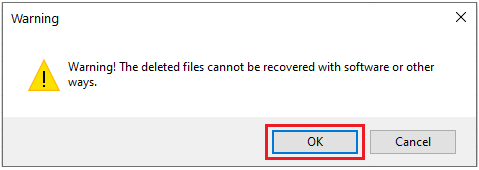File Deletion Genius is a flexible software that deletes all types of files on Windows permanently and entirely.
Downloads: 1153
Is a safe and user-friendly tool that can wipe all types of files permanently on Windows. The deleted files cannot be restored by software or other ways. It is compatible with widely used versions of Windows. Moreover, File Deletion Genius allows you to see all hidden files on your computer.
Leare More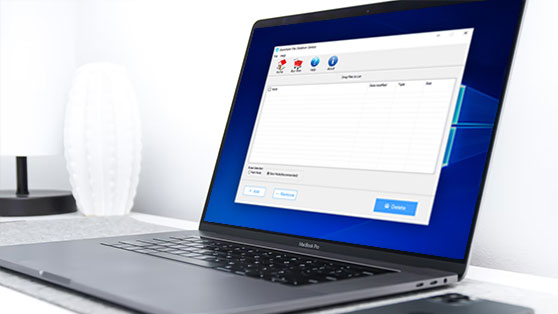

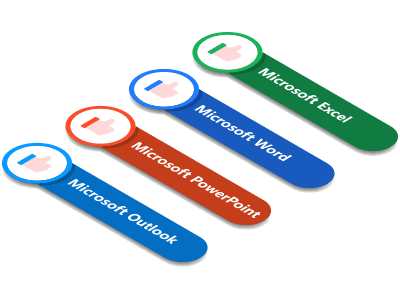
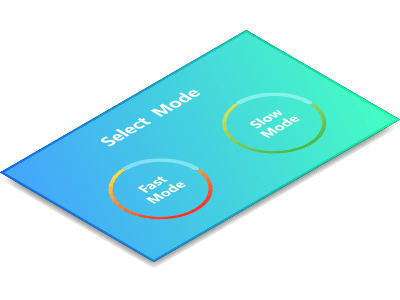
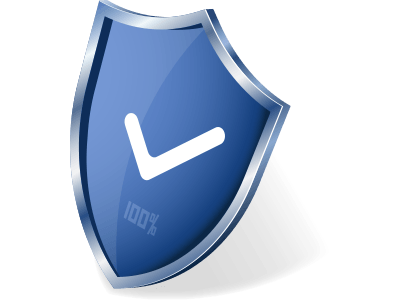

| Name | Version | Modified | Size |
|---|---|---|---|
| File Deletion Genius | 2.1.20 | Jul. 01, 2019 | 1.33MB |
4.5
BitGenius is a useful utility that only takes up very little memory and storage space. You can get a Quick Guide here in 3 parts.
File Deletion Genius, is a safe and user-friendly tool that can wipe all types of files permanently on Windows. The deleted files cannot be restored by software or other ways. It allows you to see all hidden files on your computer. Below is a quick guide on how to use File Deletion Genius.
Tips: The trial version is limited to delete 10 files while the full version doesn't have limitations to the number of files.
Launch File Deletion Genius, click on Add at the bottom left to choose one or more files you want to permanently delete. Or you can drag and drop files to File Deletion Genius.
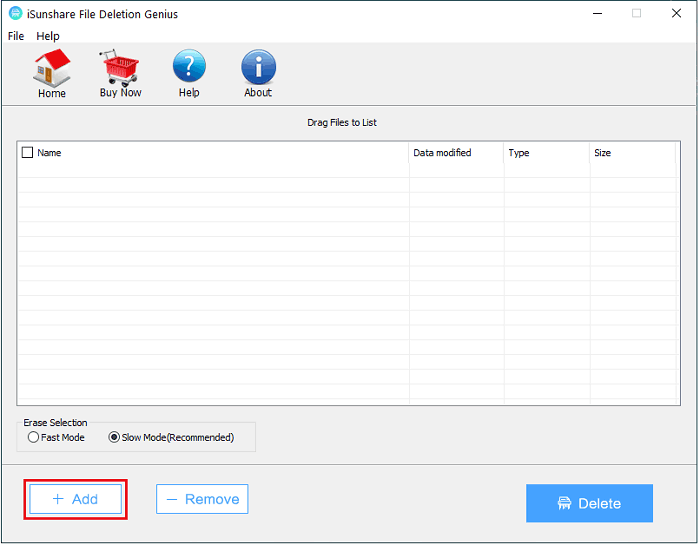
Click the disk and tick the files you want to delete. Click on the Show Hidden Files to add more files if you like. Hit the OK option after choosing the files.
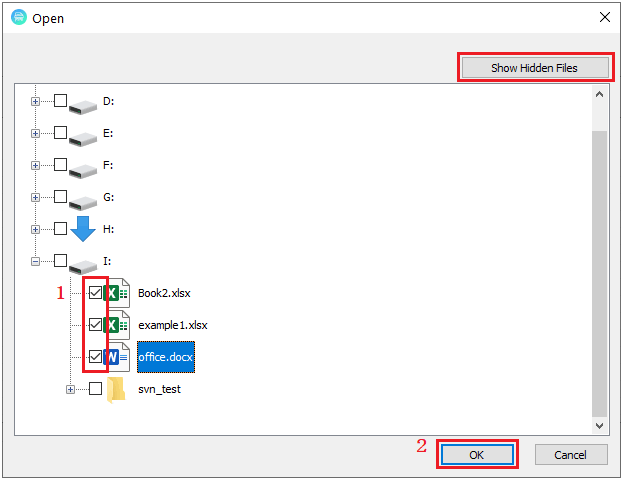
When you choose wrong files or decide not to delete some files, you can tick them on the list. Then click on Remove.
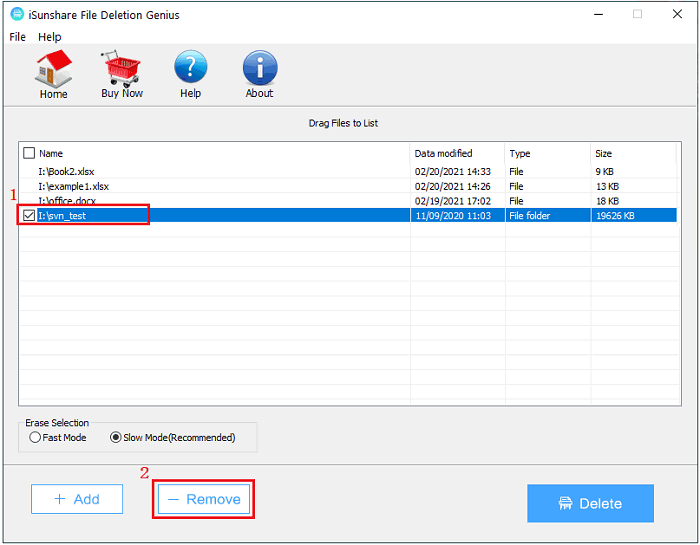
Under Erase Selection, select the fast mode or slow mode. Although using slow mode is slower, it helps File Deletion Genius delete files more completely.
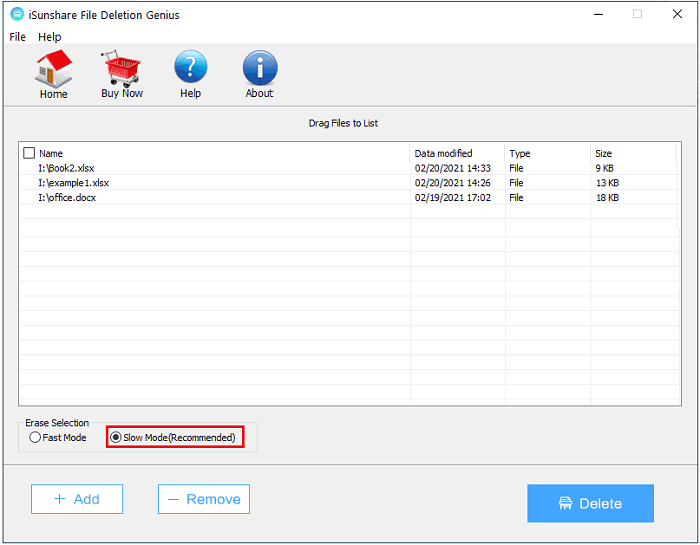
Check and confirm the files on the list. Then click on the Delete button to erase files.
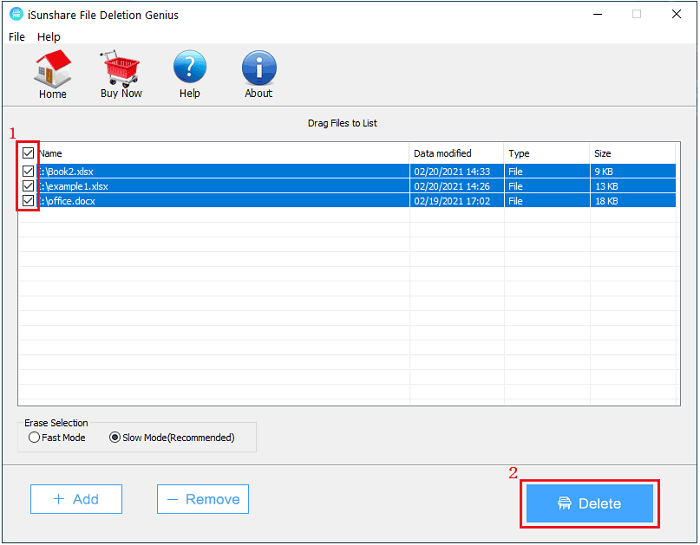
A window will pop up to remind you that the deleted files cannot be restored by using software or any other means. Click on OK to continue deletion.