
a powerful and effective utility designed to help you recover iTunes backup password and regain access to encrypted iTunes backups.
Downloads: 1385
Is an easy-to-use and efficient software which can help you handle with the problem that iTunes backup cannot be accessed for unknown password. It can successfully crack iPhone/iPad/iPad/iPod backup password easily, and then you could restore the encrypted personal data before.
Leare More

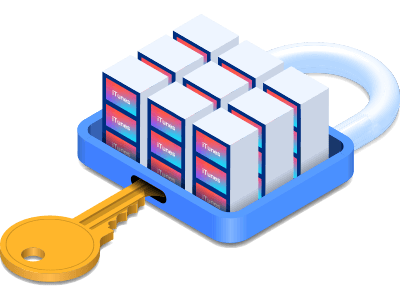

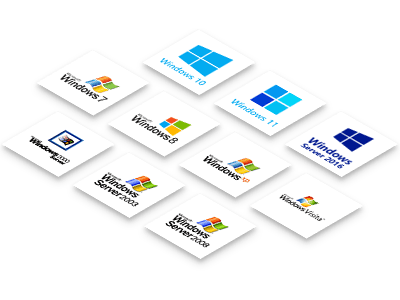
| Name | Version | Modified | Size |
|---|---|---|---|
| iTunes Password Recovery | 3.1.20 | Sept. 23, 2018 | 5.32MB |
4.3
iTunes Password Recovery software supports all versions of iOS device to restore password of iTunes backup which may include your audio, videos, photos, apps, calendars, notes, and settings on computer with no data damage and loss. Here are the detailed procedures of applying this useful software to retrieve forgotten/lost password of iTunes backups.
Step 1: Download and install iTunes Password Recovery software on your computer. Launch it after successful installation. Then click on Open button.
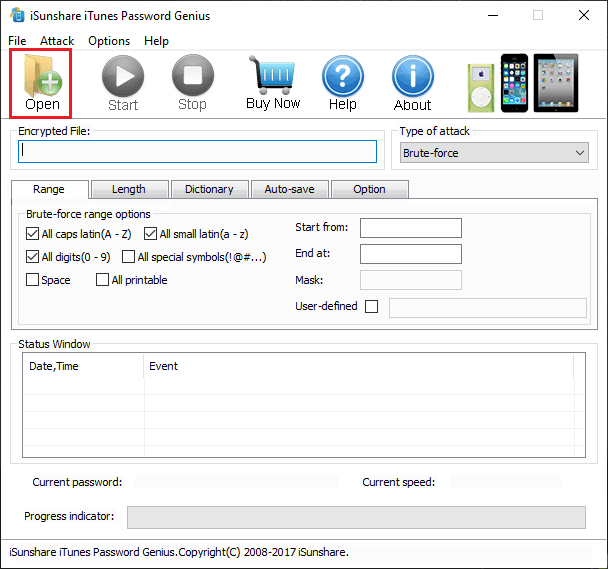
Step 2: A window named Select iTunes Backup File pops up. The automatic search results for iTunes backup file have shown in the dialog box. Select the encrypted backup file of your iOS device and then click on OK button to import the file.
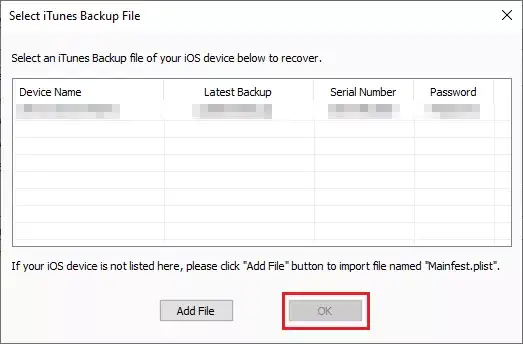
Note: If your iTunes backup file isn't shown in the dialog box, you can click Add File button to add the file manually. It is generally located in the folder below:
Windows 10: C:\Users\USER\AppData\Roaming\Apple Computer\MobileSync\Backup
Windows 8/8.1/7/Vista: C:\Users\~\AppData\Roaming\Apple Computer\MobileSync\Backup
Windows XP: C:\Documents and Settings\user\Application Data\Apple Computer\MobileSync\Backup
In the Attack Type drop-down box, there are four attack types for choice: Brute-force, Mask, Dictionary and Smart. Let's take a closer look at them:
1. Brute-force Mode: After the file is imported, the attack type is set as Brute-force by default. All possible characters in the specified Range will be combined to check under Brute-force attack. Check the specific character type that the password contains under the Range tab.
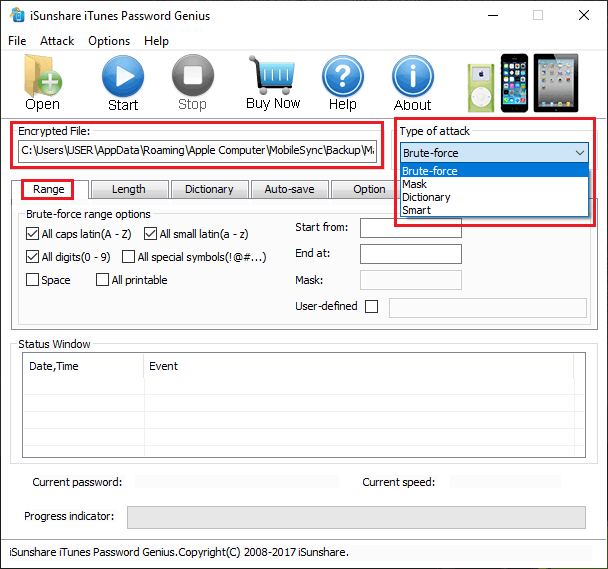
If you probably remember the number of password characters, please switch to the Length tab. Enter Minimal password length and Maximal password length in the input box, which can reduce test times of password combination and save recovery time.
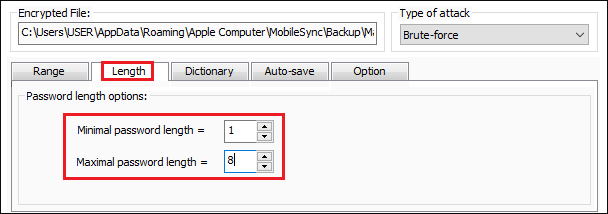
2. Mask Mode: If you remember part of the password, choose the Mask recovery type, and type the certain part with specific code and the uncertain part with question mark as the picture shown below. This mode will realize a faster speed for you to get back iTunes backup password.
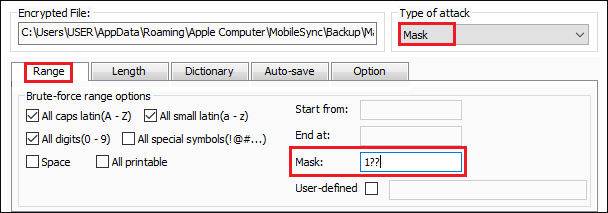
3. Dictionary Mode: In this mode, iTunes Password Recovery software will test the passwords in dictionary file to check which one can open the document successfully. There are two sources you can get a dictionary file. One is the default dictionary file provided by the software, the other is a notepad file created by yourself, which may include commonly-used passwords, your ever-used passwords and some special characters like phone number, birthday, etc.

4. Smart Mode: If you know little about the document password, the Smart recovery type will try all possible characters combinations including all printable characters to find the password smartly.
After the configuration of attack type, click on Start to launch the process of password recovery. Just wait a moment, a window pops up, and the opening password is shown. Now you can click Copy and paste it to unlock iTunes backup.
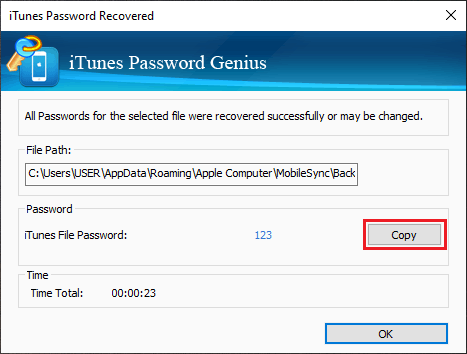
Tips: You can download iTunes Password Recovery for free. Its free trial can only recover iTunes backup password containing no more than 3 characters. If you want to recover a complicated password, just purchase the full version.