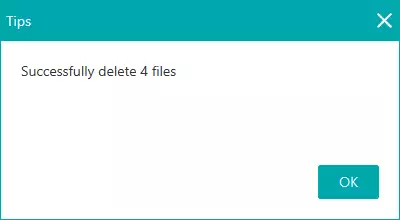DupFiles Genius is a versatile duplicate files detection tool, which can find, locate and delete duplicates and similar files on your internal/external hard drives. It can scan various file types , like image, video, audio, document, archive and etc., for you to delete to free up your disk space and improve your PC performance.
Downloads: 689
DupFiles Genius features high efficiency and accuracy with advanced algorithm, exactly scanning diverse duplicate files in a short time for you to remove. With software's compatibility, you can apply it to almost all Windows OS computers and configure your own scanning settings to get more accurate results.
Leare More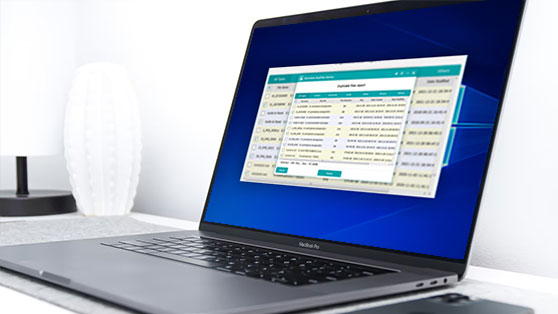

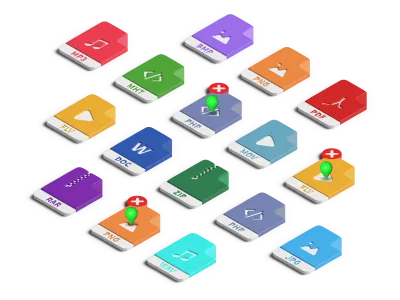
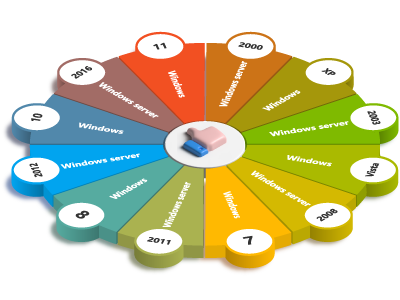

| Name | Version | Modified | Size |
|---|---|---|---|
| DupFiles Genius | 3.1.1.3 | Jan. 10, 2023 | 5.9MB |
4.6
First of all, you should download and install DupFiles Genius on your Windows computer. Here you can get a Quick Guide of using it in 3 parts.
Software will detect all the existed drives in your computer automatically and display them in the home page. You can click Add button to select a specific folder to scan, or you can click Delete button on the right to remove a drive which don't have to be scanned. Then click Next to continue.
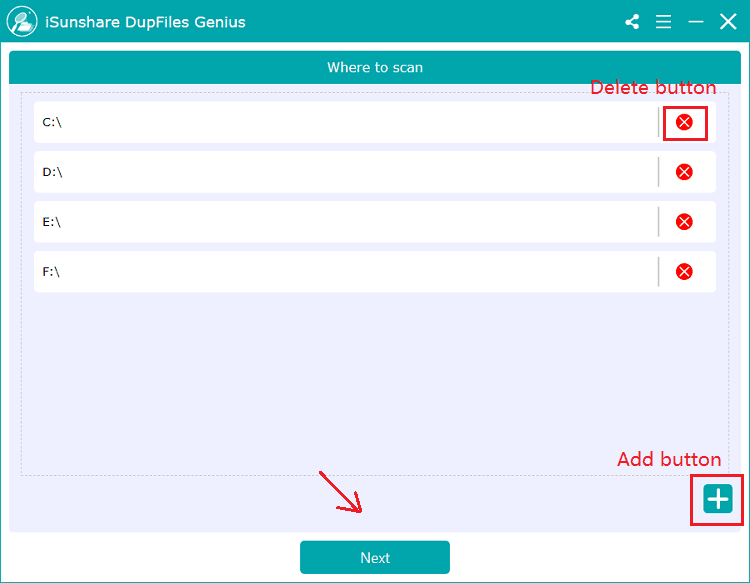
First: If necessary, in the upper part of the page, click Add button to exclude the folder which doesn't need to be detected.
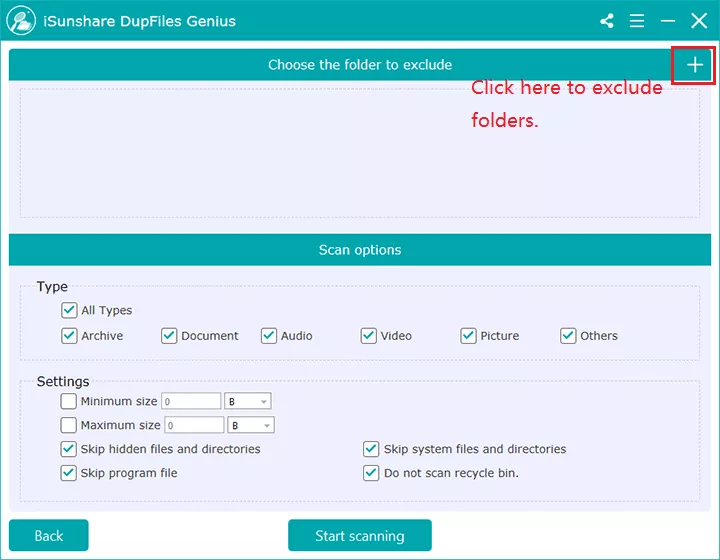
Second: Depending on your requirements, various scan options can be chosen by you in the bottom part of the page:
1: Type option - Choose at least one type of file to scan.
2: Settings option - You can check "Minimum size" or "Maximum size" to limit file's size or not. If necessary, you can select the option that meets your requirements from the remaining four options. Then click Strat scanning to continue.
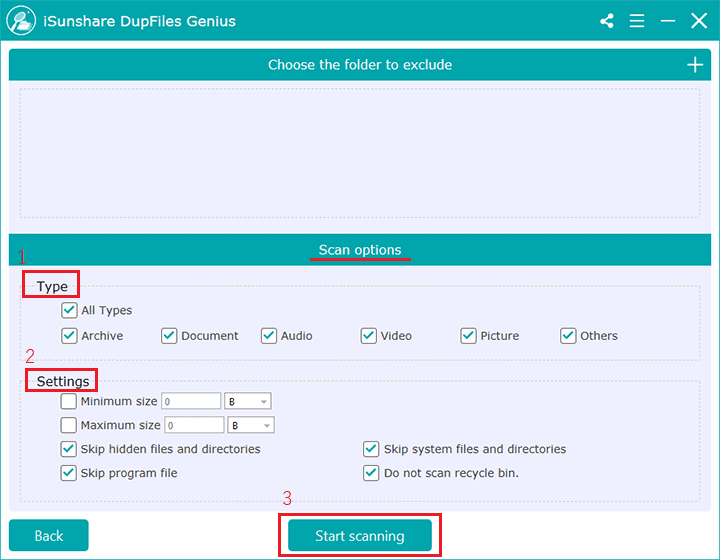
After scanning, you are given all the duplicate files based on your scanning settings, which the same and similar files are marked with the same color, and different duplicates are spaced with different colors.
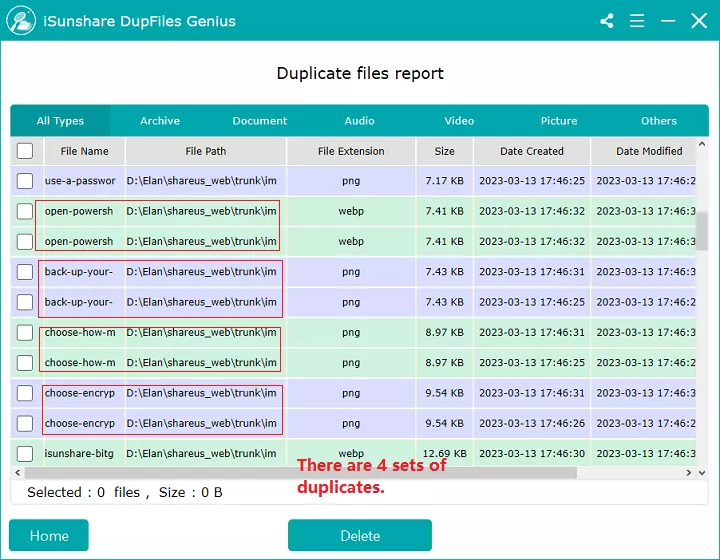
You can also right-click on a specific file and click Open file location to check file's details.
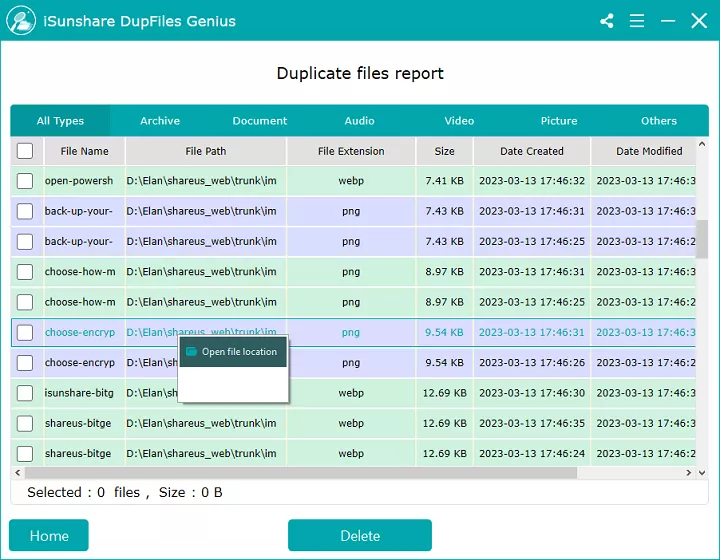
Tips: You can check the checkbox beside File Name to select all the scanned files.
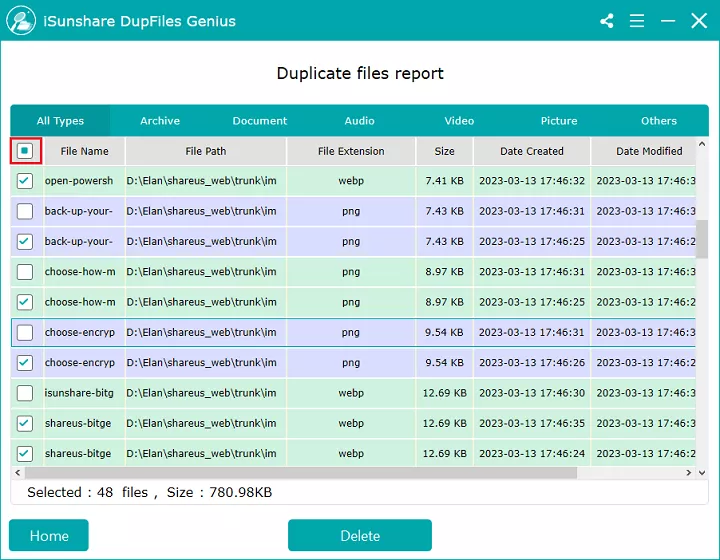
Check the files you've decided to delete and click Delete. If a prompt box pops up, click Yes to reconfirm your choice.
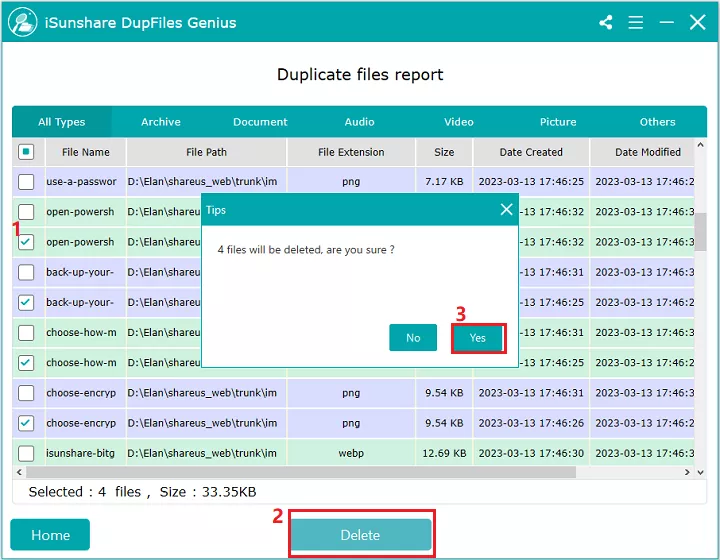
When "Successfully delete files" shows up, click Ok to exit.