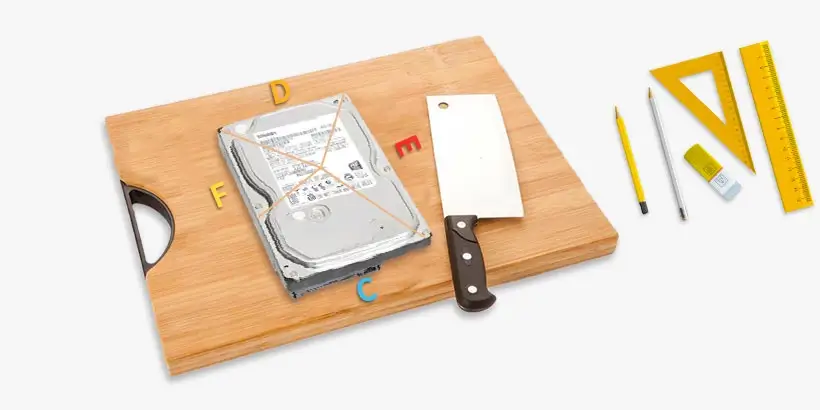Best Partition Size of 500GB Hard Disk for Windows 7, 8 and 10

Generally, a hard disk has only one partition at the beginning. However, it is highly recommended to partition a hard disk. For one reason, partitioning hard disk makes it much easier to manage your data. For another, it can help protect the data on other drives once the system breaks down. Take the hard disk (HDD and SSD) of 500GB as an example, this post will analyze how to partition 500GB hard disk reasonably and recommend the best partition size of 500GB hard disk for Windows 7, 8 and 10.
Although it is recommended to partition, it is not advisable to divide into too many partitions. From my perspective, a hard disk can be partitioned into 2 to 5 partitions, which depends on the file types and your preference. As for 500GB hard disk, here we recommend you to divide it into four partitions including C Drive for system, D Drive for programs, E Drive for private data and F Drive for entertainment and office. Here are the detailed partitions of 500GB hard disk and the sizes of each partition.
| Volume | use | sizes |
|---|---|---|
| C Drive | System and Related Files | 150GB |
| D Drive | Programs | 80GB |
| E Drive | BitLocker for Private Data | 50GB |
| F Drive | Entertainment and Office | 270GB |
C Drive - System and Related Files (150GB)
System disk is the main hard disk which is used for storing operating system, system files, and other related files. This partition is so crucial that we should allocate enough space for it. First and foremost is the operating system. As shown in the figure below, the operating system (Windows 7, 8, and 10) took up about 10GB - 20GB of space when it was just installed.
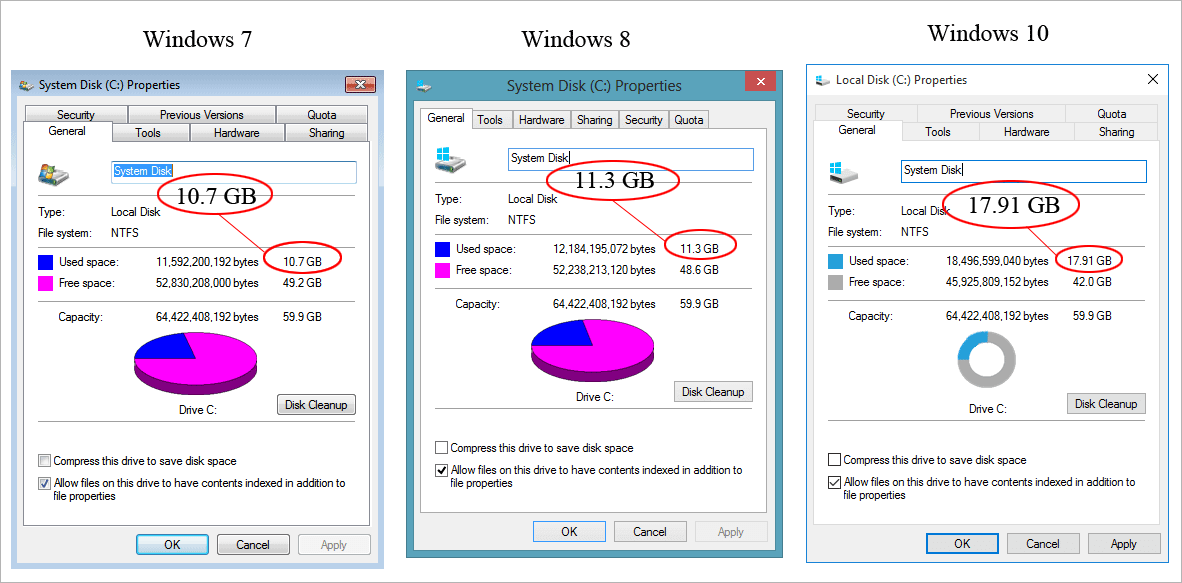
In addition, you need to prepare enough space for registration files, drivers, hibernation file (as large as physical memory), page file (1.5 to 3 times the size of physical memory), etc. Generally, all of these files can take up about 30GB of space. Besides, even if you install the programs on another disk, the temporary files and cache files generated by the programs will be still stored on system disk. It is recommended to prepare about 20GB of space for these kinds of files. All things considered, it is recommended to allocate about 150GB of space to system disk.
D Drive - Programs (80GB)
It is highly recommended to allocate a separated partition to store installed programs. The loading speed of the program installed on system disk might be a little faster, but the effect is not so obvious. What's worse, if too many programs are installed on C drive, the cache fragmentation files generated by the programs will affect the stability of system. So, it is necessary for us to partition a program disk. The sizes of programs are varied from each other and the size allocated to program disk also varies from person to person. Generally speaking, 80GB of space is enough for most people to use. If you need to install a great number of large programs (a game enthusiast or video editor), then you can allocate more space to this disk.
E Drive - BitLocker for Private Data (50GB)
For convenience and security, it is highly recommended that you allocate a BitLocker encrypted disk to store your private data including documents, images, videos, etc. Launched by Microsoft, BitLocker is an encryption program that encrypts data on a hard disk to prevent unauthorized access from anyone that doesn't have decryption key or credentials. It is so easy to operate and safe. Most importantly, it is very difficult to crack. The operation and more details about BitLocker can be referred from Microsoft official website. As a result, it is advisable that you allocate about 50GB of capacity to BitLocker disk to store your private data.
F Drive - Entertainment and Office (270GB)
Finally, the last partition is mainly used to store data like office files and learning materials, and entertainment files like music and movies. If you have a great number of personal files, you can consider to allocate one more partition to manage files more conveniently. One is used for storing files like working or learning materials while the other can be used to hold entertainment files like music and movies. Typically, these files will take up a large quantity of space so all the remaining space should be allocated to this disk.
Summary - how to partition 500GB hard disk
Of course, there are many other partition schemes of 500GB hard disk. For example, you can also allocate one more partition to store download files or backup data. You can also consider to divide into only two partitions. One is for operating system and whereas the other is used to store all the rest of data. So anyway, how to partition 500GB hard disk and the size of every partition totally depends on your own actual thoughts and habits. The contents mentioned above are just for reference. However, it is worth mentioning that you should keep about 15% of free space for each partition to avoid some potential issues. In addition, the hard disk of other sizes (1TB, 2TB) can also be partitioned according to this ratio.
Some tips about partition
Disk Management is a Windows built-in tool that enables you to perform advanced storage tasks. You can use it to partition your hard disk. If your hard disk has only partition, you can shrink the only partition (C:) and then allocate space to other partitions as you like. It won't affect the data on your hard disk.
If you have several partitions on your disk and want to repartition it, it is necessary to backup data before formatting, which is inevitable for repartitioning. Here I recommend a reliable partition/disk clone software named CloneGo that allows you to copy, backup and restore Windows system or partition. It is 100% secure and clean to clone disk and partition.
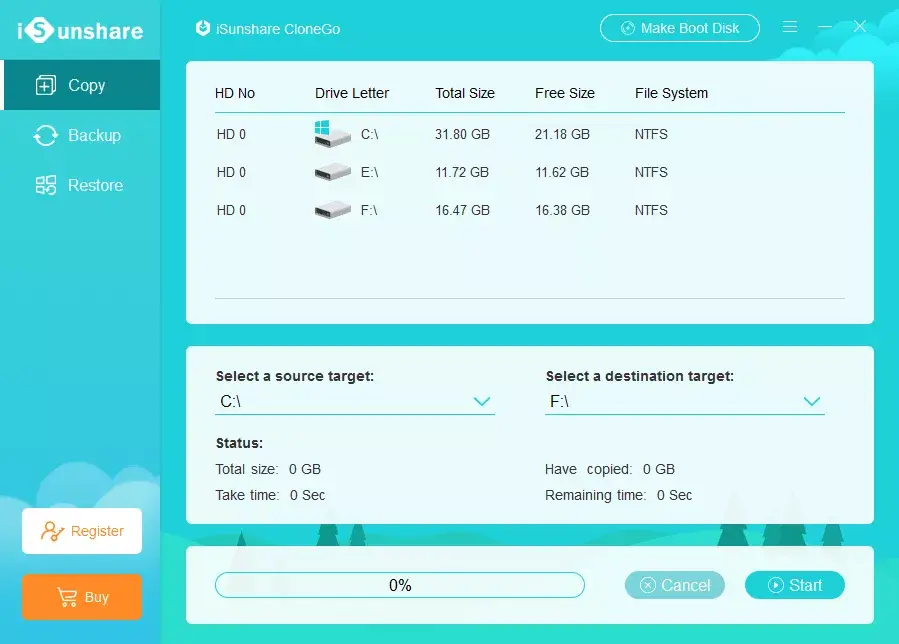 Download: CloneGo
Download: CloneGo