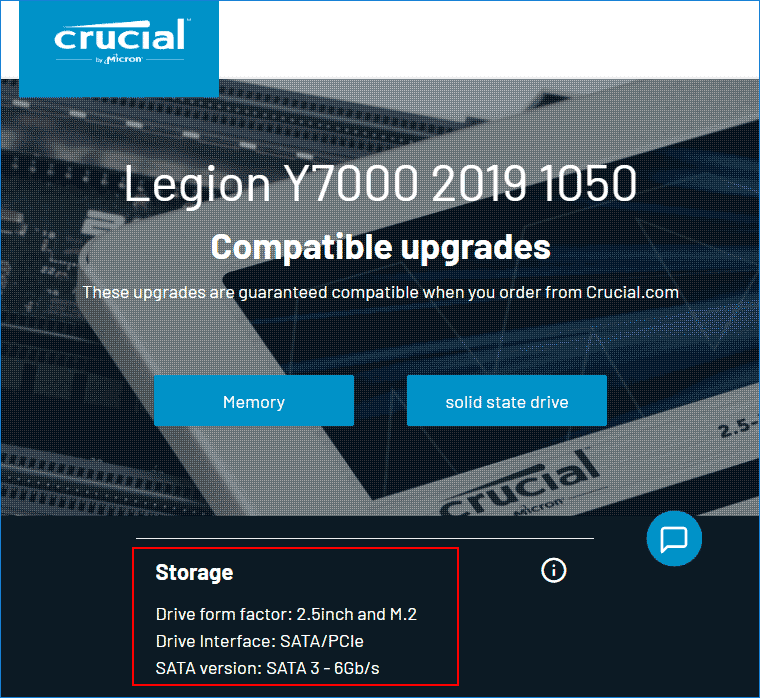How to Check if SSD is Compatible with Laptop or Desktop Motherboard

SSD is replacing HDD as the new favorite of computer hard disk. Whether we plan to buy SSDs for desktop computers or replace SSDs for laptops, the compatibility between SSD and computer always troubles us. In this post, we will guide you through how to check if SSD is compatible with laptop or desktop motherboard with ease.
Reading before - What determines the compatibility between SSD and computer
Actually, whether it is laptop or desktop computer, the compatibility between SSD and computer depends on if they have the same hard disk interface type or not. The interface types of SSD include mSATA, U.2, SATA Express, SATA, M.2, PCI-E, etc., and nowadays SATA and M.2 SSDs are the mainstream for personal computers.
As for SATA SSD, there are three major revisions including SATA I (revision 1.x), SATA II (revision 2.x), SATA III (revision 3.x) and they are completely forward and backward compatible. That means you can use an SSD of SATA III on a motherboard with SATA II and vice versa. But it is not recommended to do that because the speed of hard drive will be limited to the speed of lower SATA revision.

As for M.2 SSD, there are two factors worth considering: interface and length. There are three interface types of M.2 SSD including B key (Socket 2) and M key (Socket 3), and B&M key. B key and M key are not compatible while B&M key fits in B key and M key. Generally, M.2 SSD of B key supports SATA protocol (not SATA interface) while M.2 SSD of M key supports NMVE protocol. If your laptop or desktop motherboard has M.2 interface, you must figure out the interface type of M.2 and the protocol it supports. As for the length of M.2 SSD, there are five lengths including 30mm (2230), 42mm (2242), 60mm (2260), 80mm (2280), and 110mm (22110) and not all motherboard or laptop can accommodate them all. So, you need to pay attention on it before purchasing.

After knowing what determine the compatibility between SSD and computer, it is very easy for us to know if the SSD is compatible with laptop or desktop. Let's continue reading for more details.
How to check the compatibility between SSD and laptop
To check if SSD is compatible with laptop, you need to figure out the interface type of hard disk in your laptop at first. It is hard to take apart the laptop but you can check it in the manuals. Generally speaking, every laptop comes with a manual which records all the specifications of this laptop including the hard disk interface type. If the manual is lost, you can also take some time to check your laptop's specifications by model name on the Internet. You can check the detailed specifications of the laptop from many websites, such as the official laptop website (Lenovo, ASUS), online marketplace (Amazon, eBay) and some IT websites (CNET, ZDNet). Take Dell Latitude 5400 Laptop as an example, I found a list of hard drive types that it supports on Dell official website and they are all compatible with this laptop.
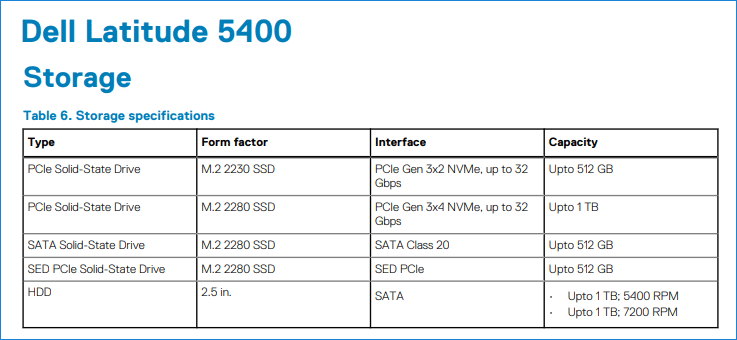
If you are going to buy an SSD, it would be better that you know How Much Hard Drive Space You Really Need. This will help you make a better choice for yourself, and you won't regret getting one with too little or too much space. Also, you must learn How to Choose a High-Performance SSD for Your Laptop.

How to Choose a High-Performance SSD
Replacing or adding a high-performance SSD is a very effective way to improve your laptop experience. After using an SSD, you'll never want to go back to an HDD...
https://www.shareus.com/computer/how-to-choose-a-high-performance-ssd-for-my-laptop.htmlHow to check the compatibility between SSD and desktop motherboard
To check if SSD is compatible with desktop computer, you need to figure out the hard disk interface type of motherboard. There are two options to check it. On one hand, you can take apart your desktop and check the interface of motherboard directly. Every part including interface or slot of motherboard is instructed with texts printed nearby. You can easily find out if your motherboard has a M.2 slot or the SATA revision is SATA II or SATA III, etc.
Similarly, you can also check the detailed motherboard specs by model name on the official website of motherboard manufacturer. But you need to know the model name of your motherboard at first.
Then you can easily find out the details of your motherboard on the official website of motherboard manufacturer, where you can know which SSD is compatible with your motherboard. For example, Gigabyte B360M D3H supports 1x M.2 connector (Socket 3, M key, type 2242/2260/2280 SATA and PCIe x4/x2 SSD) and 6x SATA III.
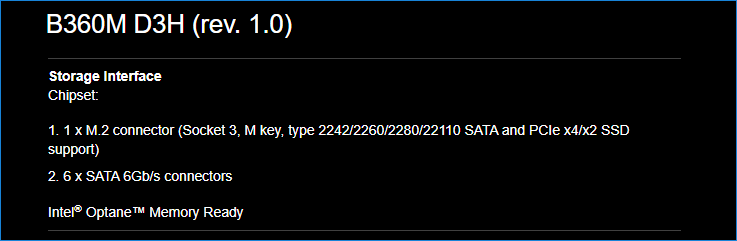
Bottom Line
In summary, to check if SSD is compatible with laptop or desktop motherboard, you need to figure out what type of hard drive interface your laptop or motherboard has. For laptop, you can check it on a manual or Internet. For desktop, you can take it apart and check the specifications printed on the motherboard or search the detailed specs on the official website of manufacturer. It seems that it is kind of difficult to check the compatibility between SSD and laptop or motherboard. Take it easy! You can also check which SSD is compatible with your laptop or motherboard on this website. It is so convenient that you just need to select the model name of your laptop or motherboard, then it will show you a list of SSDs that compatible with your laptop or motherboard.