How to Clean C Drive of Unnecessary Files

Are there too many unnecessary files on your C drive? If insufficient space exists on C drive, there isn’t enough space for creating new documents so in order to have a better experience, please clean unnecessary files on C drive regularly. How to Clean C Drive of Unnecessary Files? In this article, we will tell you 4 ways about how to clean C drive of unnecessary files.
Way 1: Utilize Disk Cleanup Function to Clean C Drive of Unnecessary Files
Properties has a function which will be useful to solve how to clean C drive of unnecessary files. It is Disk Cleanup. Just a few clicks, unnecessary files on C drive will be cleaned successfully.
Step 1: Open This PC on the homepage of your PC.
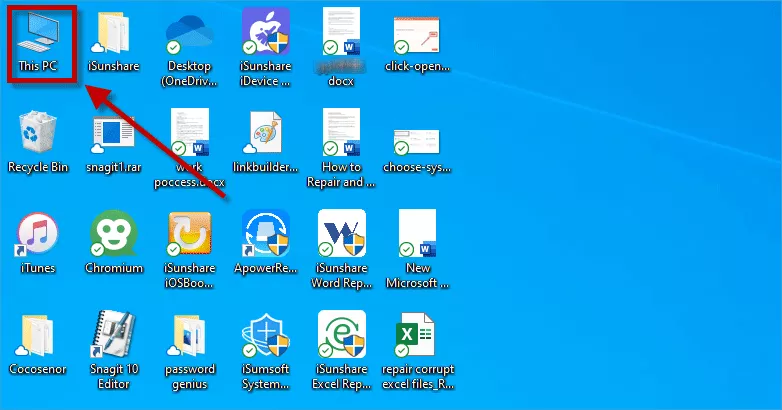
Step 2: Choose C drive and click with the right mouse button then hit Properties.
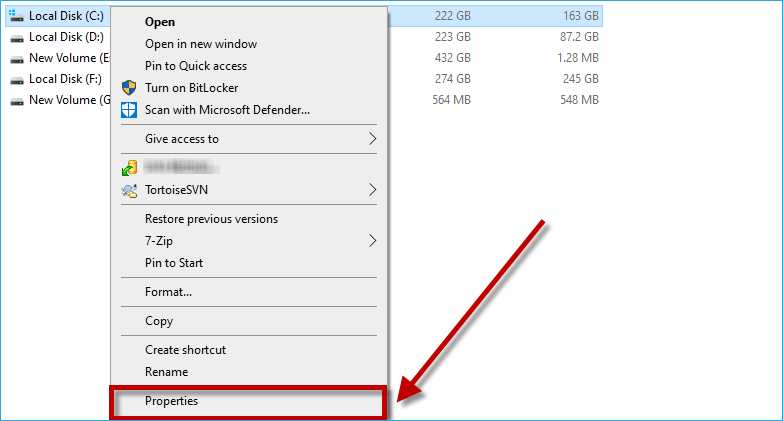
Step 3: In General option, click Disk Cleanup button.
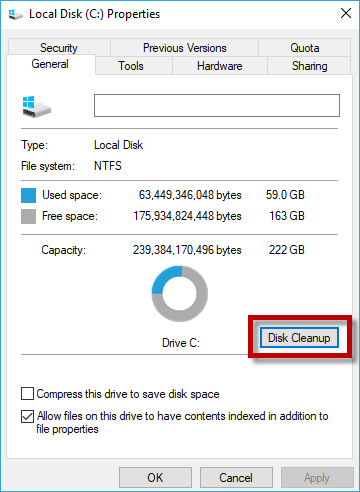
Step 4: If you want to remove some useless documents, please tick the small square in front of the unnecessary files then hit OK button.
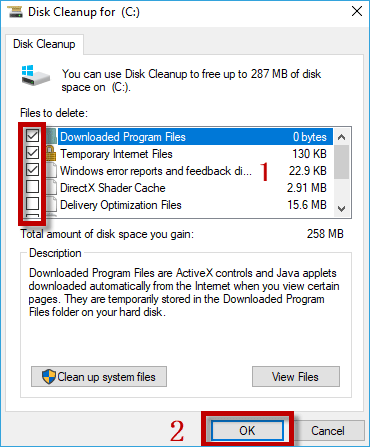
Way 2: Click Delete to Clean C Drive of Unnecessary Files
You can just choose unnecessary files and delete them. It may be the simplest way about how to clean C drive of unnecessary files.
Select unnecessary files you want to delete on C drive then right click the files and then hit Delete button.
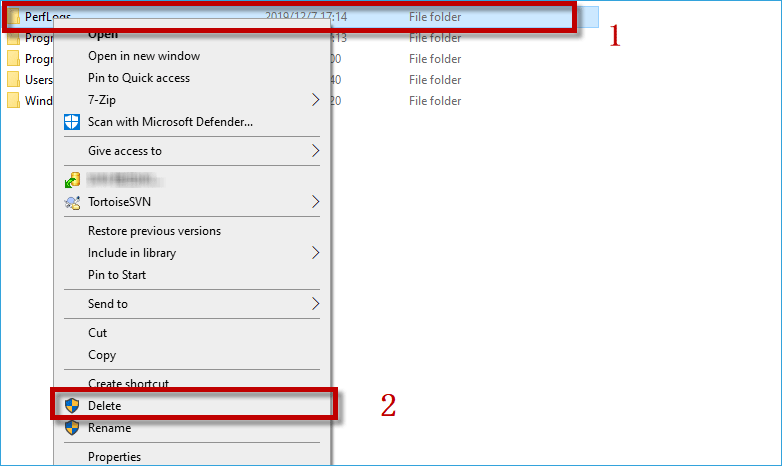
Way 3: Use Storage Sense to Clean C Drive of Unnecessary Files
We also can use Storage Sense to fix how to clean C drive of unnecessary files.
Step 1: Open Start on the left upper corner and then click Settings.
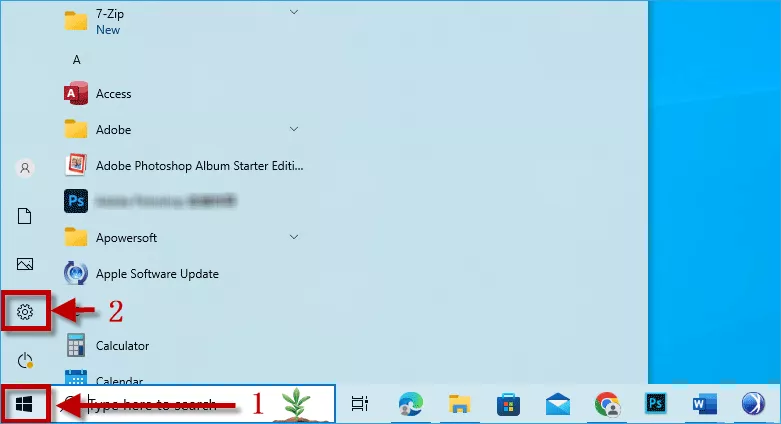
Step 2: Choose System option.
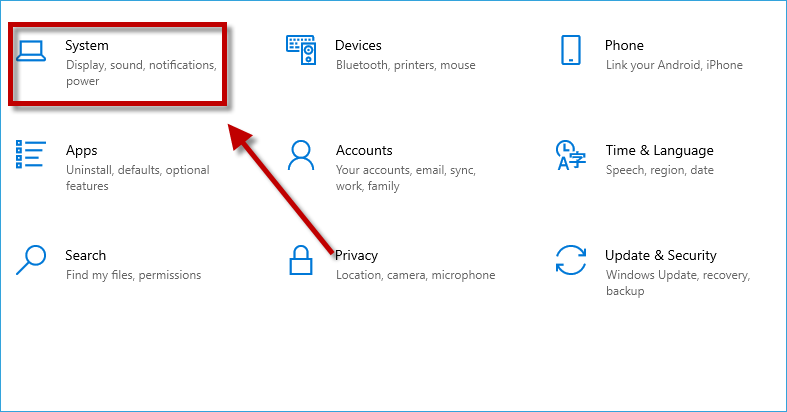
Step 3: Hit Storage option on the left side.

Step 4: Click Configure Storage Sense or run it now.
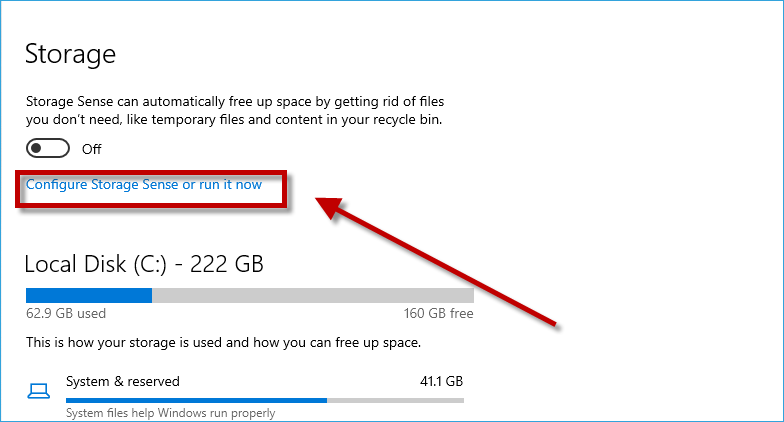
Step 5: Hit Clean Now button to clean C drive of unnecessary files.
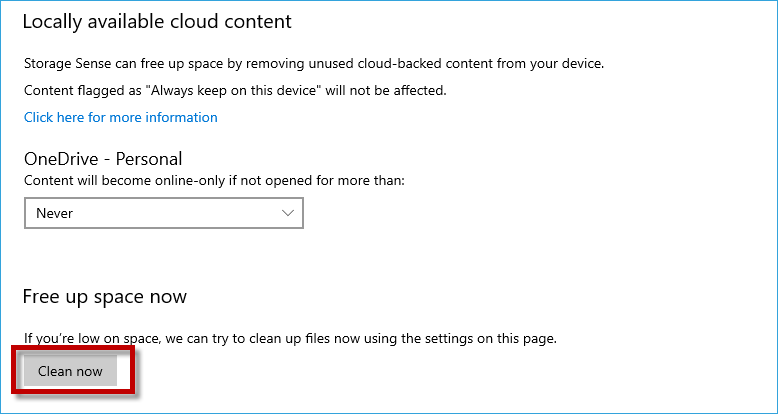
Way 4: Download a Third-party Tool to Clean C Drive of Unnecessary Files
If the first three ways don’t work, you can try this way. Download a third-party tool to solve how to clean C drive of unnecessary files is also a good choice. As a professional and safe tool, iSunshare File Deletion Genius is able to delete unnecessary files permanently and completely on your PC which can solve your problem quickly and efficiently. iSunshare File Deletion Genius will be helpful to clean C drive of unnecessary files without any data loss. As introduction says, you can add different types of files to delete. According to your needs and situations, you can choose fast mode or slow mode.
Download: iSunshare File Deletion GeniusStep 1: Open iSunshare File Deletion Genius and then hit Add button to select files to delete.
Step 2: Confirm the status is Show hidden files. Then click the add icon, it will turn to minus icon and show you all folders on C drive. Finally, you can tick the small square in front of the file then choose OK.
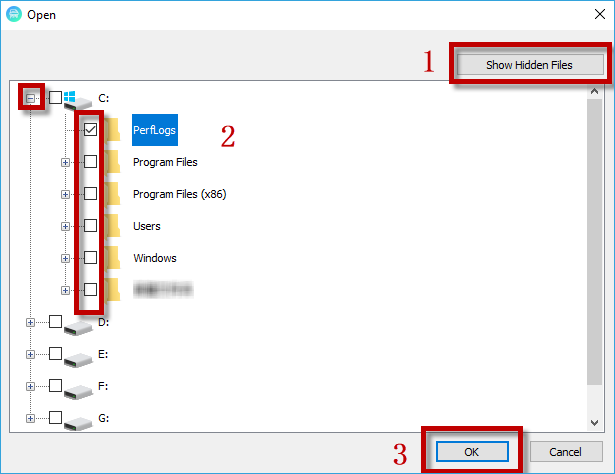
Step 3: You can choose Fast Mode or Slow Mode to delete files. Slow Mode is strongly recommended because it can delete files completely. If you don’t want to delete a file, you can tick the file and click Remove. If you want to delete other files, you can hit Add button to add files then hit Delete button.
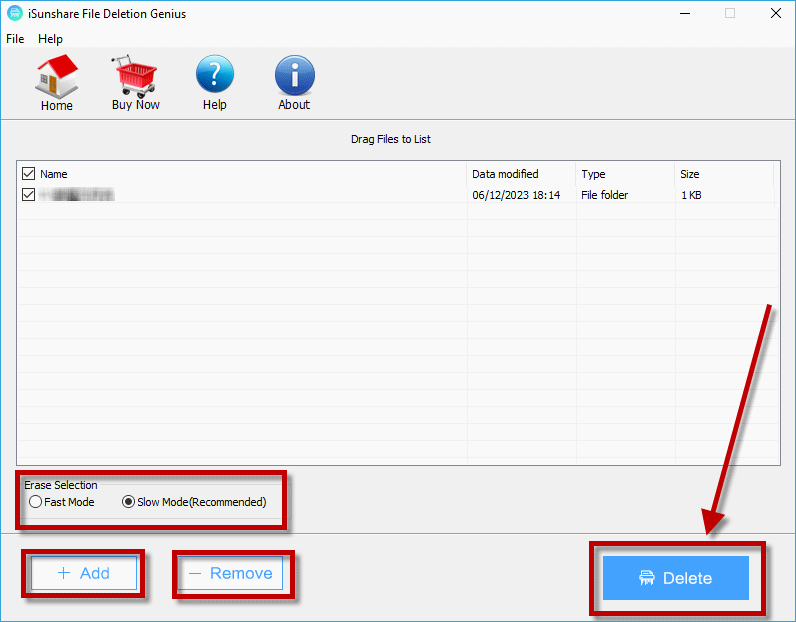
Step 4: The screen will pop up a dialog box then click OK to delete unnecessary files.
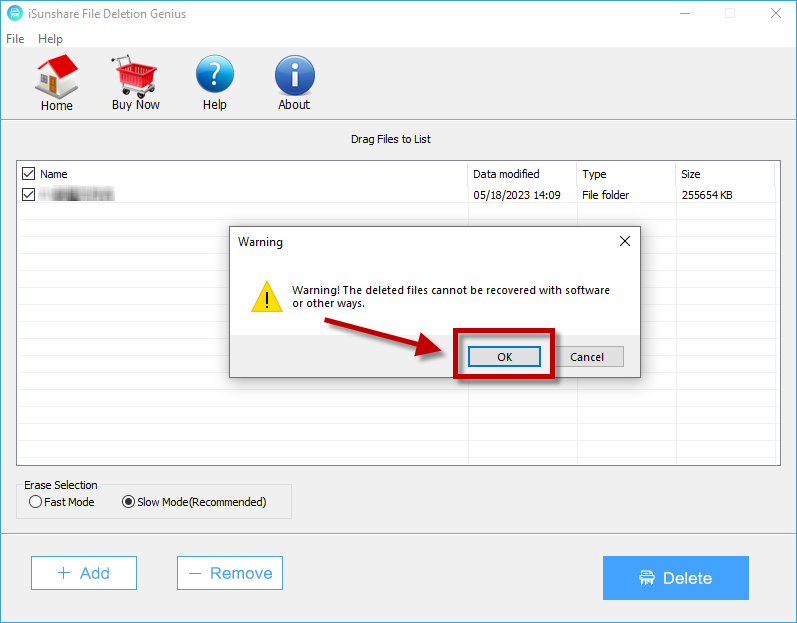
Then you have cleaned C drive of unnecessary files successfully!
Conclusion
This article utilizes words and pictures to introduce 4 ways about how to clean C drive of unnecessary files: utilize Disk Cleanup function, click Delete, use Storage Sense and download a third-party tool to clean C drive. You can try all ways to clean C drive of unnecessary files. Maybe one of them will work. We hope this article will be useful and helpful to your life!




















