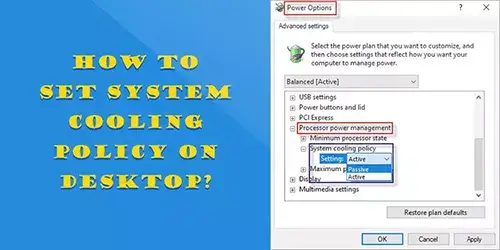How to Cool Down My Laptop While Playing Games?

Did it ever happen to you that your laptop suddenly slow down or freeze up in the middle of an exciting game with heat shock from the air coming out of the side air holes? The culprit is the overheating after long time of continuous gameplay that heavily burdens your laptop. Certainly, you won't willing to give up your favourite games, so it is very necessary to take some measures to cool down your overheating laptop.
1. Ensure the laptop's internal fans are working in good condition.

Using your ears can check this without actually opening the case. Listen closely to each of the intakes while all the fans are spinning at high speed under heavy load system. Unusual noise or no noise at all while the laptop is under load indicates that there is something wrong with the internal cooling system. Besides that, you can also put your hands near the intakes, usually there is warm air coming out. If not, the fans are out of function and you'd better get it fixed as soon as possible.
2. Install an external cooling pad.

It is not enough only relying on the internal system when the laptop is under massive load. Thankfully, there are many cooling pads in the market with an affordable price nowadays for your choice. The way how it works is also very simple: place the pad wherever you want to use your laptop, then put your laptop on the top of it and plug in the USB hub. When the laptop starts up, the fans inserted inside the pad will automatically spin. Some pads have on-off switch, you can turn it off without pull up the connector.
3. Clean the air vents regularly.

It is inevitable that dust will build up around the air vents. And since these air holes are small sizes and difficult to clean thoroughly, so you may need some special cleaning tools like portable vacuum cleaner, soft brush and compressed air can. Usually you can only clean the intake vents on the side and bottom of the laptop. Make sure the laptop is power off before cleaning for security. And for those hidden area beneath the case, it is advised to ask help from profession technicians. It is optimally suggested to clean your laptop every three to six months.
4. Place your laptop properly.

It is common to see that people carry the laptop and work on the bed. In fact, this is very harmful because the air holes are blocked and the airflow is hard to circulate, which is bad for the heat dissipation. A laptop is preferably placed on a flat and solid place when in use. Elevate it on a book, a box or any similar solid objects as a stand if there is no convenient flat and solid surface.
5. Replace hard drive with SSD.

If your laptop keeps overheating after you've done all of the above, then a super fast solid state drive may be helpful to lessen the heat generation. However, it is relatively pricey to replace a powerful SSD. If you don't mind it, you can change the game setting like lower the display resolution and this won't cost you one cent.
Laptop overheating is a problematic issue for users. Constant overheating may bring more questions and do great harm to your lovely gadget such as shorten the hardware lifespan. May you seek a suitable way to protect your laptop while enjoying exciting games!