Test Result - Differences Between Active and Passive Cooling Policy on Desktop
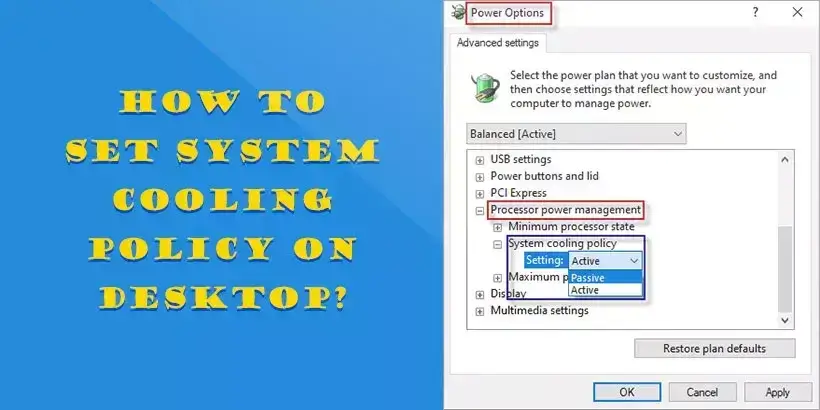
Devices with thermal management capabilities enable Operating System automatically apply a specific cooling policy to the hardware after sensing the temperature changes, which will then make appropriate changes to the system to reduce temperature to the normal range. This cooling policy involves two modes: active and passive. Confusing what's different between these two modes and how to set it to optimize your computer? Then continue reading.
Microsoft introduced system cooling policy in Windows 8 and now you can find it in Windows 10. Today this post makes a comparison by conducting several trials listed below for your reference.
* * *Firstly, this is the basic information about my desktop.
| Configuration of Tested Desktop | ||
|---|---|---|
| CPU | Intel Core i5 - 9400F | |
| Graphics Card | NVIDIA GeForce GT 730 | |
| SSD | KINGSTON SA1000M8240G 240G | |
| Motherboard | Gigabyte Technology Co . Ltd . B365MH | |
| Memory | 8GB DDR4 2666 | |
| OS | Windows 10 | |
I'll show you the differences from three aspects: performance, temperature and power.
It is well known that the better the performance is, the faster the application runs. Here I run iSunshare Office Password Genius to test the running speed under these two modes.
***iSunshare Office Password Genius is designed for users to recover forgotten password on office documents.
Test under Active mode:
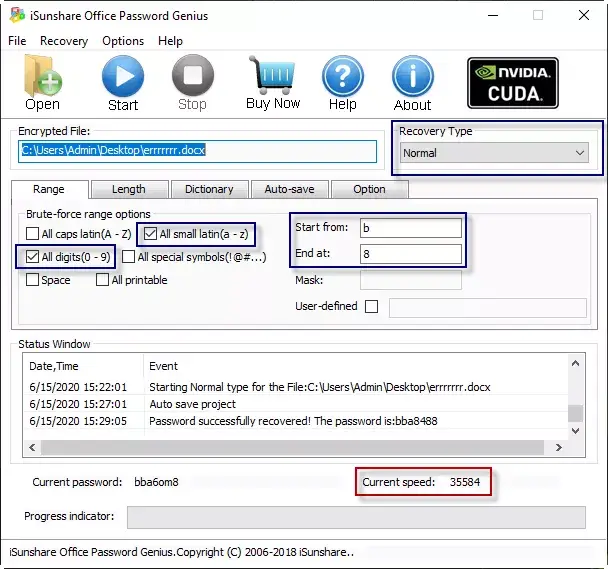
Test under Passive mode:
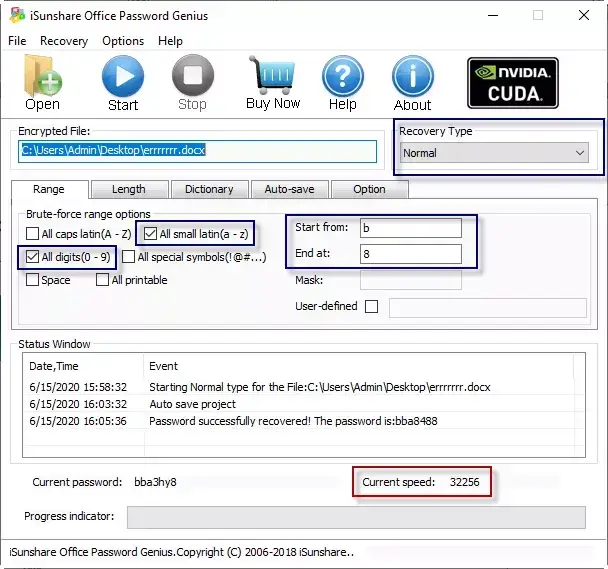
According to the images shown above, it is clearly that the "current speed" under Active is faster than that under Passive, which in turn indicates that the performance is better under Active mode.
Next, I run CPUID HWMonitor to monitor the temperature.
Active:
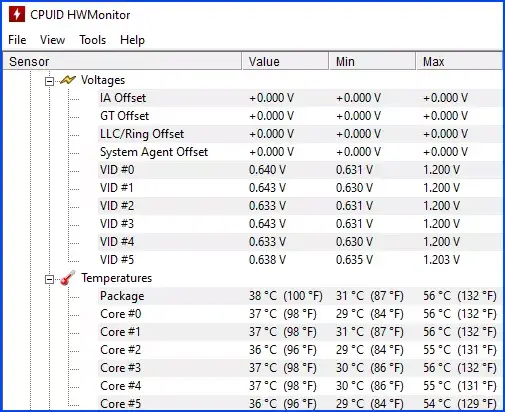
Passive:
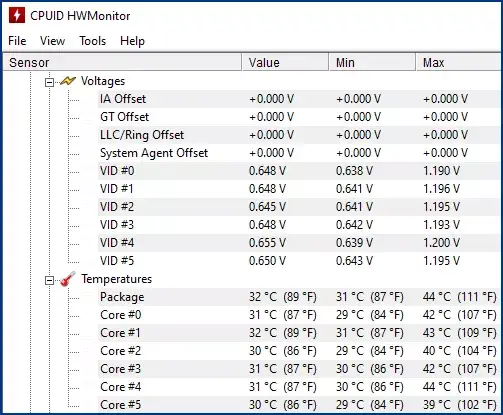
It is obvious that the temperature goes down from Active to Passive. The reason behind is that the computer slows the processor under Passive mode to reduce the heat generation.
Finally, the power. I connect my desktop to an electricity meter and run iSunshare Office Password Genius only. I take the photos by my iPhone X.
Active:

Passive:

As mentioned before, computer slows the processor under Passive mode, hence the power consumption of the system components is also reduced. That's why the digits on the meter under Passive mode is lower than that of Active.
You can also tell the differences clearly from the following form.
| S/T/P | Active | Passive |
|---|---|---|
| Speed( Combinations/S ) | 35584 | 32256 |
| Temperature ( ℃ ) | 56 ( 132℉ ) | 44 ( 111℉ ) |
| Power ( W ) | 96.8 | 96.2 |
How to activate active/passive cooling policy in windows 10? Just click this link: https://www.thewindowsclub.com/change-system-cooling-policy-for-processor-passive-or-active/
Sometimes, you won't see the system cooling policy option in Windows 10. Never mind, you can add it (or remove it) by doing so:
Open command prompt and paste the following command, then press Enter key.
powercfg - attributes SUB _ PROCESSOR 94D3A615 - A899 - 4AC5 - AE2B - E4D8F634367F - ATTRIB _ HIDE To remove this option, paste this command:
powercfg - attributes SUB _ PROCESSOR 94D3A615 - A899 - 4AC5 - AE2B - E4D8F634367F + ATTRIB _ HIDEHoping these explanations and steps can help you understand system cooling policy better and choose the right mode for your computer.




















