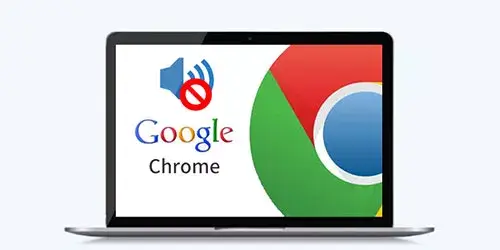How to delete temporary files generated by VMware
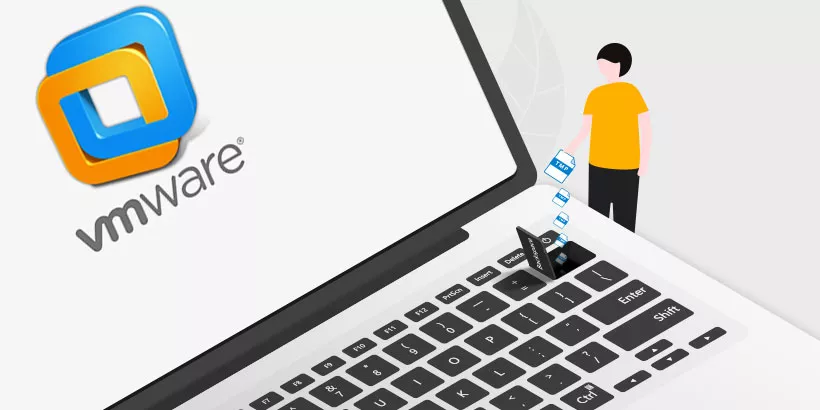
When we operate VMware, sometimes we need to use the mouse to drag some big files from VMware to windows. At the moment, plenty of temporary documents come into being, which will take up great deal of space of the disk. Therefore, one day if you find there is little space in your disk C, you can check the temporary files generated by VMware. Here are three steps for you to delete the temporary files on windows 10.
Step 1: Find where the temporary files are
Generally speaking, the temporary files path is " C:\windows\Temp\VMwareDnD " or " C:\Users\Administrator\Local Settings\Temp\VMwareDnD ".
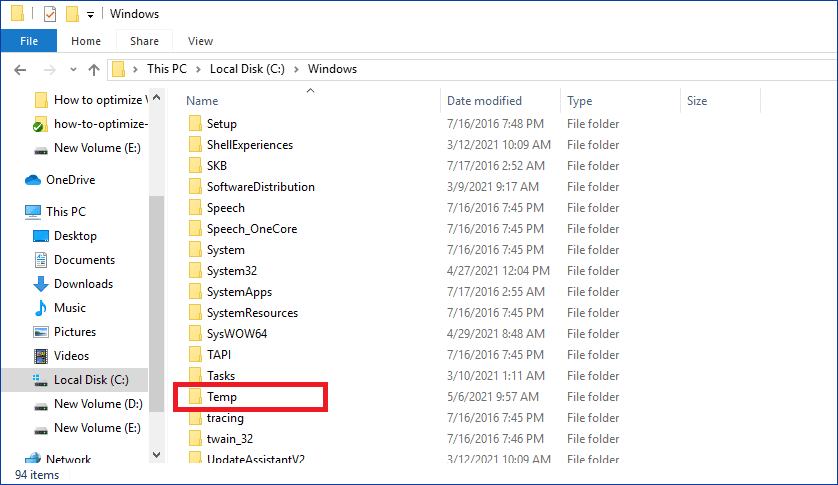
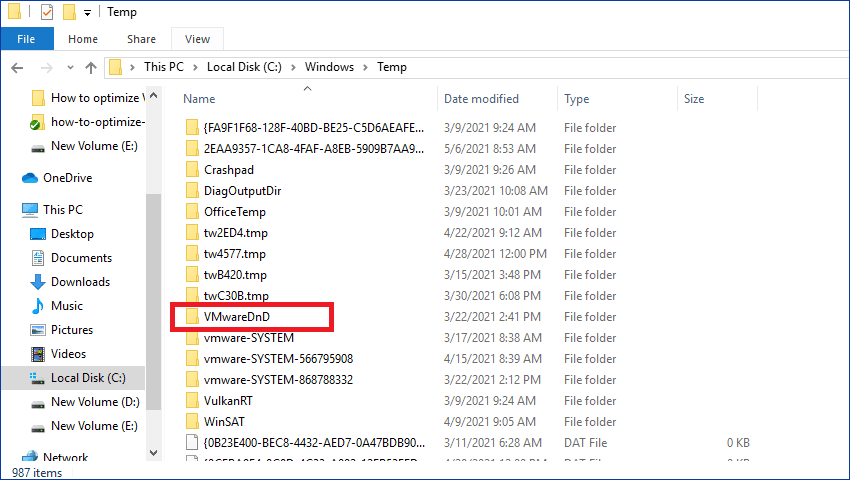
Step 2: Delete the temporary files
There are two methods for you to delete the temporary files.
The first direct way is to delete them manually. You can click the right key of the mouse on the temporary files and choose "delete".
The second way is to delete them by using batch processing. For instance, if your temporary files path is " C:\windows\Temp\VMwareDnD ", please create a new text and input some codes according to the image. After saving it as the format of " .bat ", and running it, congratulate you on achieving deleting the temporary files.

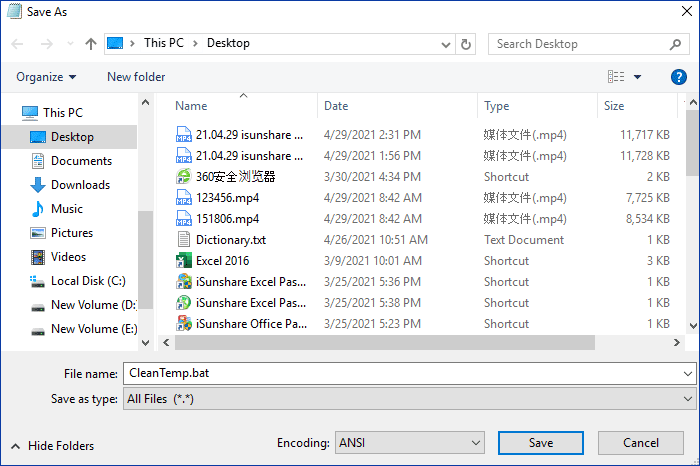
Extra tip: Revise environment variables
If you find your C drive space is not enough to save any other folders, here is a good way for you to free up C drive space.
Firstly, we ought to create a directory whose path is " D:\UserData\Temp\VMwareDnD " in the disk D.

Secondly, we need to find the environment variables. Click the right key of the mouse on the icon named " My computer " in the computer, then find " properties " and click on it.
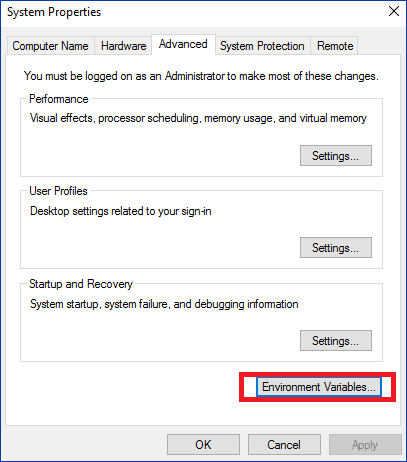
Next, click on the " Advanced system settings " and we will find " Environment variables ". Open the dialog box and change the User variables and System variables into " D:\UserData\Temp ".
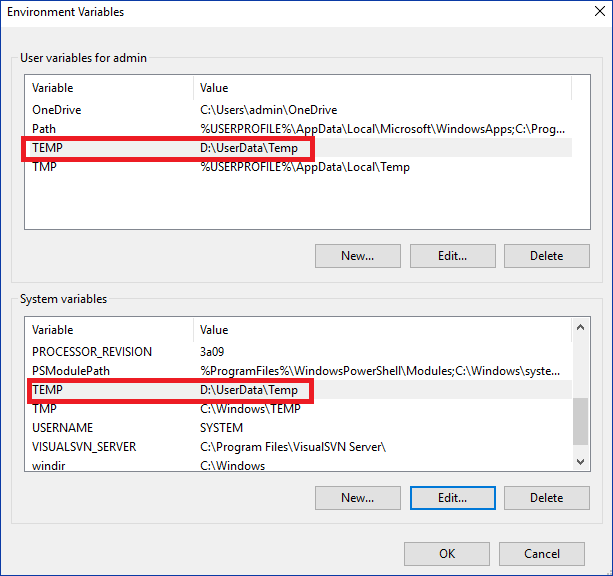
Closing Thoughts
After introducing the two steps and one tip above, I believe that you have grasped the method on how to delete temporary files after coping big files from VMware to windows. This kind of file is indeed hard to be found if little attention is paid to it. As a result, more and more garbage documents will influence your computer and decrease the efficiency of read and writing of the disk. As the saying goes, it takes more than one cold day for the river to freeze three feet deep. So, we are supposed to delete temporary files regularly to clean up the garbage documents.