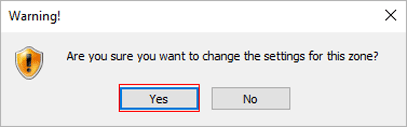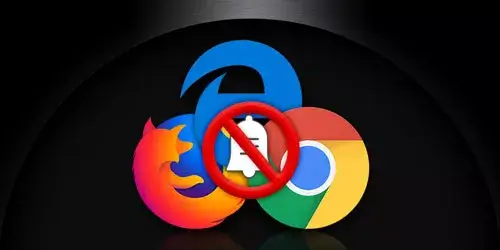How to Enable or Disable JavaScript in Browser - Step by Step

Nowadays, most of websites are using JavaScript. It a scripting programming language that can improve the interaction of website and make the website more beautiful and smoother. However, for some reasons like security concerns and advertising prohibition, some people may need to turn off JavaScript in browser. In this post, the following tutorials will guide you through how to enable or disable JavaScript in browsers including Chrome, Firefox, and Internet Explorer.
Note: At the time of writing this post, we operated and took the screenshots in the latest version of browser. Some layouts may change slightly as the version updates. This article will be updated accordingly.
Part 1: Enable or disable JavaScript in Chrome
To turn on or off JavaScript in Chrome, you can refer to the following steps:
-
Step 1: Open Chrome browser. Click the three vertical dots in the top-right corner of browser.
-
Step 2: Click Settings in the context menu.
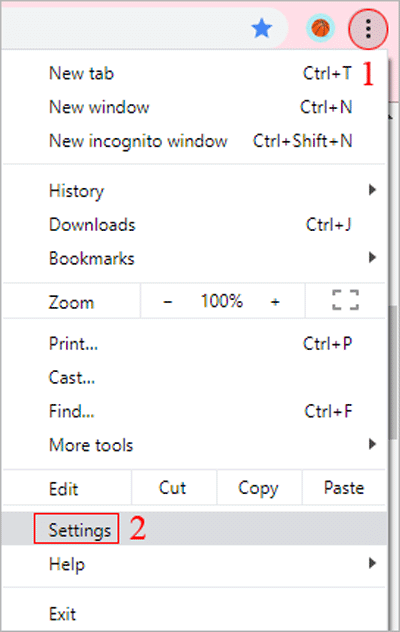
-
Step 3: Click Advanced on the left navigation panel to open the drop-down menu. Then click Privacy and security.
-
Step 4: Scroll down to Site Settings on the right panel and then click it.
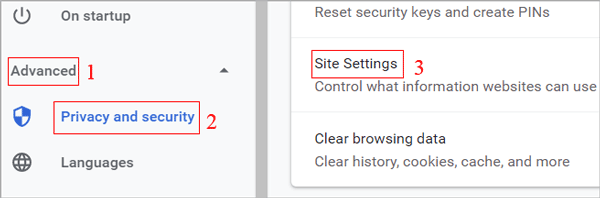
-
Step 5: Scroll down to JavaScript on the right panel and then click it.
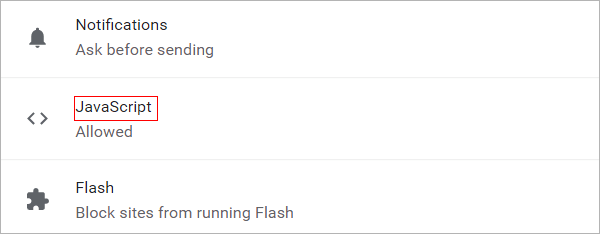
-
Step 6: Click the toggle button to switch JavaScript to be enabled or disabled.
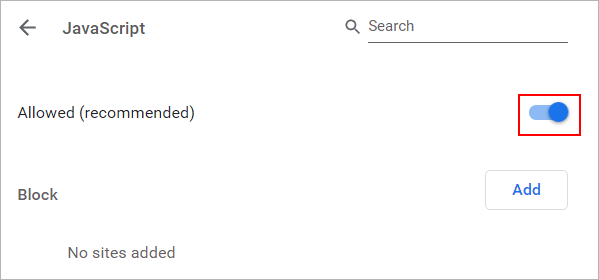
Tips: You can also specify which websites turn on or off JavaScript.
Part 2: Enable or disable JavaScript in Firefox
To turn on or off JavaScript in Firefox, you can refer to the following steps:
-
Step 1: Open the Firefox browser. Type about:config in the address bar and press Enter.
-
Step 2: Click on Accept the Risk and Continue button.
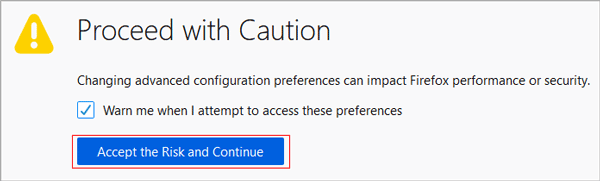
-
Step 3: Type javascript.enabled in the search bar.
-
Step 4: Click the toggle icon. If the value of javascript.enabled is false, that means JavaScript is disabled in Firefox while the value of true stands for enabling JavaScript in Firefox.
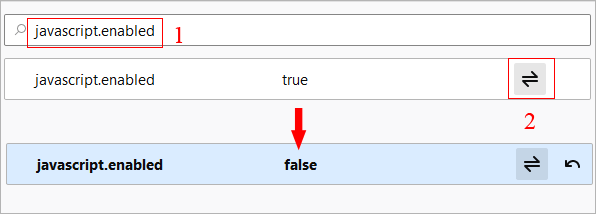
- Step 5: Close the window and the change will be saved automatically.
Part 3: Enable or disable JavaScript in Internet Explorer
To turn on or off JavaScript in Internet Explorer, you can refer to the following steps:
-
Step 1: Open Internet Explorer. Click Tools option and select Internet options in the context menu.
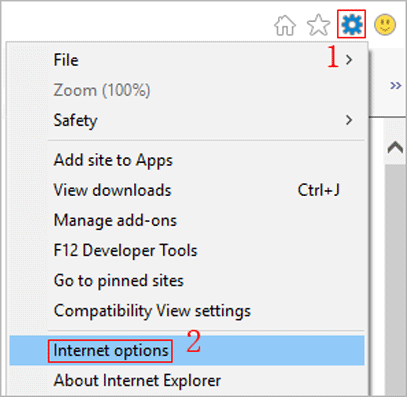
-
Step 2: Select Security tab and click on Custom level button.
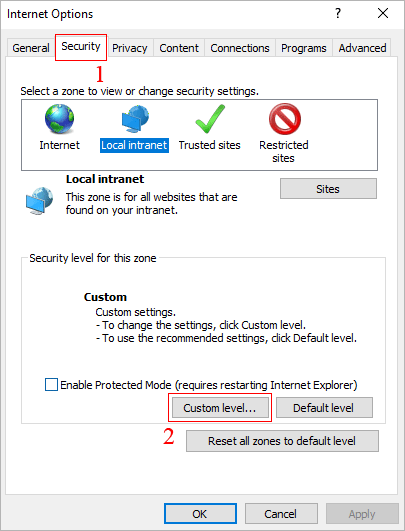
-
Step 3: In the new window, scroll down to Active Scripting (close to the bottom).
-
Step 4: select the radio button Enable, Disable or Prompt. It depends on whether you want to enable or disable JavaScript in Internet Explorer. Then click OK button.
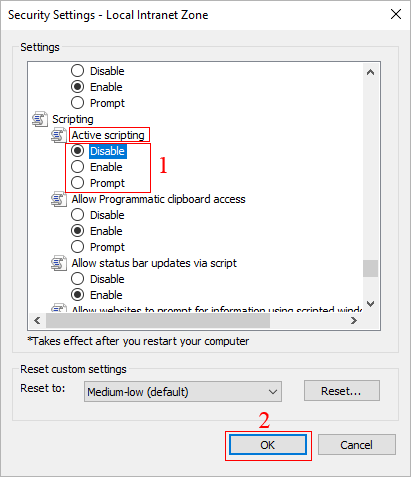
-
Step 5: A warning window pops out and click on Yes button to ensure your change.