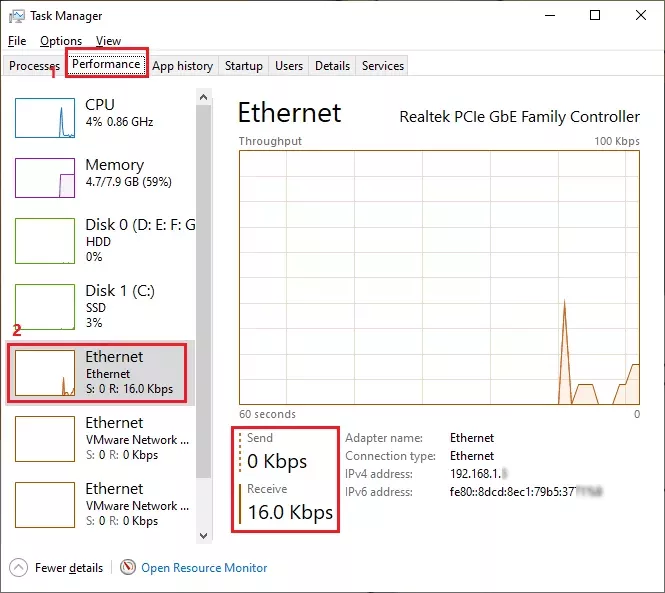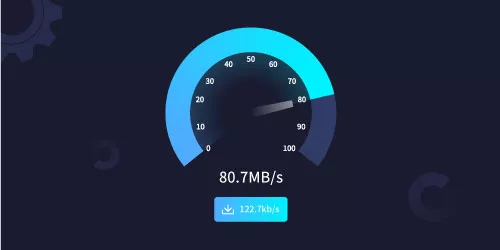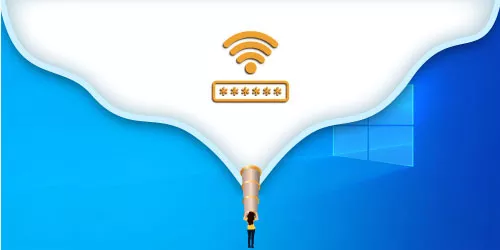PC: Tools for Testing WIFI Speed
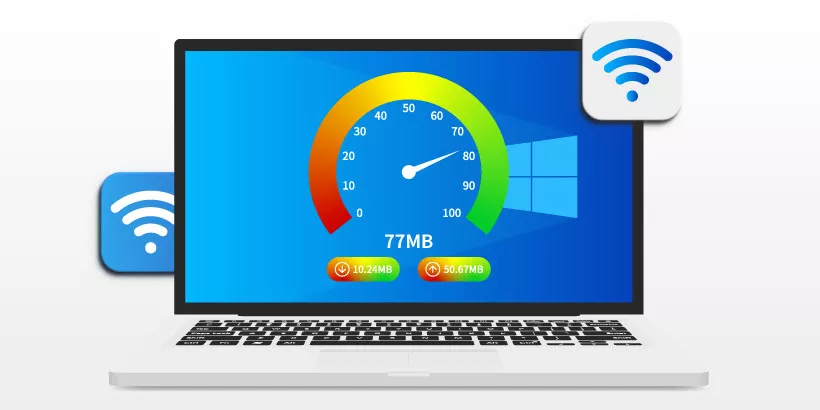
"How fast is my WIFI speed?" - WIFI speed is a concern for most people, while some network connection service providers often boast how fast WIFI speed they are in their advertising.
To avoid being tricked by them, this post will introduce to you 3 reliable ways to test WIFI speed on your computer.
1: Use Speedtest
Speedtest by Ookla is a free website for you to test WIFI speed. It maintains a great number of test nodes around the world, which measures speed of the internet between these test nodes. As the bandwidth of them are large enough, Speedtest basically ensures user's full bandwidth is run, and also tests user's maximum bandwidth.
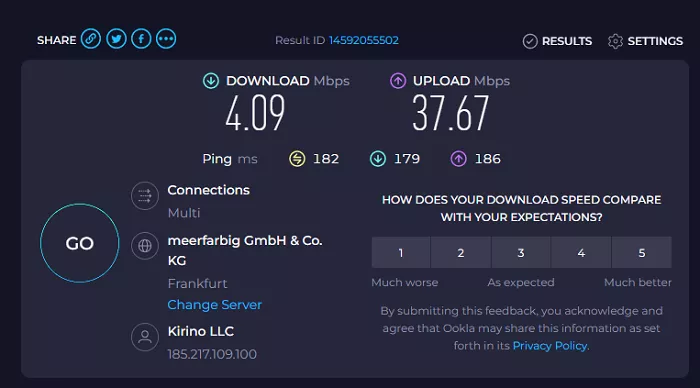
2: ping command to test WIFI speed
Generally, ping command can be used to check network speed and whether network is connected or not.
Step 1: Press "win + r" to bring up Run window, and type cmd in it.
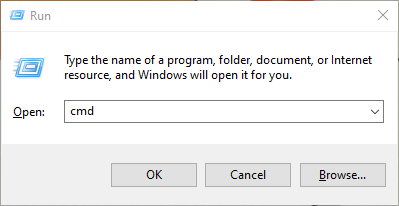
Step 2: Type "ipconfig/all" and then hit Enter to obtain default Gateway.
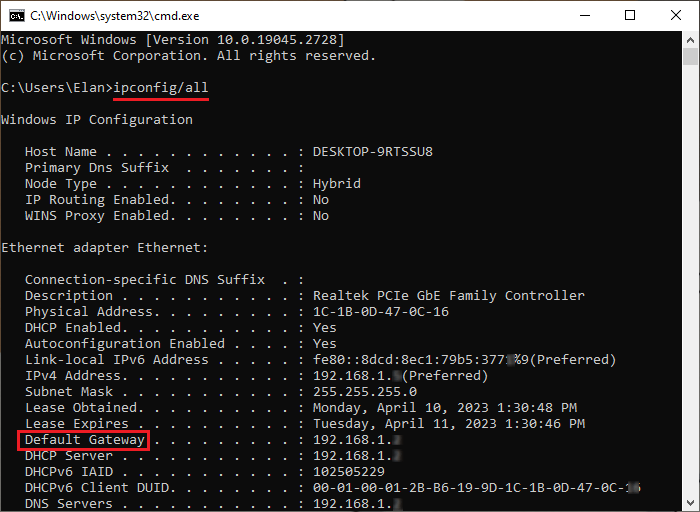
Step 3: Type "ping + Default Gateway". For instance: ping 192.168.1.1, and then hit Enter to display WIFI speed.
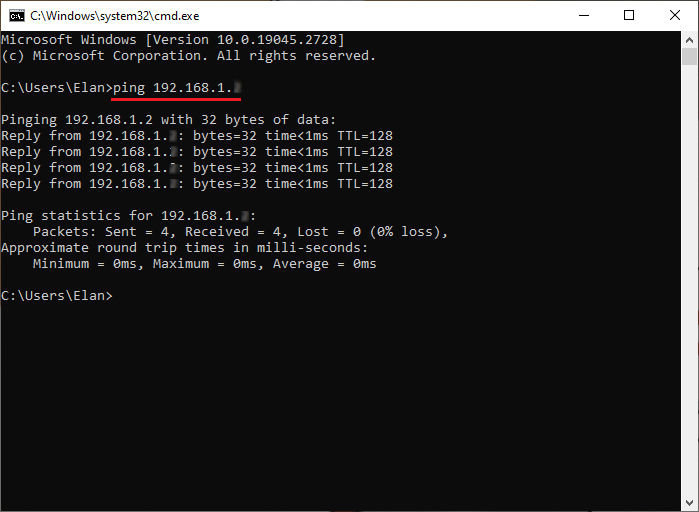
Note: The unit of time entry is milliseconds. A time value less than or equal to 50 means the network is good, a time value between 50 and 100 means the network is average, a time value between 100 and 300 means the network is poor and a time value greater than 300 means a very poor network.
3: Use Task manager to check real-time internet speed
Step 1: Right-click on your taskbar, and select Task Manager.
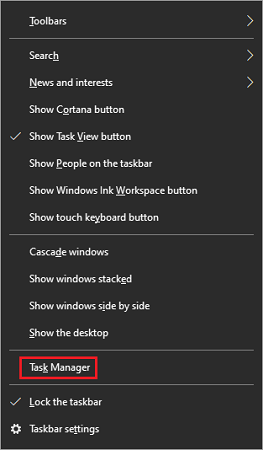
Step 2: Switch to Performance tab, click Ethernet and you can see your real-time WIFI speed.