Why My CPU Usage is High Without Opening Any Software?

CPU (Central Processing Unit) is the brain of a computer. It processes data and delegates commands. However, it's common for us that CPU takes a high usage with the phenomenon that none of the software is running, but the CPU usage always occupies more than 70%, even 100%. High CPU usage will slow down your computer, load the webpage for a long time, and the program will be frozen.
This is annoying if you actually don't do anything. High CPU usage can be indicative of several different problems, if a program is eating up your entire processor, there's a sign of a virus or adware infection, which should be addressed immediately.
Focus on this article and I'll show you how to fix the high CPU usage.
Fix 1: Memory repair
Step 1: Press win + R on the keyboard, type mdsched.exe in the pop-up dialog box, click on OK to open memory repair.
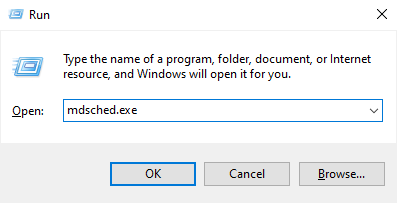
Step 2: Click on Restart now and check for problems(recommended), this method can solve the problem of most people.
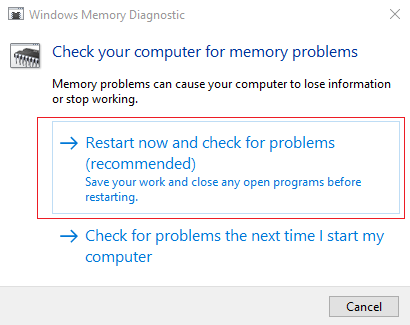
Fix 2: Disable the service settings
Step 1: Type services in the search box of the taskbar, when the result shown in the window, click on Run as administrator.
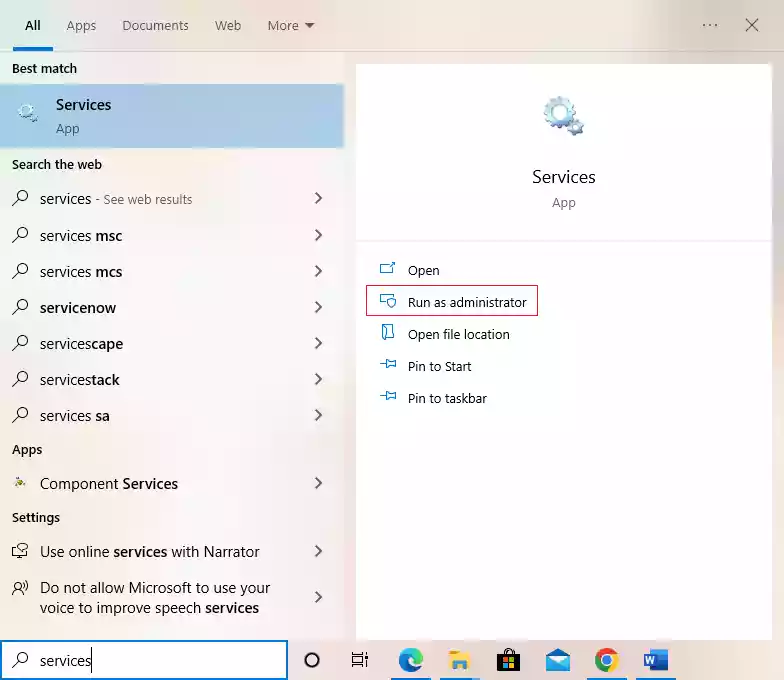
Step 2: Find "Windows Update", "Time Broker" and "SysMain" in the window (I'll take "SysMain" as an example), right-click on SysMain, and select Properties.
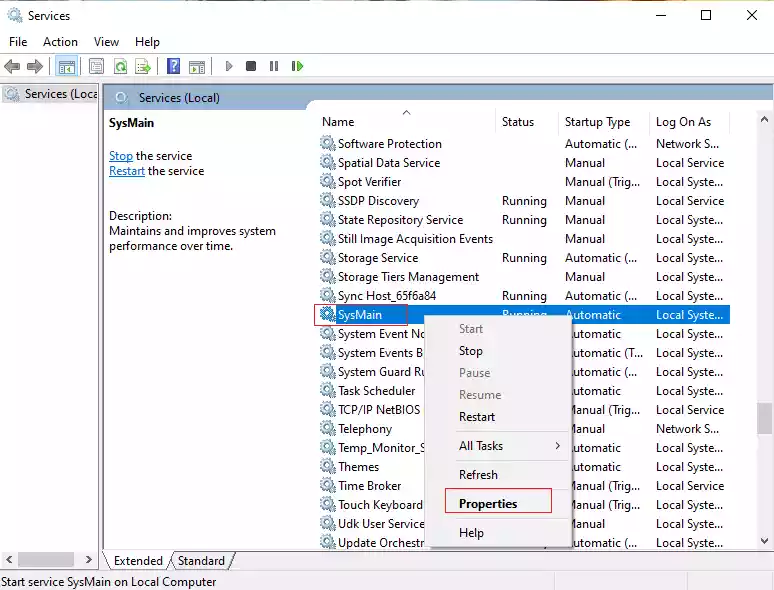
Step 3: Select Disabled as the "startup type" when a new window displays, and then click on OK button.
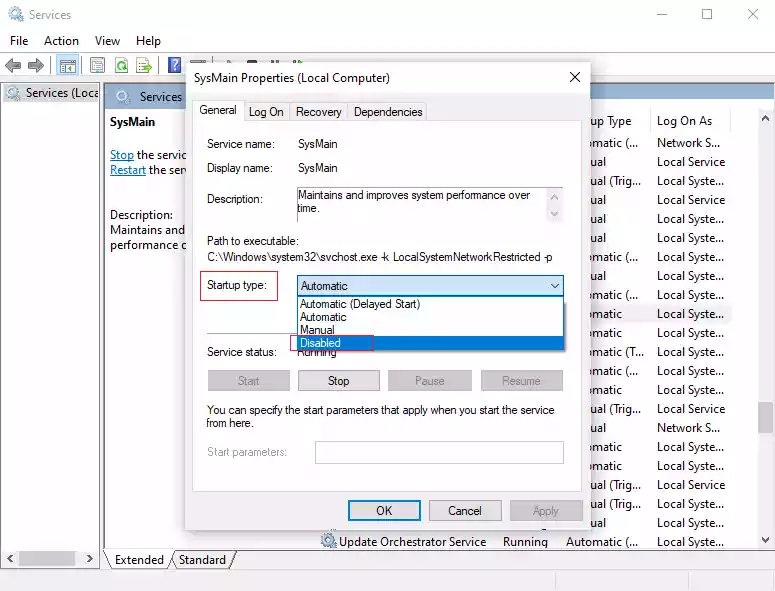
Step 4: In the Recovery tab, select Take No Action in the "First Failure", "Second Failure", and "Subsequent Failure" drop-down boxes, and click on OK.
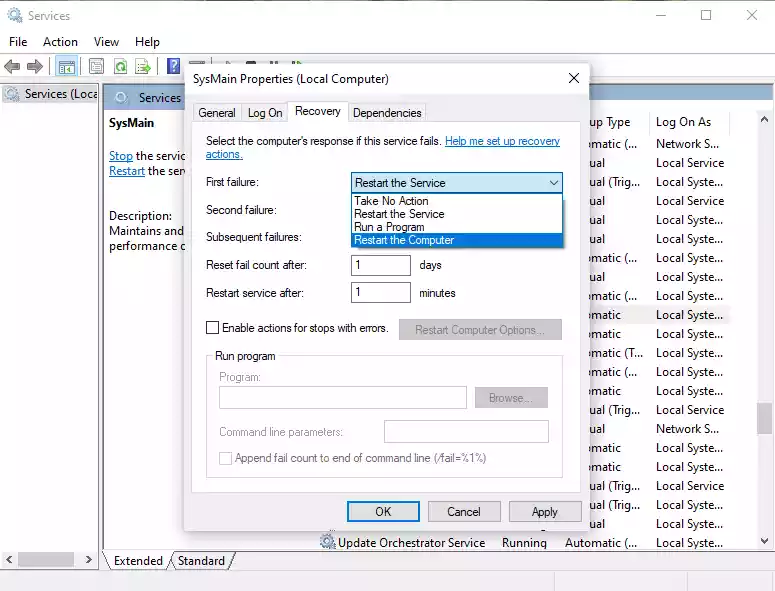
Fix 3: Clean up system files
Step 1: Double-click on This Computer, in the opened window, right-click on the "Local Disk (C:)", and then choose Properties option.
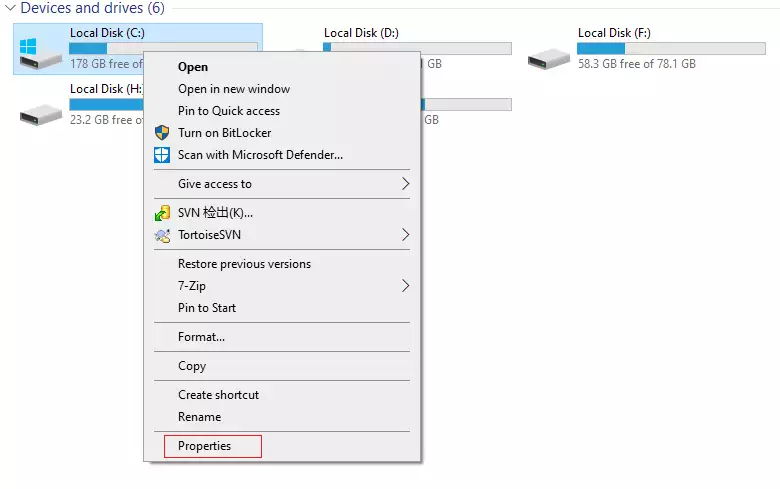
Step 2: Click on Disk Cleanup.
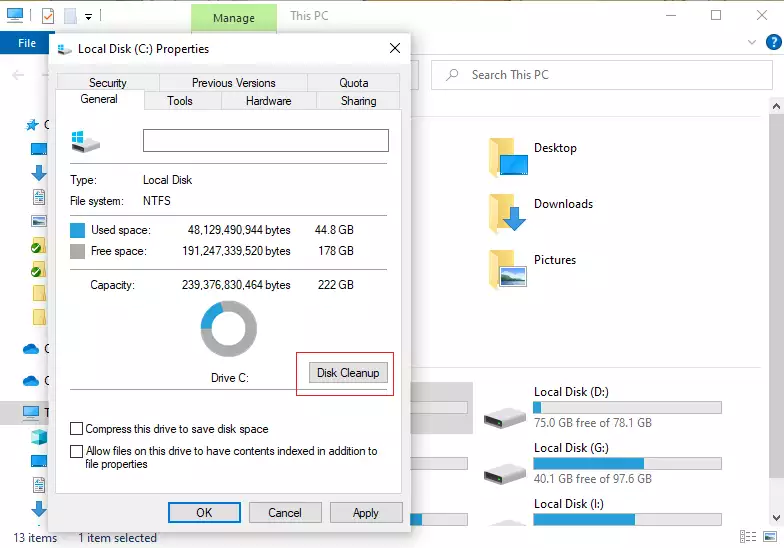
Step 3: Firstly, click on Clean Up System Files in the pop-up window, after that, select the files you' d like to delete, and then click on OK button to delete all the junk files.
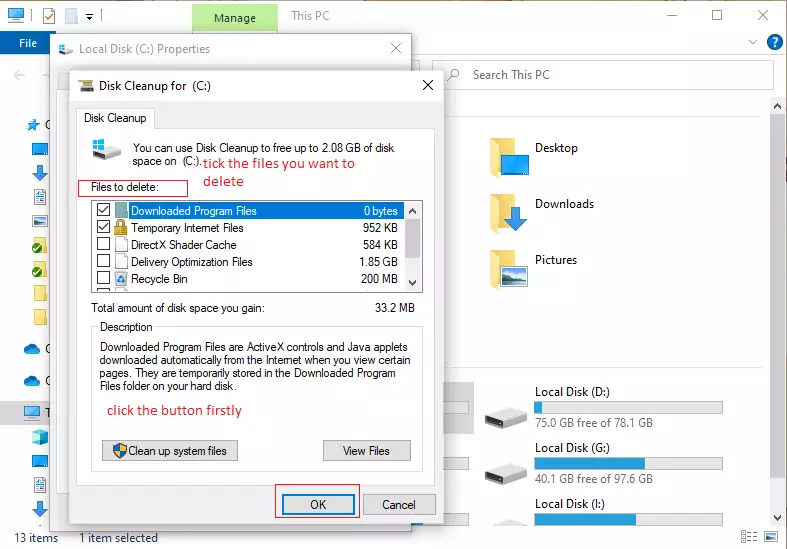
Fix 4: Set up virtual memory
Step 1: Right-click on This computer and choose the item Properties.
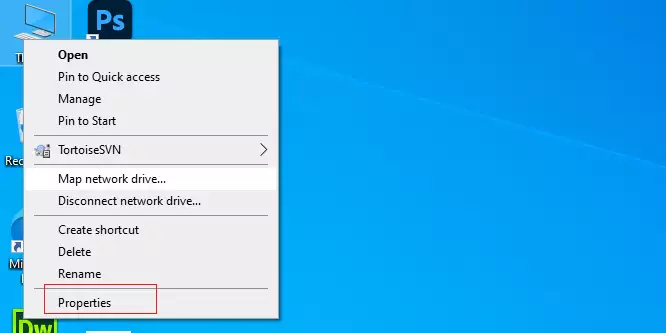
Step 2: Click Advanced System Settings.
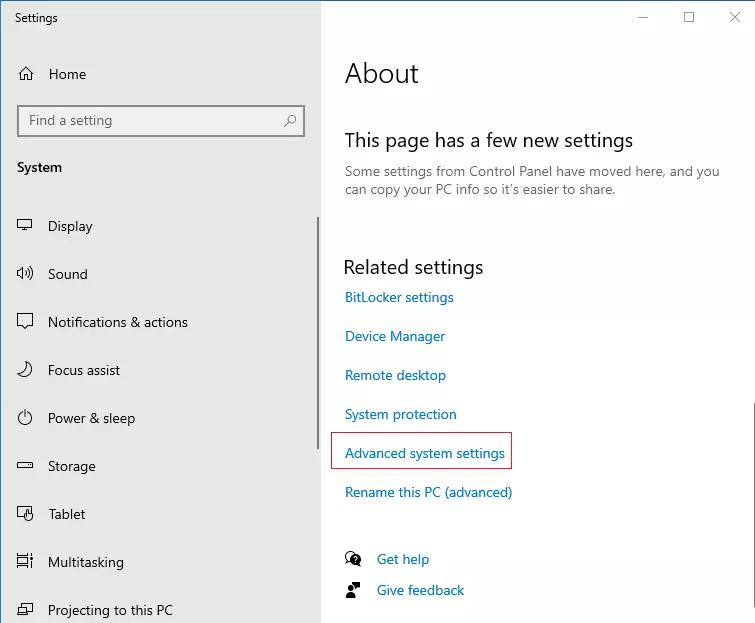
Step 3: Click Settings in the performance bar in the first window. After another new window pops out when you click the button, select Adjust for best performance in the new pop-up window.
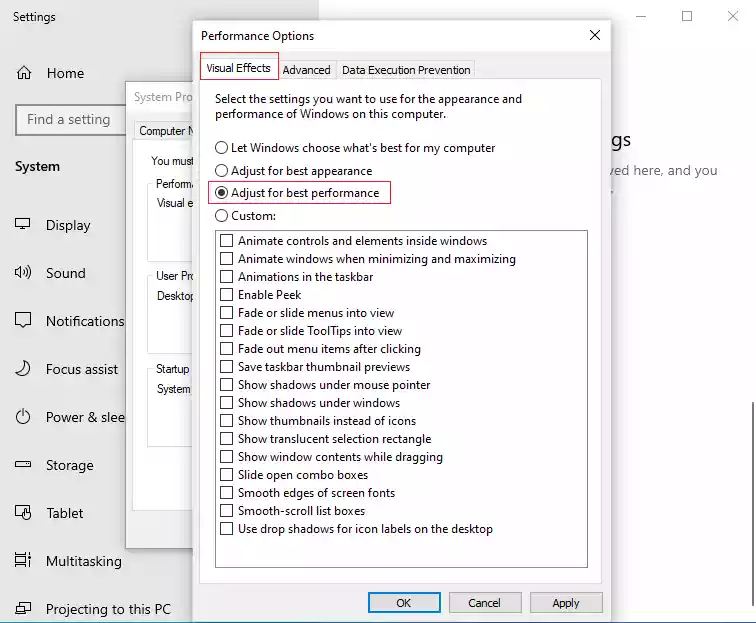
Step 4: Then switch to Advanced tab and choose button Change, and uncheck Automatically manage paging file size of all drives.
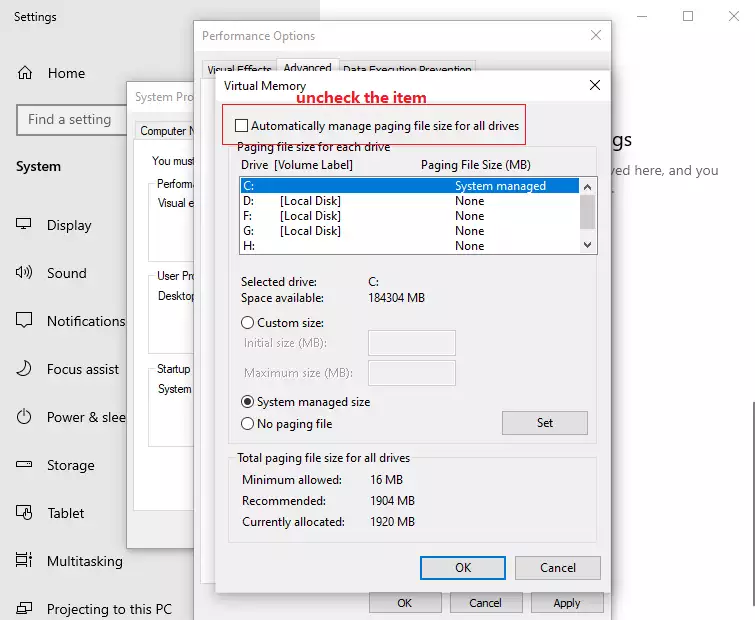
Step 5: Set the disk except for the system disk (generally C drive) to no page size below.
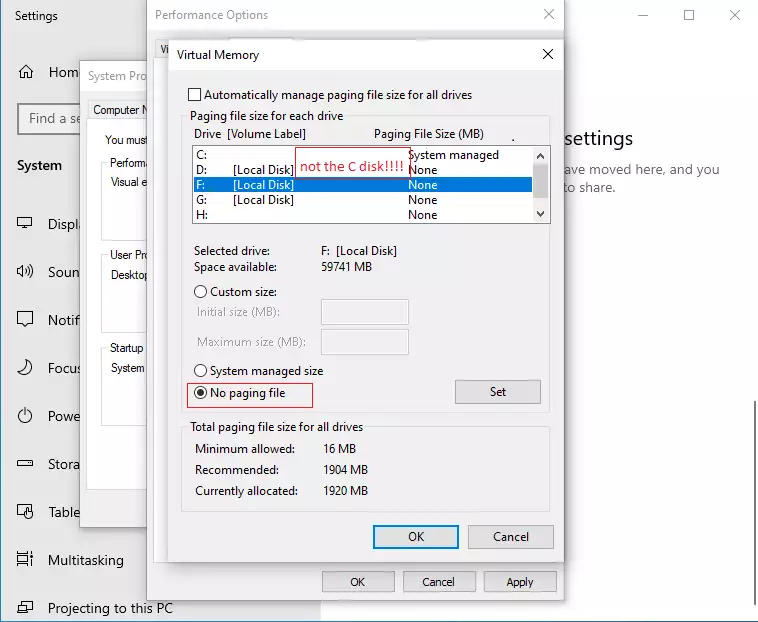
Step 6: Then go to drive C, select the item custom size, fill in the input boxes of "initial size" and "maximum" into the recommended values below, and then click Set.
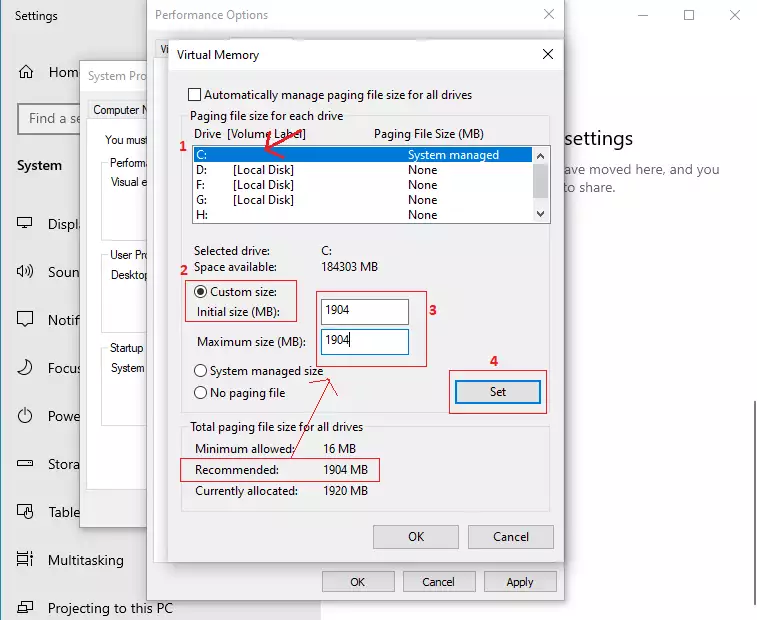
Step 7: Then restart the computer, you will find that the memory has dropped, if this method does not work, then change the settings of this place to the previous default settings, and then restart the computer.
Summary
There are various reasons that can cause high CPU usage. Therefore, it is essential for you to check the root cause.
If it is the adware or the rogue software occupies your usage and none of the methods above are functioned, you can try to reinstall a system for your computer. And if it is related to CPU (like using for a long time or a unit is damaged), you have to purchase a new machine, and this post might help you: How to choose a right CPU for your computer




















