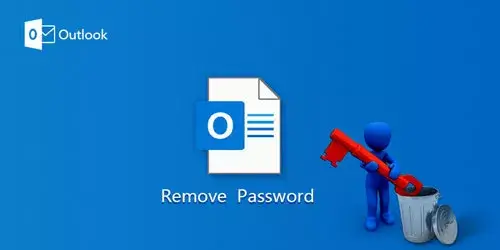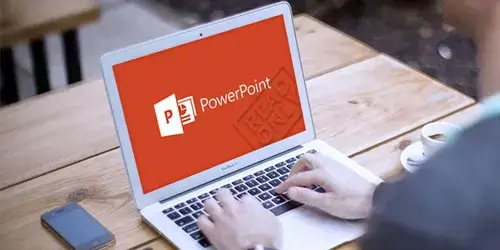How to Find Product Key for Microsoft Office 2010 Already Installed

A 25-character product key is required for activating the Microsoft Office software. Without it, you won't gain the free updates of Office tool and even access its functions. But if you inadvertently lost the product key when you need to reinstall Microsoft Office software on a new device or a formatted computer. Office program activation may be a vexing problem for you. This post how to find product key for Microsoft office 2010 already installed will help you find the lost or forgotten software key back.
Method 1: Find Office 2010 Product Key with CMD
After its installation on the computer, Microsoft Office 2010 product key can be found through Command Prompt. But you need to know the bitness of installed Office (32- or 64-bit).
Step 1: Press Win + R key to open the Run box, type cmd in the Run box and then hit Enter.
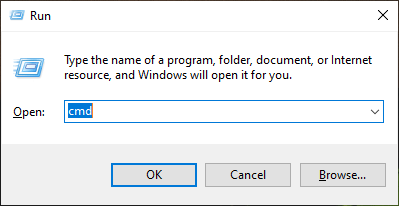
Step 2: In the command prompt window, type the following command according to the actual version of OS and MS Office, and then click on Enter.
- ● Office 2010 (32-bit) on a 32-bit version of Windows
cscript "C:\Program Files\Microsoft Office\Office14\OSPP.VBS" /dstatus - ● Office 2010 (32-bit) on a 64-bit version of Windows
cscript "C:\Program Files (x86)\Microsoft Office\Office14\OSPP.VBS" /dstatus - ● Office 2010 (64-bit) on a 64-bit version of Windows
cscript "C:\Program Files\Microsoft Office\Office14\OSPP.VBS" /dstatus

You will get some detailed information like license name, license status of installed Microsoft Office 2010 and its last 5 characters of product key.
Method 2: Find Office 2010 Product Key by Registry
We also can find Office serial key through Registry Editor. While it is encrypted with binary code, we cannot read it normally.
Step 1: Press Windows key + R key to bring up the Run box and then type regedit and tap Enter.
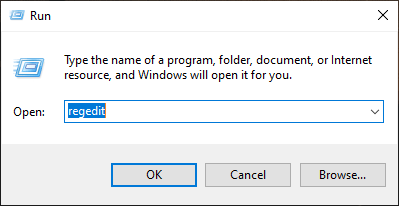
Step 2: Navigate to the DigitalProductID by following such a path:
HKEY_LOCAL_MATHINE\Software\Microsoft\WindowsNT\CurrentVersion\DigitalProductID.
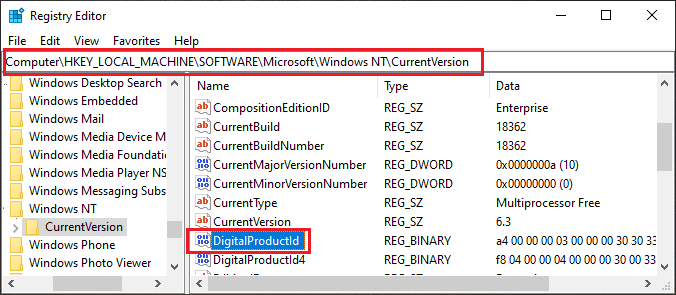
Method 3: Find Office 2010 Product Key via Third Party Tool
If the two methods neither work for you, here is a free downloaded third-party tool can really handle the problem. You can apply the user-friendly program Software Key Finder to recover the product key for Microsoft Office 2010 with one click. Follow the procedures below:
Download: Software Key FinderStep 1: Launch it after successful installation on the computer, and then click on Start Recovery button.
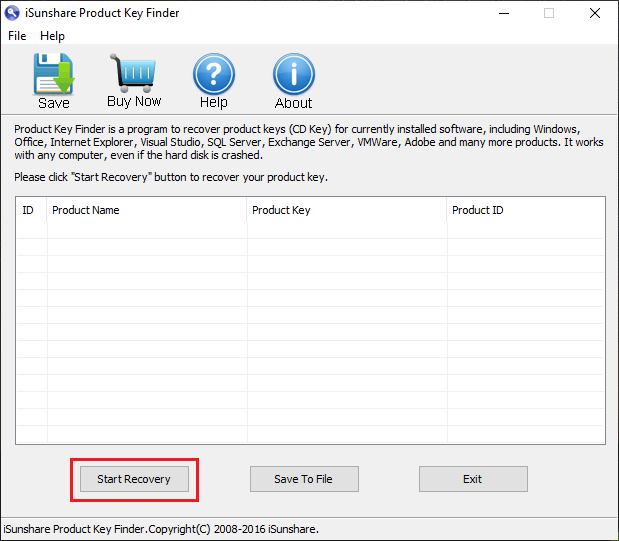
Step 2: Voila! The product key of all installed softwares including Microsoft Office 2010 are displayed on the interface.
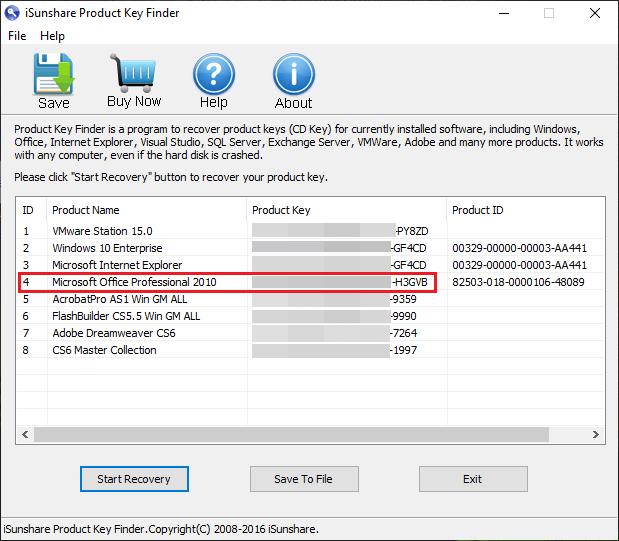
Tip: Software Key Finder is a powerful tool for finding the lost product keys of almost all kinds of software back. This method is the simplest and quickest among the three methods above to recover Microsoft Office product key.