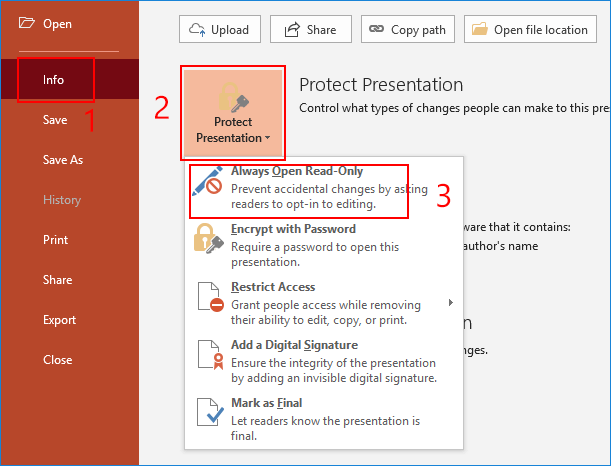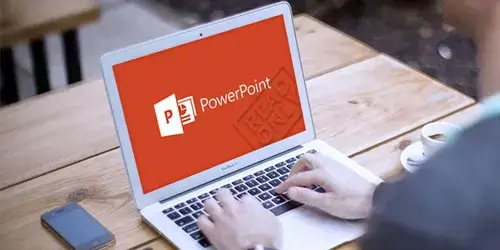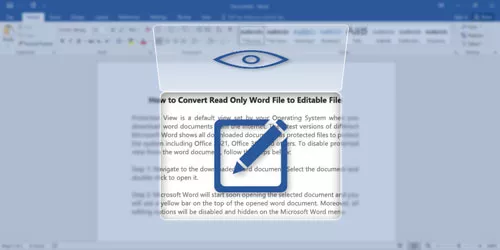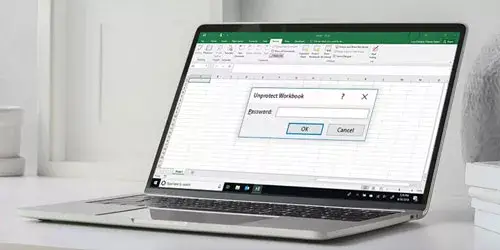How to Make a PowerPoint Presentation Read Only or Uneditable
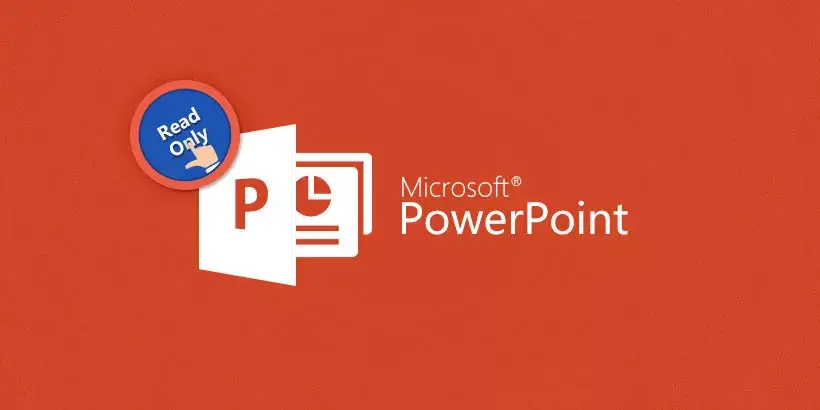
PowerPoint offers several options to allow you to make a PowerPoint presentation read only. This post will guide you through four effective ways to make a PowerPoint presentation read only or uneditable PowerPoint 2007 /2010/ 2013/ 2016/ 2019.
Note: The operations and screenshots below were based on PowerPoint 2016. The same goes for other versions like PowerPoint 2007 /2010 /2013 /2019 but some layouts may change slightly.
Way 1: Make PPT file read only with password
To make PowerPoint presentation read only or uneditable, you can set a password to modify when you save it. Here's what to do.
Step 1: Click on File tab and then select Save As option. Then select a location for this file.
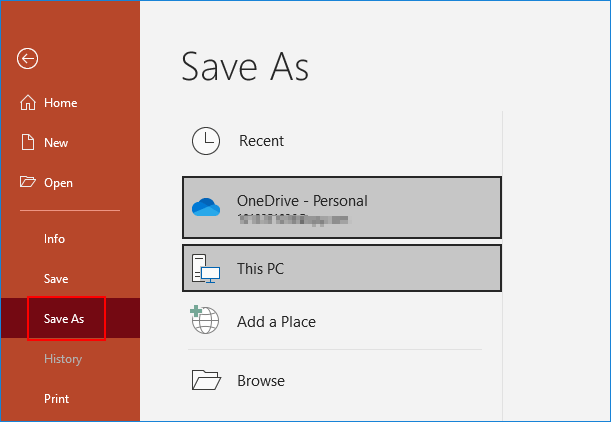
Step 2: On Save As window, click on Tool button and then select General Options in the context menu.
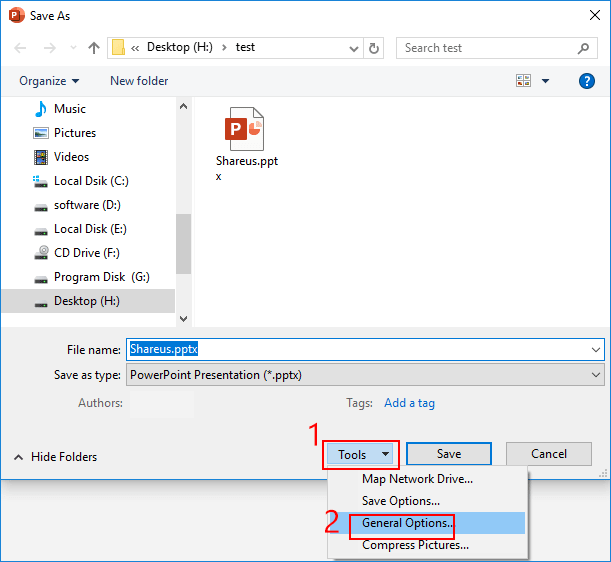
Step 3: Type a password in the input box next to Password to modify and click on OK button to save it. On Save As window, click on Save button to save the PPT file. Finally, this PowerPoint presentation is locked for editing, and you can only open it in read only mode without password. It is very reliable and secure to prevent PowerPoint presentation from being edited.
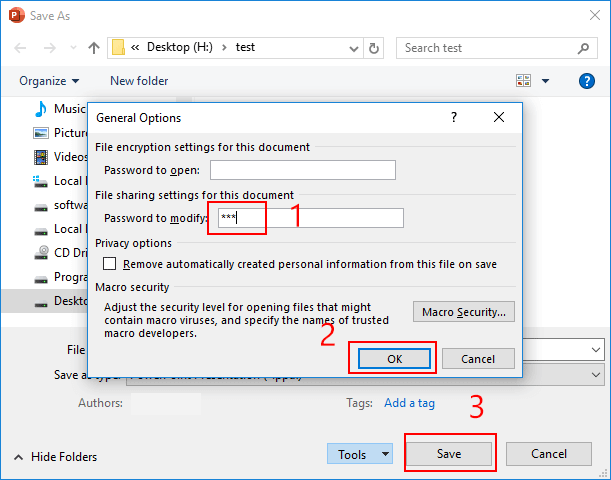
Tips: If you forgot or lost the password accidentally, you can remove the password with a powerful third-party tool like PowerPoint Unprotection, which can help you remove or recover the password to modify of PowerPoint presentation with one click.
Download: PowerPoint UnprotectionWay 2: Make PPT file read only via Restrict Access
Besides, you can also make a PowerPoint presentation read only or uneditable with Restrict Access option, which allows others to open PPT file in read only mode but they unable to edit or copy it. Here are detailed steps.
Step 1: Go to File -> Info.
Step 2: Click Protect Presentation button and select Restrict Access option in the context menu. Then you can set the permission of editing or reading. Finally, you can save a PowerPoint presentation so it cannot be edited.
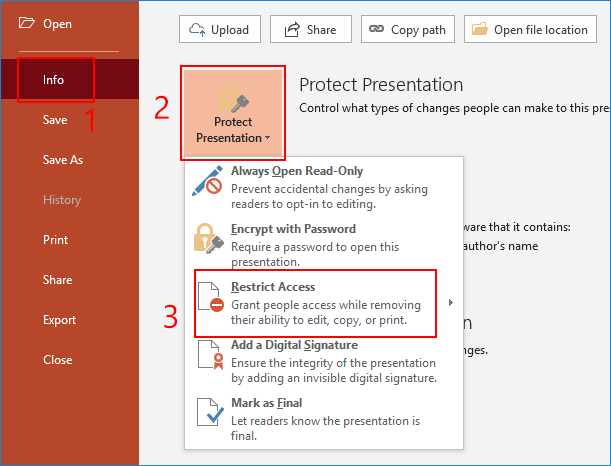
Way 3: Make PPT file read only by Mark as final feature
This feature allows the author to mark the presentation as final to discourage editing. But the read only mode is very easy to be removed so this way is not recommended. Here is how to mark a presentation as final.
Step 1: Go to File -> Info.
Step 2: Click Protect Presentation button and select Mark as Final option in the context menu. That's all.
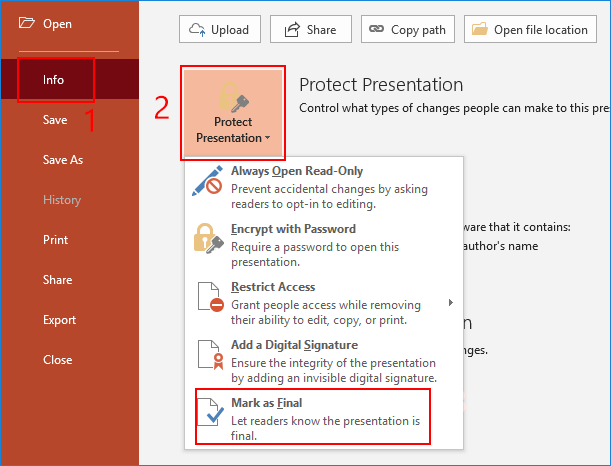
Way 4: Make PPT file read only by Always Open Read Only feature
Similarly, you can also make a PowerPoint presentation read only or uneditable with Always Open Read Only feature. This way is very similar to Mark as Final feature. Both of them are just advised to not edit or modify and it is very easy to remove the read only mode from PowerPoint presentation.
Step 1: Go to File -> Info.
Step 2: Click Protect Presentation button and select Always Open Read Only option in the context menu. Finally, the PowerPoint presentation is set to read only mode and it is uneditable.