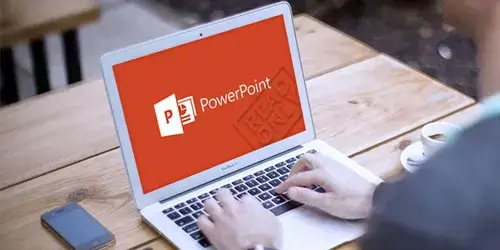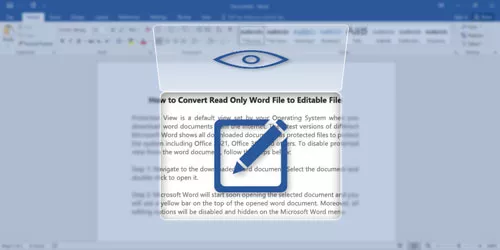How to Unprotect Workbook Structure in Excel without Password

We often come across some excel files whose workbook structure can't be changed. We are unable to add, delete, move or copy sheets in Excel unless we have a password to unlock the structure of Excel workbook. In this article, we will introduce to you two simple methods about how to unprotect workbook structure in Excel without password.
Way 1: Unprotect Excel workbook structure via third-party tool
If you want to delete, move or copy sheet in Excel file but you forgot the password of workbook structure, Workbook Unprotection is a handy and reliable tool that helps you unlock the structure of Excel workbook without password. Here are the detailed steps.
Step 1: Download and install this tiny tool on your computer and then launch it.
Step 2: Click Open button (or select the "File | Open File" menu item) to select the encrypted excel workbook which you want to unprotect.
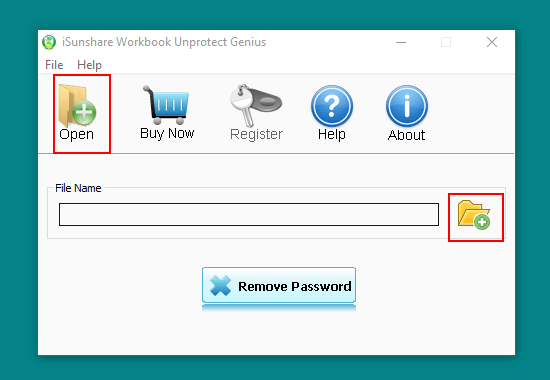
Step 3: Once the excel workbook is added, its file path can be seen under File Name. Click on Remove Password button.
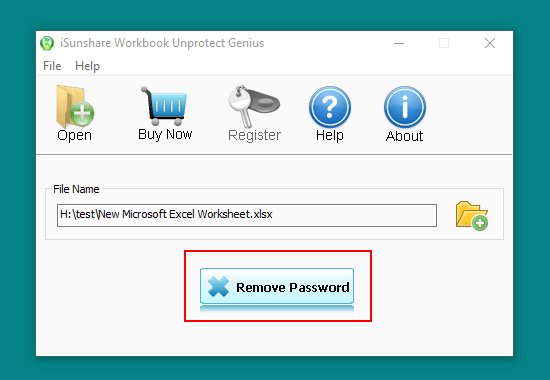
Step 4: Then a dialog would pop up prompting that the workbook protection password has been removed.
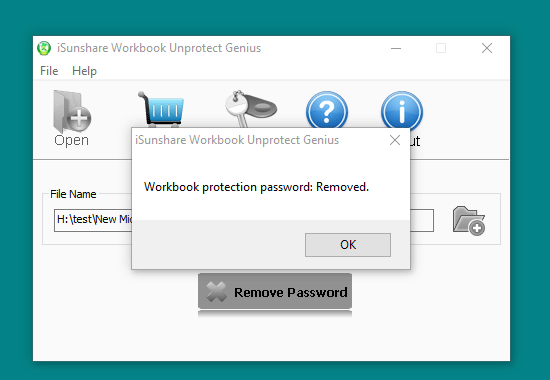
Finally, an unprotected excel workbook will be generated at the same location as the original excel file. That's all.
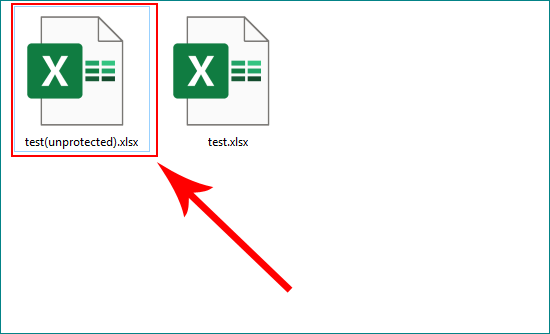
Notes: If the Excel file is xls format, it would remind you to convert xls format to Excel 2007/2010/2013(.xlsx) firstly, and then try again. Additionally, this software can also enable you to remove the forgotten password of worksheets and read-only mode in Excel files.
Way 2: Unprotect Excel workbook structure by VBA
VBA (Visual Basic for Applications) is a programming language developed by Microsoft. You can also unprotect workbook structure in Excel workbook by VBA. Here is the guide.
Step 1: Open the Excel file with workbook structure and then press Alt + F11 shortcut to access the Microsoft Visual Basic for Application feature.
Step 2: Click Insert tab and select Module option. On the popup window, copy and paste the code.
Sub Shareus()
ActiveWorkbook.Sheets.Copy
For Each sh In ActiveWorkbook.Sheets
sh.Visible = True
Next
End Sub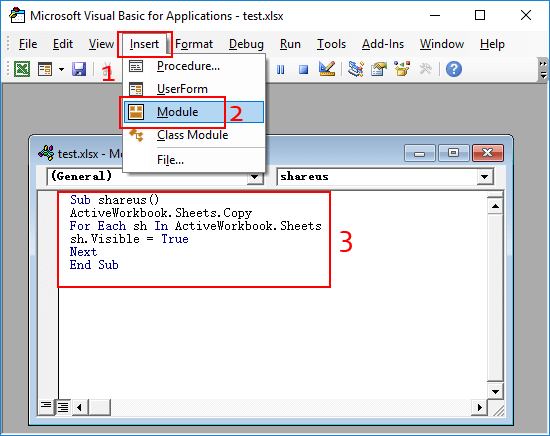
Step 3: Hit F5 to run the code and then a new workbook pops up. It is the same as the original Excel file but without workbook structure protection and you can save it anywhere. Finally, you have succeeded in unprotecting workbook structure in Excel without password.