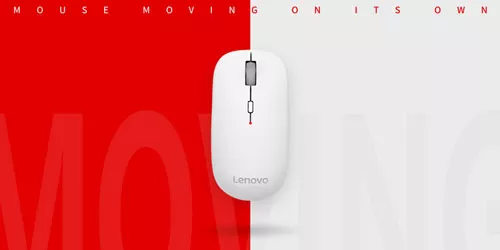3 Ways to Change the Mouse Pointer Style, Color and Size in Windows

The mouse pointer is an essential part of computer operation. Sometimes, the default mouse pointer may appear small, and seriously affect your computer experience, especially if you have vision impairments. Changing the size, style, and color of the mouse pointer not only makes it easier to see the cursor but also makes the boring computer or netbook work more interesting.
Then you may ask: how to change the style, color and size of the mouse pointer? If you want to know the answer, keep reading. We will show you how to customize them.
Change the style of the mouse pointer in mouse properties
Step 1: Open the Windows Settings by pressing Windows and I simultaneously.
Step 2: Navigate to "Bluetooth & devices" (Devices in Windows 10) -> "Mouse".
Step 3: Select the "Additional mouse options" under the "Related settings" in this page.
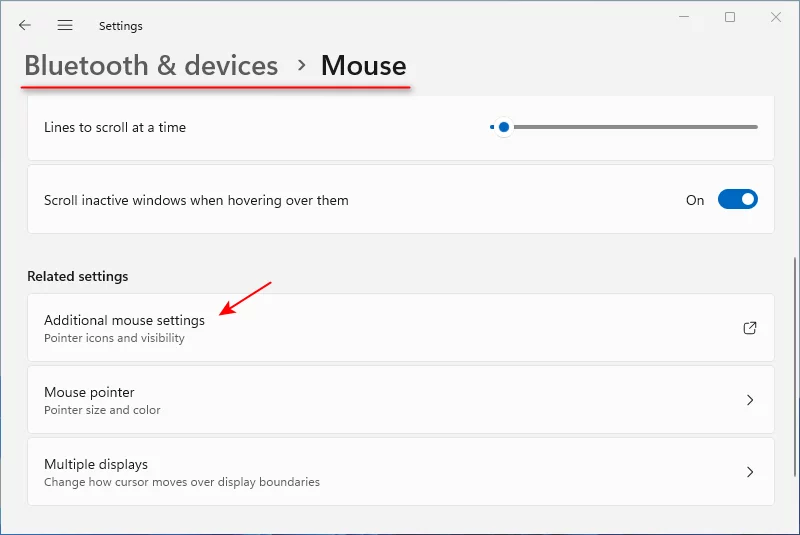
Step 4: The "Mouse Properties" will appear, select Pointers tab and go to the Scheme section. Then Select a scheme that you are desired from the drop-down below it. Next click Apply and OK.
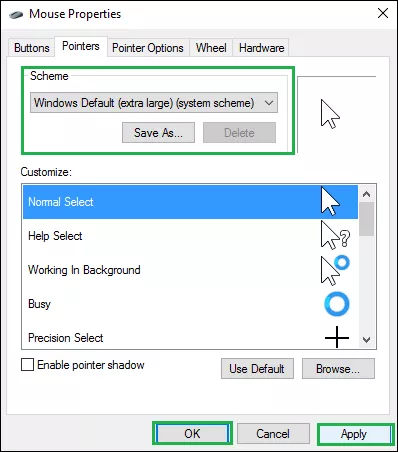
Tip: Enable pointer shadow option can further enhance the cursor, if you need you can check the box next to it.
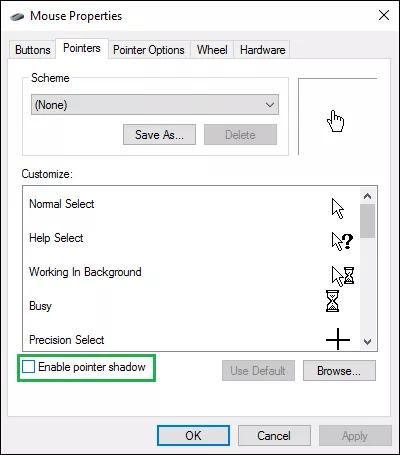
Change the size and color of the mouse pointer in settings
Step 1: Press Windows and I simultaneously to open Settings.
Step 2: Navigate to "Accessibility" > "Mouse pointer and touch".
Note: In Windows 10: Ease of Access > Mouse pointer.
Step 3: You can modify its style and size here.
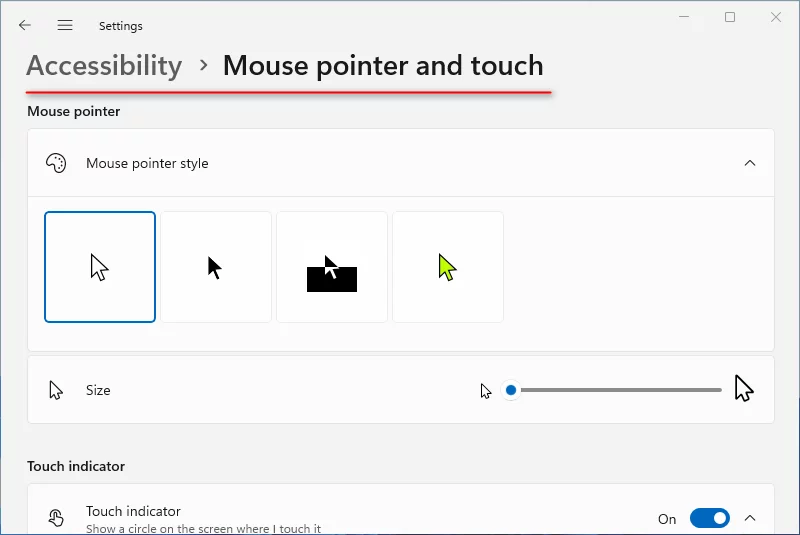
Change the size and color of the mouse pointer in control panel
Step 1: Type Control Panel in Windows search bar.
Step 2: Click Ease of Access.
Note: If you can't find it, change "View by" to "Category".
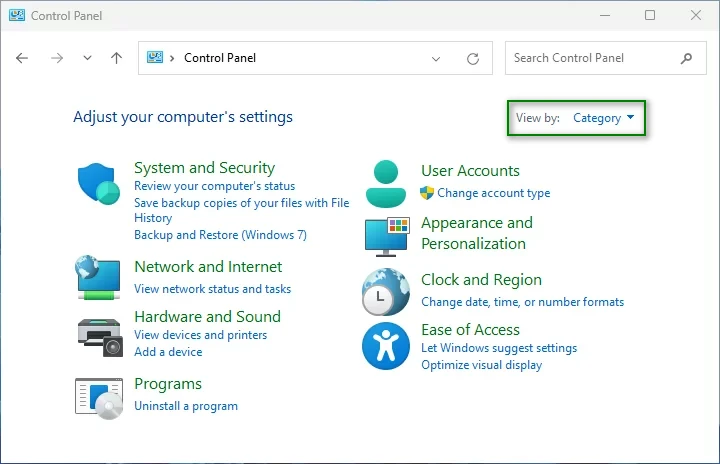
Step 3: Choose Change how your mouse works.

Step 4: Under Mouse pointers, choose a new mouse pointer in the options provided, and click Apply and OK.

Watch the Video Tutorial
Learn how to change the mouse pointer style, color and size in Windows - Watch the video now!