4 Tips to Solve the Computer Crash Problem in Windows 10

In everyday life, computers that have been used for a long time are prone to crashing, and frequent computer crashes can affect work efficiency and delay the work process. PC freezes while gaming, which is undoubtedly a disaster for game lovers and will greatly affect the gaming experience. But we don't have to worry too much. Here are 4 tips to solve the computer crash problem in windows 10. Hope to give you some help.
Way 1: Restart the computer
Press shortcut keys ctrl+alt+delete → Click the Power button on the Lock screen → Select Restart
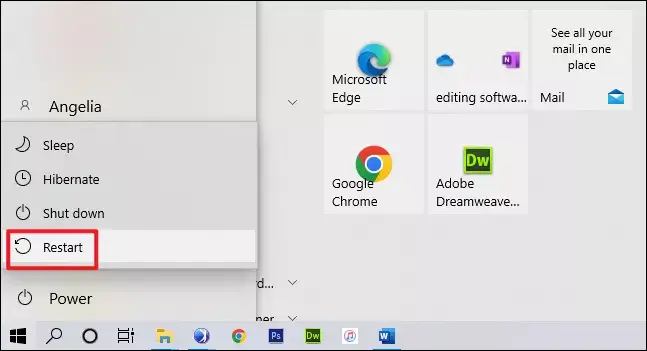
Way 2: Open the system task manager
Step 1: Press Ctrl+Shift+ESC on your keyboard to open Task Manager.
Step 2: Ends unresponsive processes or processes that consume a lot of memory.
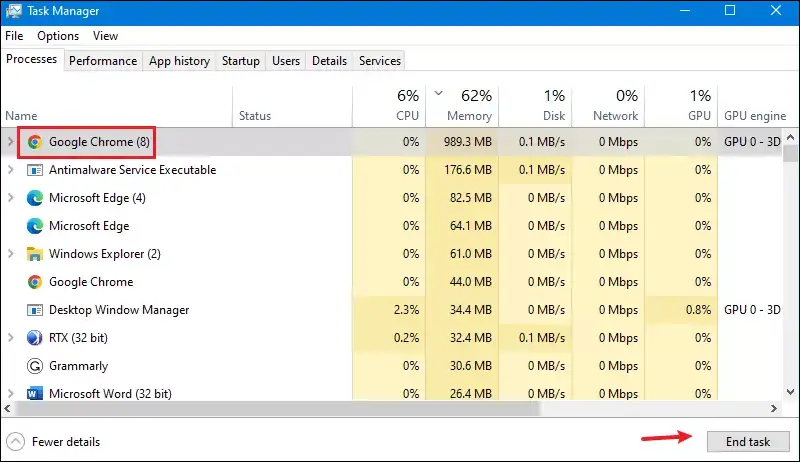
Way 3: Check your system for viruses
Step 1: Open the all settings option on the computer.
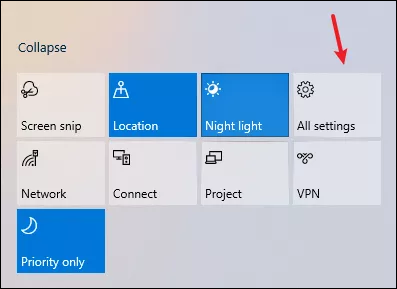
Step 2: Find System Updates & Security.
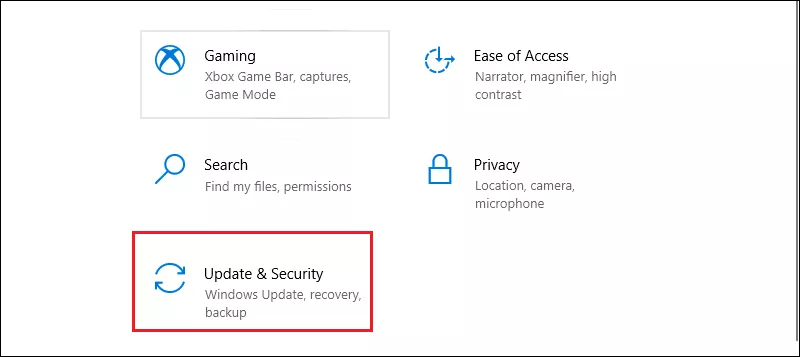
Step 3: Click on Windows Security and select open Windows Security.
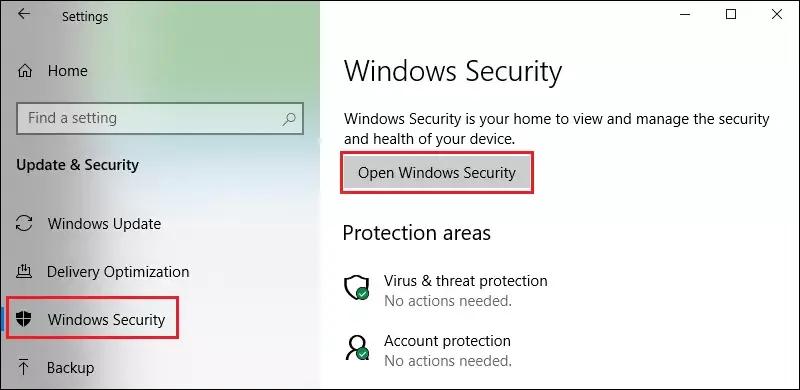
Step 4: Click on Virus & threat protection.
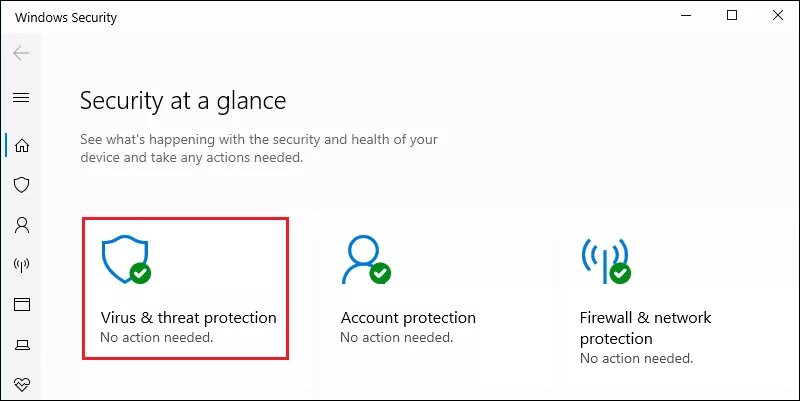
Step 5: Click on Quick Scan.
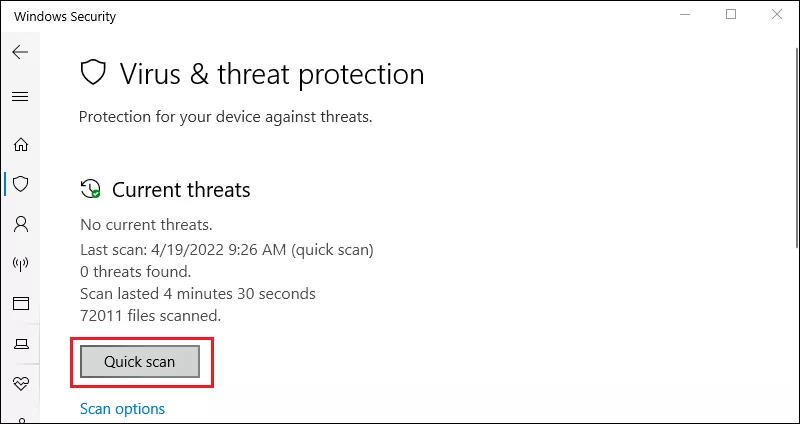
Step 6: After scanning it is the same as the antivirus software we normally use.
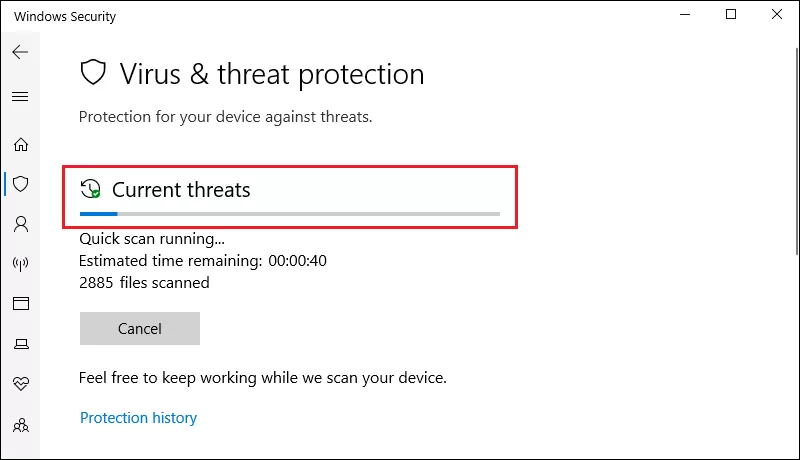
Step 7: You can also click on the scan option to choose the scanning method according to your different needs.
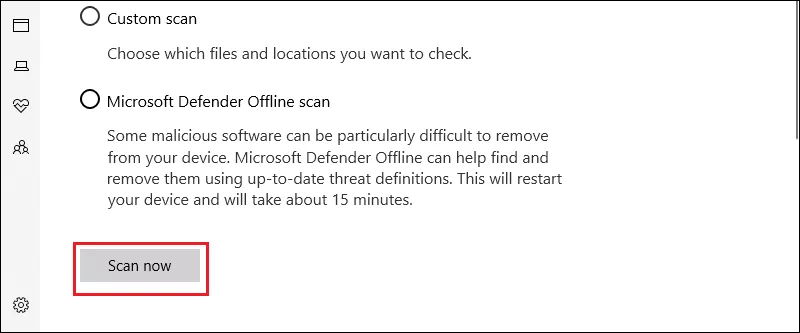
Way 4: Reset the computer
Step 1: Click on All Settings → Update & Security →Recovery→Get started
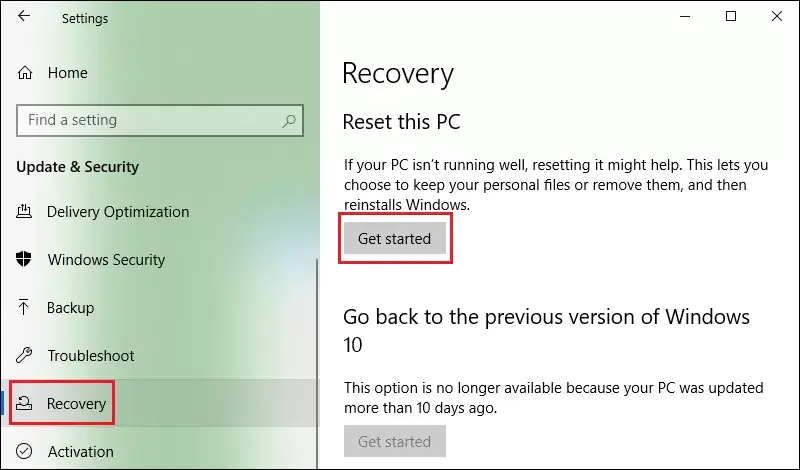
Step 2: Choose to Keep my files or Remove everything
When you select "Keep my files" to reset your computer, all your wallpapers, and personalized content you set will be restored to factory settings and all the software you installed will be uninstalled, except for the software that came with your computer and your personal files.
When you select "Remove everything", the computer will be completely restored to factory settings, just like you just bought it. However, if you want to delete all the contents, you need to do 3-5 full disk data overwrites, which will take a long time, so you should not only make a backup in advance but also wait patiently.
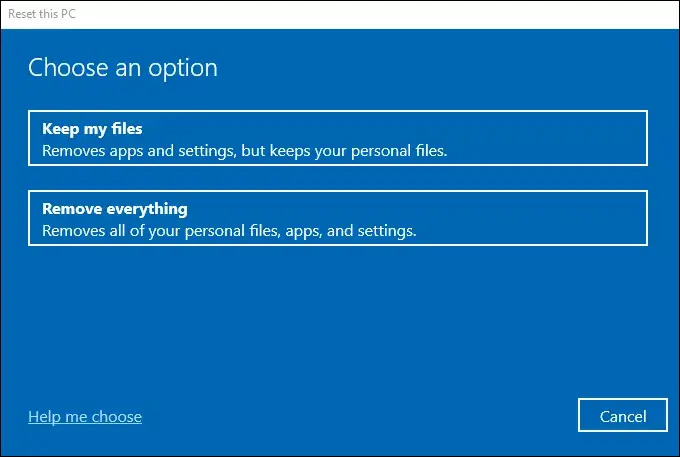
Notice: During the operation, Windows will ask you to confirm whether to perform a reset and after the reset, your computer will show these results.
1. All settings on your computer are restored to their factory state.
2. Your personal files are preserved (documents, pictures, videos, etc.).
3. All the applications you have installed will be uninstalled.
Therefore, you must think twice before performing this operation.
Conclusion
Computer crash problems are common in life and cannot be ignored. We need to develop good habits with computers. For example, insist on carefully checking and killing viruses; shut down the computer in the correct order of operation, don't turn off the power before the application software ends its normal operation, otherwise, it will cause damage or loss of system files and cause a crash in startup or operation; avoid multitasking at the same time. In these ways, we can effectively avoid the problem of computer crashes in Windows 10.




















