Copilot Is Available on Windows 10! Here Is the Guide!
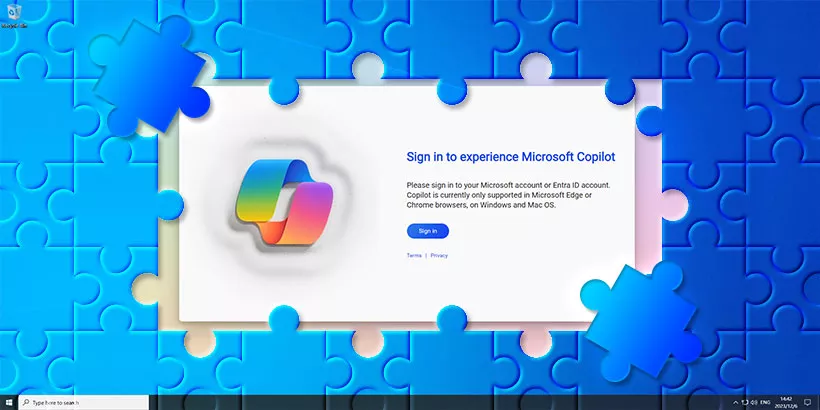
AI Copilot in Windows is an attractive highlight in Windows 11, and Windows 10 users want to experience this feature but are still using Windows 10. There is a piece of good news: Microsoft has announced that Copilot is now available on Windows 10. In this article, we will explore how to enable Copilot in Windows 10.
Preparations:
1. Update to the Latest Windows 10 Version
If you want to experience Copilot on Windows 10, make sure your system updates to at least Windows 10 Build 19045.3758.
Step 1: Press Win + I to open the settings window > Update & Security > Windows Insider Programme > Get started.
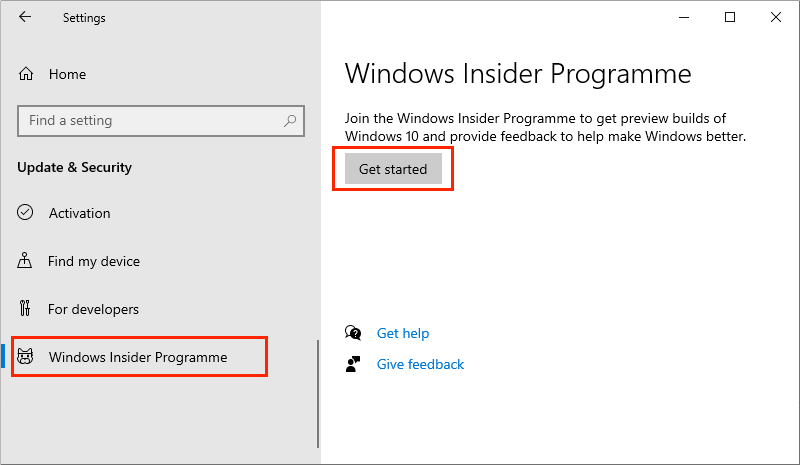
Step 2: Log in to your Microsoft account > Select Release Preview > Confirm.
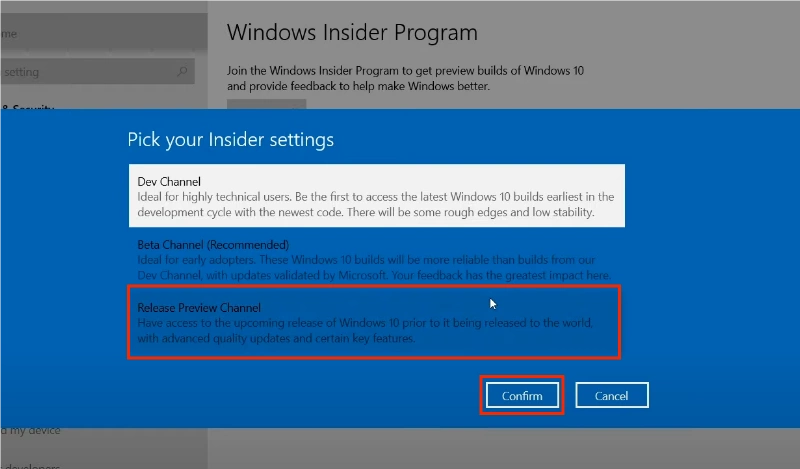
Step 3: Update & Security > Check for updates; once the Windows 10 KB5032278 patch comes out, install it.
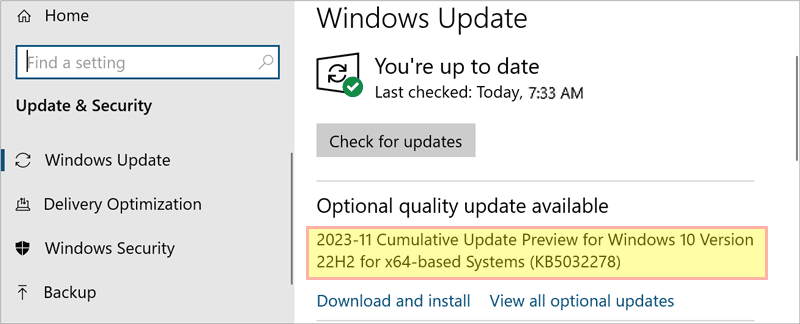
2. Update to the Latest Edge Browser
Steps: Open Edge browser > Click the three dots in the right top corner > Help & feedback > About Microsoft Edge > Update to the latest version.
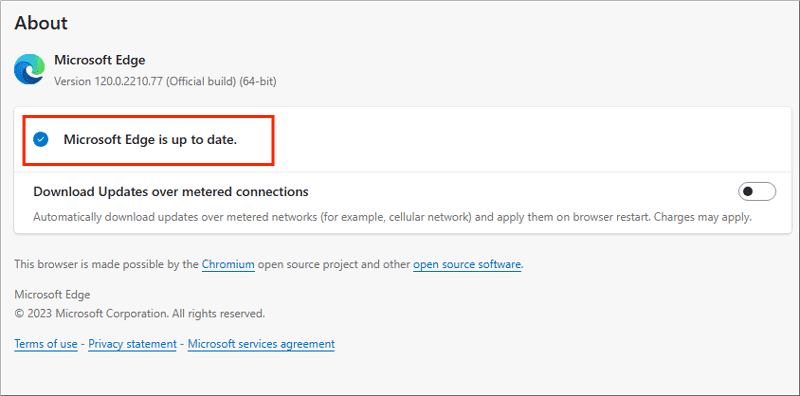
3. Download ViVeTool from the GitHub website
If you want to get Copilot in Windows, you need to use a ViVeTool to help.
Steps: Download and extract the ViVeTool-v0.3.3.zip.
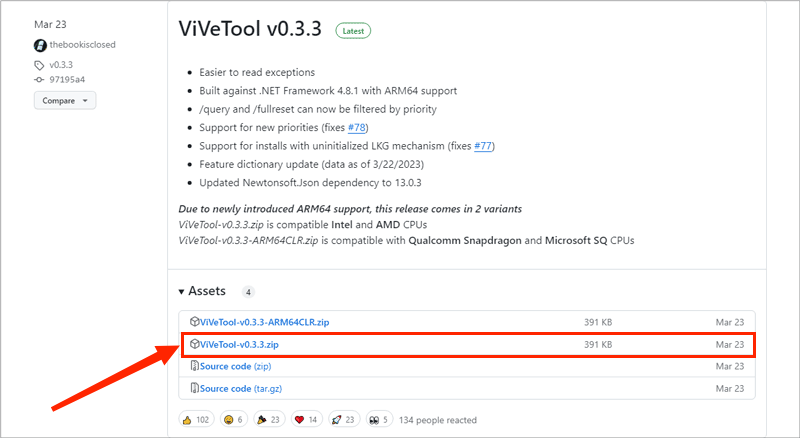
A Guide to Enabling Copilot on Windows 10
Step 1: Press Win + R > Type “cmd” and hit the “Ctrl + Shift + Enter” buttons.
Step 2: Copy the ViVeTool downloaded path > Type “cd C:\Users\LIN\Desktop\ViVeTool-v0.3.3” (the “C:\Users\LIN\Desktop\ViVeTool-v0.3.3” replaces your own ViVeTool downloaded path) and press the Enter button.
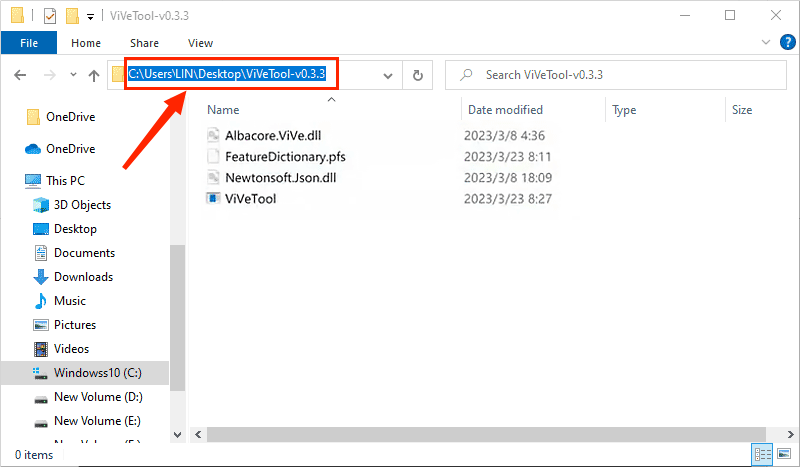
Step 3: Type the following command: “vivetool /enable /id:46686174,47530616,44755019” and press the Enter button. There is a prompt that says, “Successfully set feature configuration(s).” Then restart your computer.
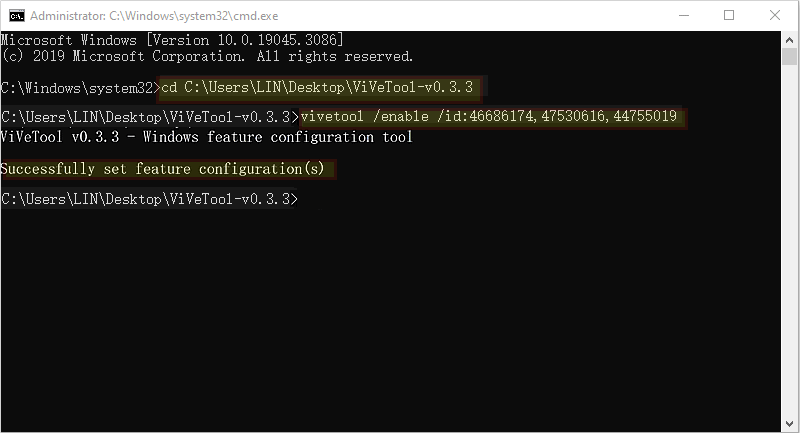
Step 4: Press Win + R > Type “regedit” and hit Enter.
Step 5: Navigate to the following path:
Computer\HKEY_CURRENT_USER\Software\Microsoft\Windows\Shell
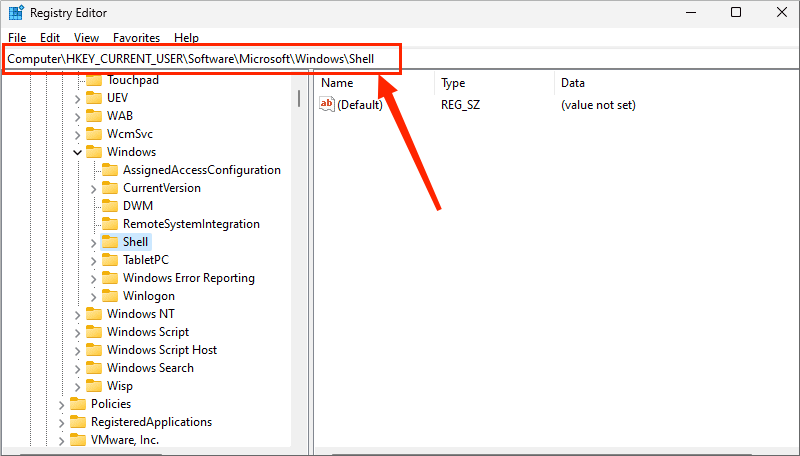
Step 6: You will find a Copilot folder in the Shell directory. Expand the Copilot folder > Click BingChat > Double-click “IsUserEligible” > Change the Value data to “0” then click OK.
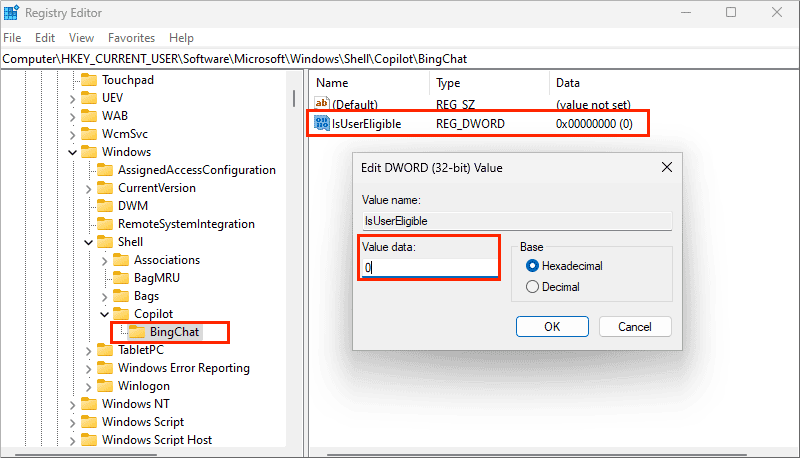
Once you have finished the above steps, reboot your computer to check if the Copliot feature has appeared.




















