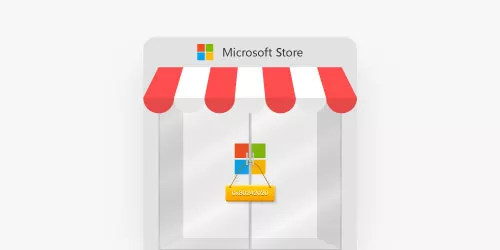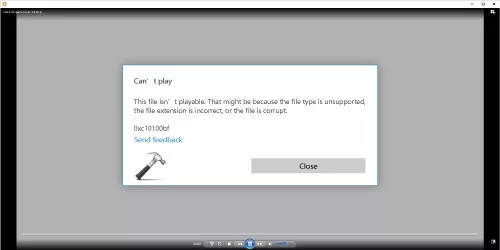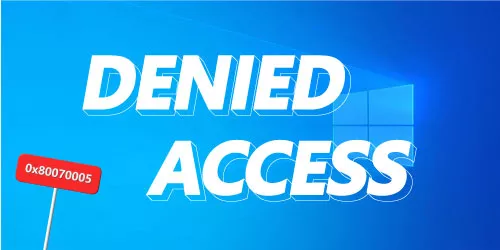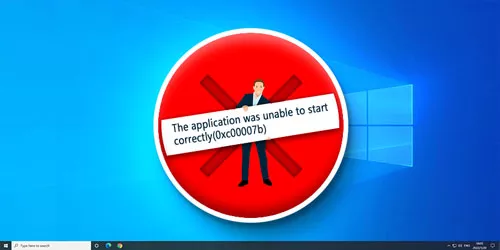How to Fix Windows 10 Error Code 0xc0000034
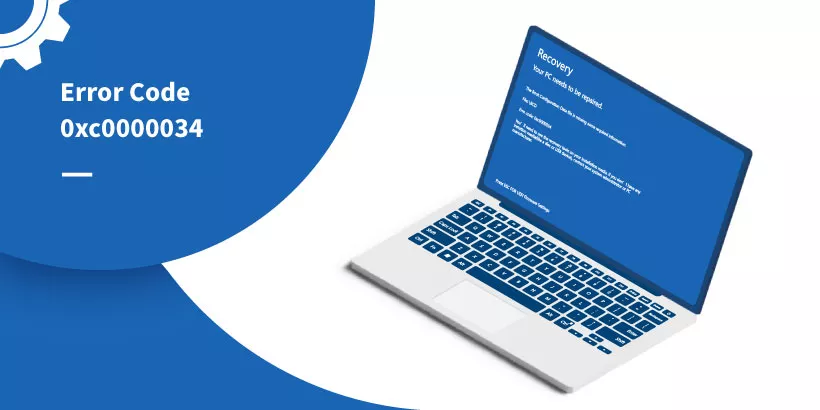
The boot configuration data stores important information about the operating system's boot process, including which operating system to load and how to load it. When the boot configuration data is damaged or corrupted, Windows may fail to boot and display the Error Code 0xc0000034. This article will show you some solutions to fix the problem.
Part 1: What Cause Error Code 0xc0000034
Error code 0xc0000034 usually indicates a problem with the boot configuration data store. This error can occur due to several reasons, including:
1. Corrupted boot configuration data: If the boot configuration data store is corrupted or missing, then Windows won't be able to boot up properly.
2. Malware Infection: A virus infection can modify the boot configuration data store and cause boot issues.
3. Invalid System Files: System files that are required for booting up may be missing or corrupted, causing error code 0xc0000034.
4. Faulty Hardware: Sometimes, hardware components such as hard drives or RAM can cause boot issues, leading to error code 0xc0000034.
Part 2: How to Fix Error Code 0xc0000034
Here you will be shown two simple ways to fix error code 0xc0000034, choose the method that suits you and follow the steps below.
Way 1: Enter Recovery Environment
To fix the error code 0xc0000034, you can try using the Windows Recovery Environment, and repair or recreate the boot configuration data store.
Step 1: Press F1 on the keyboard to enter the Recovery Environment.
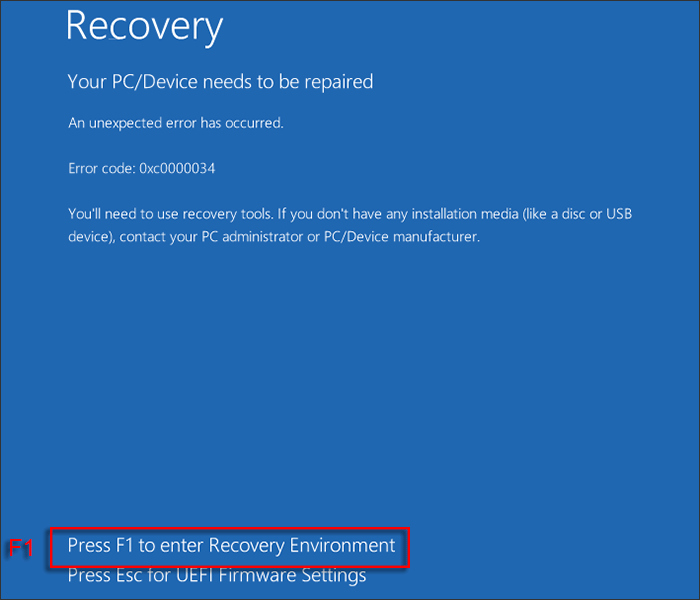
Step 2: Once you have pressed F1 on the keyboard, you will be taken to the reboot screen.
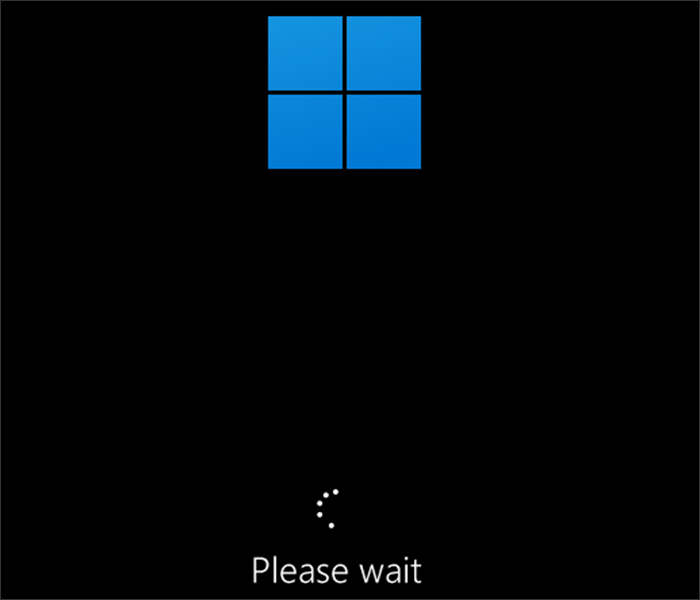
Step 3: After rebooting, select US with the keyboard arrow keys and then press Enter or click directly on US with the mouse to choose the keyboard layout.
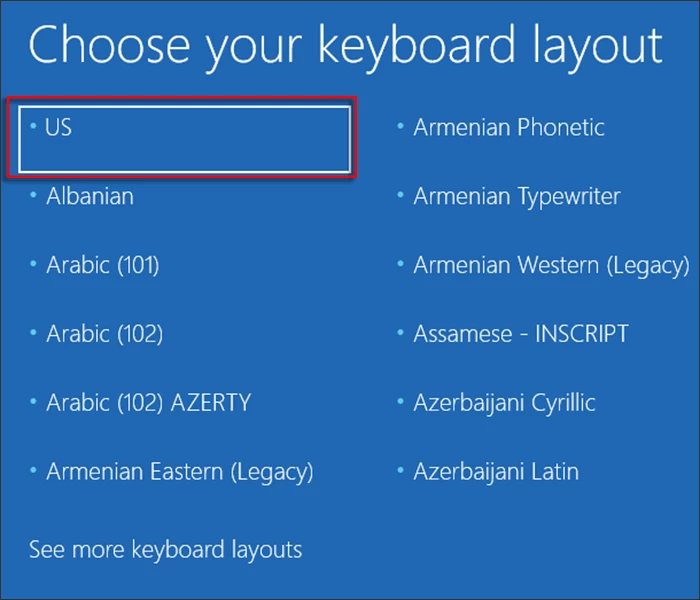
Step 4: Also use the keyboard arrow keys to select Troubleshoot and then press Enter or click directly on Troubleshoot with the mouse.
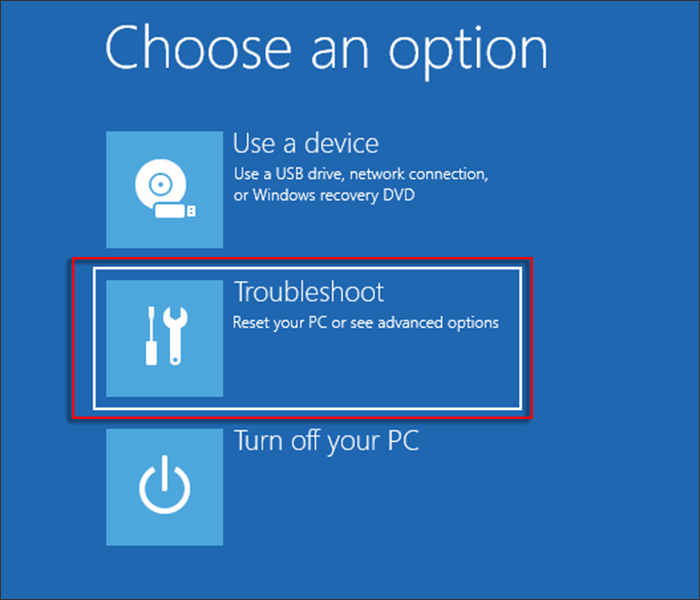
Step 5: Again, the keyboard arrow keys are used to select Command Prompt and then press Enter or click on Command Prompt directly with the mouse.
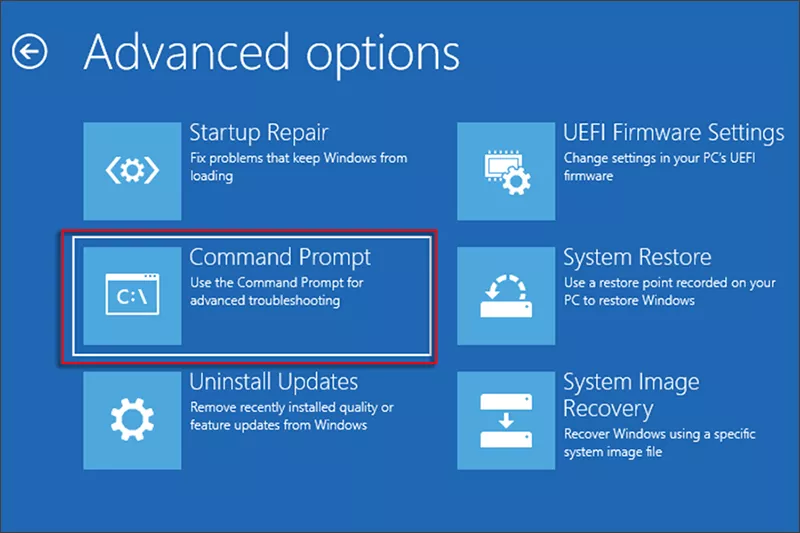
Step 6: The CMD window opens after this operation.
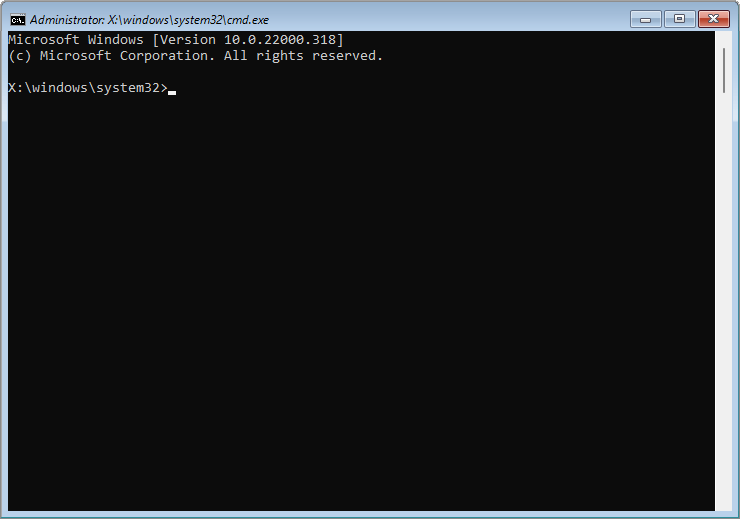
Step 7: In the CMD window, type this command: bcdboot c:\windows /l en-us, then press the Enter key on your keyboard.
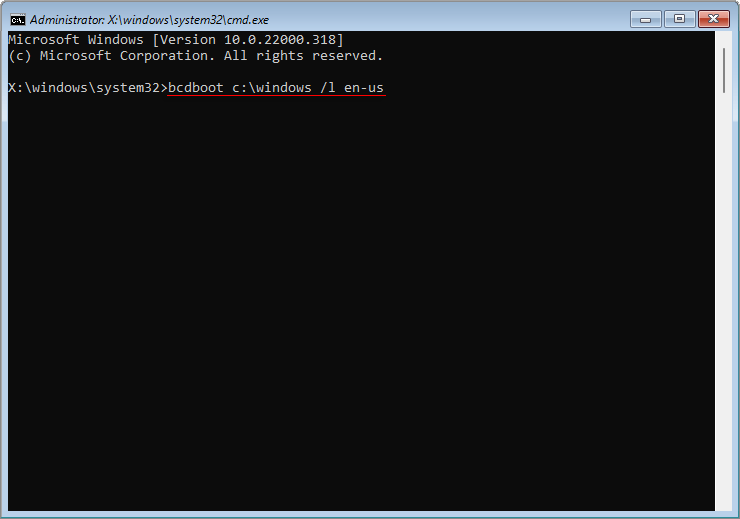
Step 8: After pressing the Enter key, the message: “ Boot files successfully created ” will pop up, indicating that the boot has been successfully repaired.
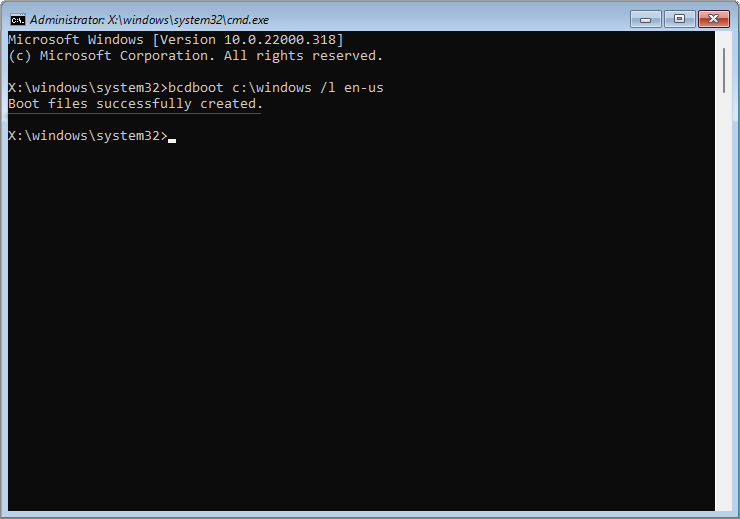
Step 9: Close the CMD window, then select Continue with the keyboard arrow keys and press Enter, or click on Continue directly with the mouse to enter the Windows system.
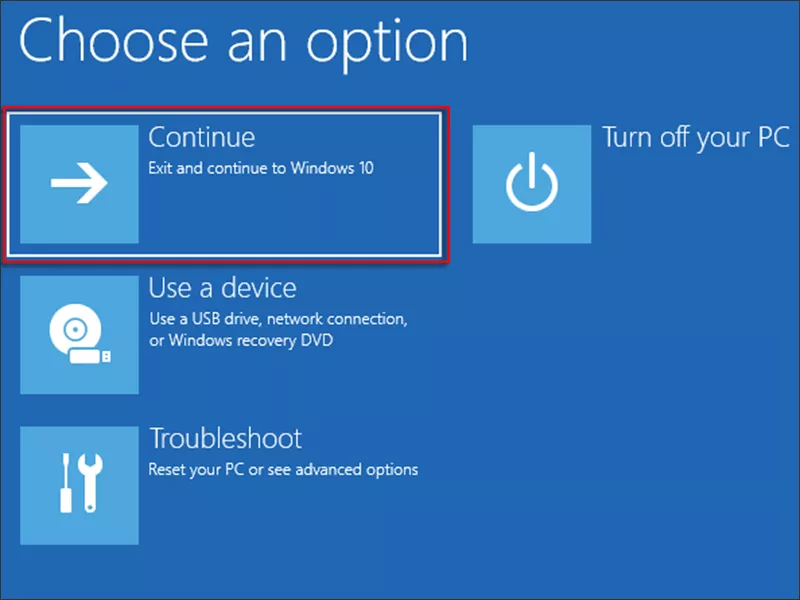
Way 2: Crate Windows 10 Installation Media
To fix the error code 0xc0000034, you may need to use the Windows installation media to access the Advanced Startup Options and repair the boot configuration data configuration.
Step 1:Download the media creation tool on your computer.
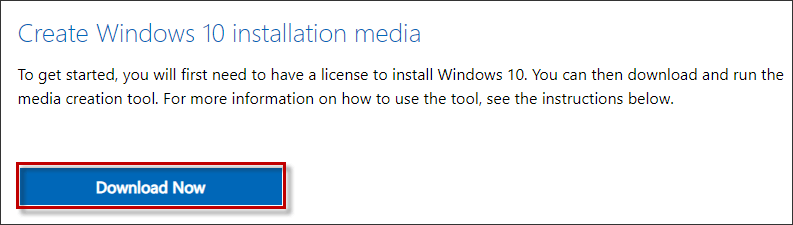
Step 2: Open File Manager, then click on This PC, you can see the USB drive is a G drive.
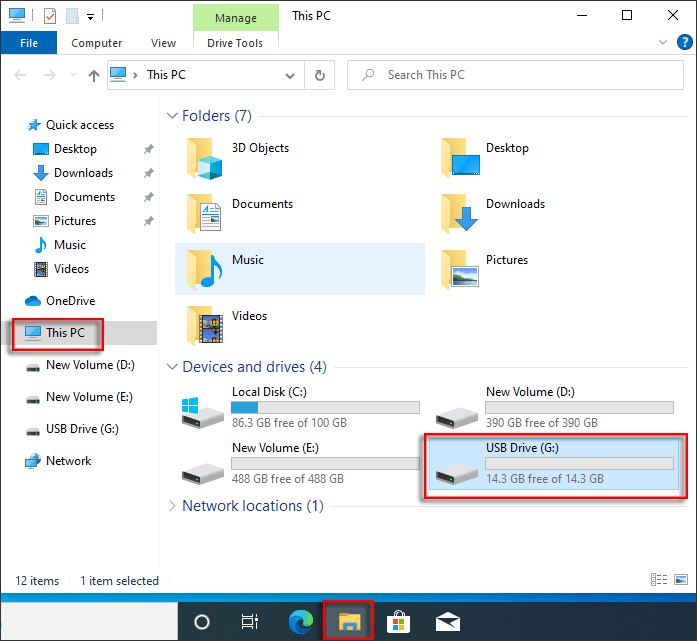
Step 3: Double-click or right-click to open the MediacreationTool21H2 you have just downloaded.
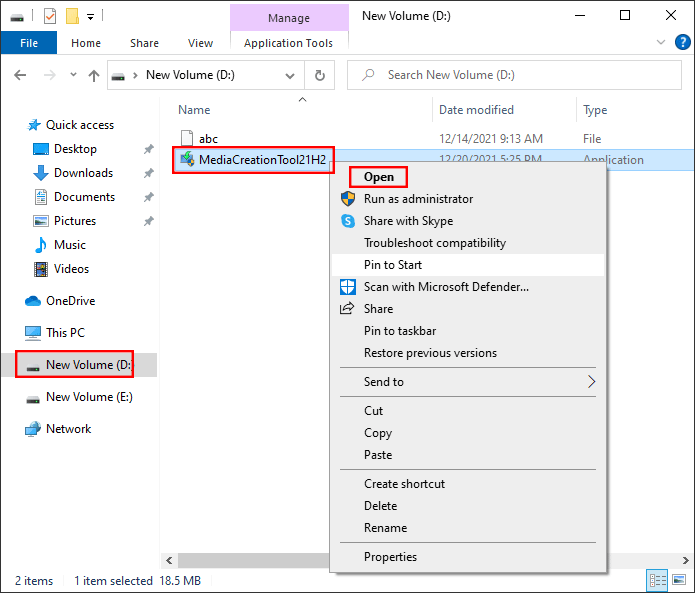
Step 4: Click on Yes to allow the changes.
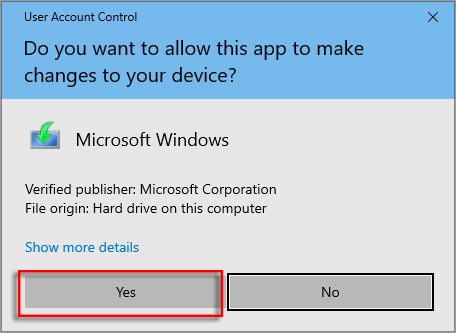
Step 5: Click on Accept.
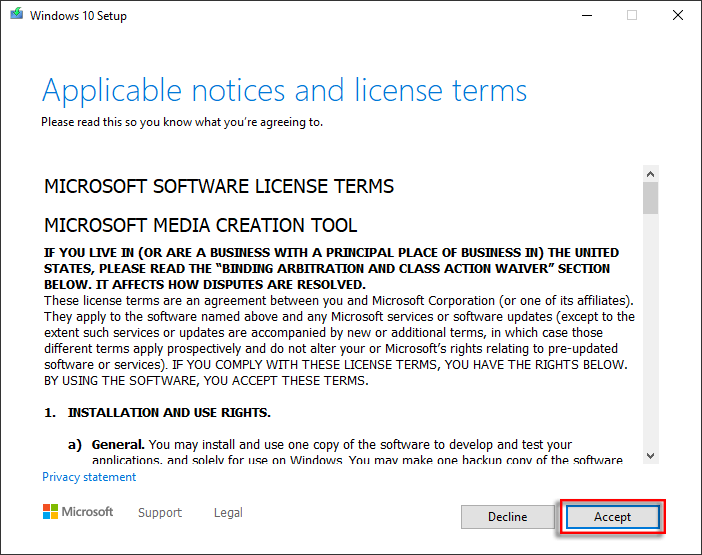
Step 6: In the window that pops up, select the second item Create installation media and click Next.
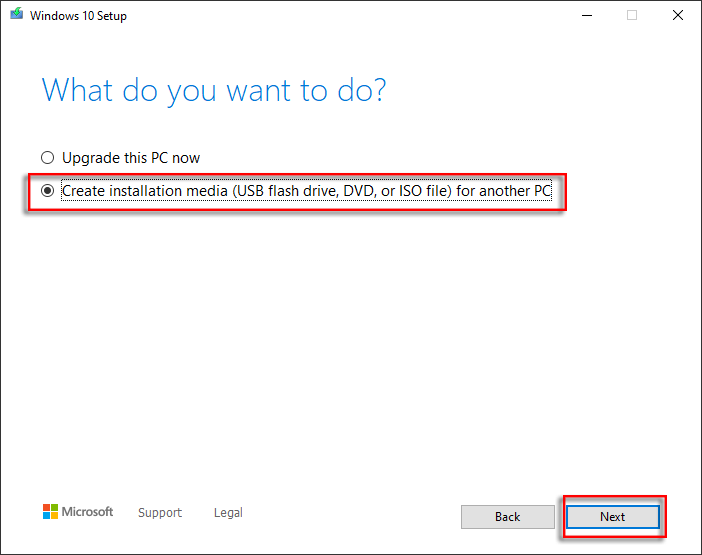
Step 7: Check the language and version of the system to be installed and click Next.
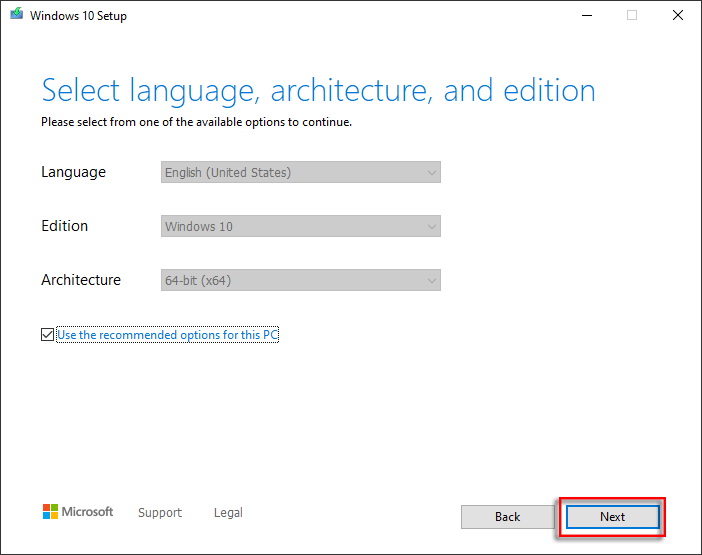
Step 8: Select the first item USB flash drive and click Next.
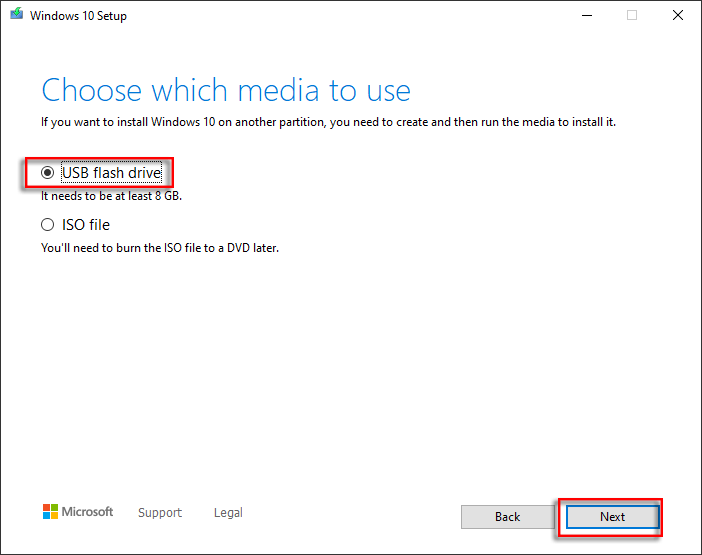
Step 9: Select the G drive, then click Next. Note: make sure you select the USB drive here.
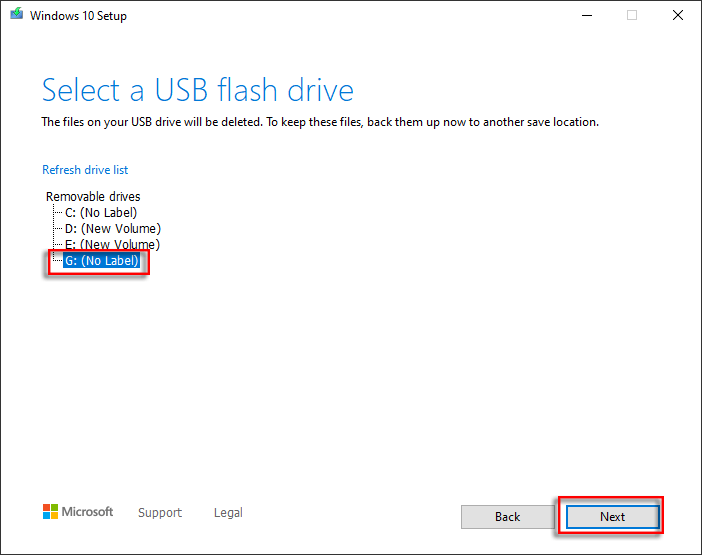
Step 10: Your computer will start downloading the Windows 10 system and burning the USB stick, just wait for it to finish patiently and close the window when you are done.
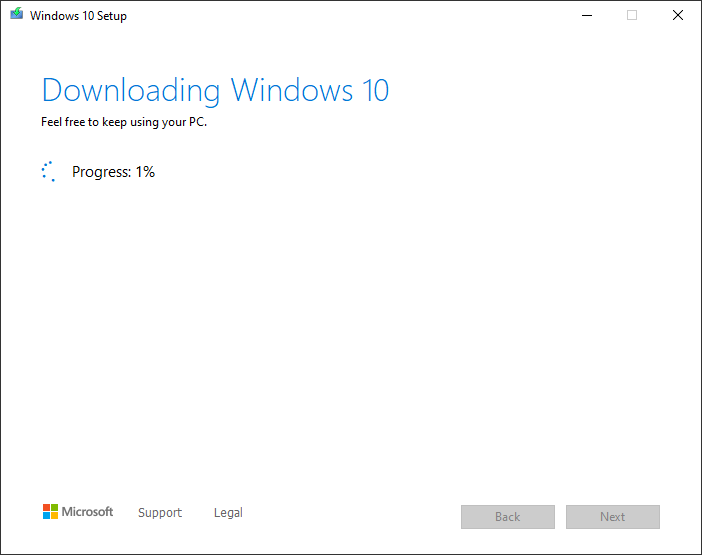
Final Words
Following these simple steps can protect your PC from unnecessary damage and future issues. You have to care about the health of your Windows OS if you want to avoid the error code 0xc0000034 in the future. You should avoid downloading any suspicious programs that can be potentially harmful to your system.