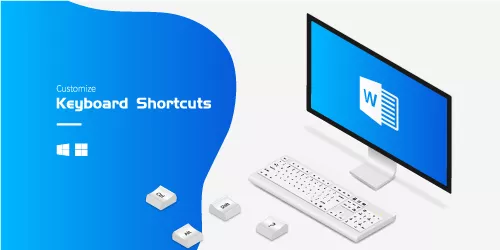How to Remove the Shortcut Arrow Overlay in Windows 10/11?
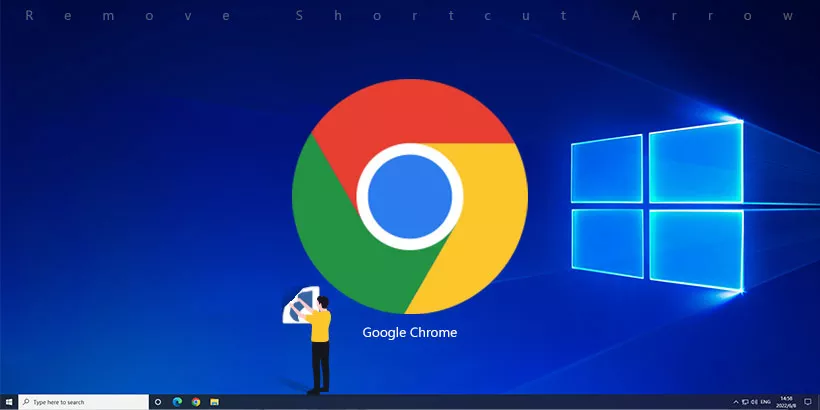
Shortcuts are an easy way to quickly open any application. However, creating shortcuts also creates an arrow overlay on the icon, this arrow icon is an indicator of a shortcut. If you want to have a clean icon instead of a small arrow overlay, here are two ways to solve this problem, so let's see how to remove the shortcut arrow overlay on Windows 10/11.
By using the registry
Step 1: Use the shortcut key WIN+R to open the Run dialog box, type Regedit, and click OK to open the Registry Editor.
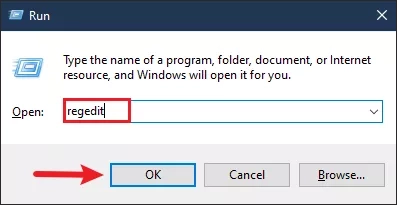
Step 2: Locate the following path in the registry.
HKEY_LOCAL_MACHINE\SOFTWARE\Microsoft\Windows\CurrentVersion\ExplorerStep 3: You may already have one called "Shell Icons". If not, create a new one. Right-click the Explorer folder, click New and then click Key. Name the new folder as Shell Icons.
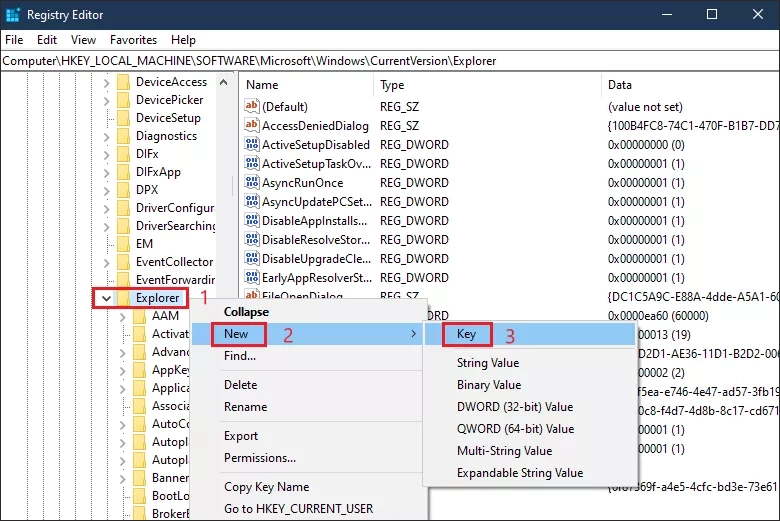
Step 4: In a blank space in the Shell Icons folder. Click New and select the "string value" and name it "29".
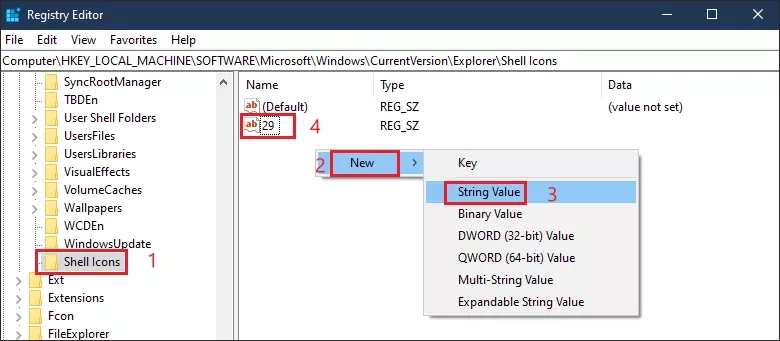
Step 5: Double click on "29". Copy and paste the following values into the Value data field and click OK.
%windir%\System32\shell32.dll,-50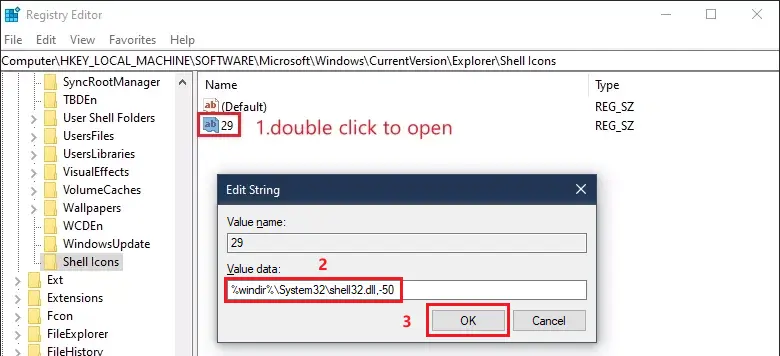
Step 6: Restart your PC, and you will see the desired changes.
Tip: Alternatively, restarting the Explorer is ok.
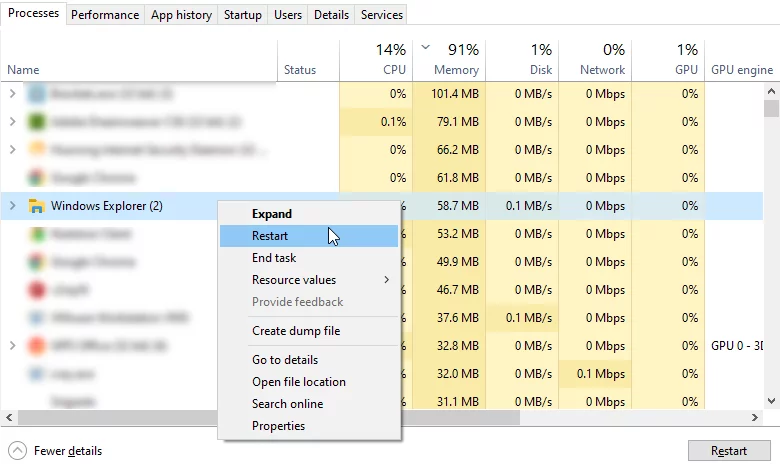
By downloading third-party software
Step 1: Download Winaero Tweaker. Follow the prompts to install it.
Download link: Winaero TweakerStep 2: Open the application and scroll to the Shortcuts tab from the side panel. You can also type it in the search bar at the top. Select Shortcut Arrow and click on No Arrow. If you want to see the changes immediately select Restart Explorer. You can also do this manually via Task Manager.

Step 3: Once the changes are completed, the arrow overlay of the shortcut on the desktop will disappear.
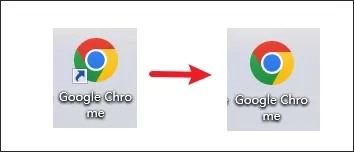
Note: The following figure shows the changes Winaero Tweaker has made to the registry.
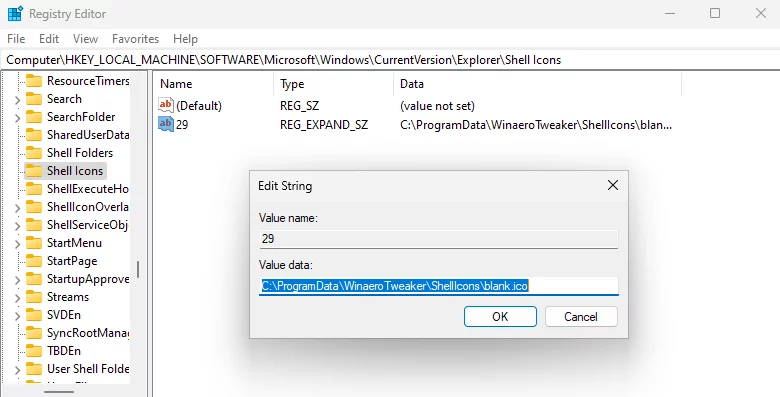
Final Word
Both of these two methods can remove the arrow overlay from the shortcut. However, some users report that the registry method sometimes does not work, if this is the case, please use Winaero Tweaker instead.
Watch the Video Tutorial
Remove the shortcut arrow overlay from your desktop - Watch the video now!