How to Repair Corrupted Zip File in Windows 10/11

The Zip file format is one of the most common and widely-used archiving formats due to its overwhelming advantages, such as enabling multiple files to be gathered together losslessly and providing an easier way to store, share and transfer files. Also, Zip file serves to pack software, making it more convenient to download or distribute the software. However, you may stumble upon a corrupted zip file, in the form of files cannot be extracted. Perhaps you are able to see the file list inside the zip folder, but you will get the error message that Windows cannot open it or that the archive is corrupt or invalid. If you are currently facing the above issues, don't be anxious. Here we recommend three methods on how to deal with corrupted Zip files.
Why Zip folders get corrupted?
- Malware or virus. If your computer is infected with a virus or attacked by malware, the Zip folder may be contaminated and thus you cannot extract files properly.
- Bad sectors on the hard drive. If a Zip folder is stored on a hard drive with bad sectors, reading and writing problems on the hard drive will corrupt the file.
- Incomplete download or transfer. If you download the Zip file from the internet, any transfer errors during the download process can damage the file, in which case the best way to fix it is to download the file again or try another download source.
- Inappropriate connection interruptions. Sudden interruptions like a power outage or sudden computer shutdown may cause the loss of ZIP folder.
How to repair corrupted Zip files?
1. Repair corrupted ZIP files using WinRAR
In addition to the basic file compression function, WinRAR comes with a repair function. Although it is not a free software, it offers a forty-day free trial, which is enough to solve your current problem.
Step 1: Download and start WinRAR.
Step 2: Navigate to the corrupted zip file by copying its path to the address bar or clicking it from the file list on the homepage. Then click Repair option.
Step 3: Click "Browse" if you want to put the repaired archive under a different directory.
Step 4: Make sure you choose the Treat the corrupt archive as ZIP option and click OK.
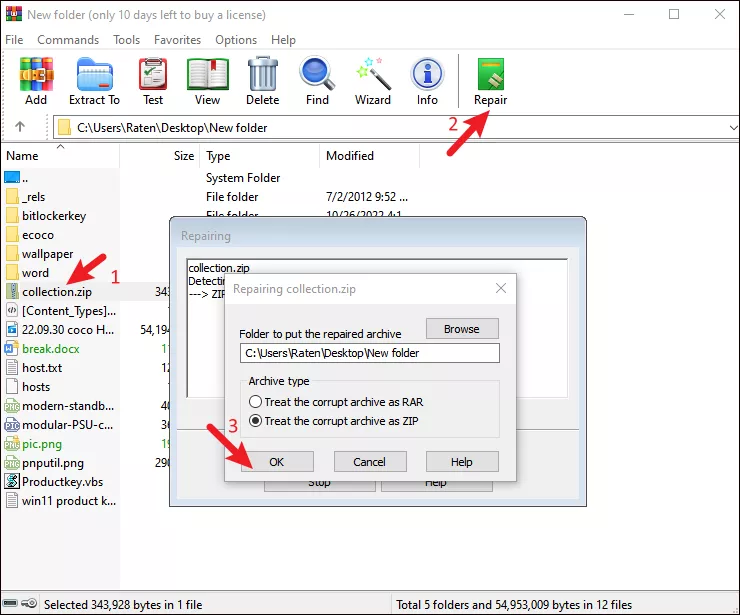
When the repair is at 100%, you can close WinRAR and try extracting the archive again. The repaired zip file is marked as filename_rebulit.zip.
2. Repair corrupted ZIP files using WinZip
WinZip, same as WinRAR, is a file compression software, but it doesn't come with a file repair feature. You need to utilize the command line tool to repair the corrupted file. The standard WinZip edition is charged but you can have the trial package for 21 days.
Step 1: Download and install WinZip from the official website.
Step 2: Once you have installed WinZip, download and install WinZip Command Line Add-on. Choose 32-bit or 64-bit based on your system type.
Step 3: Now, you have WinZip installed. Search cmd in the search bar and select Run as administrator.
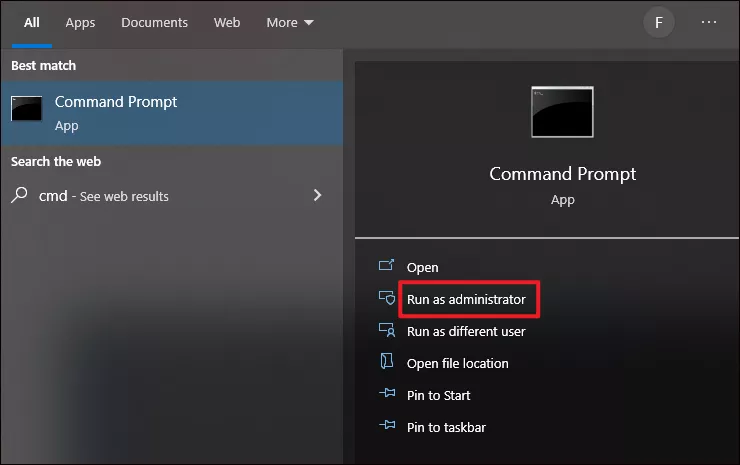
Step 4: Change the directory to where the corrupted Zip archive is located by entering the below command:
cd /d directory pathNote: Replace the directory path with the real location path of the corrupted archive. For example:
cd /d C:\Users\Raten\Desktop\New folderStep 5: Type the following command in the Command Prompt and hit Enter to execute it.
"C:\Program Files\WinZip\wzzip" -yf zipfile.zip Note: Replace the zipfile with the actual name of the corrupted ZIP. For example:
"C:\Program Files\WinZip\wzzip" -yf collection.zip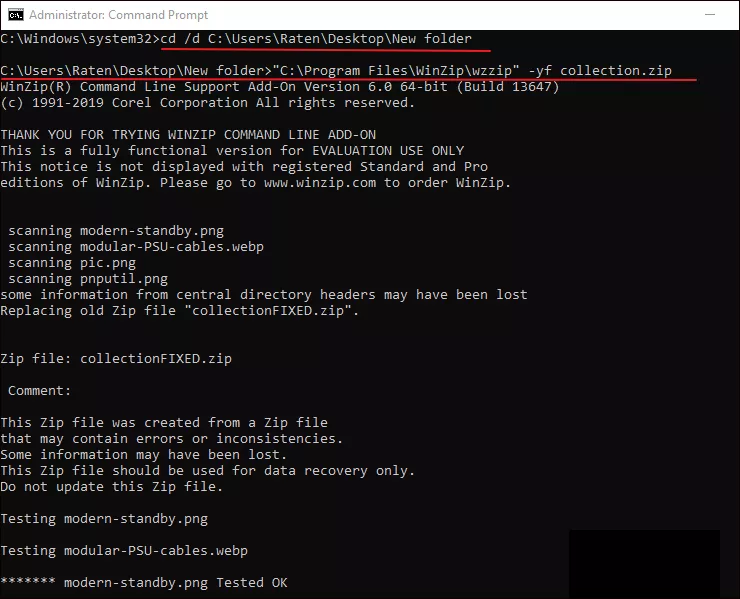
Step 6: If you use the WinZip trial version, you will be prompted with an evaluation notice. Press a key to continue repairing. After done, you will find a new Zip archive named in Filename_FIXED.
3. Repair corrupted ZIP files using DiskInternals ZIP Repair
DiskInternals ZIP Repair is a freeware tool which mainly helps to recover the damaged zip archive. You can use it to repair the transmission error or media damage occurred on your zip file.
Step 1: Download and install ZIP Repair.
Step 2: Launch the software and under the Corrupted file section, click Browse to select the corrupted zip on your device. Then click Open.
Step 3: If you want to save the recovered zip file in another folder, under the Repaired file section, click Browse to select a folder to place the repaired archive. Then click Save.
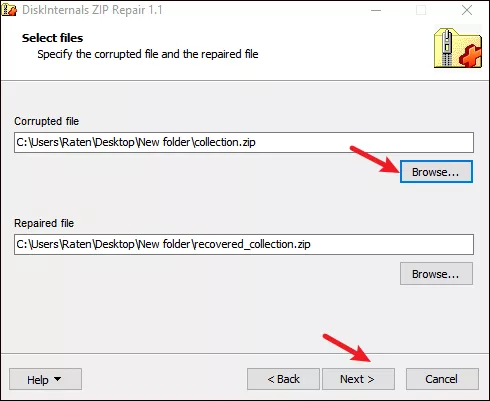
Step 4: Click Next twice and check Open the archive after the wizard is closed. Then press Finish to begin repairing.
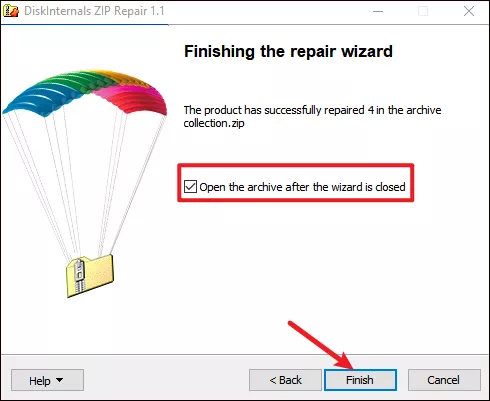


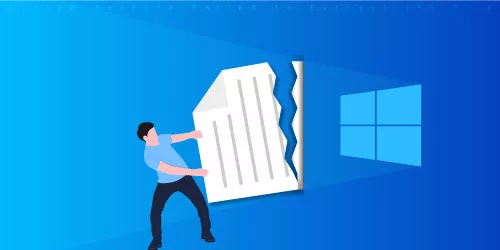
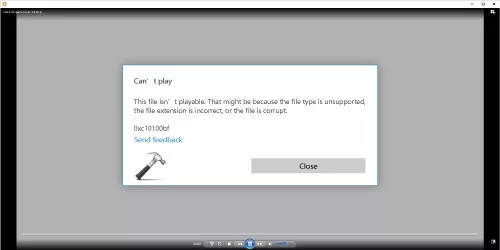

![[Examples] How to Recover Permanently Deleted Files Using Command Prompt in Windows 10](../img/software/examples-how-to-recover-permanently-deleted-files-using-command-prompt-in-windows-10/examples-how-to-recover-permanently-deleted-files-using-command-prompt-in-windows-10-m.webp)














