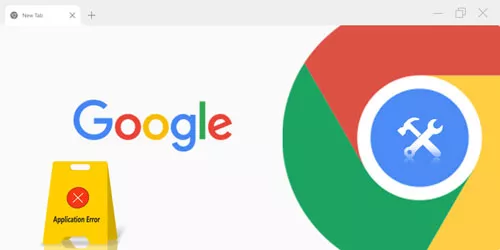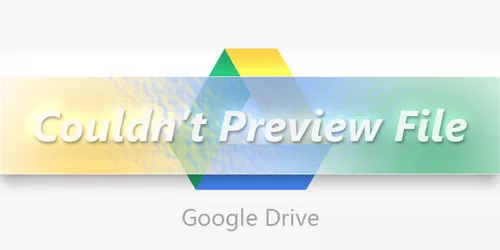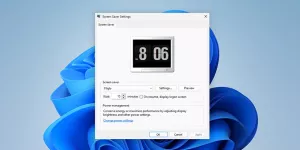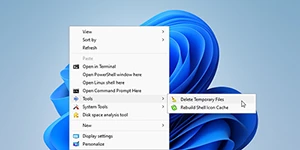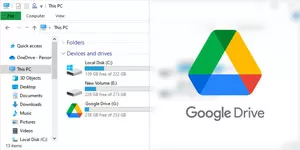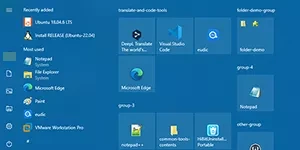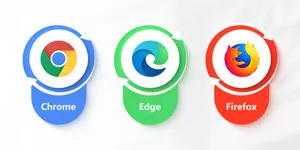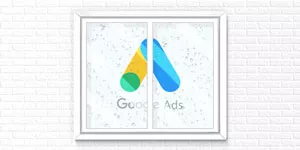Fix Edge Error Code: Not Enough Memory to Open this Page
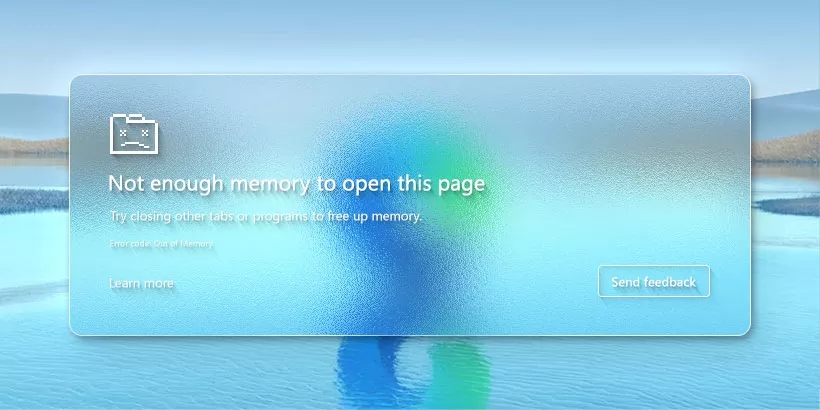
Many Windows users use Microsoft Edge, which is built on the Chromium kernel, however, issues will unavoidably arise. Some users reflect that when they use Microsoft Edge, the page shows “Not enough memory to open this page. Error code: Out of Memory.” So, what to do if encounter this error? Here, let's explore some easy solutions for fixing Edge error code.
Method 1: End Unnecessary Process
Step-1: On the Edge browser, press the “Shift + Esc” buttons to open Browser Task Manager.
Step-2: Find out which tab takes account of the higher memory > Select it and click End process.
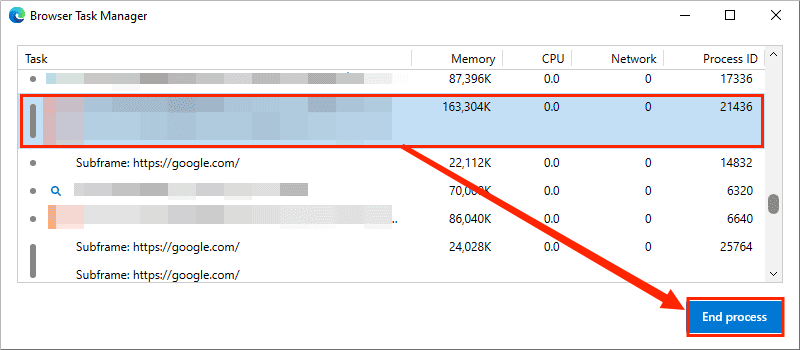
Method 2: Clear Browser Cache
Step-1: Type edge://settings/privacy in the Edge address bar and hit the Enter button.
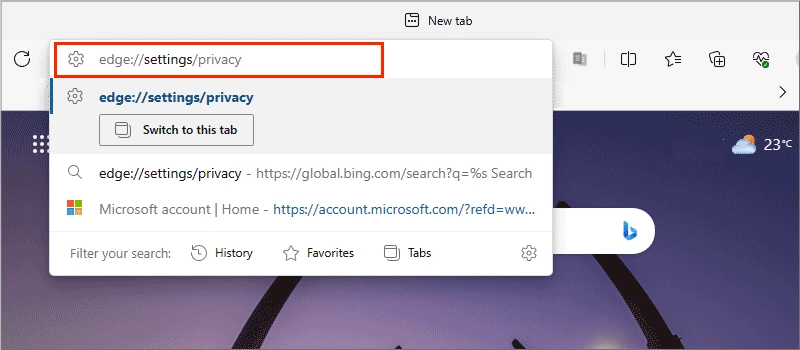
Step-2: Find Clear browsing data > Clear browsing data now > Click Choose what to clear.

Step-3: Choose All time in the Time range > Check the below four options > Clear now. After that, relaunch the Edge browser to see if you can open a page normally.
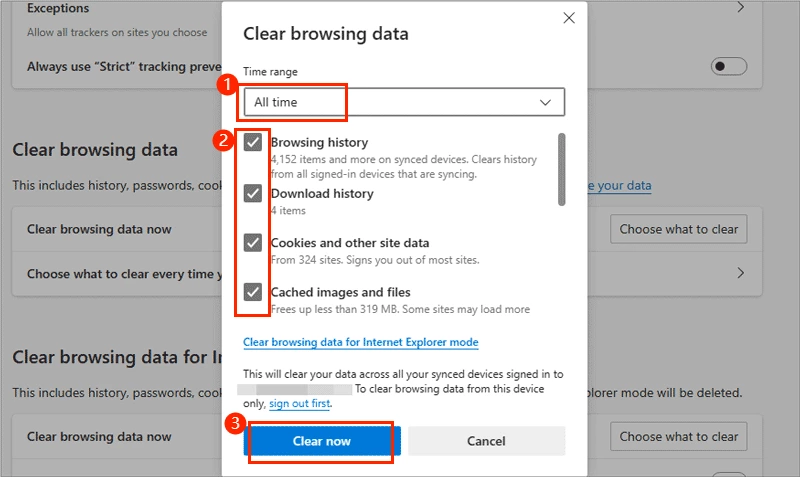
Method 3: Disable Hardware Acceleration
Step-1: Type edge://settings/system in the Edge address bar.
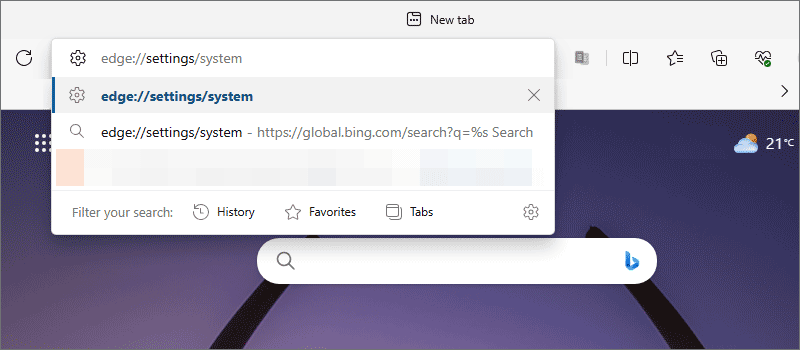
Step-2: Find System > Turn off Use hardware acceleration when available. Then restart your browser to check if the out-of-memory error code has been fixed.
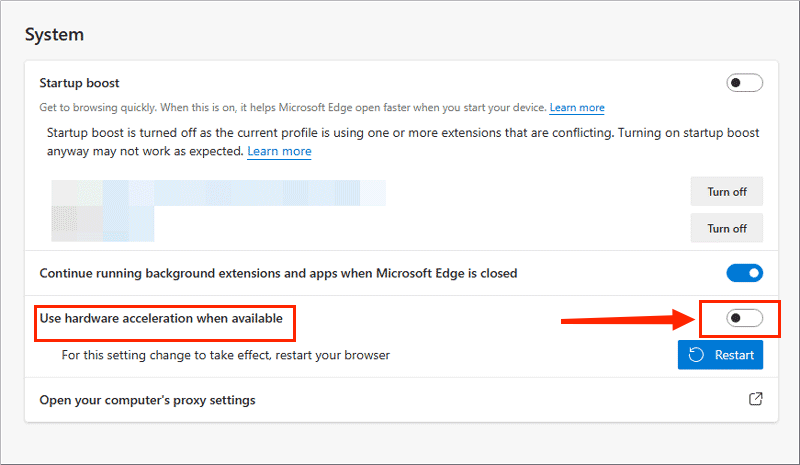
Method 4: Maximize Virtual Memory
Step-1: Type View advanced system settings in the search box > Click “Settings…” under the Advanced tab.
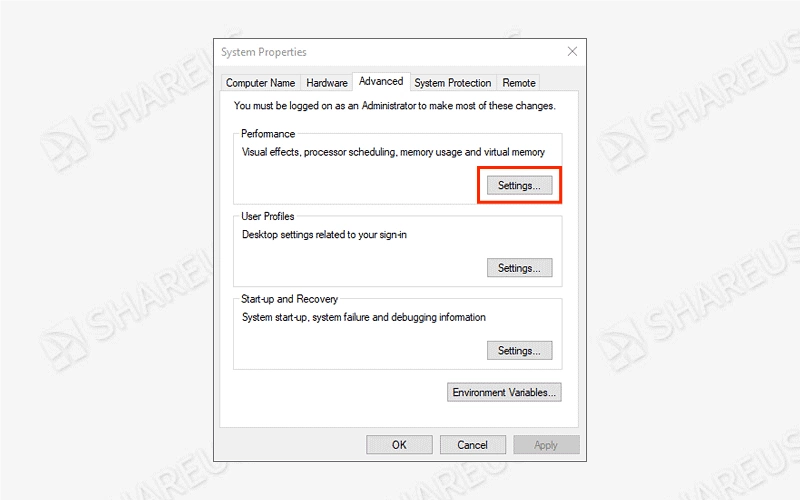
Step-2: Choose the Advanced tab in the Performance Options window > Click “Change…” in the Virtual memory bar.
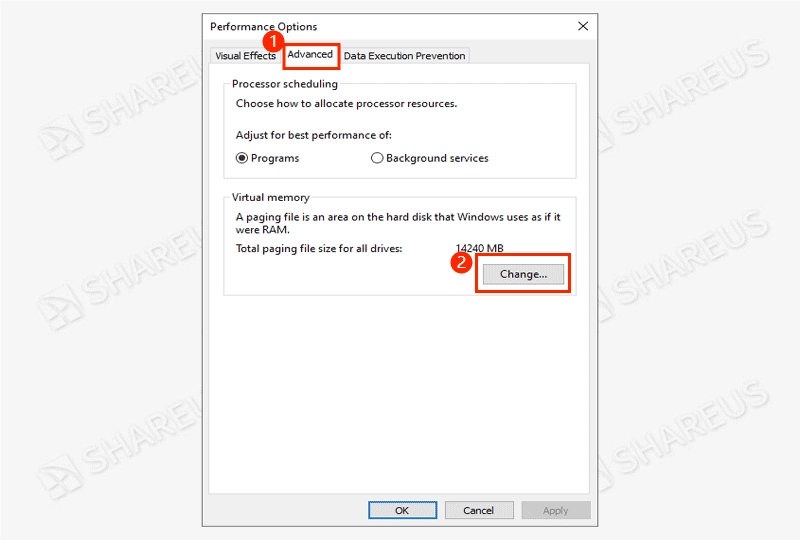
Step-3: Uncheck Automatically manage paging file size for all drives > Tick Custom size and enter the maximum size you want > Then click Set and OK to apply.
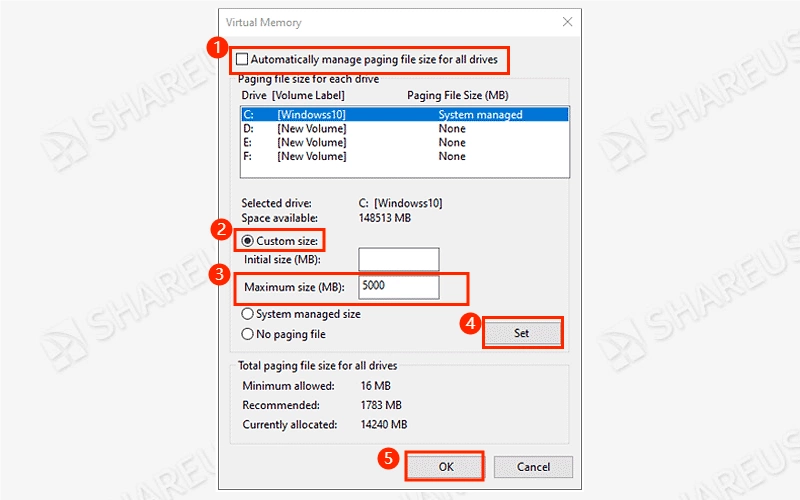
Method 5: Repair Microsoft Edge
Step-1: Press Win + I to open Settings window > Click Apps > Apps & features > Scroll down to find Microsoft Edge > Click Modify.
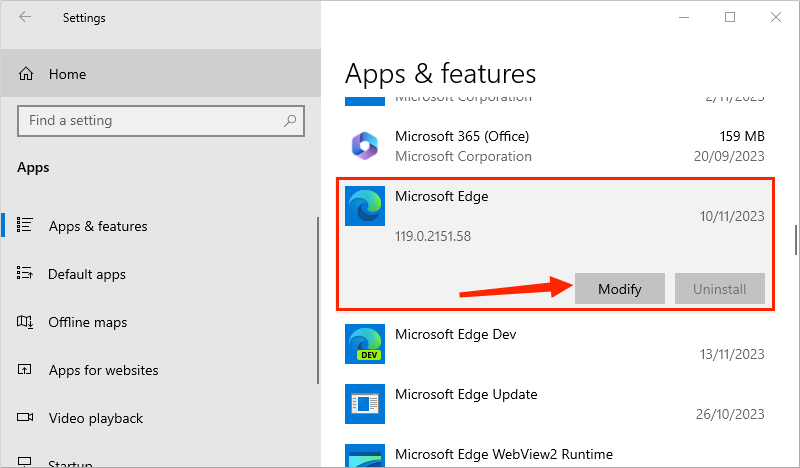
Step-2: In the Repair Microsoft Edge page, click Repair.
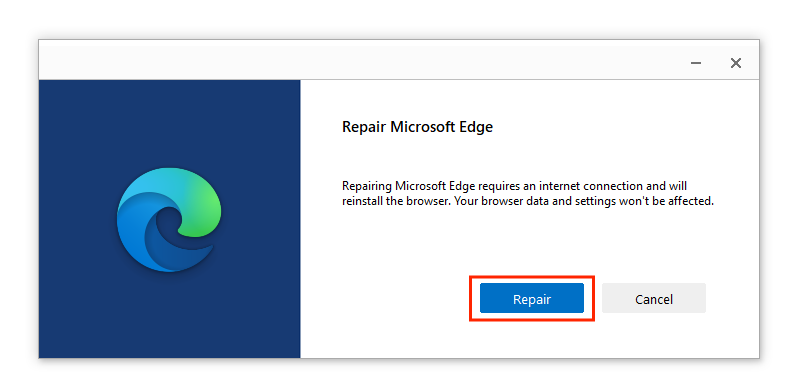
Method 6: Disable SysMain (Superfetch) via System Genius
SysMain (original Superfetch) uses excess physical memory as a cache to preload software, which occupies large memory usage and affects computer speed, so it will be better to turn off the service.
Step-1: Download and run System Genius.
Step-2: Choose System Service > Find out SysMain service > Click Disable.
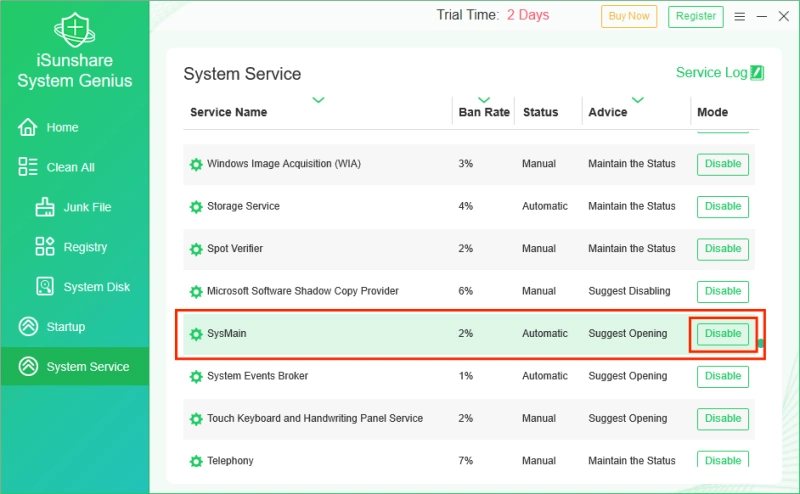
Why Do We Recommend Using System Genius?
System Genius is a safe and effective tool to speed up and optimize your computer, including cleaning up files, freeing up space, transferring files, and managing startup apps and Windows system services.