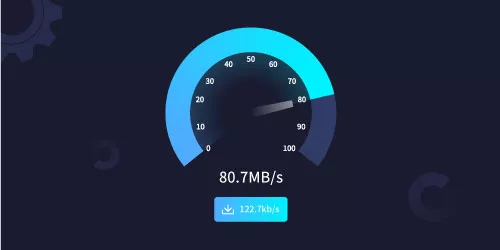Can Changing DNS Settings Speed up Internet?
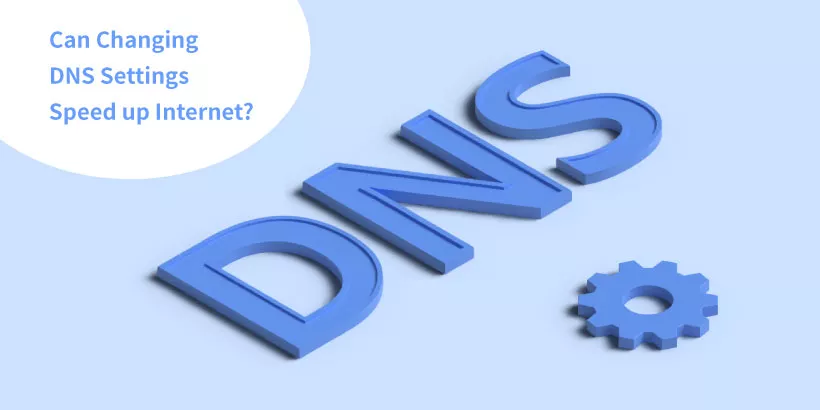
You may have heard of a saying that changing DNS settings can make the internet faster, but is it really reliable? This article will lead you to explore the answer to this question by understanding the basic definition of DNS, its impact on network speed, and the selection and settings of DNS.
1. What is DNS?
DNS is the abbreviation for Domain Name System, which mainly converts domain names into corresponding IP addresses so that network devices can identify and connect to target servers.
For example, when we want to visit a website, we usually search the domain name (like www.shareus.com). However, the computer can only recognize IP addresses instead of domain names. At this point, DNS plays the role in resolving the domain name to the corresponding IP address (like 50.116.94.163) to establish a connection and access the website.
2. How does DNS affect internet?
By default, your device will use the DNS server assigned by your Internet Service Provider (ISP). But sometimes this DNS server will be slow to access certain network services.
Generally speaking, the speed of a DNS server depends on how far it is from your device and whether some optimization techniques are used. The speed at which DNS resolves domain names to IP addresses directly affects the speed of accessing websites. If the DNS resolution speed is slow, the speed of accessing websites will also be affected.
To address the impact of DNS on network speed, you can try replacing the DNS server by using a faster and more stable DNS server.
3. How to choose the fastest DNS?
Here are some stable and secure public DNS servers for your reference.
| Google Public DNS | Cloudflare | OpenDNS | Quad9 | |
|---|---|---|---|---|
| Primary | 8.8.8.8 | 1.1.1.1 | 208.67.222.222 | 9.9.9.9 |
| Secondary | 8.8.4.4 | 1.0.0.1 | 208.67.220.220 | 149.112.112.112 |
Which of these public DNS servers is the fastest? There is no definite answer. Because different DNS servers may perform differently in different regions and network environments. So, the best way is to test it.
There’s a simple way to test the speed of DNS servers.
Step 1: Press Win and R keys simultaneously to pop up the Run window.
Step 2: Enter cmd and click on OK.
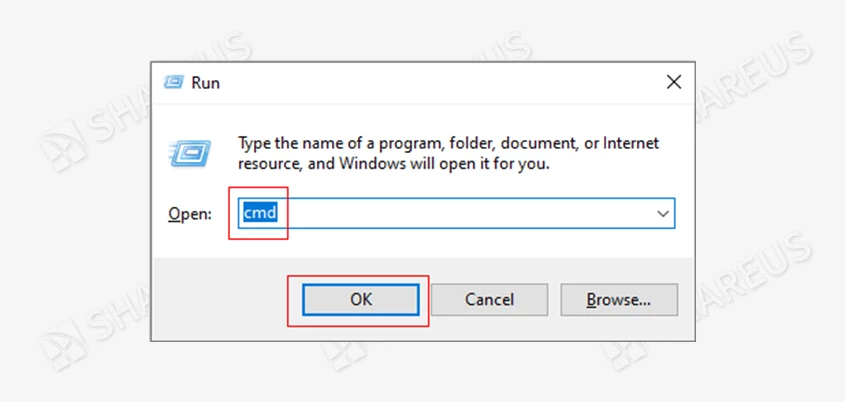
Step 3: Enter ping and the DNS server address you want to test, then press the Enter key.
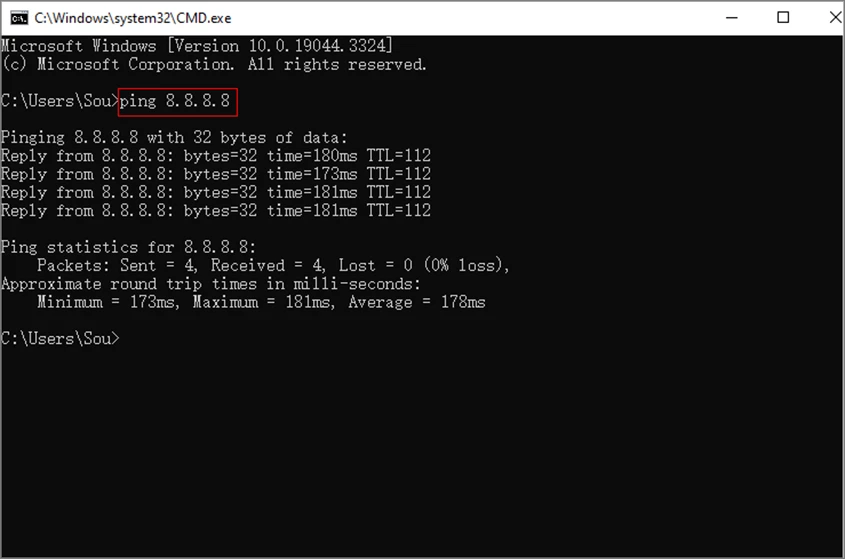
You can see the response time of the DNS server from the time value. Usually, a shorter response time indicates a faster speed. You can test more DNS servers to compare the speeds to find out the one that is the fastest for you.
4. How to change DNS settings on Windows
After determining which DNS server is the fastest for you to use, it's time to set it up on your device. The following steps shows the changing of DNS settings on Windows 10.
Step 1: Go to Settings and click on Network & Internet.

Step 2: Click on Change adapter options.
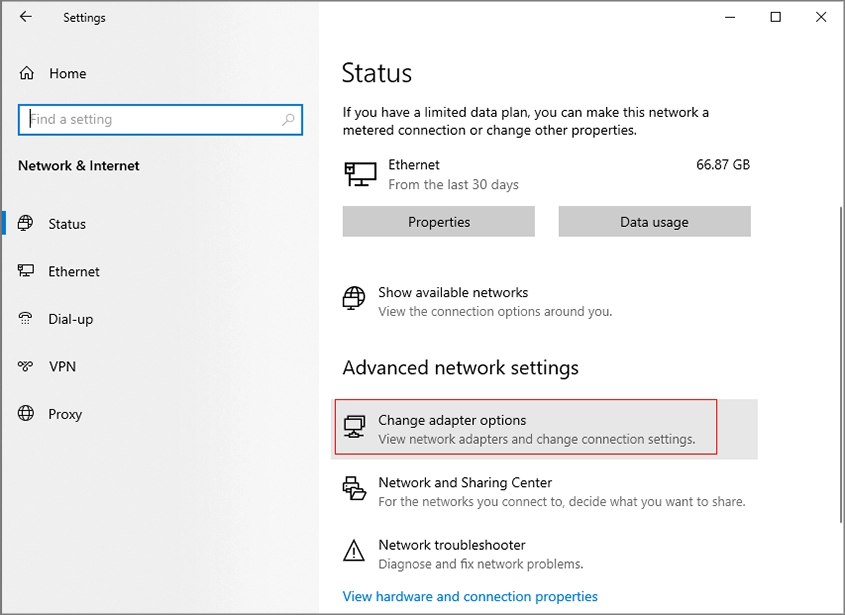
Step 3: Right click the connected network (here is Ethernet) to select Properties.
Tips: If it's a wireless connection, right click the Wi-Fi interface instead.
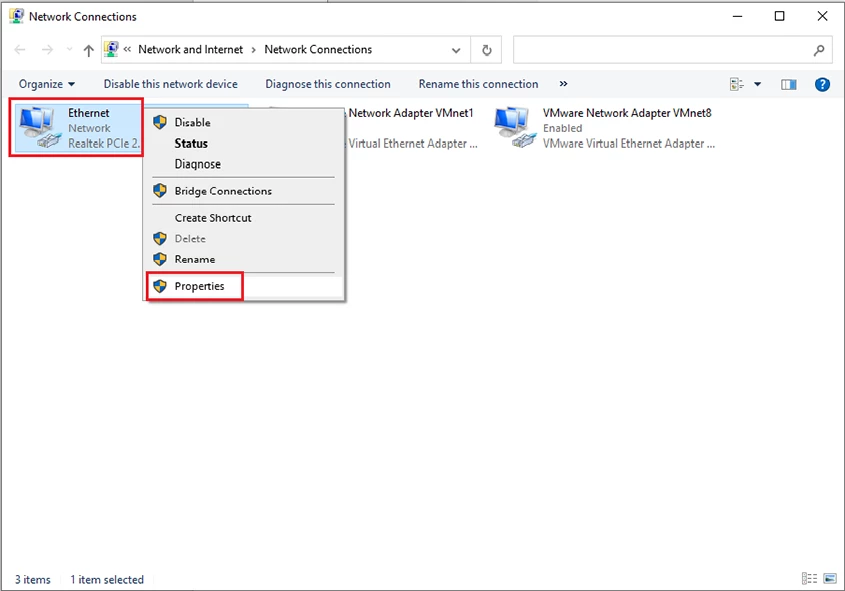
Step 4: Click on Internet Protocol Version 4 (TCP/IPv4), then tap Properties.
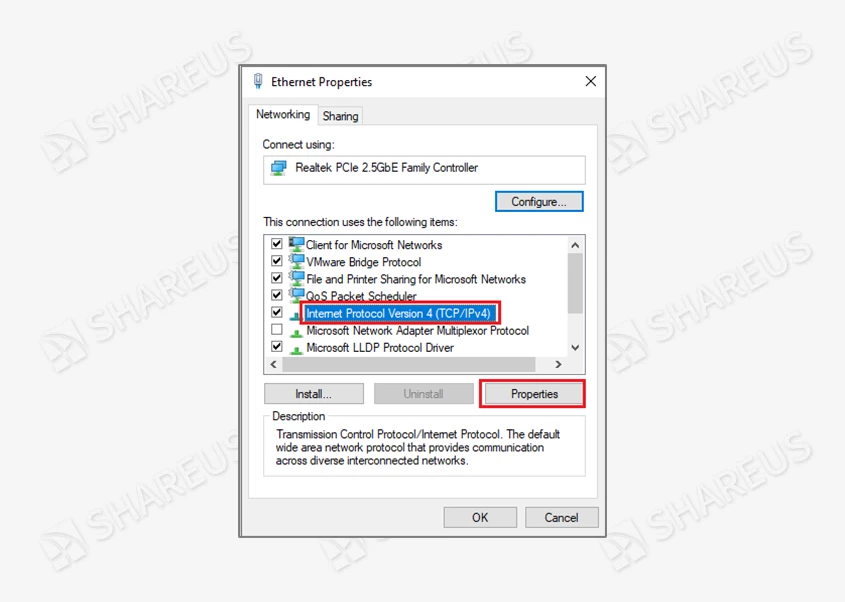
Step 5: Tap the checkbox on the left of Use the following DNS server addresses, then enter the DNS sever addresses and click on OK.
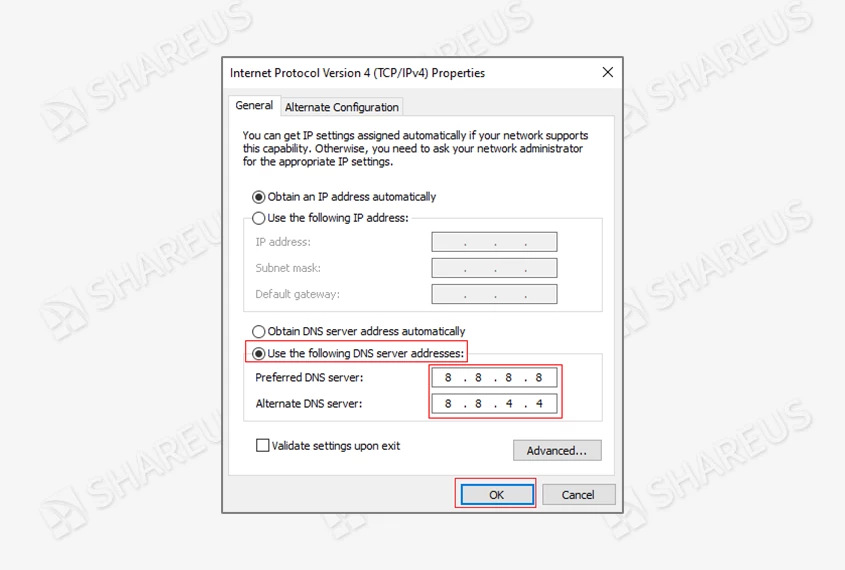
Then you can close all settings tabs. Once the DNS is set up, you can enjoy the fast internet brought by the new DNS server.