How to Check If CPU Is Overclockable: 4 Things You Need To Know
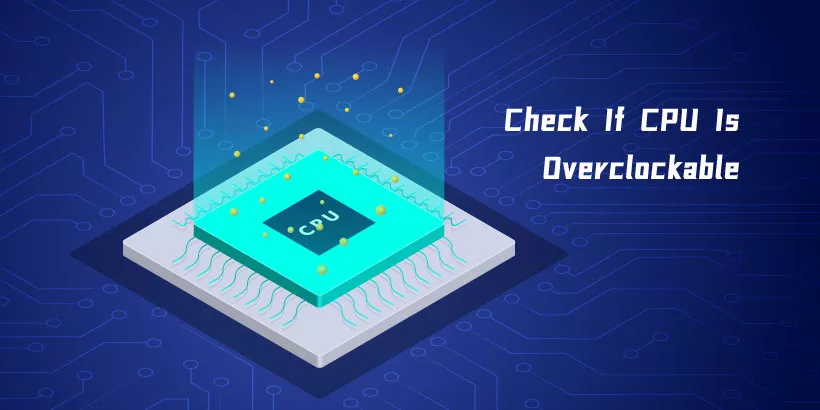
CPU Overclocking is a process to tweak its frequecy so that can run at a higher speed than the default value configured by the manufacturer. This process must be done by the users. However, not all CPUs can afford the huge load coming with the the overclocking process and this practice is heavily influenced by the model of CPU and motherboard. If you have an intention for overclocking, this post will give you a guide on how to check if your CPU can be overclocked.
1. How to know CPU's specification
Way 1: Via Settings
Press Windows+I to open Settings and select System>About. In the right pane, head to Processor under Device specifications. The name, model and speed of your CPU are all displayed.

Way 2: Via Task Manager
Step 1: Press Ctrl+Shift+Esc to open Task Manager.
Step 2: Choose Performance tab and select CPU. Then you will see all the information of your CPU.
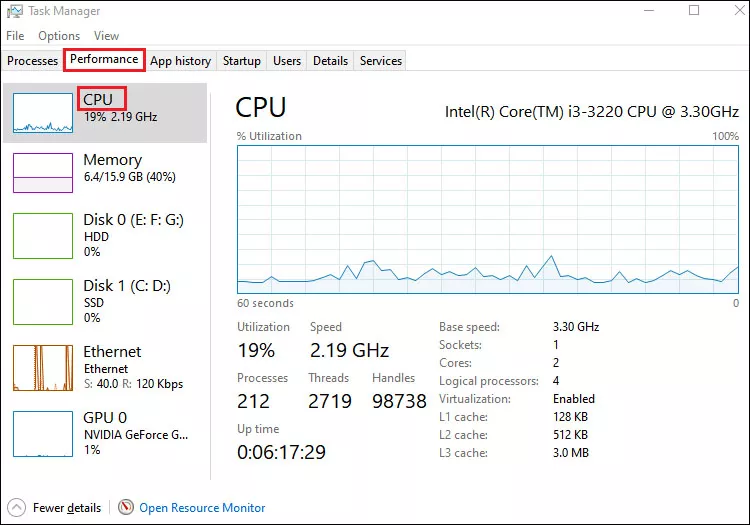
Way 3: Via Control Panel
Step 1: Type and search Control Panel in the search bar and open it.
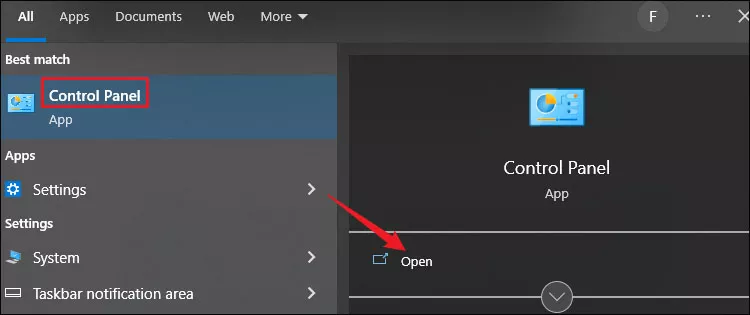
Step 2: Select System and Security>System. Then Settings will open and you can check its specification from Processor line.
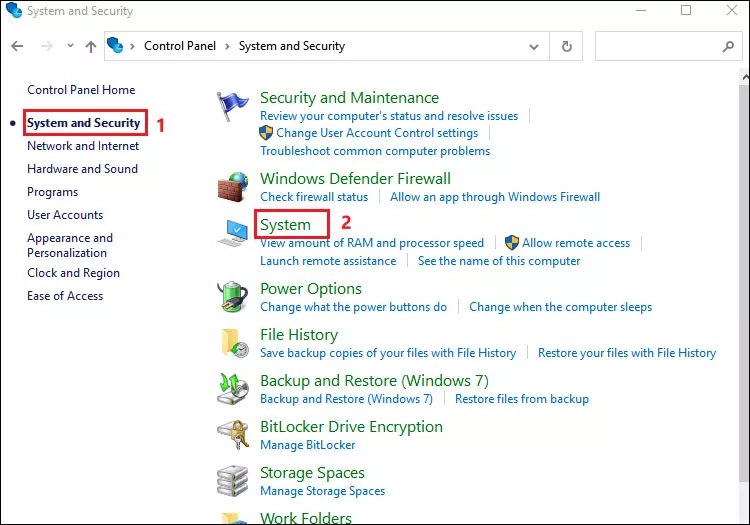
2. How to know motherboard model
Step 1: Type and search System Information in the search bar and open it.
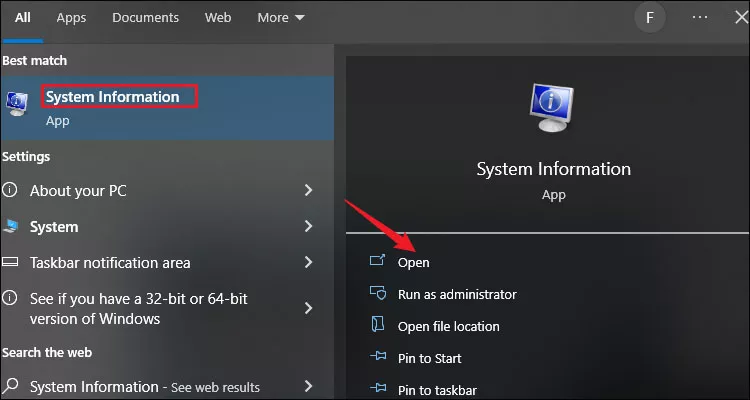
Step 2: Select System Summary tab and scroll down in the right pane to find BaseBoard. The Baseboard Manufacturer tells the brand of your motherboard and the Baseboard Product shows you its model.
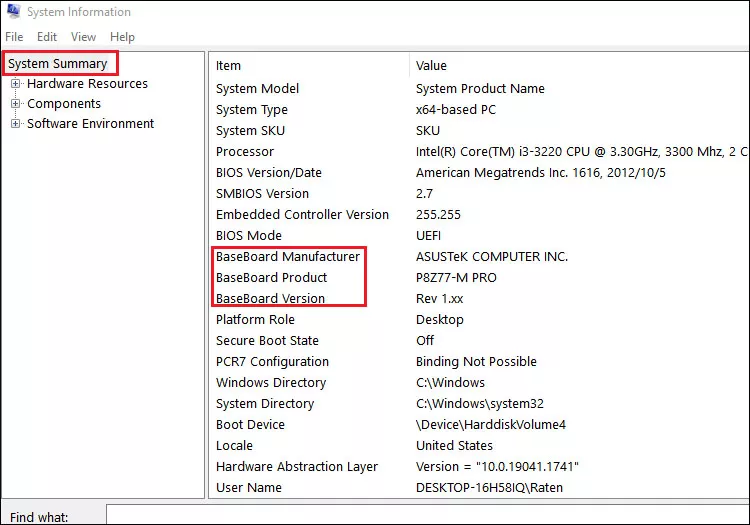
3. How to tell if the CPU model is overclockable
For Intel CPUs:
Among the Intel models, those can be overclocked belong to the " K " series, which means "Unlocked" CPUs. Their ratios are unlocked. In addition, the ultimate-performance " X " series are also overclockable.
We can tell whether the Intel CPU is overclockable by the suffix:
- Without any letter suffix: cannot be overclocked, e.g. Core i9 12900
- Suffix ending in KF: can be overclocked, e.g. Core i9 11900KF
- Suffix ending in K: can be overclocked, e.g. Core i7 11700K, Core i5 10600K
- Suffix ending in F: cannot be overclocked, e.g. Core i5 11400F
- Suffix ending in X/XE: can be overclocked, e.g. Core i9 10900X and Core i9 10980XE
Besides, there's an exception, Intel Pentium G3258 CPU is overclockable.
For AMD CPUs:
All AMD desktop-based models support overclocking. The AMD models with "X" have been officially overclocked, such as the Ryzen 5 2600X and Ryzen 7 2700X, but models without "X" need to be manually overclocked.
For laptop CPUs:
Most of laptops don't support CPU overclocking. Only a small percentage of high-end laptops are manufactured with CPU overclocking capabilities.
4. How to tell if the motherboard has overclocking abilities
There are two requirements for a CPU to be overclocked. Apart from a unlocked CPU, the motherboard must support overclocking. Since we have already know the motherboard model, look for the detailed information of its chipset.
- Intel chipsets: Only the models that start with the letter "Z" and "X" support overclocking. For example, Z490 and Z390.
- AMD chipsets: Only the models that start with the letter "X" and "B" support overclocking, including X470, X570, B450 and B550.
Take ASUS Maximus VIII Hero Alpha for example, it features the Intel Z170 chipset, which allows overclocking process. You can also search the specific model on browsers and find whether your motherboard does well in overclocking.
Overclocking the processor is usually done by adjusting their settings via motherboard's UEFI BIOS. Below, you can see CPU Core Ratio, which allows users to adjust the multiplier. Your CPU speed is a calculation of the base clock speed (BCLK, currently set as 100MHz) multipllied by the ratio. In this example, 100MHz×39 equals 3900MHz. To overclock the CPU, one can adjust the BCLK frequency or the ratio to achieve a faster CPU frequency.
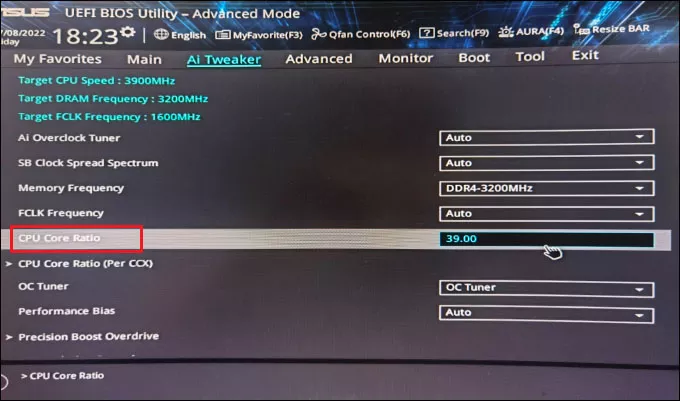
Final Words
It is important to note that there are risks with overclocking. When CPU's frequency increases, the power consumption and heat will naturally rise. If the motherboard can't provide an adequate power supply and lack of a powerful enough cooling equipment, it is not recommended to try overclocking to increase the workload. Those who need to handle system-intensive tasks such as gaming and video editing, overclocking CPU may improve their computer experience. Otherwise, overclocking is not really necessary if the system processes smoothly with the default frequency.




















