How to Check if My Motherboard Supports DDR4 RAM

How to check if my motherboard supports DDR4 RAM? It is well known that there are many types of RAM, such as DDR3, DDR4, and more. But not every RAM module is compatible with your motherboard. This article will offer several ways for different situations to determine if your motherboard and DDR4 are compatible.
1.Check in Windows
If your computer can start up and run Windows, there are three easy and practical techniques to check:
• Way 1: Check the Memory Type through CMD
Some people might not have a Windows GUI or find it inconvenient to use third-party tools. You can execute the following command via CMD to view memory parameters.
Steps: Press Win + R to enter a run box -> Enter “cmd” then click OK -> Type wmic MEMORYCHIP get BankLabel, DeviceLocator, MemoryType, TypeDetail, Capacity, Speed -> then press the Enter key.
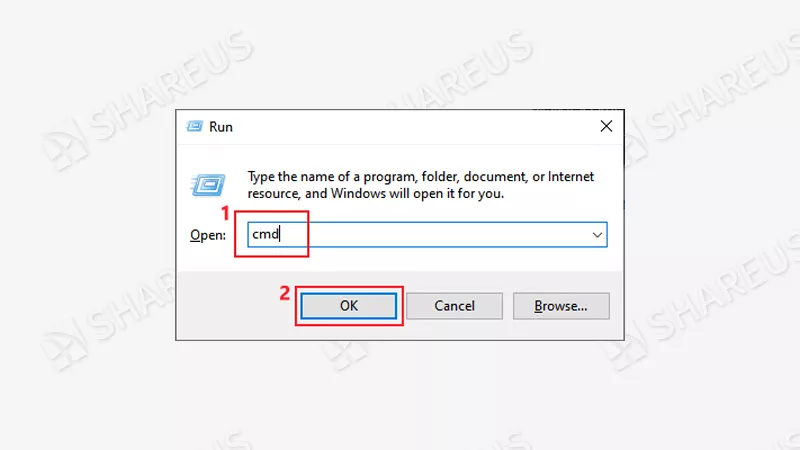
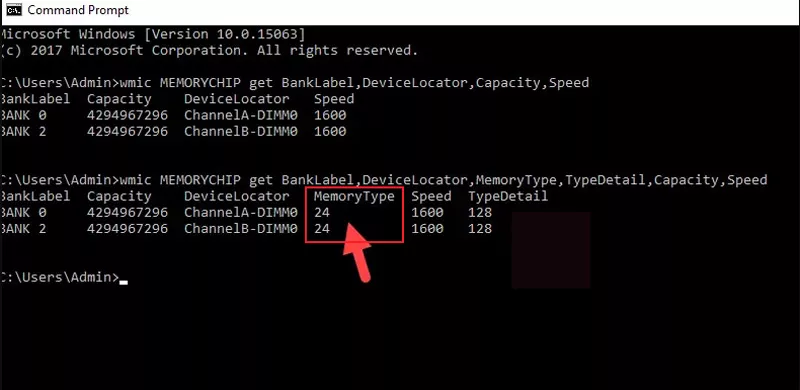
As can be seen from the above screenshot, the command will display the details of the capacity size, speed, and type of each RAM module after execution. The numeric code beneath the Memory Type represents different DDR generations. DDR-20; DDR2-21; DDR3-24; DDR4-26. For other numbers’ meanings please refer to Microsoft Documentation.
But if your memory type number is “0”, it means unknown. You can type wmic memorychip get banklabel, manufacturer, partnumber, speed, MemoryType, SMBIOSMemoryType, devicelocator to see the numeric code of SMBIOSMemoryType. You can use it instead to check the RAM type.
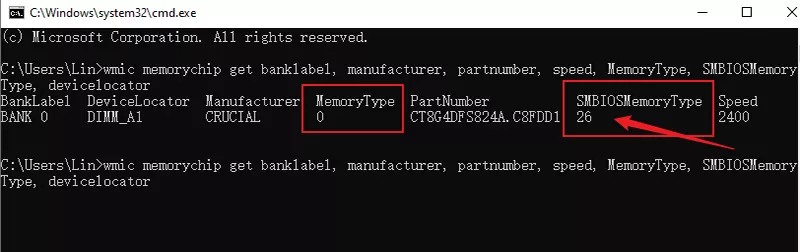
| Memory Type/SMBIOSMemoryType | RAM Type |
|---|---|
| 20 | DDR |
| 21 | DDR2 |
| 24 | DDR3 |
| 26 | DDR4 |
• Way 2: Check the Memory Information via Task Manager
Steps: Press Ctrl + Shift + Esc to start Task Manager -> Select the Performance tab -> Click Memory. In this tab, you can find the RAM type in the top-right corner.
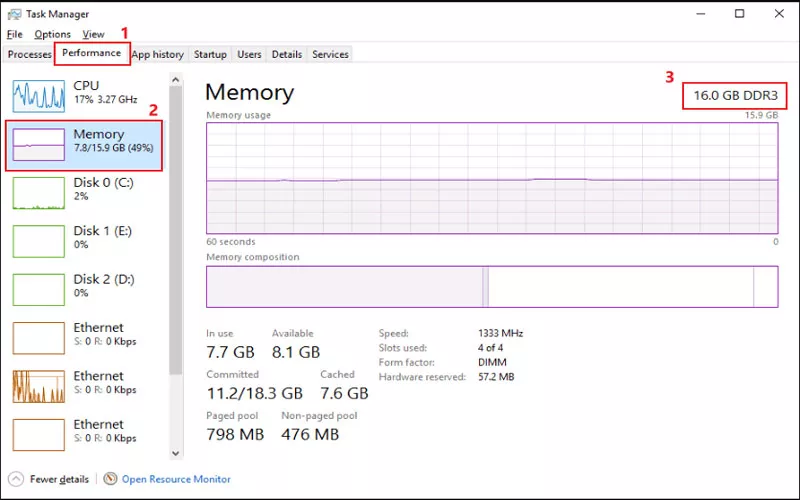
Note that this solution will not work with Windows 7. The RAM type cannot be seen in its task manager.
• Way 3: Check the RAM Type with CPU-Z
In addition to using the Windows system methods, you can also use third-party tools to verify. CPU-Z is the most widely used tool for viewing memory type and parameters. Using this software, you can view the CPU name, mainboard model, kernel process, memory, local clock monitoring, and other parameters.
Steps: Download CPU-Z -> Double-click to open it -> Select the Memory tab, then you can find the RAM type.
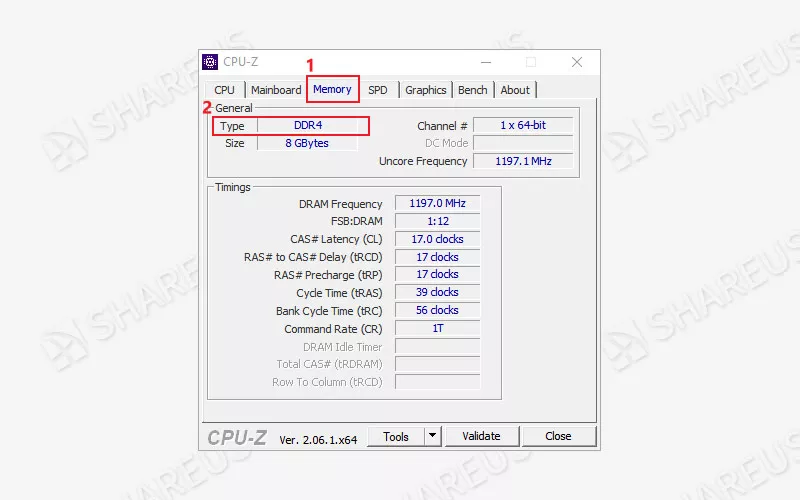
Switch to the "SPD" tab, where you can see the parameters of each RAM module individually.
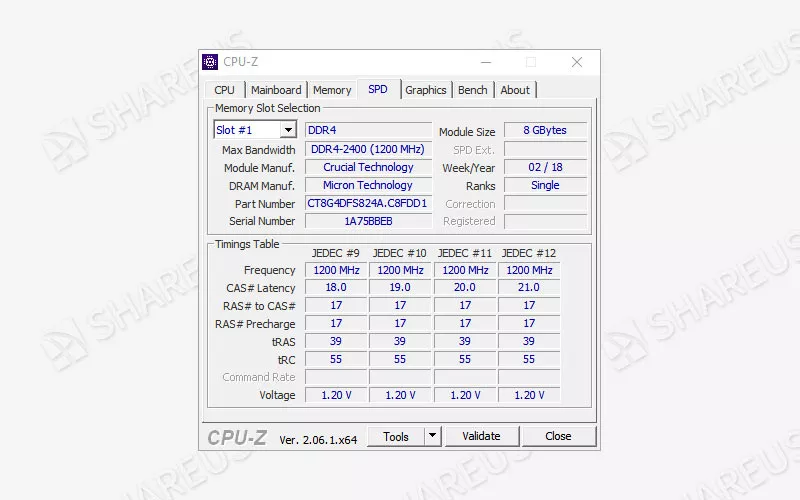
If your computer cannot boot but want to figure out the motherboard model and the compatible DDR generation, you can try the following methods:
2.Check the Motherboard Manual
If you kept your motherboard manual when purchased. You can directly find the memory specification to check if your motherboard supports DDR4.
The following screenshot is from the ASRock B550M-C motherboard manual.
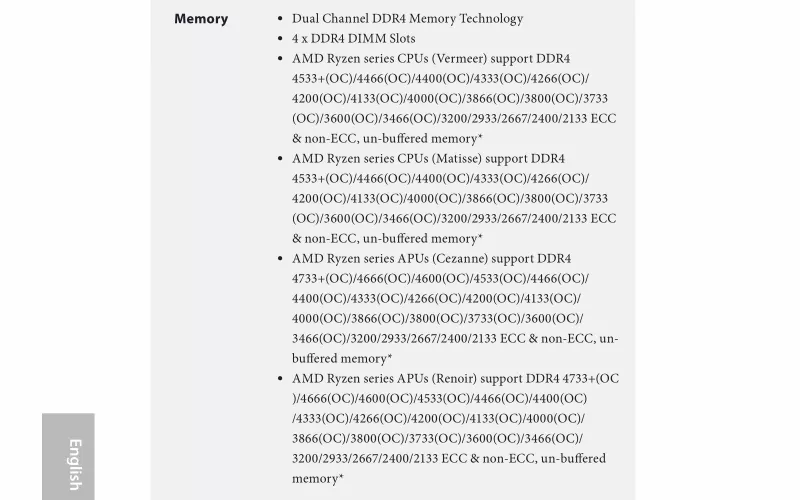
3.Check the Manufacturer’s Website
If you’ve lost your motherboard manual, you can take apart your computer’s mainframe to look at the motherboard. It is usually printed with the motherboard model and related information.
The motherboard model number is often signed on the motherboard as a combination of numbers and letters. The model number may be printed in several places on the motherboard. Common positions are adjacent to the CPU slot or on the left side of the graphics card and PCI slot (see the top side of the motherboard mouse interface).

Note: It is recommended that you consult a professional technician because disassembling the computer mainframe requires a certain knowledge of computer hardware.
Having found the motherboard model, you can use Google to look up the model. After that, visit its official website. On the introduction page, you can find the detailed specs information of this motherboard, such as the supported RAM type, the supported maximum capacity and frequency, the BIOS, and so on.
Here we take the ASRock B550M-C as an example to show the procedures:
Step 1: Search ASRock B550M-C on Google -> Find the official website
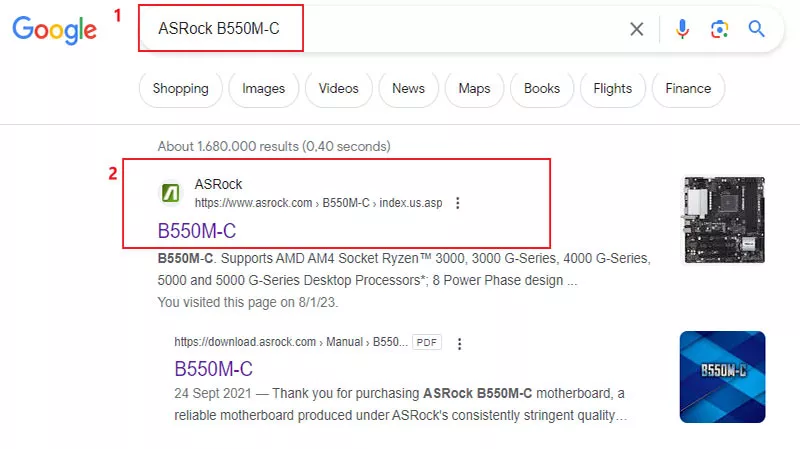
Step 2: Enter the website -> Browse for the information you need about this motherboard.
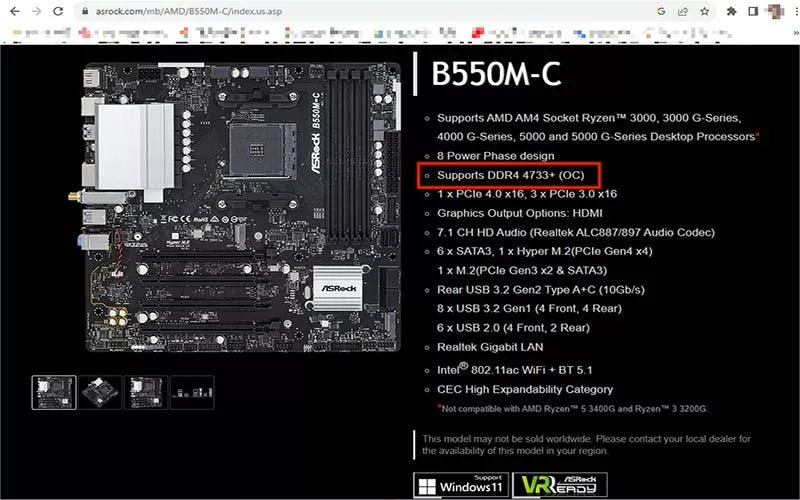
On this page, you can find that this motherboard supports DDR4. More specification information is available by scrolling down.
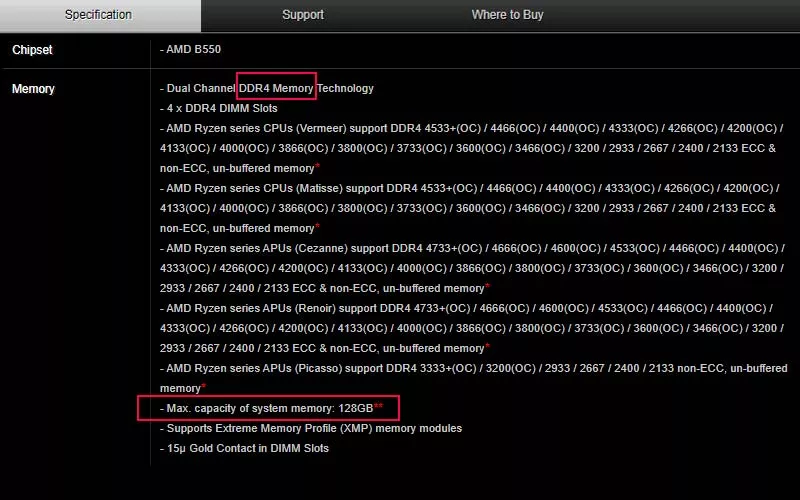
Most importantly, if your motherboard supports DDR4, you can use DDR4 RAM. But if it is a DDR3 motherboard, you can only support DDR3 RAM. When DDR4 RAM is plugged into a DDR3 motherboard, the motherboard won't detect it and won't be able to start up; it can even result in hardware failure.
4.Check the Motherboard Memory Slots
You can directly observe and measure the memory slots on the motherboard. The notch on the different models of the connecting finger, the corresponding notch on the slot position is the same. And, the memory model information supported is printed near the memory slot of some motherboards.

The form below shows differences in slots among DDR memory generations:
| Generation | Pin Count (DIMM/SODIMM) |
Notch Position |
|---|---|---|
| DDR | 184/200 | Near the center |
| DDR2 | 240/200 | Near the center |
| DDR3 | 240/204 | Offset to one side |
| DDR4 | 288/260 | Near the center |
| DDR5 | 288/262 | Offset to left |
5.Summary
You may find it convenient to check if your motherboard supports DDR4 with the above methods. However, some old CPUs and motherboards do not support DDR4 RAM, so computers bought a few years ago generally do not support DDR4 RAM. If you want to upgrade your computer, you need first to check if your motherboard supports DDR4 with the above practical methods, so as not to be compatible.




















