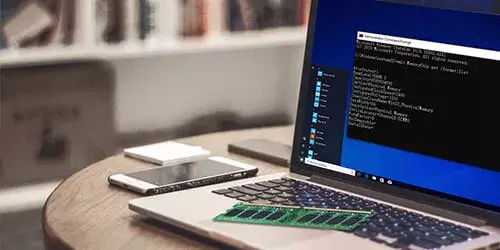How to Check Maximum RAM Speed Supported by Your Computer
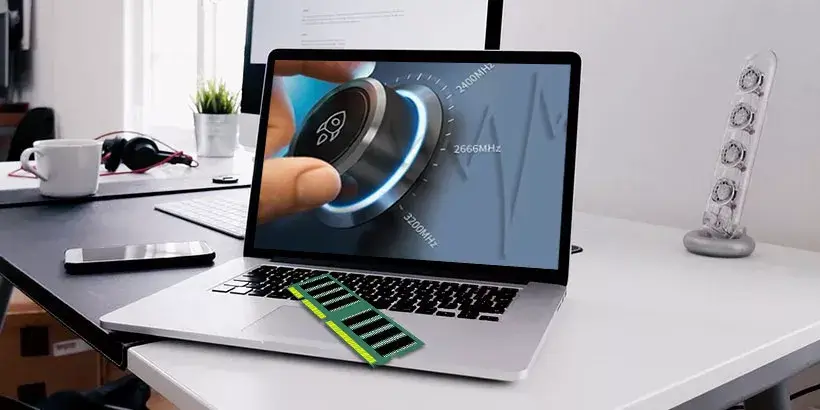
When you are intended to purchase RAM for desktop computer or upgrade RAM for your laptop, the speed of RAM is one of key factors that worth considering. It would be better to install a RAM that does not exceed the speed supported by your computer. However, a question arises: What is the maximum RAM speed that computer supports? In this post, we will show you how to check maximum RAM speed supported by your computer including desktop and laptop.
Maximum RAM speed of desktop
The maximum memory speed supported by computer is generally determined by the processor and motherboard. When the motherboard or processor can't support a faster RAM speed, the modules will be clocked at the fastest speed that they can support. So, you just need to find out the maximum RAM speed supported by your cpu and motherboard, and compare them. The slower one is the maximum RAM speed supported by your desktop computer. Take my desktop as an example and detailed steps are as follows.
Step 1: Check the model of your processor and motherboard. Please refer to: How to Check Your Motherboard Model in Windows 10/8/7 and 8 Effective Ways to Check Your CPU Specs (Model, Speed). The processor of my desktop computer is I3-8100 and the motherboard is Gigabyte B360m DS3H.
Step 2: Search the specifications of your processor and motherboard on the Internet according to model name. From the specifications, you can find the maximum RAM speed supported by motherboard or processor.
The maximum RAM speed that my motherboard (Gigabyte B360m DS3H) supports is DDR4 2666MHz.
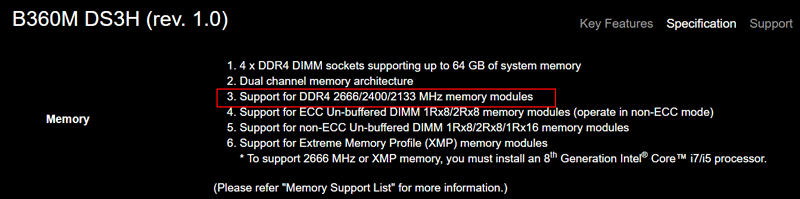
The maximum RAM speed that my processor (I3-8100) supports is DDR4 2400MHz.
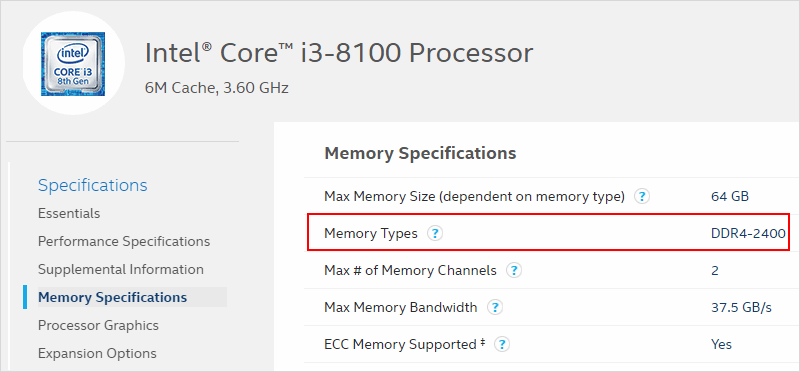
Step 3: Compare the maximum RAM speed that motherboard and CPU support. The slower speed (DDR4 2400MHz) is the maximum RAM speed that my desktop computer supports. The same goes for your desktop computer.
Maximum RAM speed of laptop
For laptop, you can also refer to the method mentioned above to check the maximum RAM speed. But there is an easier way that you can check it by laptop's model name. If you know your laptop's model name, you can search for your laptop's specifications on the Internet. It is very convenient to find out the maximum RAM speed supported by your laptop from the laptop's specifications. Generally speaking, there are many websites about laptop's detailed specifications such as the laptop official website (Lenovo, Dell), online marketplace (Amazon, eBay) and some IT websites (CNET, ZDNet). Take Lenovo Legion 5 gaming laptop as an example, I got its specifications on Lenovo official website as shown in the following picture. It shows that Lenovo Legion 5 gaming laptop supports up to 16GB DDR4 3200MHz memory. So, the maximum RAM speed supported by this laptop computer is 3200MHz. The same goes for your laptop but it may take some time and effort to find out it.

Summary
The above is about how to check the maximum RAM speed supported by computer (desktop and laptop). It is highly recommended to use a ram whose speed is not higher than your computer supports. If you use a ram of higher speed than your computer supports, the RAM will be downclocked to match the maximum speed that your computer supports. For example, if your motherboard and processor support up to DDR4 2400MHz memory modules, the RAM of 2666MHz will only run at the frequency of 2400MHz. You can also set it to run at a slower speed, but it is impossible to run at a higher speed than your computer supports unless your processor and motherboard support overclocking.