How to Check RAM Manufacturer (Brand) in Windows 10

If you are confused about this, this post is right for you. In this post, we will walk you through how to check RAM manufacturer (brand) in Windows 10 in ease.
Way 1: Check RAM Brand by Command Prompt
Command Prompt (CMD) is a native application of the Windows and gives the user an option to perform operations using commands. You can type some commands in it to check RAM brand of your laptop or desktop. Here are detailed steps.
Step 1: Press Windows key + R shortcut to open a Run box. Then type cmd and hit Enter.
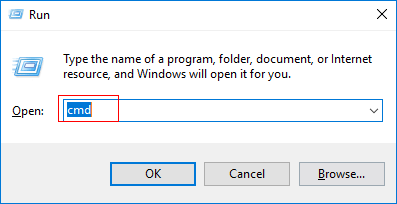
Step 2: In Command Prompt window, type wmic memorychip get manufacturer and press Enter. Finally, the brand of RAM is shown on the screen. As shown below, the brand of RAM is Micron.
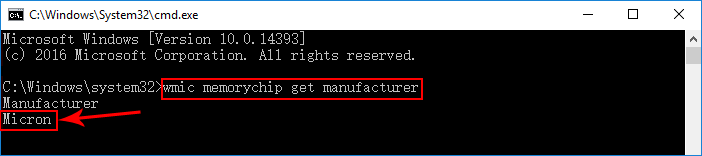
You can also easily find all the specifications (Size, Type, Speed) you want at once, see:
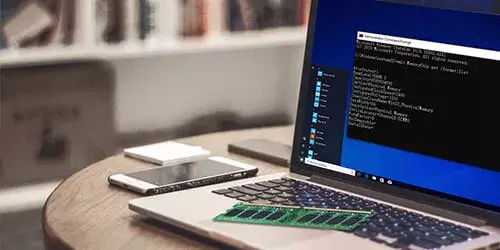
How to Check RAM Specs - Size, Type, Speed
"How do I find my RAM specs? How to check how many GB RAM I have? How to know the speed or type of RAM in my laptop? Is there any way to find RAM specs conveniently?...
https://www.shareus.com/computer/how-to-check-ram-all-the-specs-in-command-prompt.htmlClick to learn How to Check RAM Slots Number in Laptop or PC - Windows 10/8/7 and here's 2 Steps to Check Maximum RAM Capacity of Your Computer.
Way 2: Check RAM Brand by PowerShell
In the matter of checking RAM brand, PowerShell offers the same feature as Command Prompt does. Here is the tutorial.
Step 1: Press Windows key + R shortcut to open a Run box. Then type powershell and hit Enter.
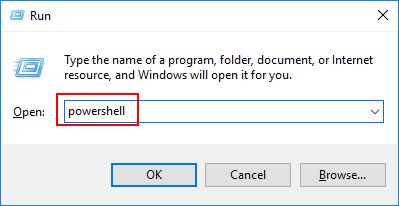
Step 2: In PowerShell window, type Get-WmiObject win32_physicalmemory | select manufacturer and hit Enter. Finally, you can find the RAM manufacturer of your laptop or desktop on the screen.
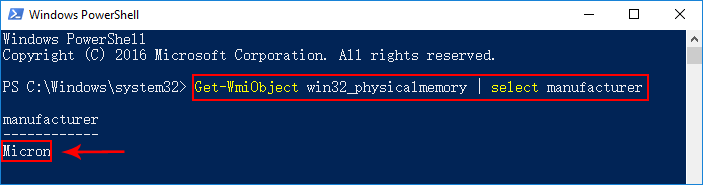
Way 3: Check RAM Brand by Third-party tool
In addition, you can also use a third-party tool to check RAM manufacturer. There are many free utilities that are designed to check the computer hardware specifications including RAM manufacturer. Here I take AIDA64 as an example to show you how to check what manufacturer of ram you have in your laptop or desktop.
Step 1: Download -> install -> launch AIDA64 utility.
Step 2: Click Motherboard option in the left panel and then click SPD option in the right panel.
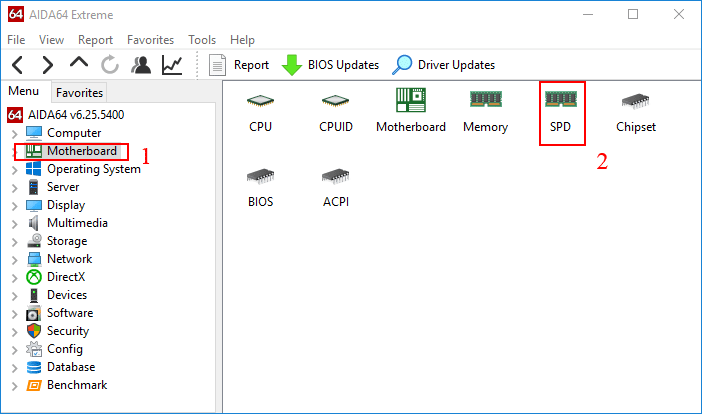
Step 3: In the right panel, you can see some RAM specifications like Serial Number, Module Size. As for RAM brand, it's at the right of Company Name udner Memory Module Manufacturer. That is the brand of RAM in your computer.

Bonus: DRAM Manufacturer vs Memory Module Manufacturer
DRAM Manufacturers refer to companies that produce the actual memory chips (DRAM). On the other hand, Memory Module Manufacturers are typically understood as those who create the final RAM products. These companies purchase DRAM chips from DRAM manufacturers, then design and assemble complete memory modules. This process includes integrating the chips onto printed circuit boards (PCBs), adding heat spreaders for thermal management, and sometimes incorporating RGB lighting for aesthetic appeal.
In essence, while DRAM manufacturers focus on creating the core component, memory module manufacturers transform these components into the final products that consumers purchase and use in their computers. It's important to note that these two roles may or may not be fulfilled by the same company. Some large manufacturers handle both chip production and module assembly, while in other cases, these functions are performed by separate entities within the industry.
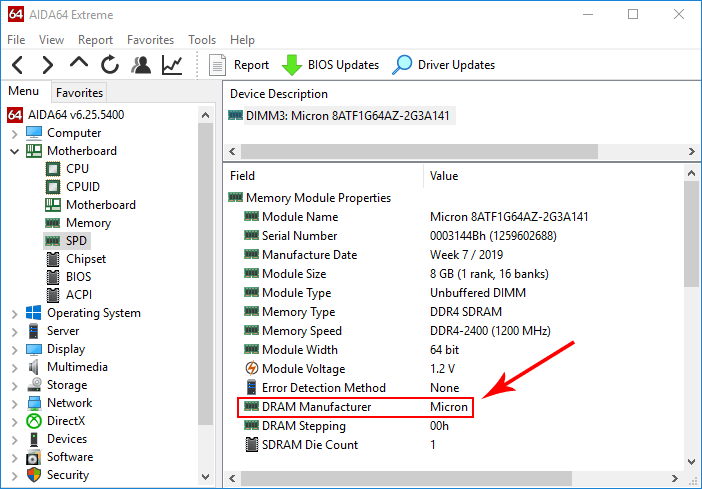
Bottom Line
The ways mentioned above are about how to check RAM manufacturer (brand) in Windows 10. Similarly, they also apply to Windows 7 and 8. If you want to check more RAM specs like RAM size, speed, type, you can refer to this post: How to Check RAM Specs (Size, Type, Speed) in Windows 10/8/7.
Watch the Video Tutorial
Discover Your RAM Brand on Windows – Watch the Video Now!


















