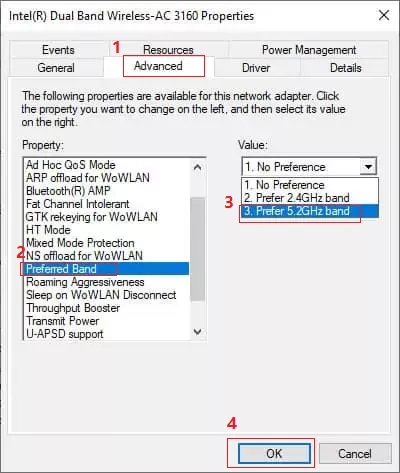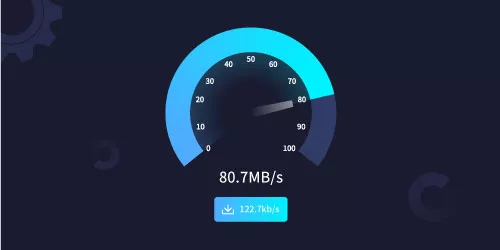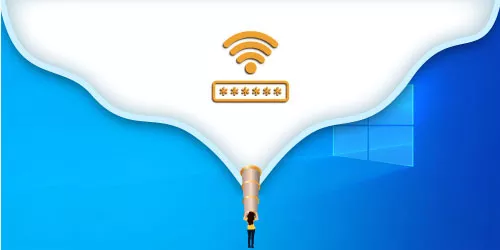Why is WIFI Slow on PC but Fast on Phone? Ways to Fix it
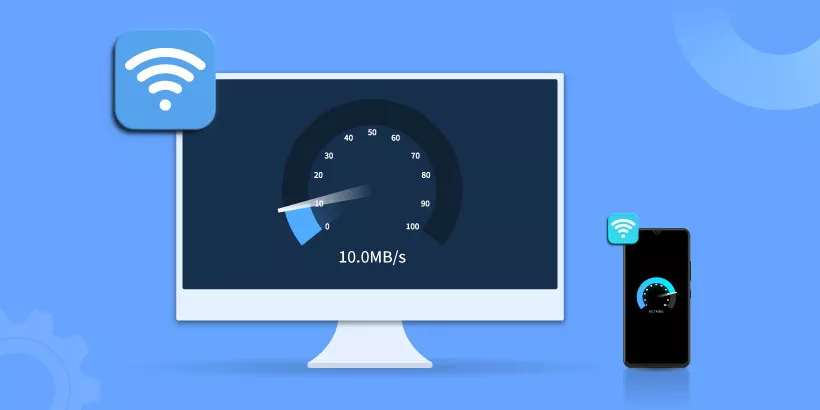
"Feeling that my computer internet speed was very slow, so I tested the WIFI speed at Speedtest. With the same WIFI, same distance from the wireless router, tested to the same server, the WIFI speed between computer and phone is of great difference. The phone was 33.25Mbps, while the computer was only 3.54Mbps." --From Quora Forum
It is exactly a typical question asked by the user. To address the issue, WIFI is slow on computer but fast on phone, I will demonstrate you some solutions from different aspects, which can assist you effectively.
Solution 1: Update Internet driver for increasing WIFI speed
Make computer connect to your mobile phone's hotspot and then test your computer internet speed again. If the internet speed is normal, then it's router's problem, otherwise it is computer's problem. Attempt to update Internet driver once you confirm that the slow speed is ascribed to computer.
Step 1: Right-click on My PC and select Manage.
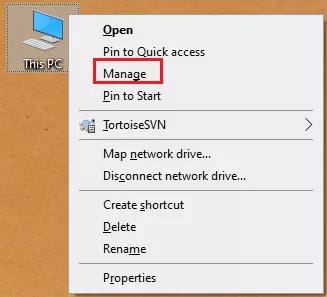
Step 2: Click Device Manager from the left navigation bar, then select Network adapters.
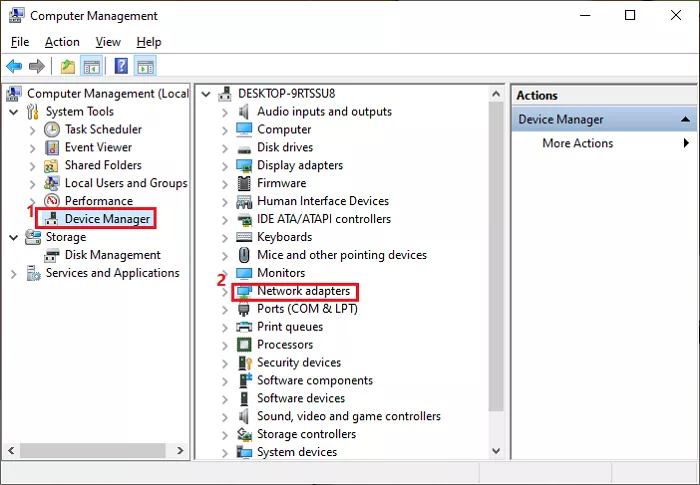
Step 3: Expand the card, right-click on your connection name (usually it is the first one) and select Update driver.
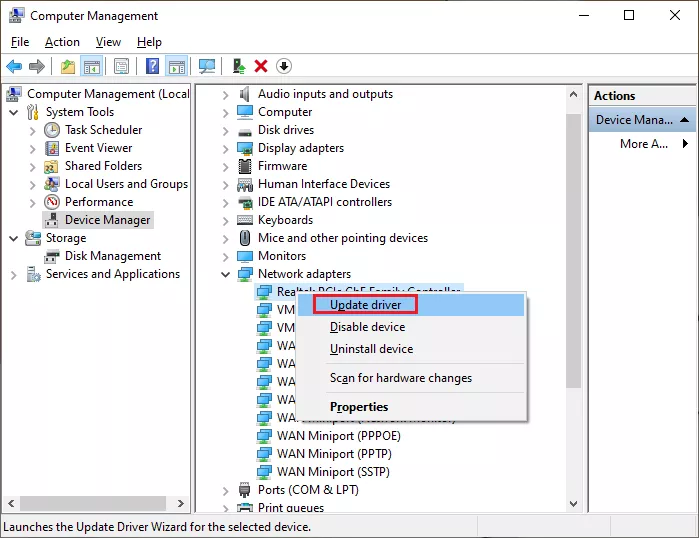
Solution 2: Clear browser cache and cookies
This is a simple but effective method. Actually, excessive browser cache and Cookies will slow down WIFI speed on computer. To load web pages faster and increase internet speed, you can clear them regularly.
Step 1: Open Google browser, click on Customize and control (three small dots), select Settings from dropdown menu.
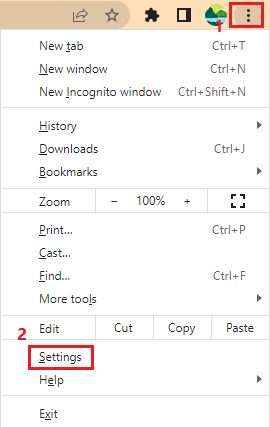
Step 2: Select Privacy and security on the left sidebar and then click Clear browsing data.
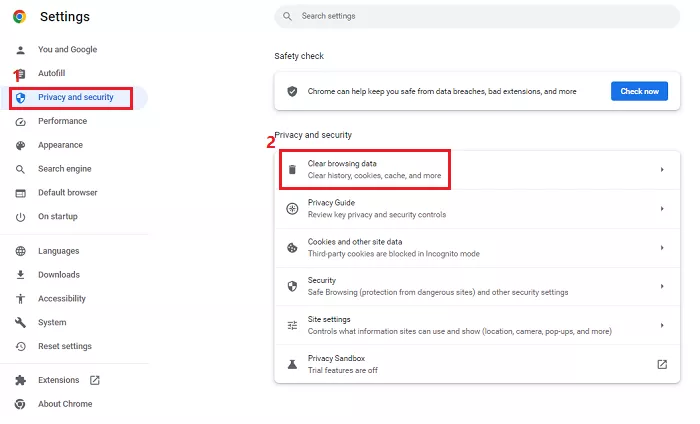
Step 3: In the dialogue box, you can delete Browsing history, Cookies and other site data, Cached images and files, furthermore, you can remove them within a specific time. Then click Clear data.
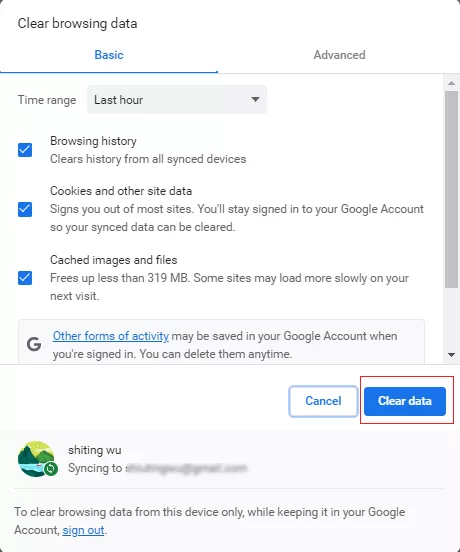
Solution 3: Set DNS addresses manually
We access information online through domain names, like google.com. Web browsers interact through Internet Protocol (IP) addresses. DNS translates domain names to IP addresses so browsers can load Internet resources. Different DNS can influence our domain name resolution speed.
Step 1: Press "win + r" to open Run window, then type ncpa.cpl and click OK.
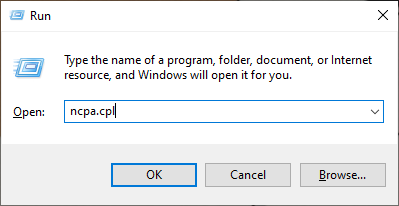
Step 2: Right-click on the connection you're using and select Properties.
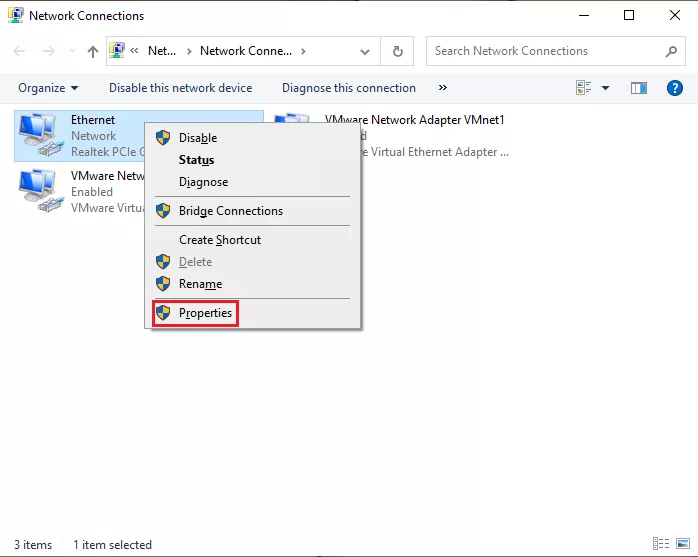
Step 3: Double-click on Internet Protocol Version 4 (TCP/IPv4).
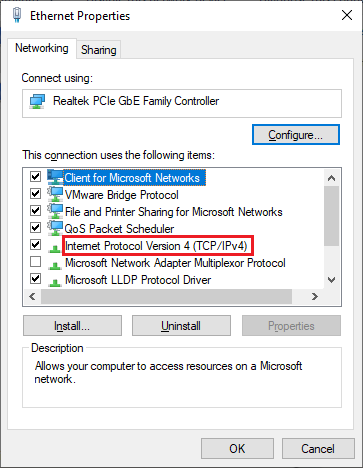
Step 4: Select Use the following DNS server addresses, and input "8.8.8.8" and "8.8.8.4".
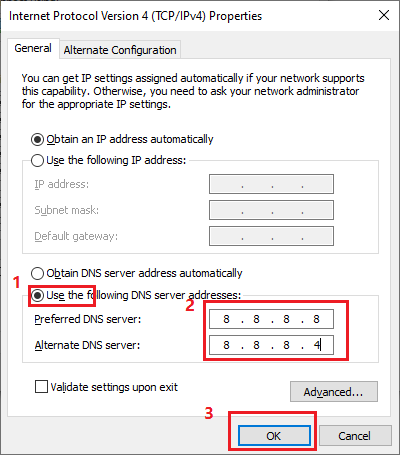
Solution 4: Modify WIFI preferred band
Now a quantity of WIFI routers support 2.4GHz and 5GHz WIFI band. If computer only supports 2.4GHz connections, it will be slow. So check the type of WIFI standard on your computer first.
Type "cmd" in the taskbar's search box, and click result to run Command Prompt. In the window, type "netsh wlan show drivers" and press Enter, and information of wireless adapter will be shown to you.
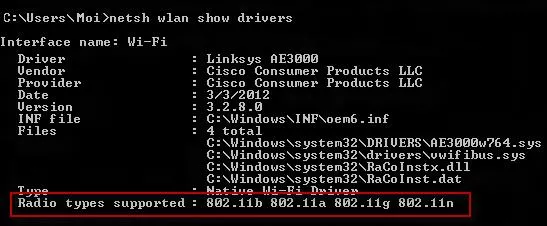
Now check the table below and you'll know exactly which WIFI band is supported by your computer.
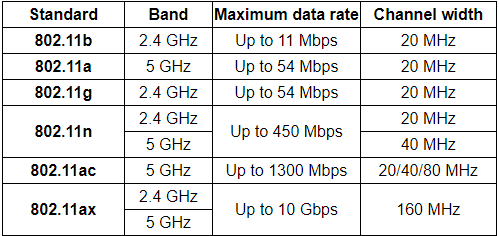
If it supports 5GHz, let's go on, or you may need to get a new computer or CPU for a faster WIFI speed.
Step 1: Type "network connections" in the search box on the taskbar, and click the result.
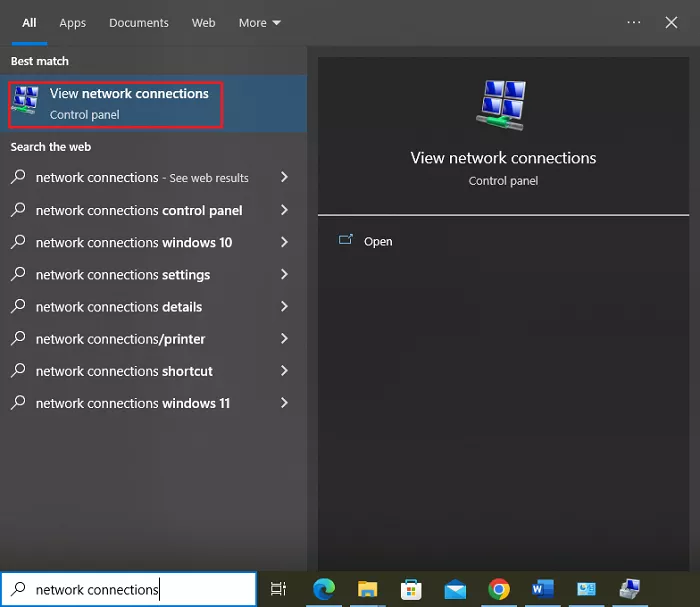
Step 2: Navigate to Network adapters item, then right-click on your connected network and select Properties.
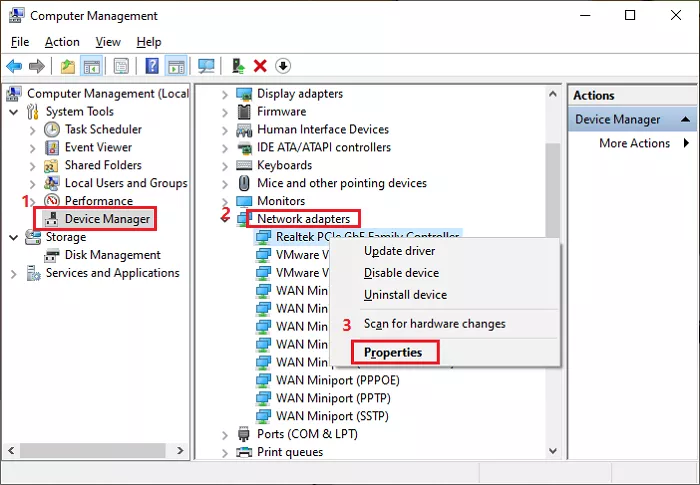
Step 3: Click Configure.
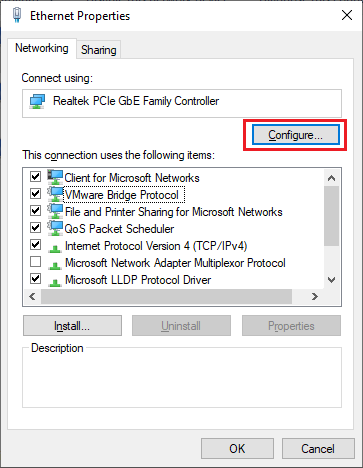
Step 4: Switch to Advanced tab, on the listed item, select Preferred Band and set its value as "Prefer 5.2GHz band" first.