How to Reset Windows 10 Login Password without Logging in

"I bought a used laptop computer with password that I don't know and I can't login Windows 10. Is there any way to reset or remove Windows Administrator password without logging in?"
If you can log in Windows 10, it is very easy to reset or remove the login password. But if you don't know or forgot the login password and can't login Windows 10, what can you do? In this post, we will show you how to reset Windows 10 login password without logging in.
Way 1: Reset Windows 10 login password via reset disk
A password reset disk enables you to reset the login password without logging in Windows 10. But you need to create it before the password is lost or forgotten. If you have done this, follow the guide below.
Step 1: On the Windows 10 login interface, when you input a wrong password, a Reset password option will appear below the input box.
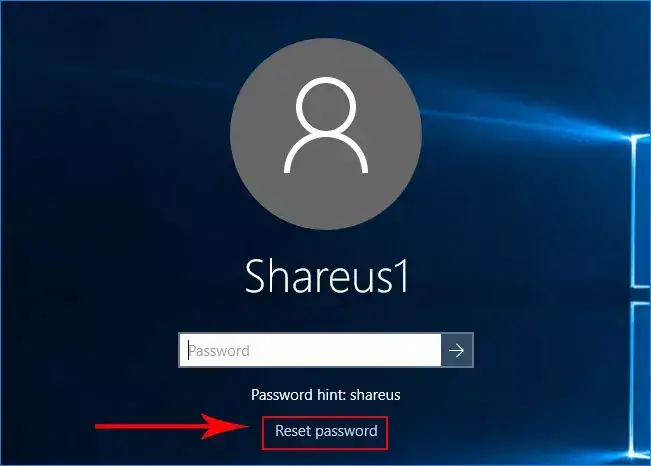
Step 2: Insert the previously prepared USB flash drive as a password reset disk and click Reset password option. Then you can reset the Windows login password without logging in.
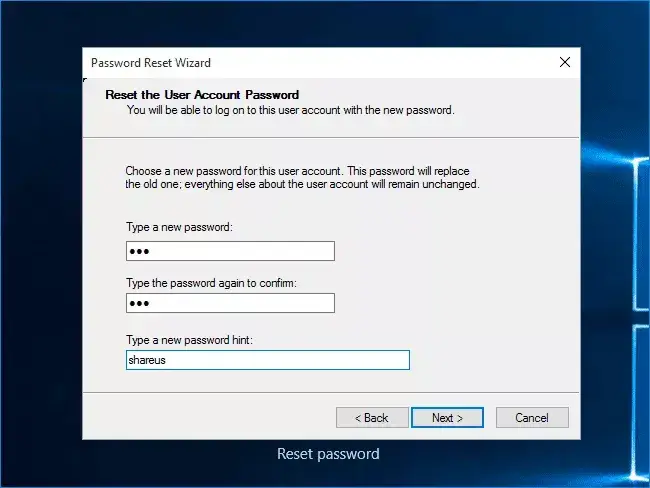
Way 2: Reset Windows 10 login password with password reset tool
If Way 1 is not available for you, you can try to reset Windows 10 login password with a third-party tool. Windows Password Recovery is a trustworthy and powerful tool that designed to remove and reset password for Windows local and domain user/administrator passwords and create a new administrator account instantly. Here is a guide on how to use it to reset Windows 10 login password without logging in.
Create a bootable media
Step 1: Download and install this tool on another computer. Then insert a USB flash drive into the computer and launch this tool.
Step 2: Click USB device button on the interface. (You can also insert a CD/DVD into computer and select the other option.)
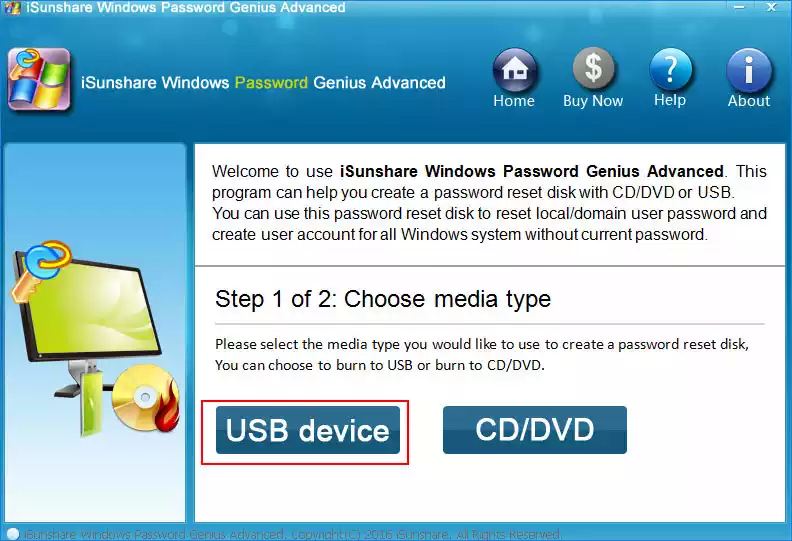
Step 3: This tool can identify the USB flash drive automatically and click Begin burning button.
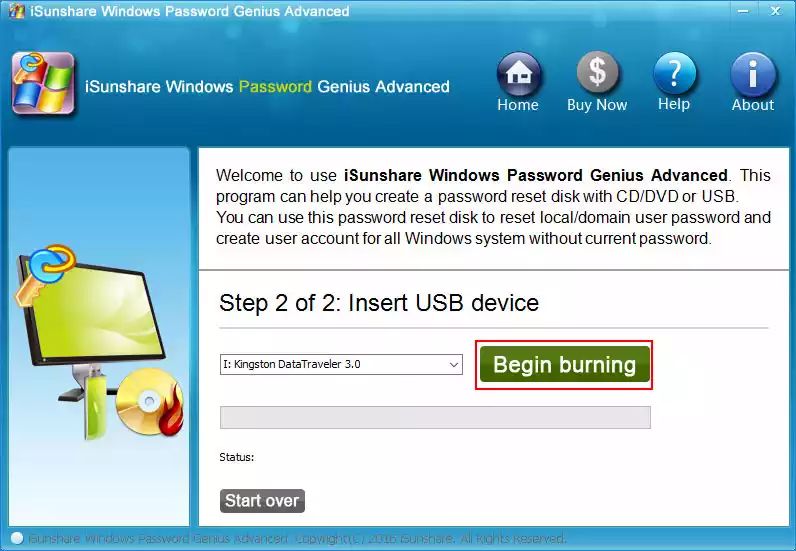
Step 4: Wait for a while until a window pops up prompting that burning successfully.
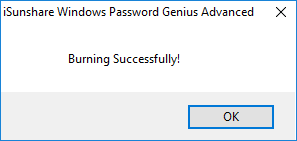
Reset Windows 10 login password
Step 1: Insert this USB flash drive into your laptop. Boot up your laptop and press F12 repeatedly to enter Boot Menu (Common keys to access Boot Menu are Esc, F2, F10 or F12, which depend on the manufacturers). Then select USB flash drive to boot from.
Step 2: On the interface of Windows Password Recovery, you can see all the user accounts. Select your user account and click Reset Password button.
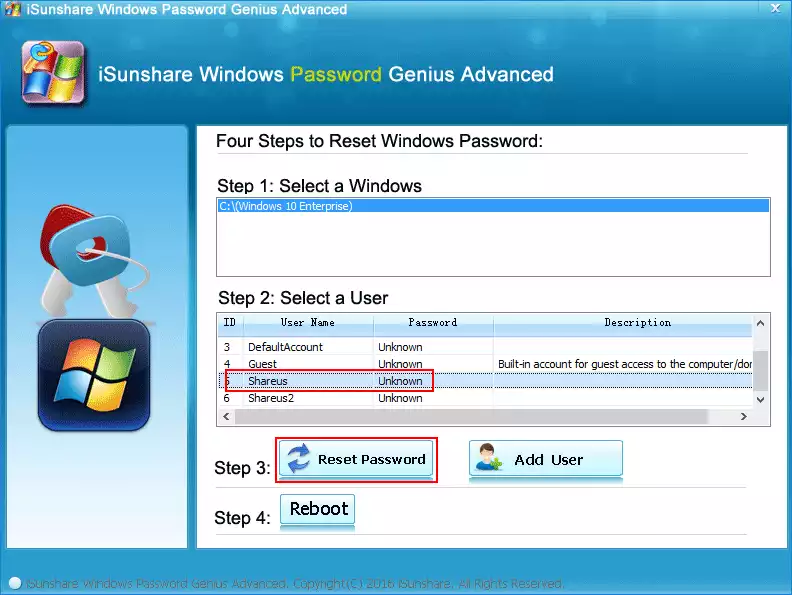
Step 3: A windows pops up prompting that if you want to set this user password to blank, click No button to continue. (You can also click Yes button. Then the forgotten login password will be removed and login password has been set to blank.)
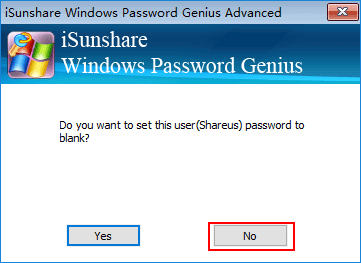
Step 4: Then reset a new login password for Windows 10. Click Reboot button to boot up your computer again. Finally, the Windows 10 login password is successfully resetted without logging in.
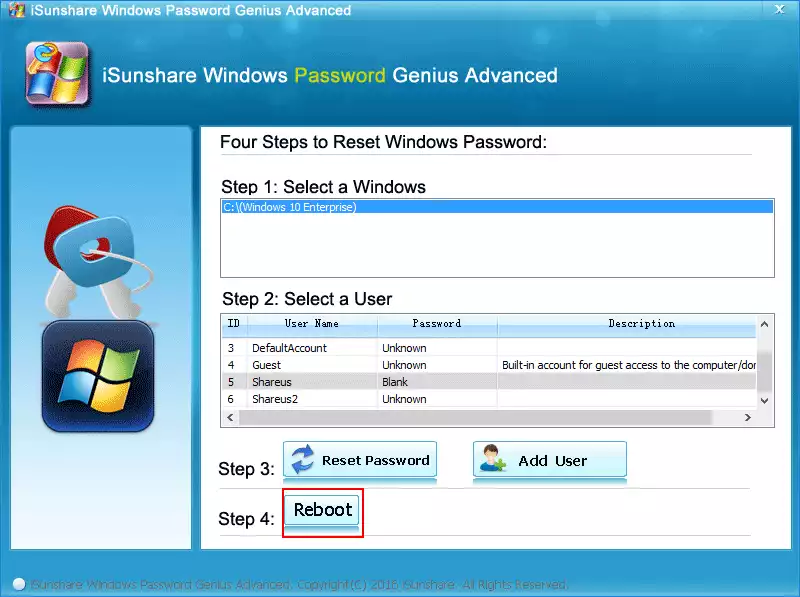 Download: Windows Password Recovery
Download: Windows Password Recovery
Way 3: Reset Windows 10 login password by resetting this PC
"Reset this PC" feature in Windows 10 allows you to remove files, apps and settings from your computer. So, you can use "Reset this PC" feature to reset Windows login password without logging in Windows 10. Here's what to do.
Step 1: Hold on the Shift key and click Power -> Restart on the Windows 10 login screen.
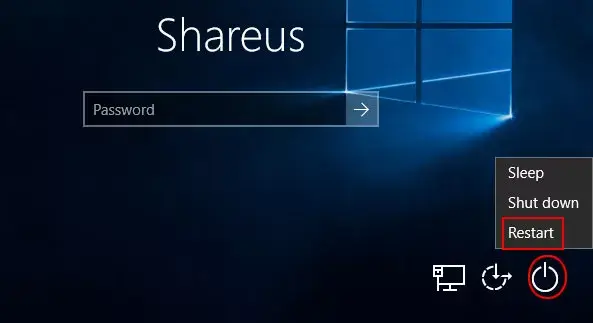
Step 2: Navigate to Troubleshoot -> Reset this PC -> Remove everything -> Just remove my files
Step 3: Click Reset button to continue. Wait for a while until the computer is resetted completely. Meanwhile, the Windows login password is resetted and you can login Windows without password in the end.
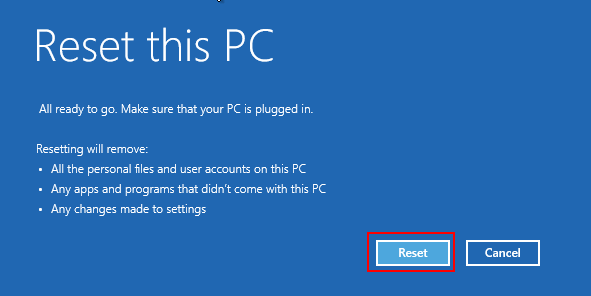
Notes: You need to pay attention that this way will remove all the settings and applications on your computer but you can choose to keep your personal files.
Summary
The ways mentioned above are about how to reset Windows 10 login password without logging in. Whether you bought a second-hand computer with password that you don't know or you have forgotten the login password, these ways are available for you. Way 1 is the simplest but you need to prepare a password reset disk in advance while Way 3 is much more complicated and you need to remove apps and settings in Windows 10. It is the most reliable and effective to use Windows Password Recovery to reset Windows login password without logging in.




















