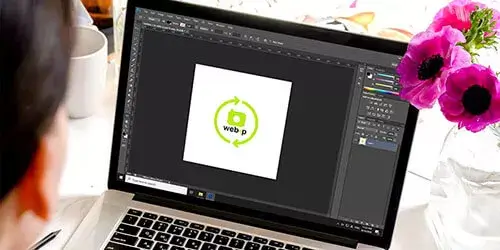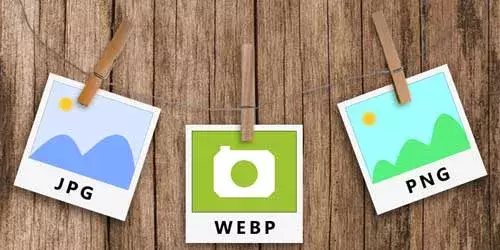How to Save WebP Images as JPG or PNG in Chrome
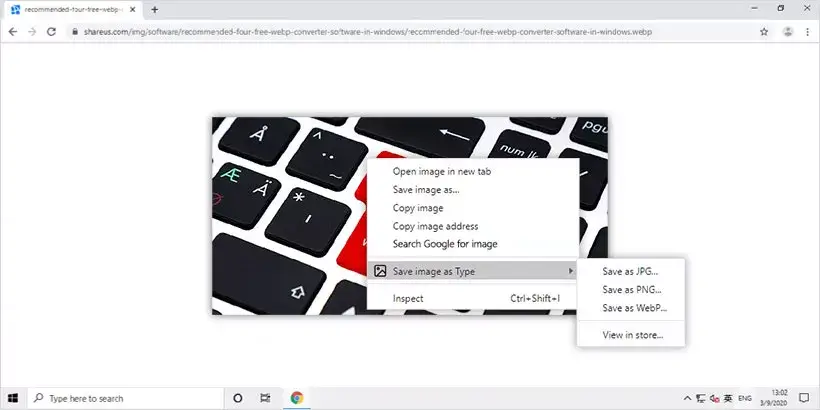
It sometimes occurred that Google Chrome saves the images in WebP format automatically, which can't be viewed by general image viewer software and you have to open it with browsers or some special image editors. It is also troublesome for you to convert it to other formats every time. So, is there any way to avoid saving images in WebP format in Google Chrome browser? Absolutely! In this post, we will walk you through how to save WebP images as JPG or PNG in Google Chrome.
Way 1: Save WebP as JPG or PNG by using Google extension
On Google Chrome, there is a pretty useful extension named Save image as Type that allows you to save all the images in most formats including JPG, PNG, and WebP as you want. Here are the detailed steps.
Step 1: Click here to add the extension to your Chrome.
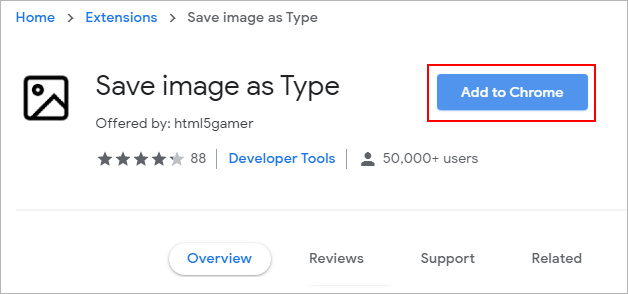
Step 2: Click Add extension button to confirm.

Step 3: After a short wait you will see an icon on the top right of Chrome. That means this extension has taken effect.
Step 4: When you come across WebP image that you want to save in Google Chrome, you just need to right click the image and move the mouse cursor to Save image as Type. Then select the image format as you want and click it. Finally, select the download location. The image will be saved in the format as you want.
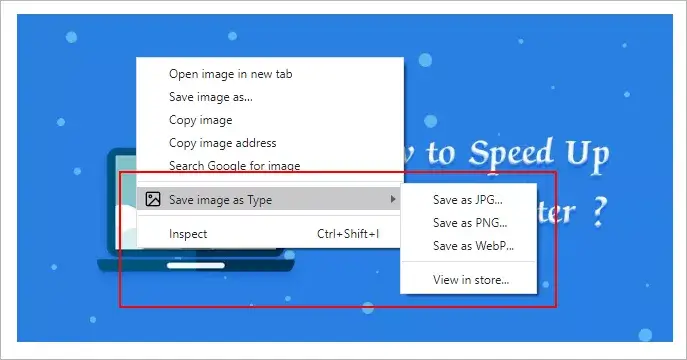
In this way, you can avoid saving images in WebP format and save WebP image as JPG or PNG in Chrome. Of course, you can also save JPG or PNG image as WebP. In a word, you can save any image in most formats including JPG, PNG, and WebP as you want in Chrome after installing this extension.
Way 2: Save WebP as JPG or PNG by disguising your chrome
WebP format is only supported by Google Chrome, Firefox and Opera. If your browser doesn't support WebP format, the JPG or PNG image will be uploaded on websites instead of WebP image to ensure it can be opened. So to avoid saving images in WebP format in Chrome, you can add an extension named User-Agent Switcher for Chrome to disguise your Chrome to disable WebP format in Chrome. You can refer to Way 1 for installation. Once installed, click the icon on the top right corner and select the browser that doesn't support WebP format such as Safari or Firefox. Finally, WebP image will be disabled in Chrome and the images will be uploaded in JPG or PNG format in Chrome and you can save it using the standard Save image as option.
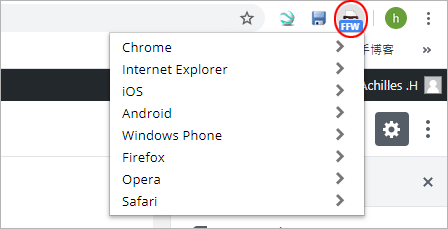
Way 3: Save WebP as JPG or PNG by using image editor
If you don't want to add extension to Chrome, you can save WebP image as JPG or PNG by using image editor like Windows accessional Paint or others. Take Paint as an example and here is the guide.
Step 1: Right-click the WebP image that you want to save, select Copy image in the context menu.

Step 2: Open the image editor on your computer. Then click Paste button on the top left corner to paste the image to Paint.
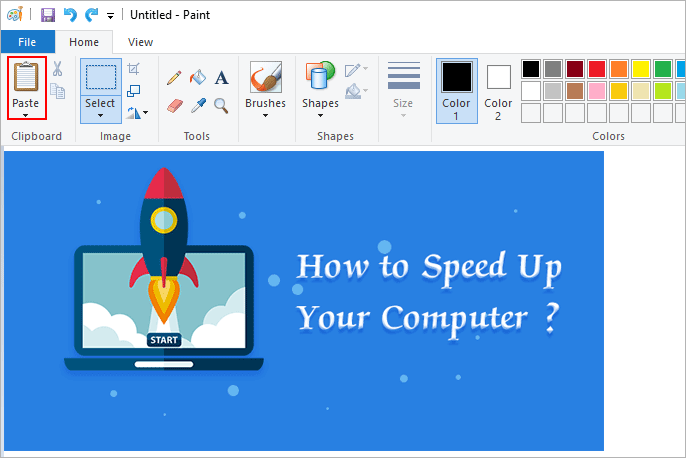
Step 3: Click File on the top left corner and move mouse cursor to Save as. Then select the format as you want to save. Finally, you have succeeded in saving Webp as JPG or PNG in Chrome.
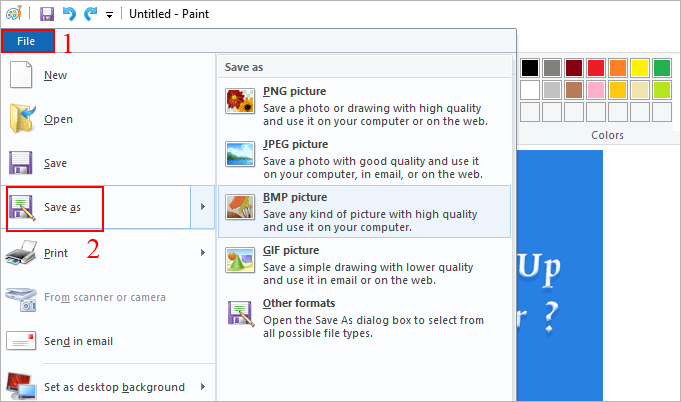
Addition
The ways mentioned above are about how to save WebP images as JPG or PNG in the Google Chrome. Similarly, the same goes for other browsers like Firefox. If you want to avoid saving images in Webp format in Firefox, you can download and install an extension named WebP image converter to Firefox, so that you can save Webp as JPG or PNG in Firefox.
Additionally, you can also convert WebP images to jpg or png with some utilities. Here I recommend a free but useful tool named Webp Express which allows you to convert JPG/PNG/GIF images to Webp, and convert Webp to PNG. It is so convenient that you just need to drag and drop the images to the software interface and the converted images will be generated in the same directory automatically.
Note: Some extension links may no longer work, you can search for and install similar extensions in the chrome Web Store.