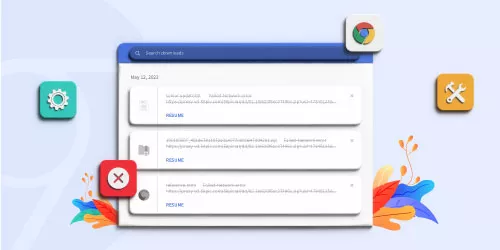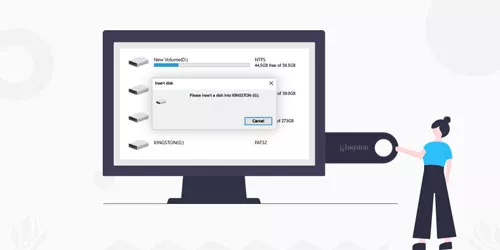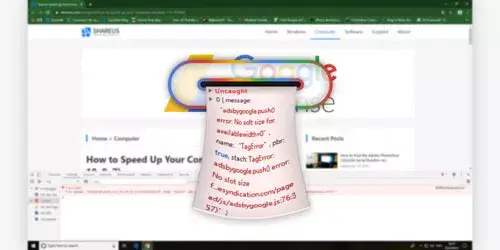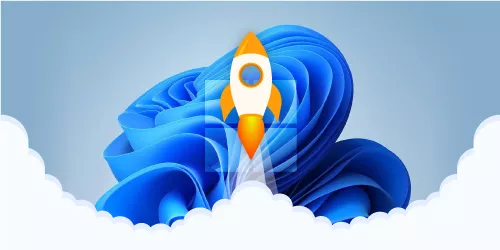Fix: Google Chrome Error 0xc00000a5 in Windows 11/10
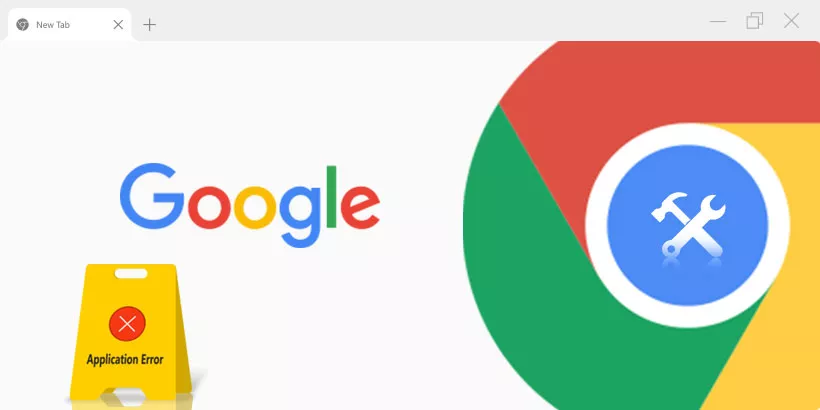
Sometimes, when you open Google Chrome, the error " The application was unable to start correctly(0xc00000a5)" will pop up. Once you see this error, your system will slow down and respond slowly to keyboard/mouse input.
If you are bothered by this problem, please read on. This post will show you how to fix the error 0xc00000a5 on Chrome.
1. Scan for malware
Before trying other fixes, it is recommended to perform a malware scan. If there are any suspicious malware in the results of the scan, you should first remove these malwares from your system. Then check if Chrome is working without any error.
2. Add no sandbox flag
Step 1: Right-click the Google Chrome shortcut on the desktop screen, and select Properties.
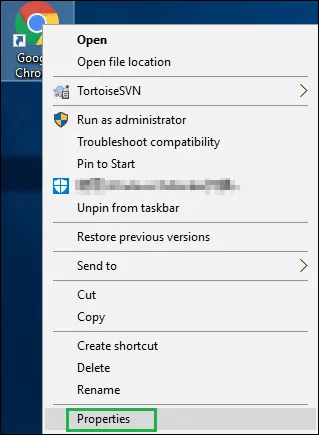
Step 2: In the shortcut tab, add -no-sandbox as a suffix to the target path. Hit Apply and then OK.
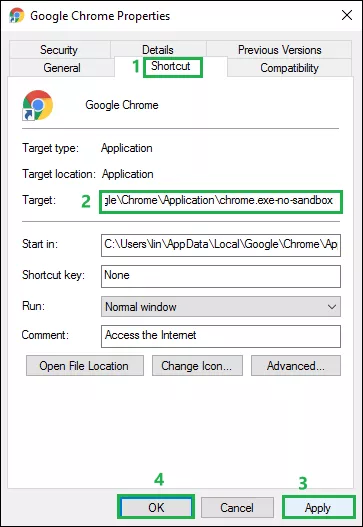
Step 3: Now check if the error with Chrome is fixed.
3. Turn off compatibility mode
Step 1: Right-click the Google Chrome shortcut on the desktop screen, and select properties.
Step 2: In the Compatibility tab, uncheck the box next to Run this program in compatibility mode under the compatibility group.
Step 3: Click Apply and then OK to save the changes.
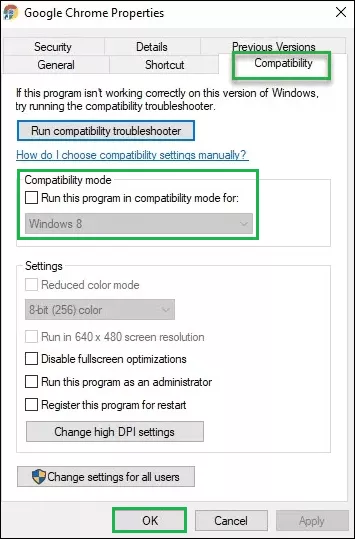
4. Reset google chrome
Step 1: Type chrome://settings in the Chrome search bar, and hit Enter.
Step 2: Find and click Advanced, then hit Reset and clean up.
Step 3: Under Reset and clean up, click Restore settings to their original defaults.
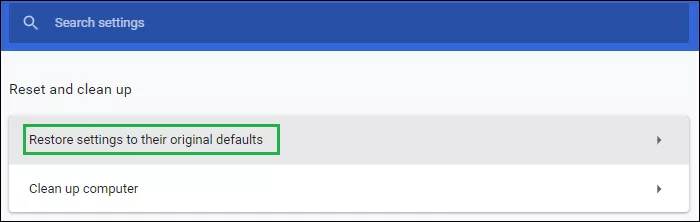
Step 4: On the confirmation pop-up box, click Reset settings.
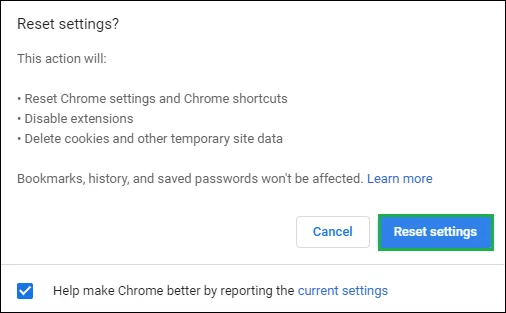
5. Reinstall chrome
Step 1: Press Windows + R key together to open Run dialog.
Step 2: Type appwiz.cpl to open programs & features.
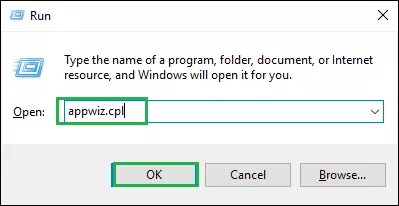
Step 3: Find Google Chrome and right-click it to choose Uninstall.
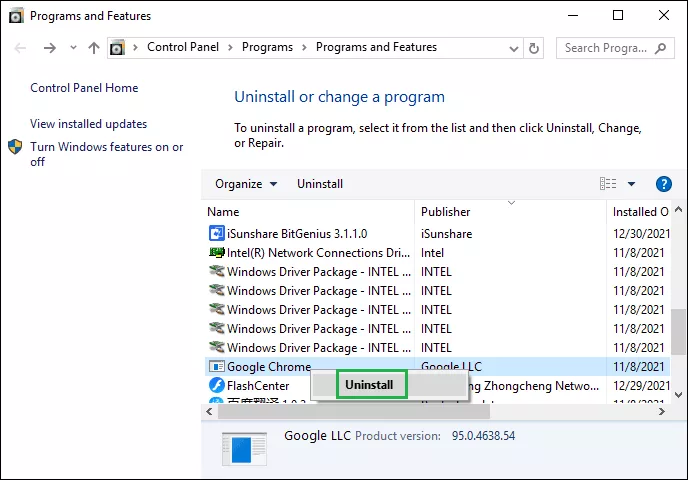
Step 4: Restart the system once the Chrome has unintsalled.