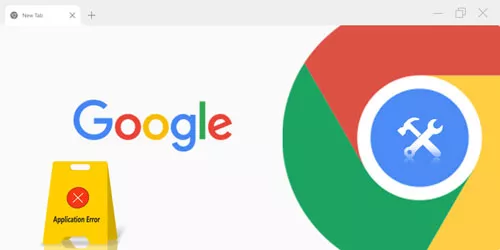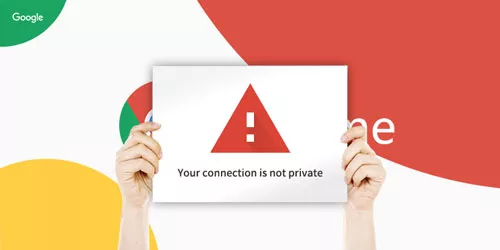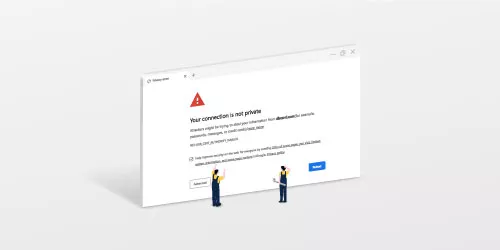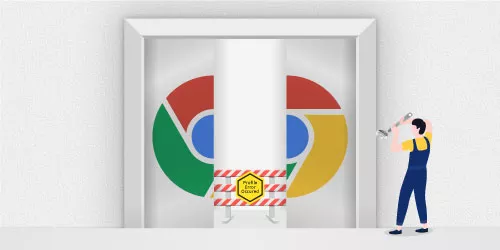How to Fix Download Failed Network Error in Google Chrome
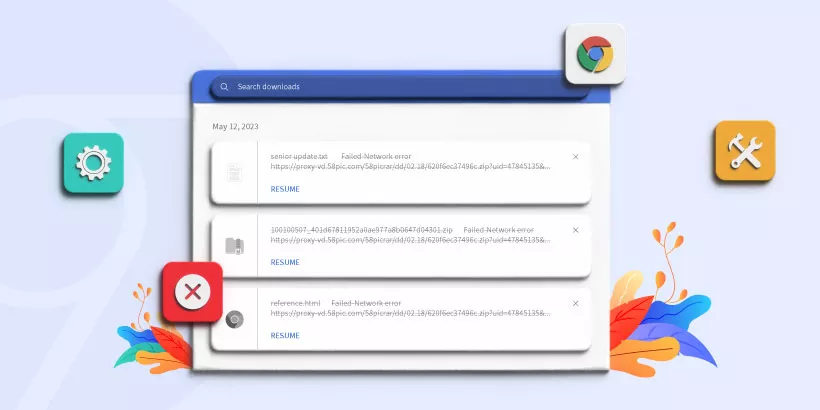
Most of people will download some files they need in Google Chrome or other websites. But if your computer shows “Download Failed Network Error”, what will you do to solve it?
The majority of people will choose to re-download the file but sometimes it doesn’t work. So, you need to use other methods to solve your problem. How to fix Download Failed Network Error in Google Chrome? This article summarizes its reasons and provides 4 different ways about how to fix Download Failed Network Error in Google Chrome.
Part 1: The Reasons of "Download Failed Network Error"
Download Failed Network Error will appear when you failed in downloading a file from Google Chrome. Different reasons will bring different outcomes. So, the first thing we should do is to find out its causes and utilize corresponding methods to solve the problem. Here are some main reasons of Download Failed Network Error.
Cause 1: The Internet connection on your computer is not stable.
Cause 2: The version of Google Chrome is too old and needs to be updated.
Cause 3: Windows Attachment Manager Settings stops your computers from downloading files.
Cause 4: Some data stored in Google Chrome sometimes leads to Download Failed Network Error.
Part 2: How to Fix Download Failed Network Error in Google Chrome?
Way 1: Build a stable connection
If the WIFI your computer connects is not stable enough, it will be easily failed to download files in Google Chrome. Please check the Internet speed first. If the Internet speed is too slow, the first thing you should do is to build a stable and rapid connection. If the Internet speed is good, maybe you should try other ways.
Step 1: Click Start in the lower left corner and open Settings.
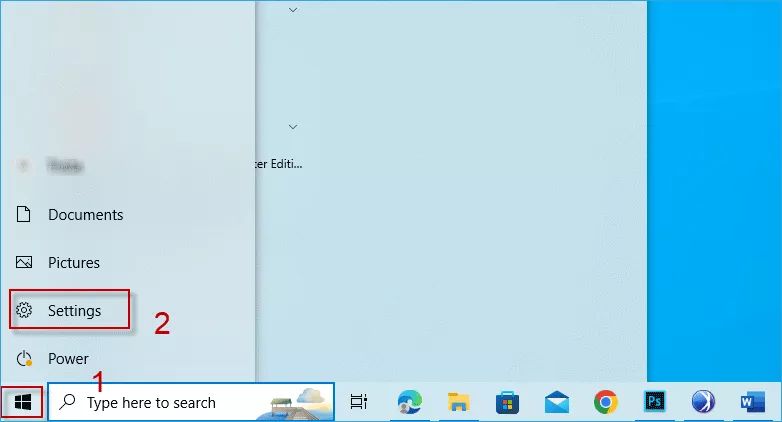
Step 2: Choose Network & Internet.
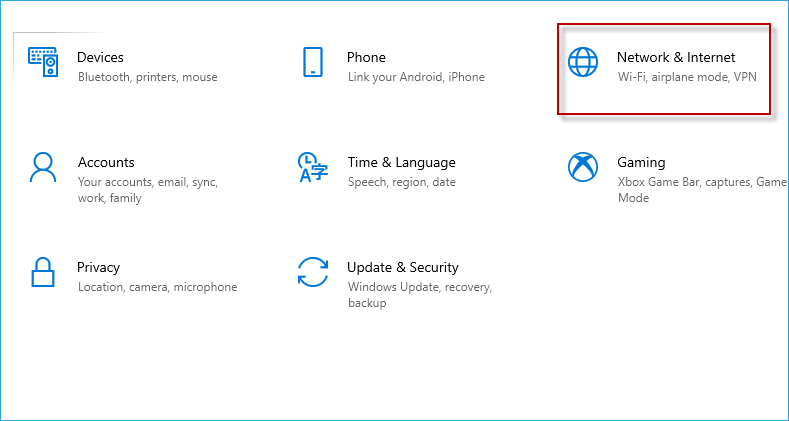
Step 3: In Status Option, choose Network and Sharing Center.
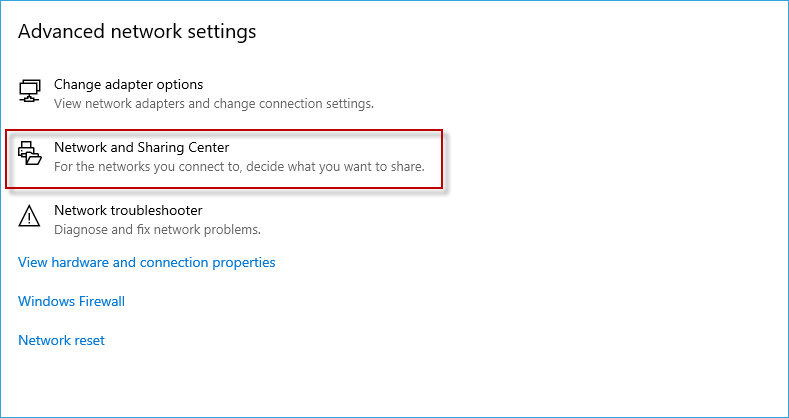
Step 4: Click Ethernet.
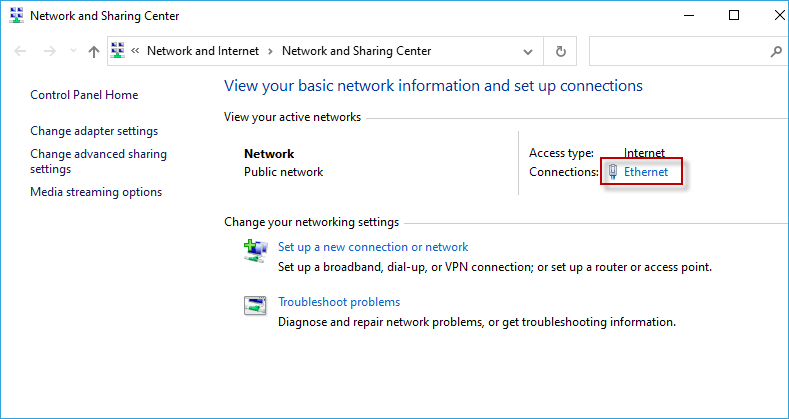
Step 5: Check Speed.
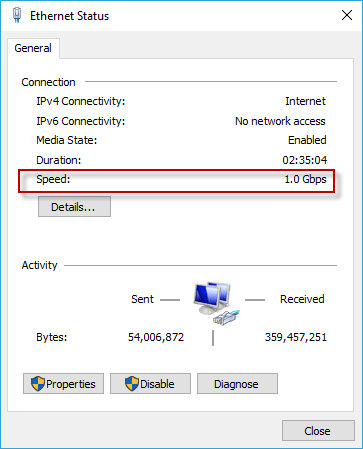
Way 2: Update Google Chrome
The version of Google Chrome is one of the factors of computers showing Download Failed Network Error. So, update Google Chrome will be a good solution.
Step 1: Open Google Chrome and then choose three vertical dots icon in the right upper corner.

Step 2: Choose Help and then click About Google Chrome.
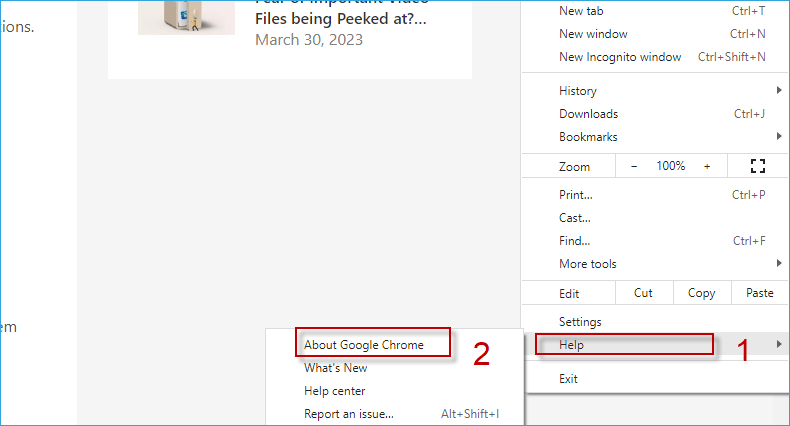
Step 3: It will update automatically and choose Relaunch. Then it will show Chrome is up to date.
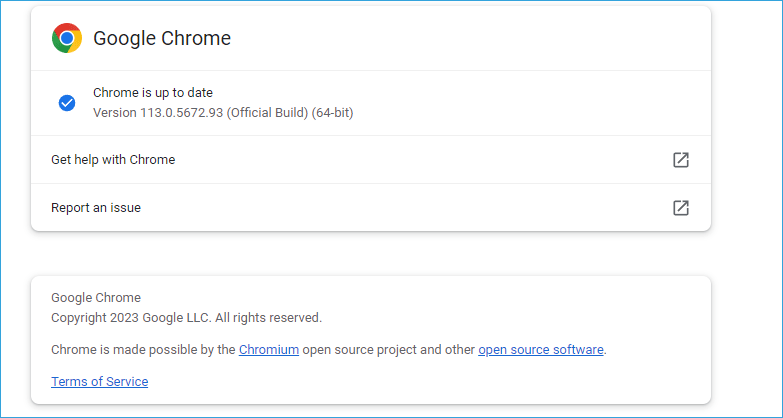
Way 3: Change Windows Attachment Manager Settings
It stops your computers from downloading files so we need to change it.
Step 1: Press and hold Windows key and then hit R key on the keyboard.
Step 2: Type inetcpl.cpl and click OK.
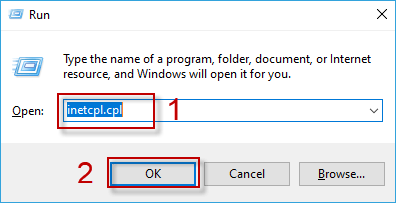
Step 3: Choose Security Option, then click Custom Level.
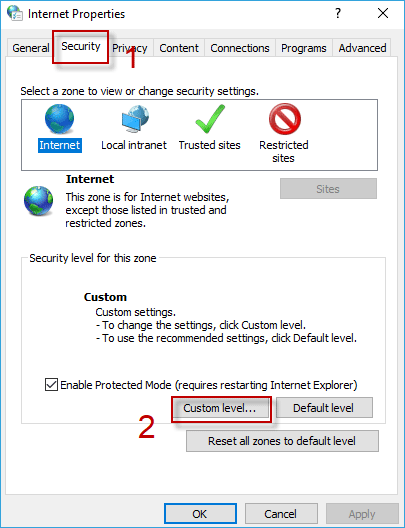
Step 4: Scroll down until find Downloads option. In File download option, choose Enable.
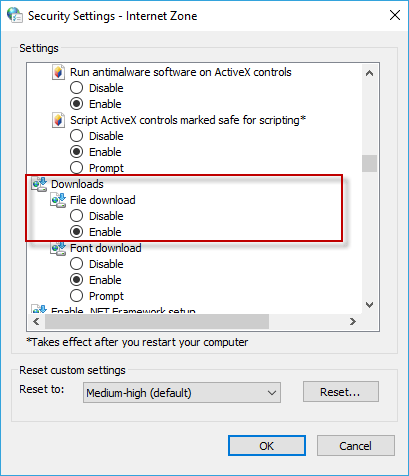
Step 5: Scroll down until find Miscellaneous option. In Launching applications and unsafe files option, choose Prompt and then click OK.
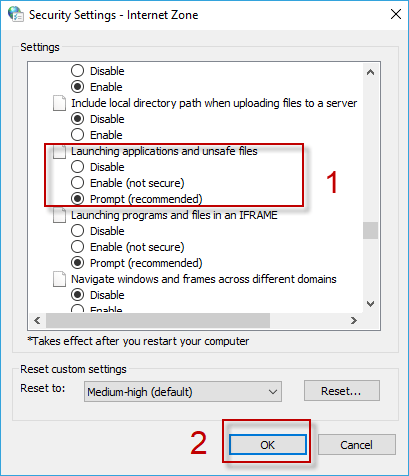
Step 6: Choose Yes.
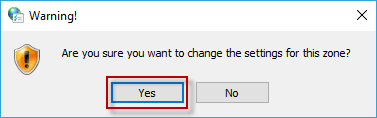
Step 7: Restart your computers.
Way 4: Clean up Cookies, cache and other data
Clear Cookies and other data may can be helpful to fix this error.
Step 1: Open Google Chrome first. Press and hold Ctrl key and then click H key on the keyboard.
Step 2: Choose Clear browsing data.
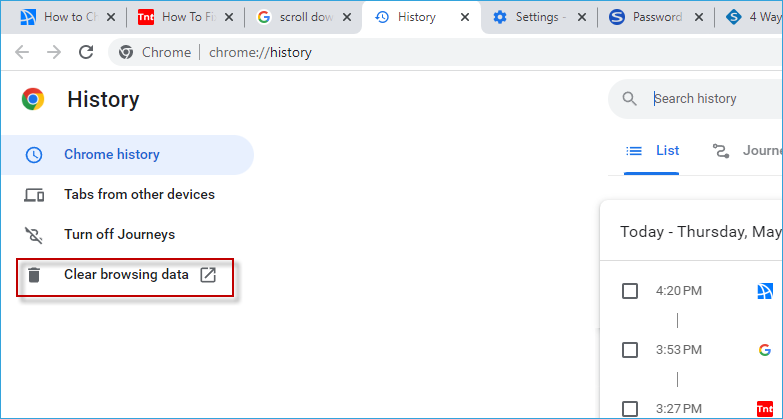
Step 3: Click Advanced Option then tick Cookies and other site data and Cached images and files. Finally Choose Clear data.
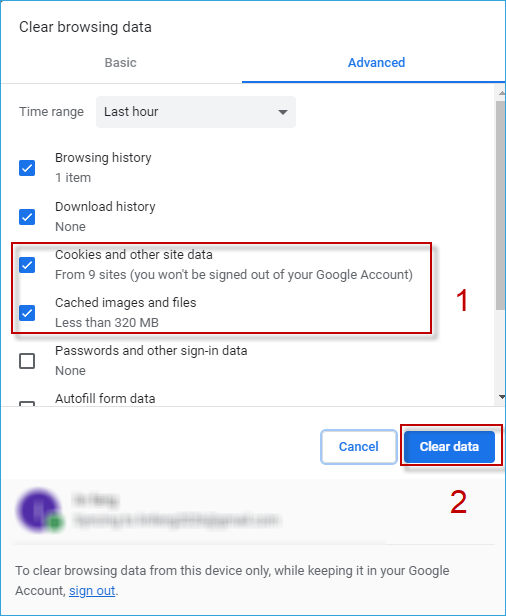
Conclusion
Here are 4 ways about how to fix Download Failed Network Error in Google Chrome. If you are plagued by failing to download files in Google Chrome, you can try these 4 ways respectively to solve your problem. Hope this article can help you download the file successfully and make your life more convenient!