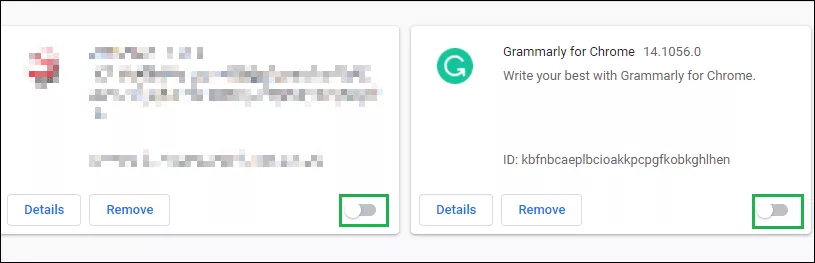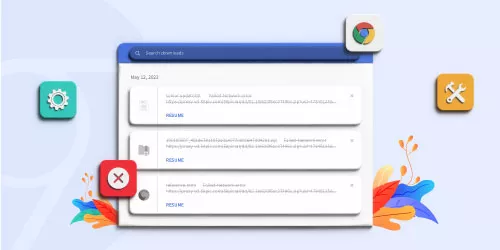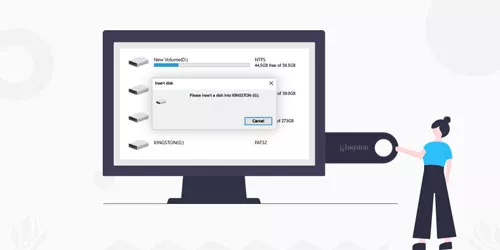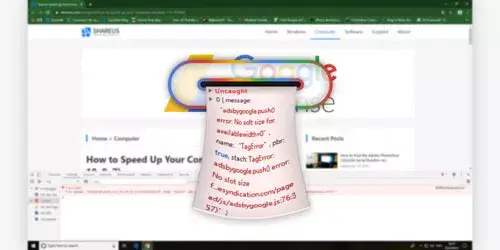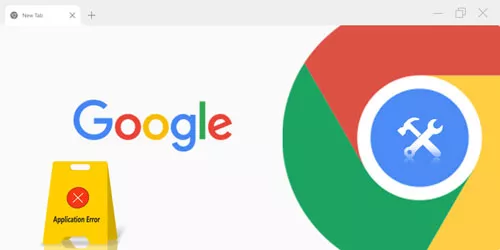Fix: NET::ERR_CERT_INVALID Error in Google Chrome
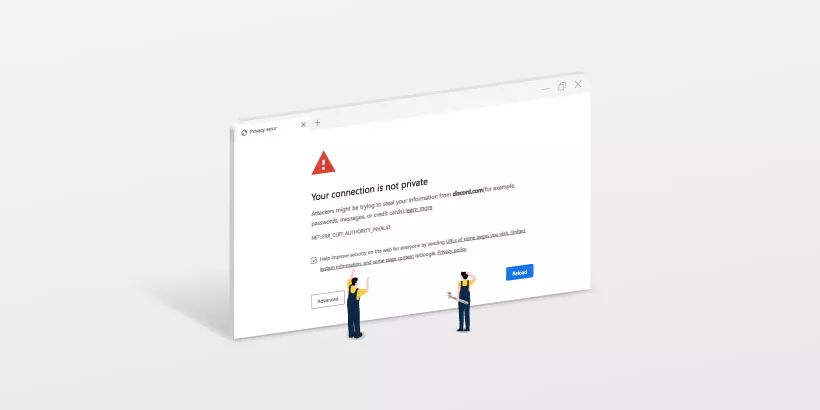
Nowadays, with the rapid development of the network, many websites are using SSL certificates for the sake of protecting user data. Data is transmitted through the internet. If the websites lack security, the transmitted user data may fall into wrong hands. Therefore, to avoid this, many websites have some level of SSL (Secure Sockets Layer) certifications.
When a website cannot be loaded due to a certificate error, Chrome will show you this error code- "NET::ERR_CERT_INVALID". So in this article, we will tell you how to fix the error NET::ERR_CERT_INVALID in Google Chrome.
If you encounter other errors when using Google, you may also be interested in the following articles:
Fix: Google Chrome Error 0xc00000a5 Windows 11/10 .
Methods to Fix Profile Error Occurred on Google Chrome.
1. Update Google Chrome
Step 1: Open Google Chrome.
Step 2: Type chrome://settings/help in the Google Chrome address bar and press Enter.
Step 3: Let Google Chrome update by itself.
Step 4: Once it is updated, restart the browser to complete the update process.
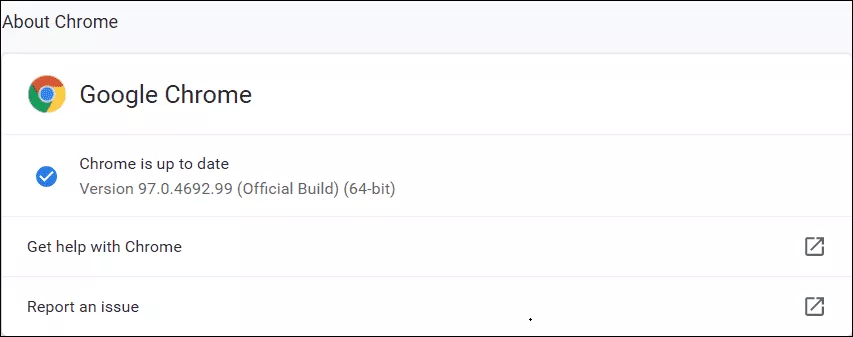
2. Set date and time settings
Step 1: Type Settings in the Windows search box and click the result to open the Settings app.
Step 2: Click Time & language and Date & time.
Step 3: Make sure that Set time automatically is turned on.
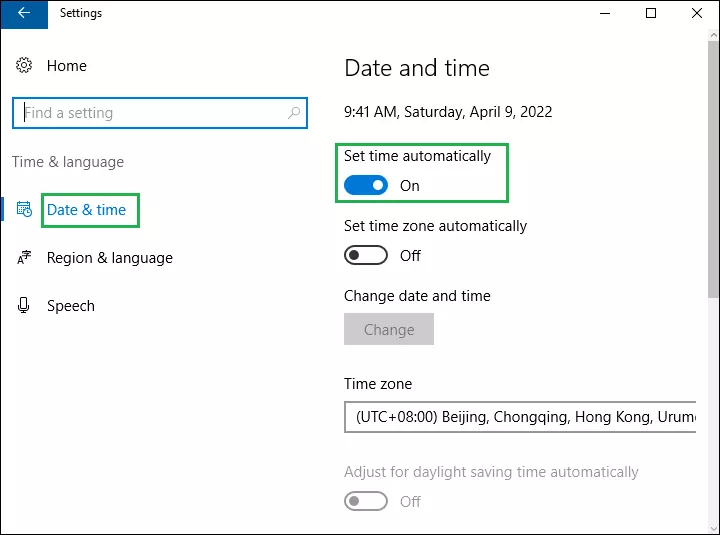
3. Disable proxy servers
Step 1: Press Windows +R to launch the run dialog, and type inetcpl.cpl to open the Internet Properties.
Step 2: Click the Connections tab, then click LAN settings.
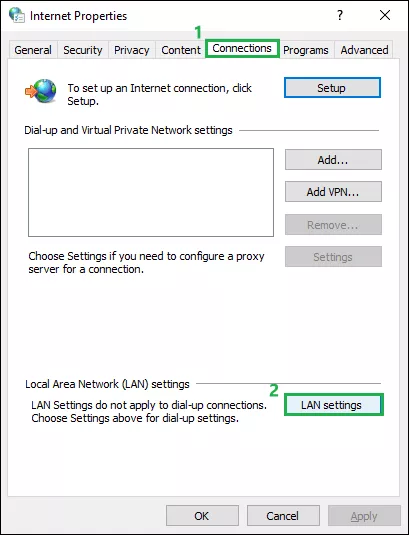
Step 3: Under Proxy server, uncheck Use a proxy server for your LAN. Then click OK.
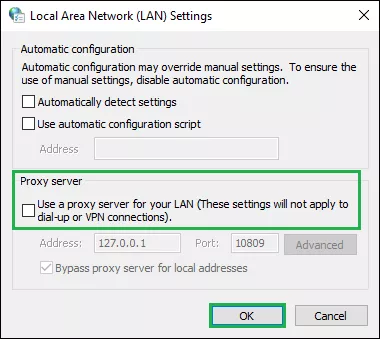
4. Disable Google Chrome's extensions
Step 1: Open Chrome, click three vertical dots in the top-right corner, and click More tools and Extensions.
Step 2: Turn all extensions off.