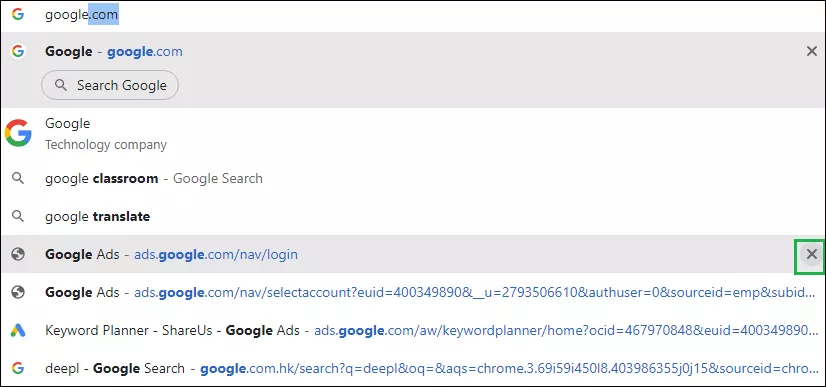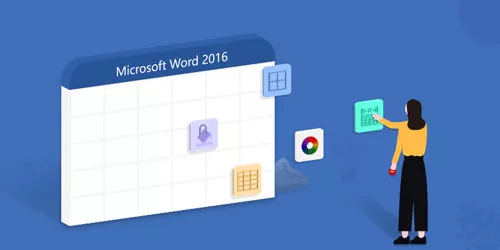How to Delete Specific URL Suggestion from Chrome
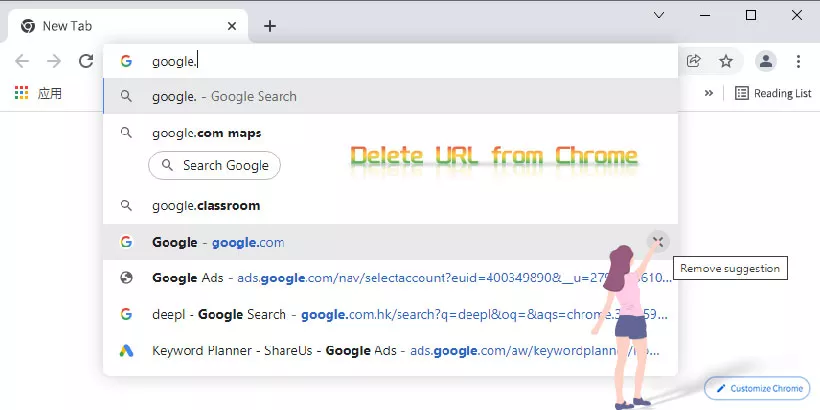
Browser's address bar is also a search bar, which will keep a history of links, URLs, and searches you've visited. These URLs and searches will appear as suggestions when you visit your browser's search/address bar again, especially when you type anything close to a previously visited link.
But what if you want to remove an entry from your browser's link/URL history suggestions? That's what we're going to cover in this article, here we will show you how to dump the annoying addresses in Chrome.
Step 1
Open the Chrome browser and type the URL or link you wish to remove, for example, "google.com".
Step 2
When the unwanted autocomplete suggestion appears, use your keyboard to navigate the URL/link you'd like to remove in the drop-down menu below the address bar.
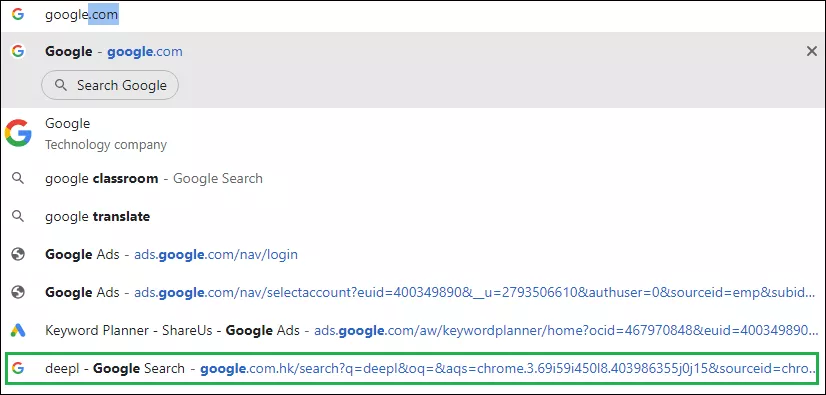
Step 3
Press Shift+Delete to delete that URL/link from the suggestion list.
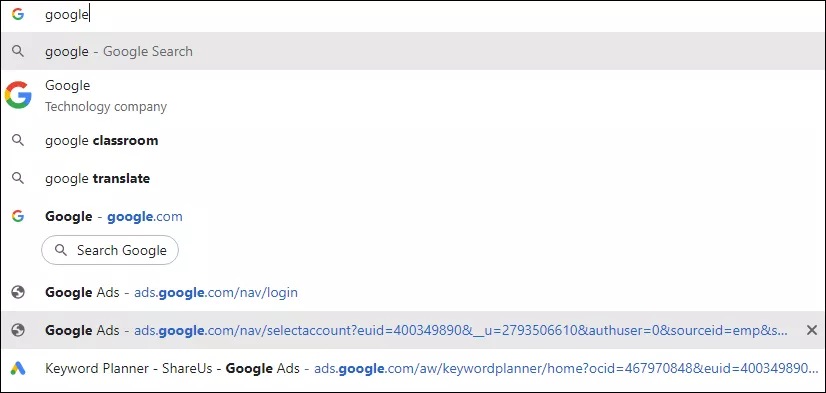
Tips:
When you type letters on the URL bar and move the mouse on suggestion, then X button will appear, you can also click it to remove suggestion.