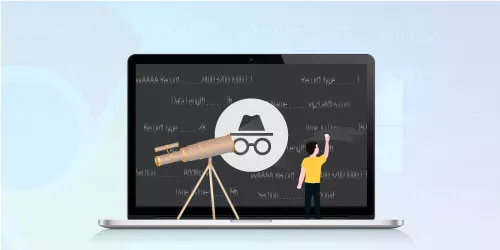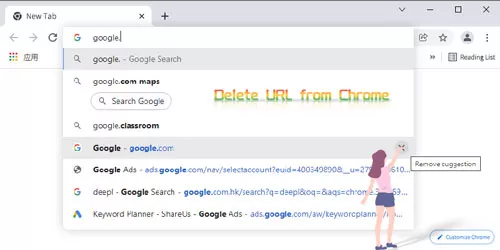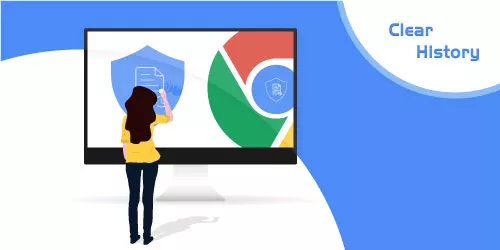How to Run a Safety Check in Google Chrome
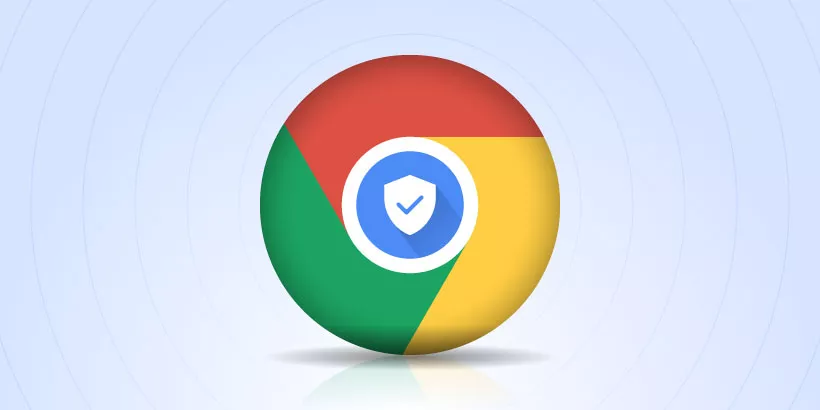
As the most popular browser on the web, Google inevitably has many security risks. Many hackers try to find the vulnerability in Google's browser to spy on users' browsing activities, and many users don't follow security guidelines.
Fortunately, Google has provided users with an easy-to-use tool that has helped you quickly check your browser's security. You can protect your computer from malware and dangerous websites by going through the security check section. In this article, we will explain in detail how to use security check in Google Chrome. If you are interested, please read on.
Test your browser
Step 1: Open your Chrome browser, click the three-dot button in the top-right corner. Then click Settings from the drop-down menu.
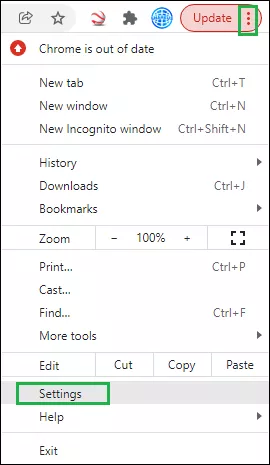
Step 2: Scroll down to open Privacy and security.
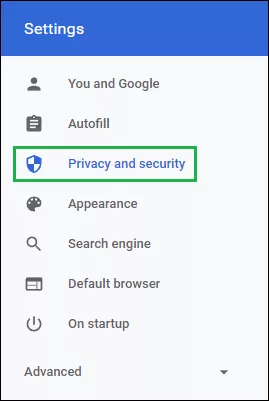
Step 3: Find the Safety check section and click the blue Check now option.
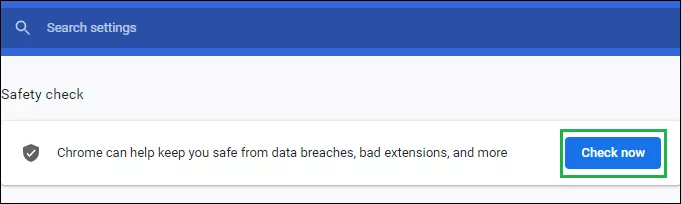
Step 4: Google Chrome will launch a safety check test, the test will take anywhere from a few seconds to a few minutes, which depends on how much browsing data you have.
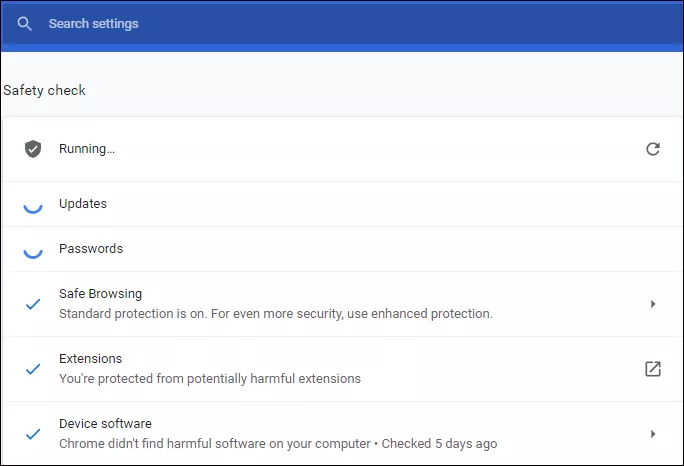
Turn on enhanced safe browsing
Step 1: Follow step 1 above.
Step 2: Go to the Privacy and security section of Settings, and click Security.
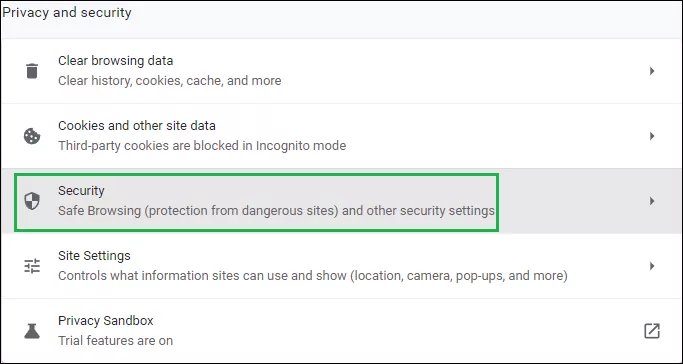
Step 3: Select the radio button to turn on Enhanced protection.
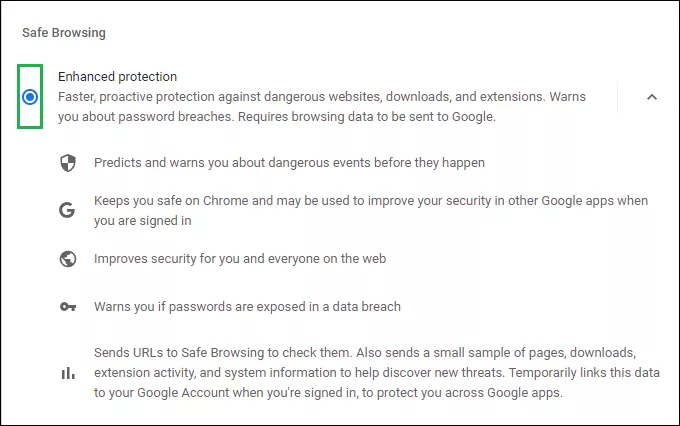
Note: Turning Enhanced protection on means Chrome will be more proactive in warning you of potential security threats. With that sounds great, it does reveal your privacy because it requires you to send more personal data including what web pages you're visiting, what you're downloading, and what extensions you're using.