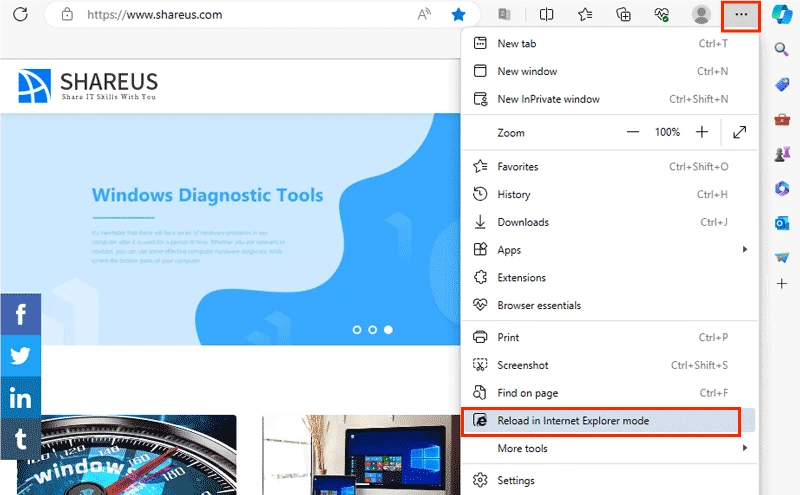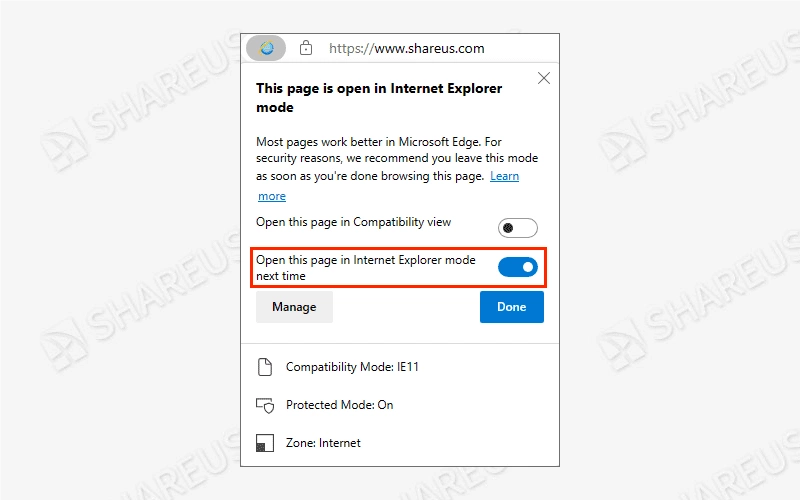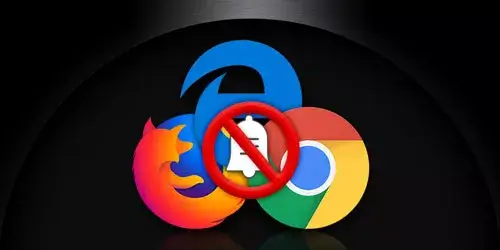How to Stop Internet Explorer from Opening Microsoft Edge?

Some users reflect that Internet Explorer doesn’t work and automatically open Microsoft Edge instead. It may be a better experience to use the Microsoft Edge. However, some websites we wish to access are based on IE kernel while Edge is based on Chromium. So, how to stop Internet Explorer from opening Microsoft Edge? The methods are as follows.
Why Does Internet Explorer Keep Opening Edge?
Microsoft stopped supporting Internet Explorer on June 15, 2022. On February 14, 2023, it announced that Windows 10 would forcibly open Edge and would delete IE during updating. Nowadays, many modern websites are incompatible with IE, for a better experience, it will automatically redirect to Microsoft Edge when you open Internet Explorer.
How to Stop Internet Explorer from Opening Edge?
1. Disable Third-party Browser Extensions*
Steps: Type “internet option” in the search bar and press the Enter button > Advanced > Untick "Enable third-party browser extensions*" > Apply > OK.
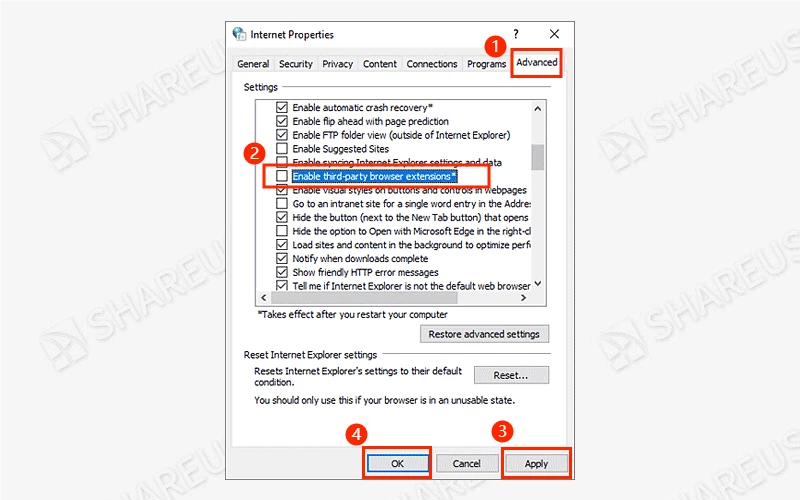
2. Uninstall KB5031356 Updates
If you have updated Windows recently, try uninstall KB5031356 and check if this method can stop IE from opening Edge automatically.
Step 1: Type “control panel” in the search bar and hit the Enter button > Programs > View installed updates.
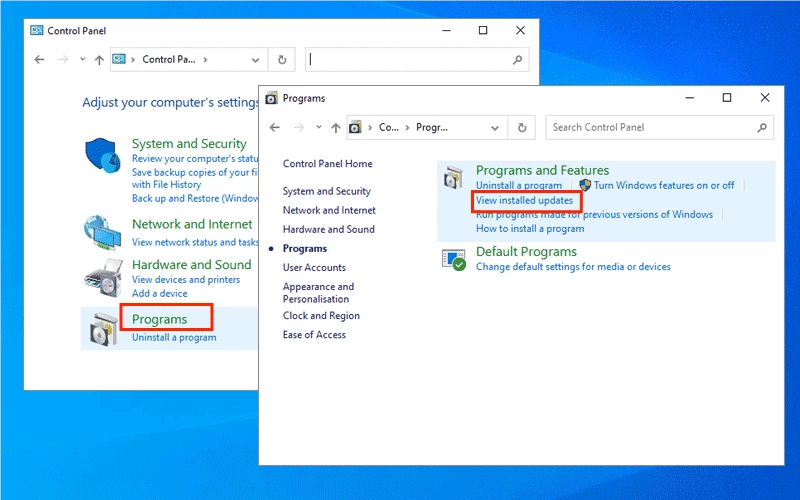
Step 2: Find Security Update for Microsoft Windows (KB5031356) > Click Uninstall. Then reboot your PC and open Internet Explorer to see if the issue of automatically redirecting to Edge has been fixed.
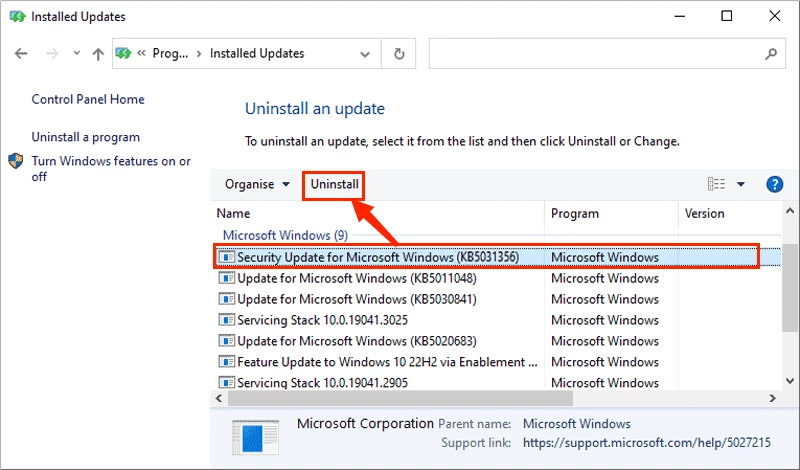
3. Rename the BHO Folder
BHO (Browser Helper Object) is used for redirecting Internet Explorer to Edge. So, try to rename the BHO folder to check if it can stop IE from opening Edge.
Step 1: Navigate the following path in the File Explorer: C:\Program Files (x86)\Microsoft\Edge\Application
Step 2: Double-click the Edge version number folder.
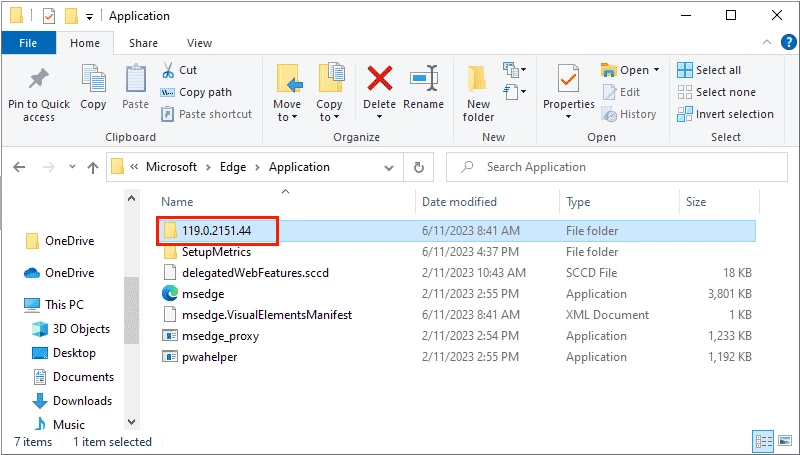
Step 3: Rename the BHO folder to BHO.old.
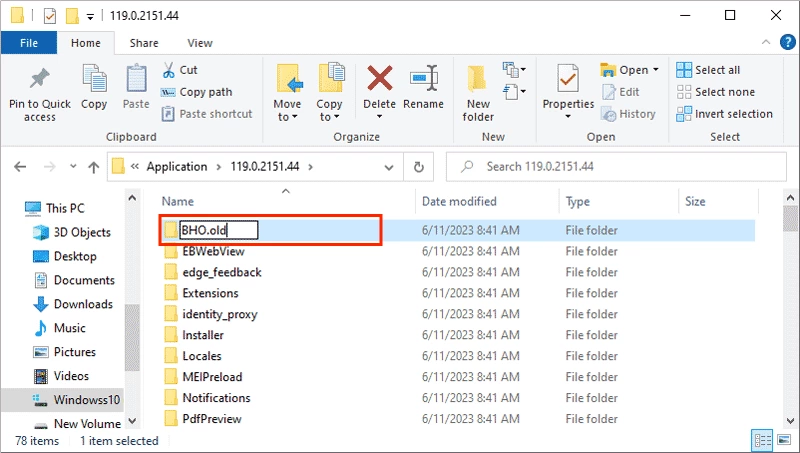
4. Create a New VBS File
You can open Internet Explorer with a VBS script instead of opening Edge.
Step 1: Create a new text document.
Step 2: Type the following script and save:
Set ie = CreateObject("InternetExplorer.Application")
ie.Navigate "about:blank"
ie.Visible = 1
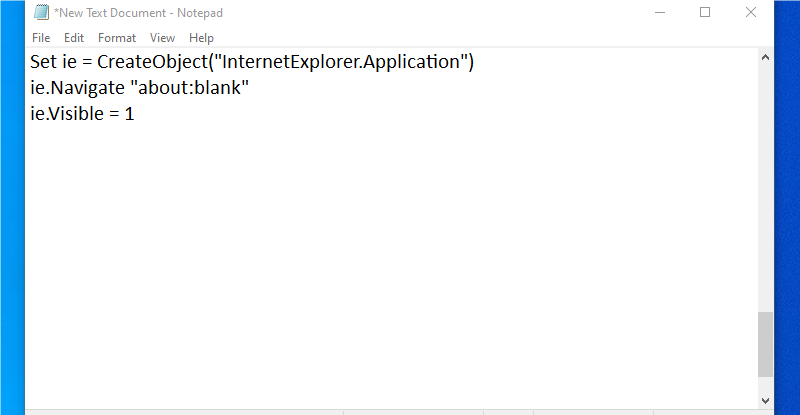
Step 3: Rename it as IE and change the suffix to the .vbs suffix. Now you can double-click the VBS file to run Internet Explorer.
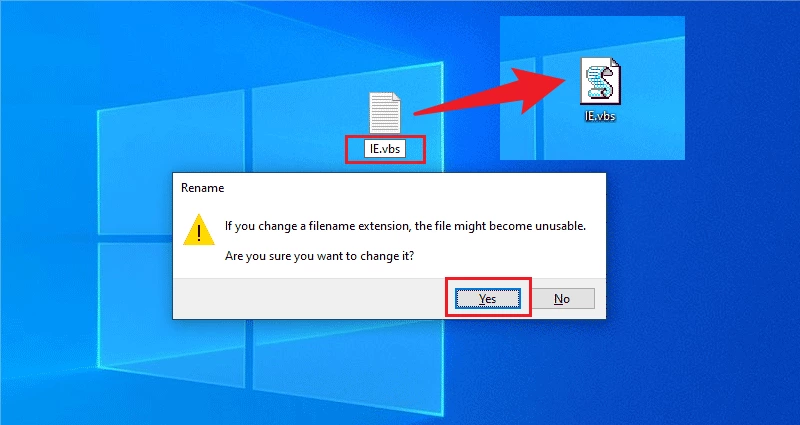
5. Turn on IE Mode in Edge
There is an IE Mode in Microsoft Edge for running a website with IE compatibility. Here are the steps to turn it on:
Step 1: Open Microsoft Edge > Click the three points in the top right corner > Settings.
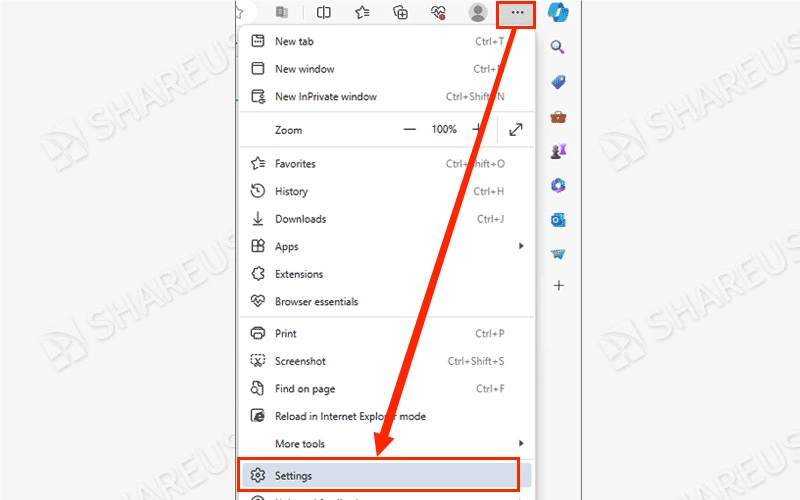
Step 2: Select Default browser > Set “Allow sites to be reloaded in Internet Explorer mode (IE mode)” as Allow and click the Restart button.
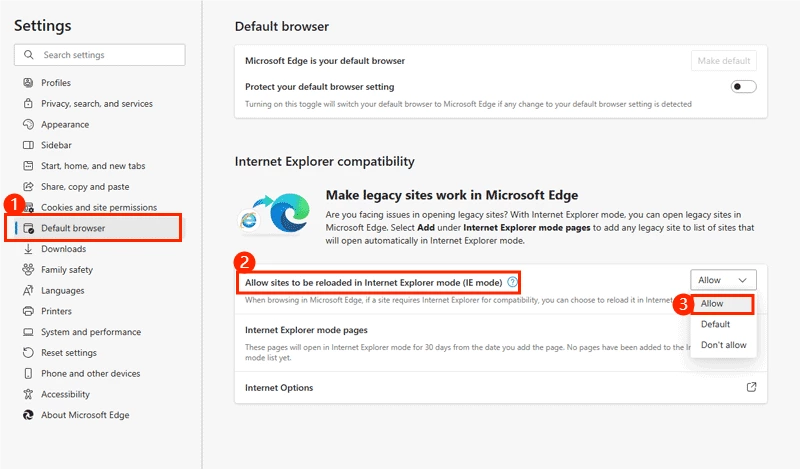
Step 3: Click the Add button in the Internet Explorer mode pages option > Add a website you want to use in IE mode.
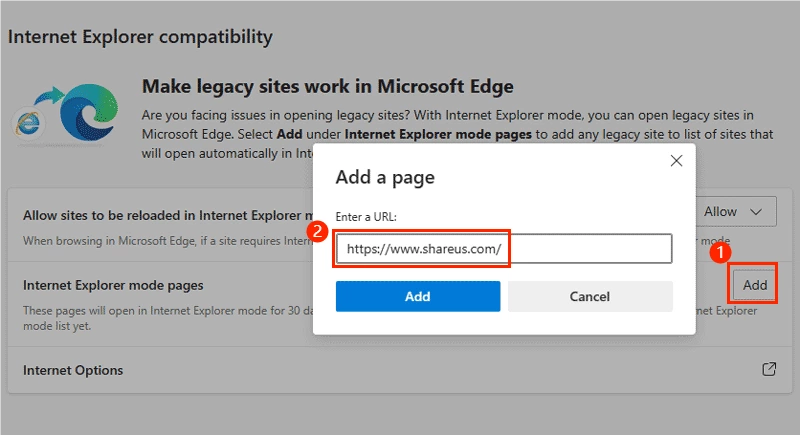
Step 4: Open the website you added > Click the three points in the top right corner > Select Reload in Internet Explorer mode. Now the website is in Internet Explorer mode, you can also run this page in IE mode next time.