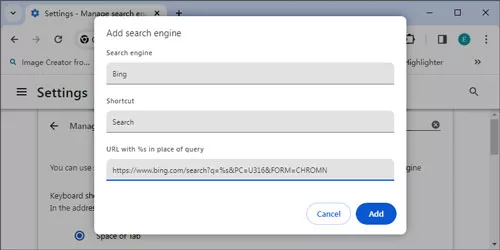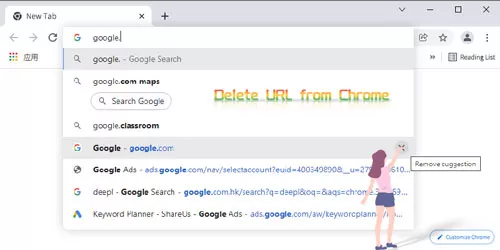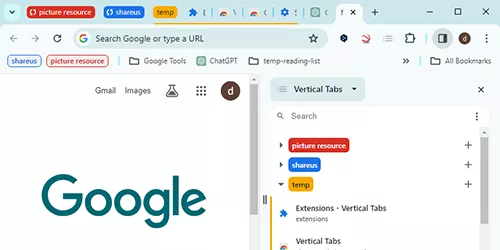How to Stop Personalized Ads on Chrome
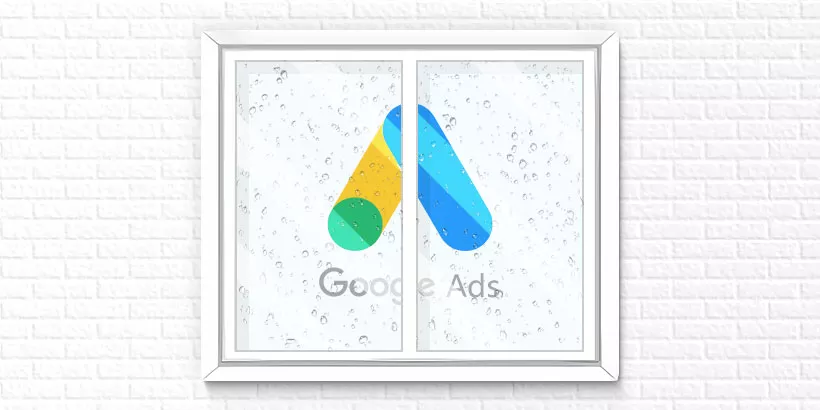
Tired of seeing the same ads repeatedly and longing for a broader selection? Or perhaps you're concerned about your personal online activities being used to tailor ads specifically to you. Whatever your reason for wanting to disable personalized ads, this article is here to help. I'll guide you step by step through the process of stopping personalized ads on Chrome.
Part 1: Why Should We Stop Personalized Ads?
To achieve personalization, websites or Google collect our personal online data, including account information, search records, and activity on Google. While this practice is generally accepted, it raises concerns from a personal privacy perspective.
Furthermore, opting out of personalized ads can expose users to a wider range of content, potentially leading to the discovery of new opportunities. Balancing privacy and personalization is a skill we all must cultivate. For those prioritizing privacy, continue reading. Even if you value personalization, it's important to understand how to disable personalized ads in case the need arises later.
Part 2: Ways to Stop Personalized Ads
When you start to disable personalized ads, there are two situations: being signed in to a Google Account and not being signed in to a Google Account. I'll introduce each of them next.
Situation 1: Not Signed in to a Google Account
To disable personalized ads, you need to turn off the "Ad topics" and "Site-suggested ads" options, and also select the "Block third-party cookies" option. Follow the steps below to complete these operations.
Turn Off "Ad topics"
Step 1: Enter chrome://settings/privacy in the address bar to open the "Privacy and security" page.
Step 2: Choose "Ad privacy" menu in this page.
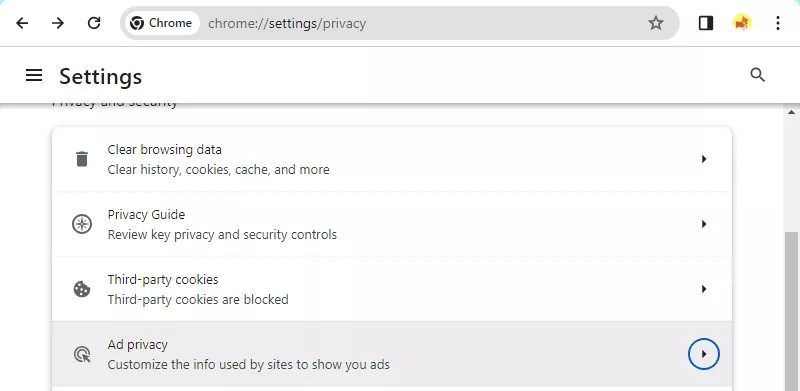
Step 3: Click on "Ad topics" in the "Ad privacy" page.
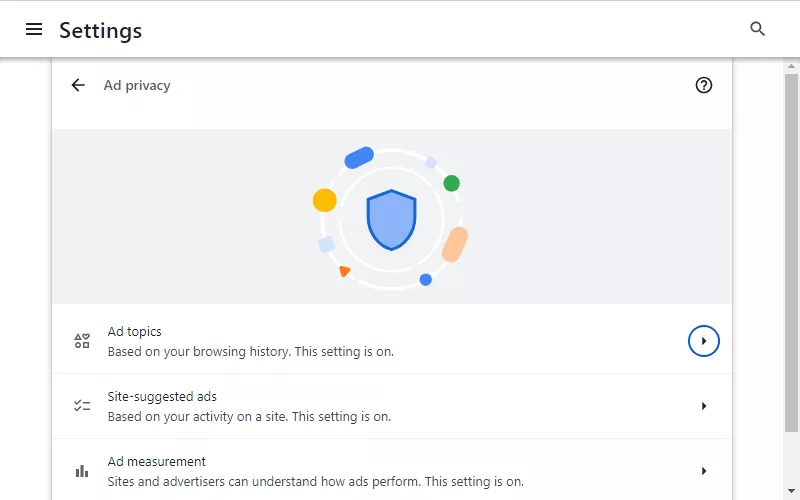
Step 4: Toggle off the "Ad topics option" to disable it.
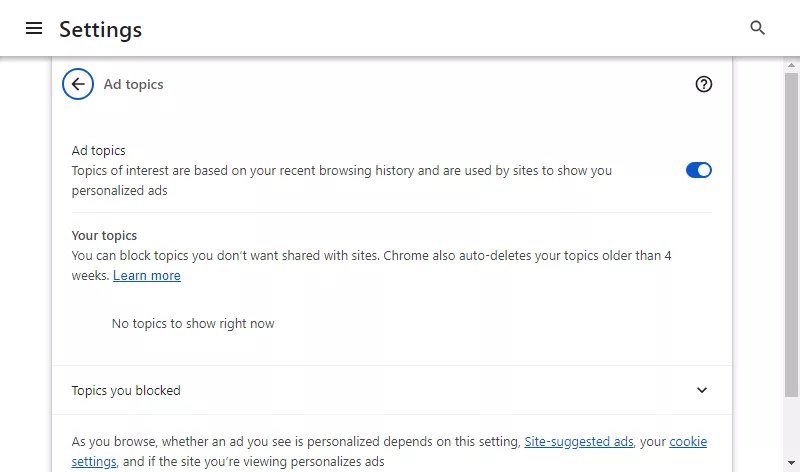
Turn Off "Site-suggested ads"
Step 1: Enter chrome://settings/adPrivacy/sites in the address bar to open the "Site-suggested ads" page.
Step 2: Toggle off the "Site-suggested ads" option.
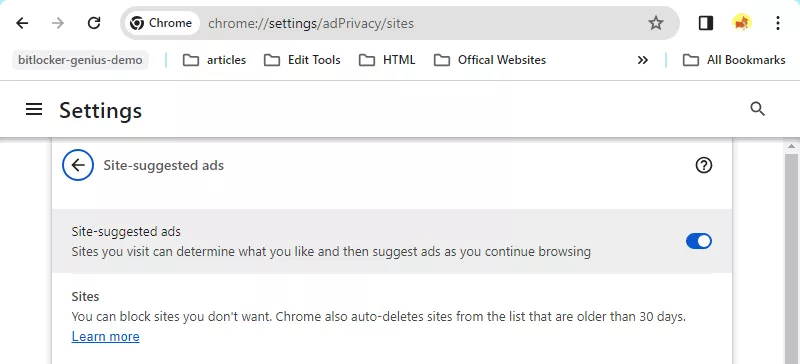
Choose "Block third-party cookies"
Step 1: Type chrome://settings/cookies in the address bar to open the "Third-party cookies" page.
Step 2: Select "Block third-party cookies" on this page.
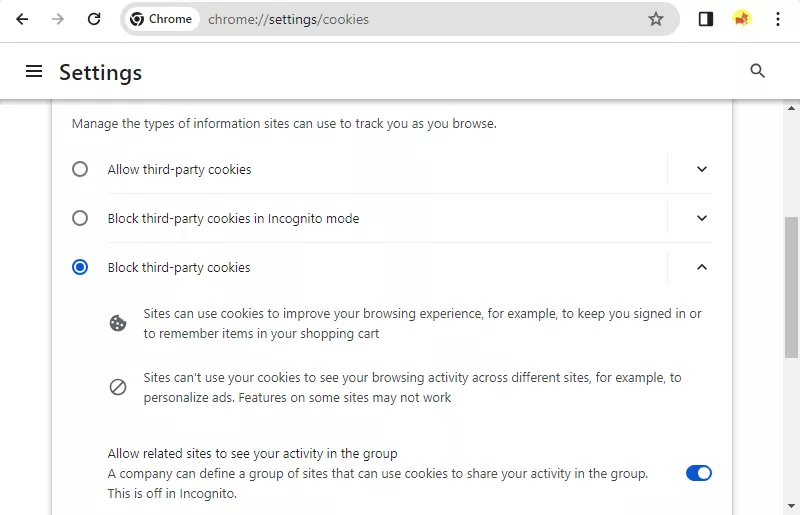
Caution: Enabling this feature may cause some sites to not work properly. You can add exceptions in the "Sites allowed to use third-party cookies" section to address this issue.
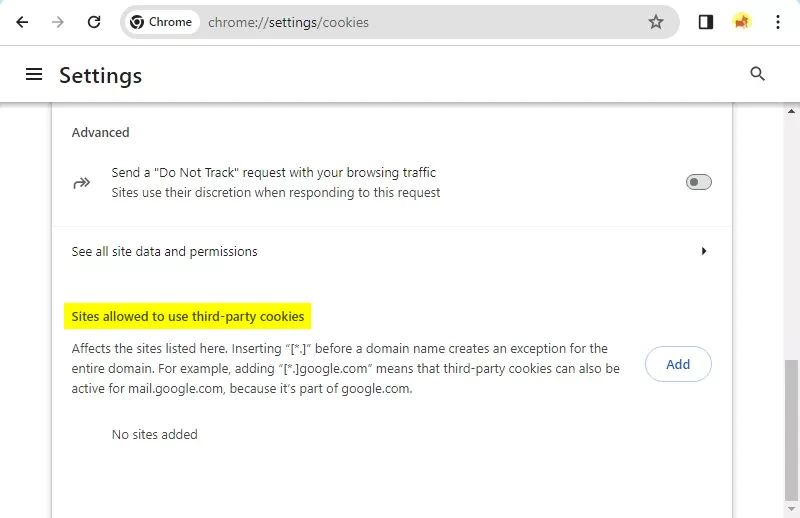
Situation 2: Signed in to a Google Account
If you're signed in to a Google Account, follow the steps below to stop personalized ads.
Step 1: Open the Google Account page.
Step 2: Click on "Data & privacy" in the left sidebar.
Step 3: Scroll down to find the "Personalized ads" section.
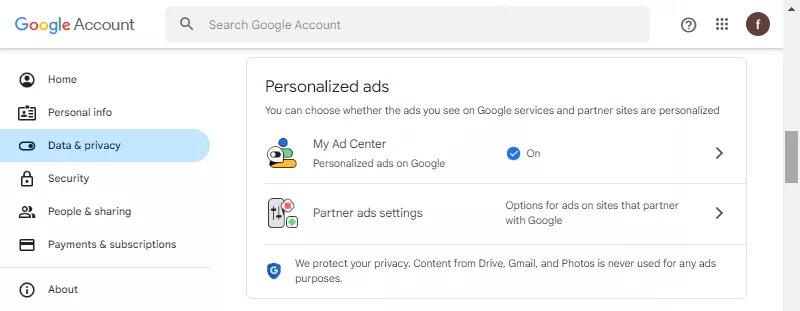
Step 4: Click on "My Ad Center" to access corresponding page.
Step 5: Click on the drop-down menu in the top-right.
Step 6: Select "Turn off" in the pop-up window and wait for the process to complete.
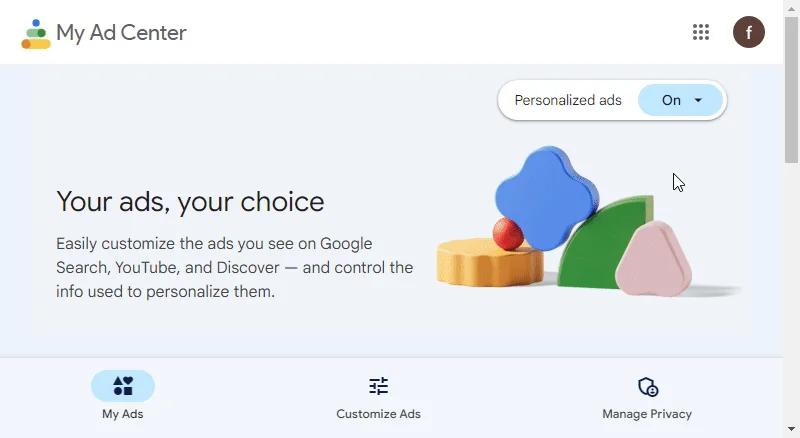
Step 7: This will disable personalized ads on Google sites and apps.
Step 8: Return to the page in step 3, and click on the "Partner ads settings".
Step 9: Toggle off the option "Get personalized ads when you visit sites that partner with Google" to disable personalized ads on partner sites.
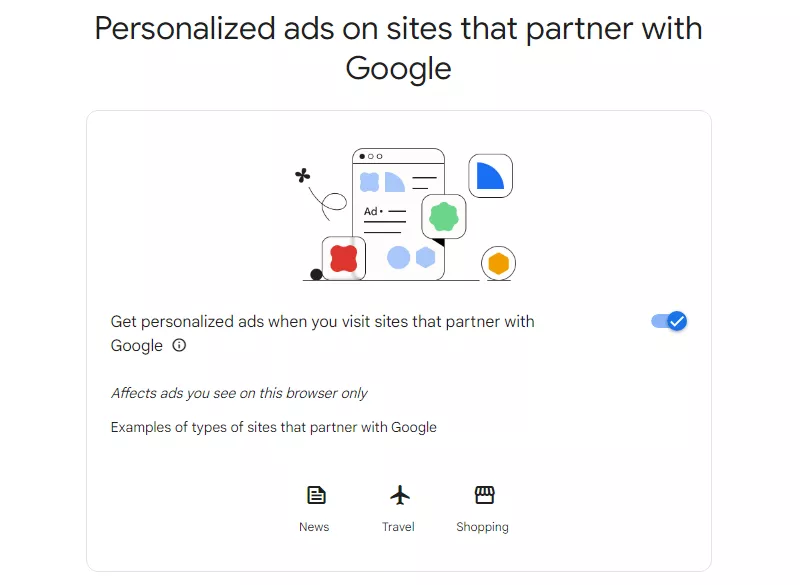
Step 10: All operations are now completed. You can browse these sites without personalized ads.
Caution: Despite disabling personalized ads as described above, some sites may still display personalized ads if they do not use Google's ad service.
Conclusion
This comprehensive guide offers detailed steps on how to disable personalized ads on Chrome. If you find yourself in need of this feature, don't hesitate to give it a try now. By following these instructions, you can take control of your browsing experience and enhance your privacy online.
Watch the Video Tutorial
Learn how to stop personalized ads on Chrome - Watch the video now!