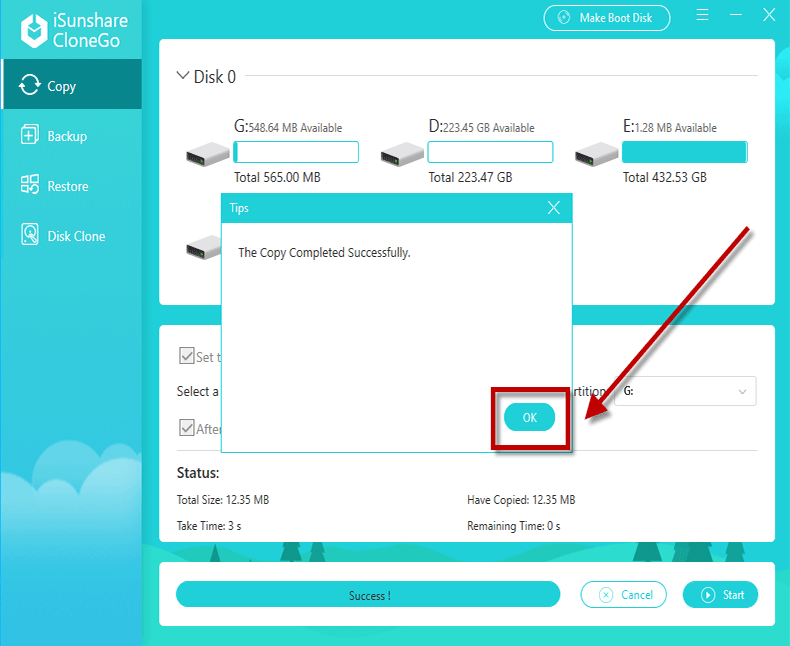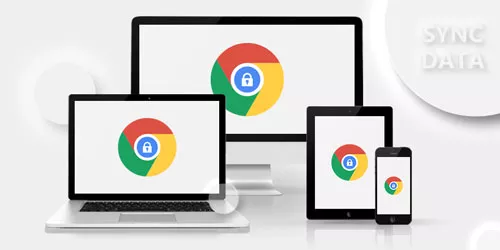2 Ways to Transfer All Data and Programs from One HDD/SSD to Another
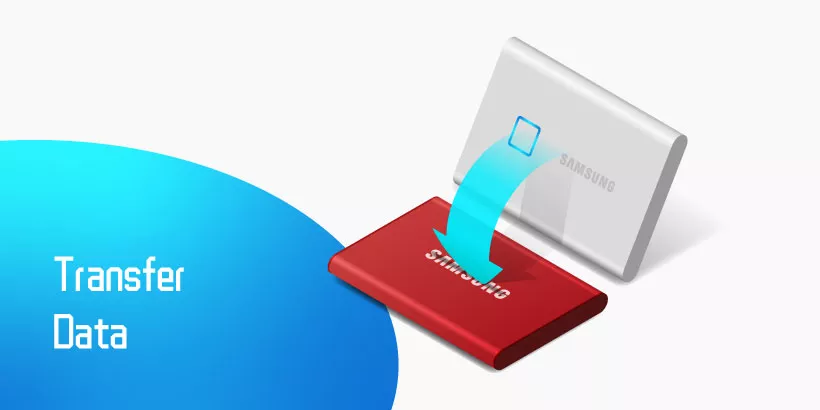
Transfer all data and programs from one HDD/SSD to another is an important part in study and work. But incorrect operation may cause data loss which is a stubborn problem and difficult to solve. The majority of people have no idea about how to transfer all data and programs from one HDD/SSD to another. Don’t worry about it. In this article, we will show you 2 straightforward ways about how to transfer all data and programs from one HDD/SSD to another.
Way 1: Create a System Image to Transfer All Data and Programs
A function of Windows 10 enables us to solve this problem. Just click a few tabs on the screen, you will transfer all data and programs from one HDD/SSD to another.
Step 1: Open Start in the left upper corner on the screen and then hit Settings.
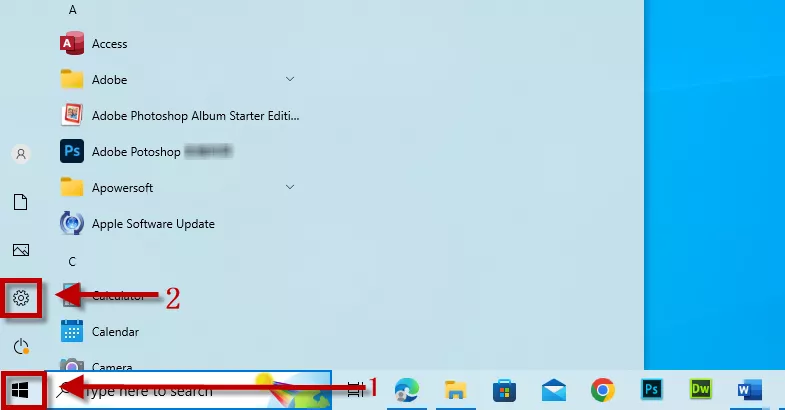
Step 2: Type Control Panel in the search box first then the screen will pop up a few options. Please Choose Control Panel.
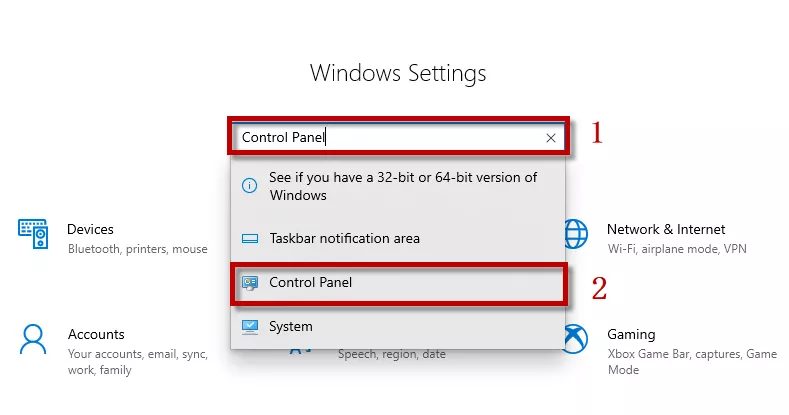
Step 3: Go to System and Security option and then click on Backup and Restore.
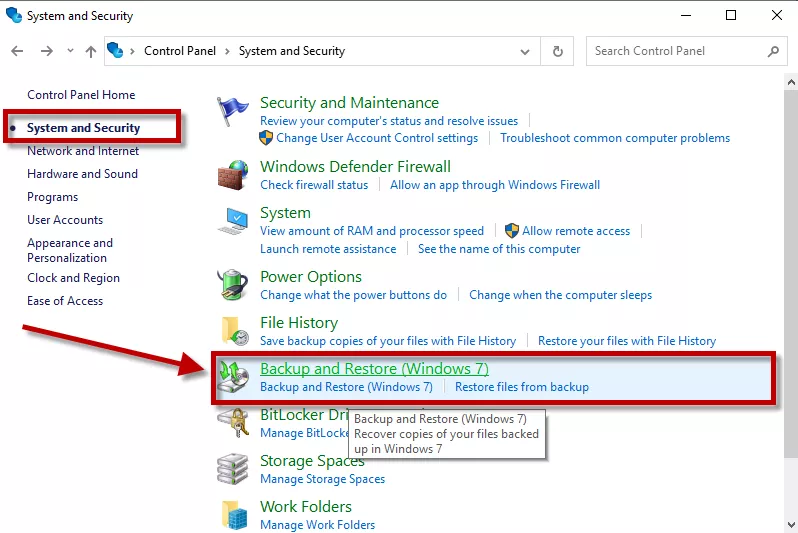
Step 4: Hit Create a system image button on the left menu to transfer all data and programs.
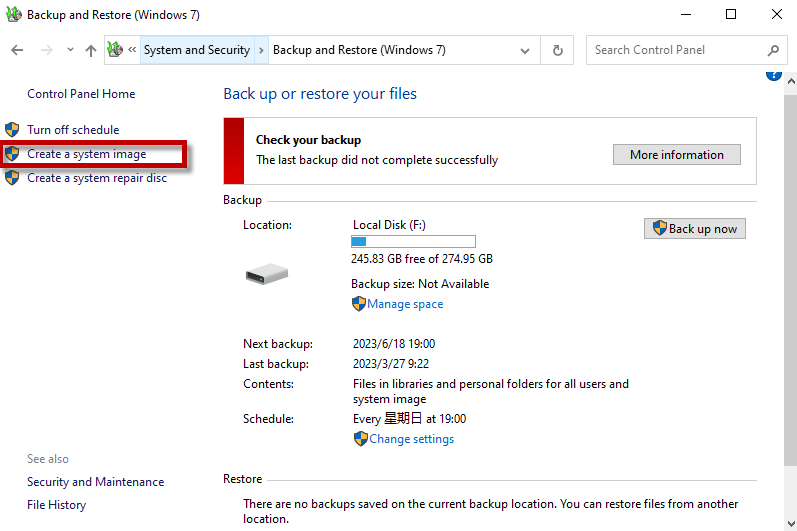
Step 5: Select a hard drive to save the backup and then hit Next button to continue.
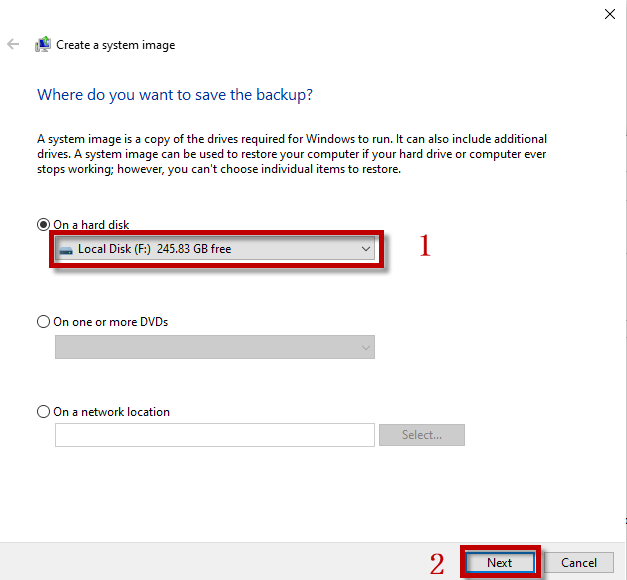
Step 6: Hit Start backup button in the bottom right-hand corner. Then please wait for a while until the process of transferring all data is completed.
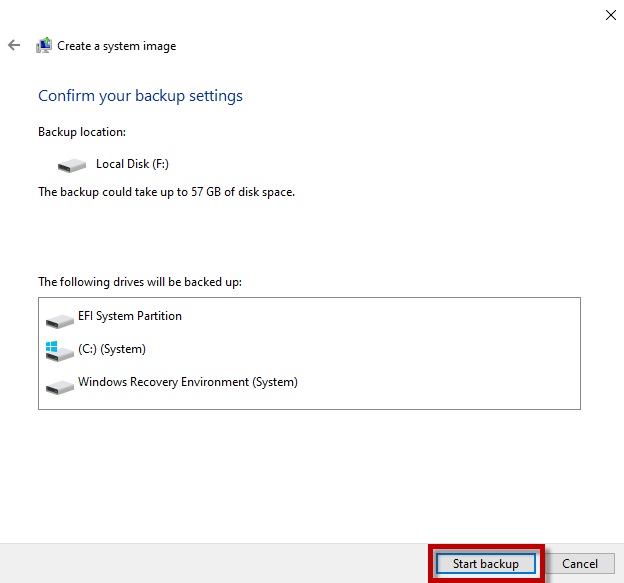
Way 2: Transfer All Data and Programs Via a Safe Tool
If you have tried way 1 and found it doesn’t work, way 2 will be a good choice to solve this problem. After downloading iSunshare CloneGo, a reliable and efficient software, it is able to transfer all data and programs from one HDD&SSD to another hard drive rapidly without losing data. Transfer all data and programs to another HDD/SSD can protect your data and avoid data loss. Even if you lose the data and programs accidently, you still can find them. iSunshare CloneGo is a professional tool to copy a hard drive. Here we will show you how to use iSunshare CloneGo.
Download: iSunshare CloneGoStep 1: Choose Copy option on the left side of the homepage.
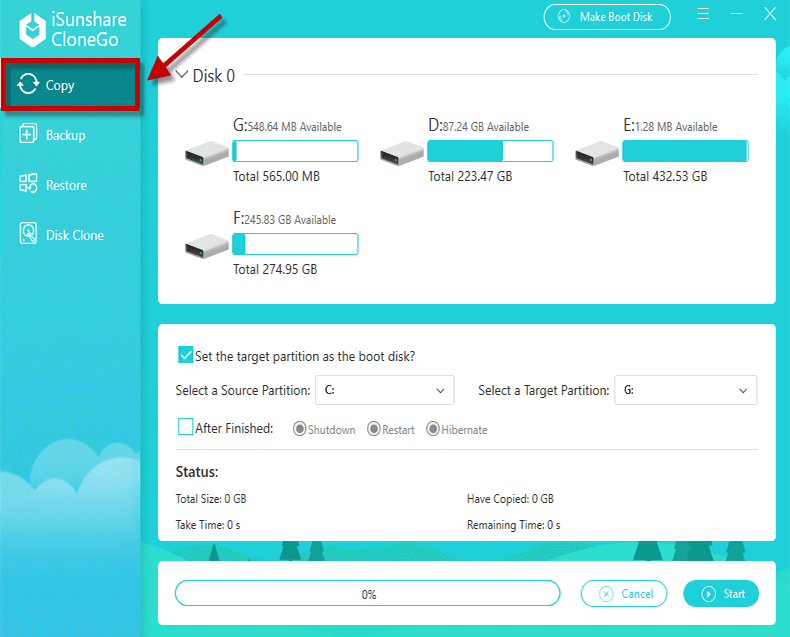
Step 2: Select a partition on your PC to copy the data and programs in Select a Source Partition.
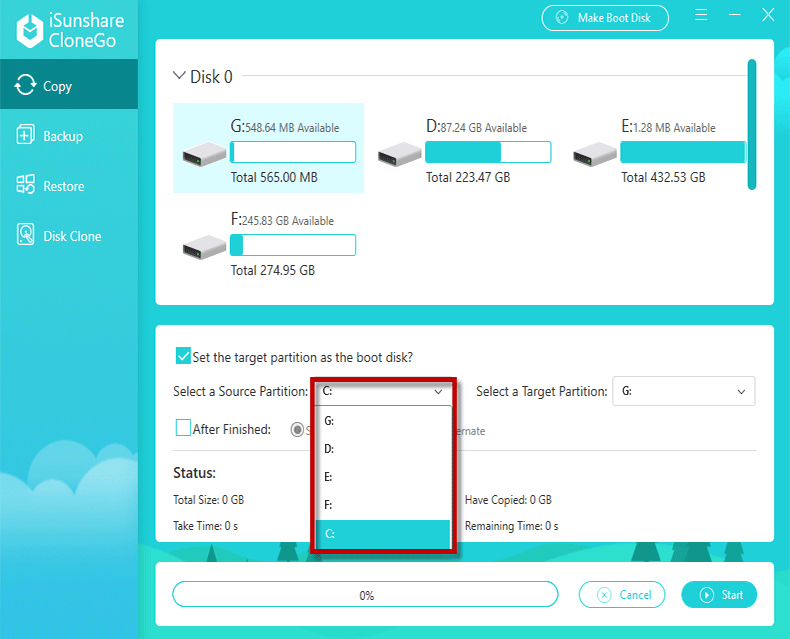
Step 3: Select a partition to store the data and programs from the source partition in Select a Target Partition.
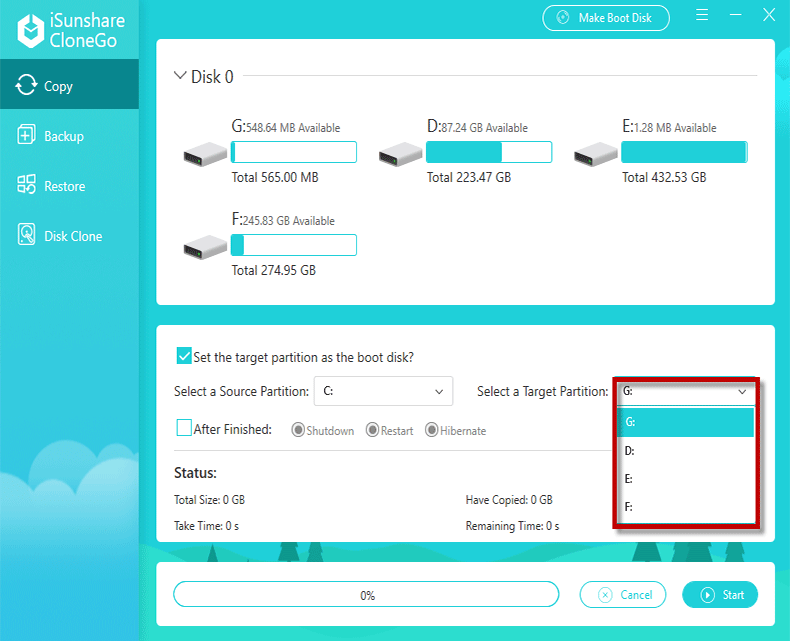
Step 4: Choose Shutdown/Restart/Hibernate after all data and programs has been transferred.
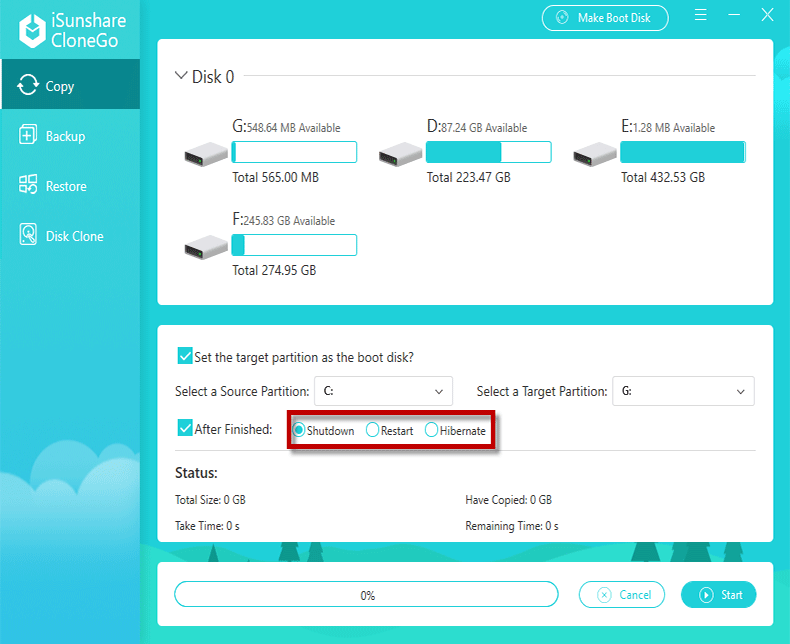
Step 5: Hit Yes option in the lower right corner of the dialog box to start copying.
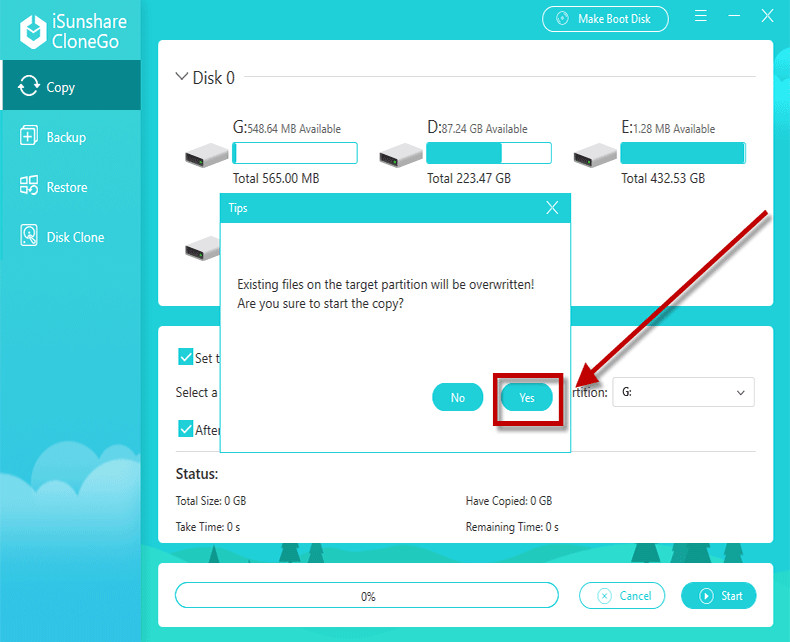
Step 6: When a dialog box pops up on the screen, please hit OK. Then All data and programs on your hard drive has been copied to another hard drive successfully.