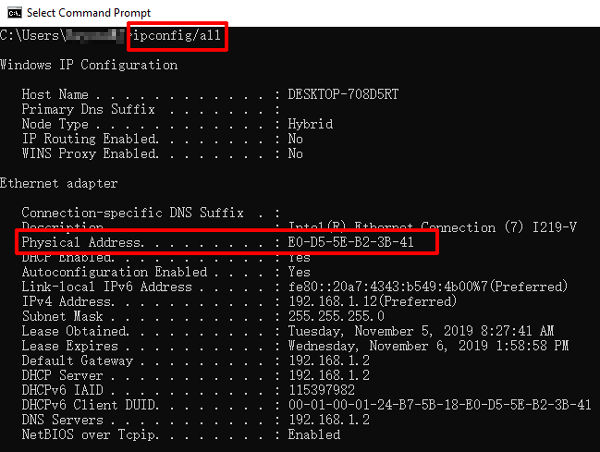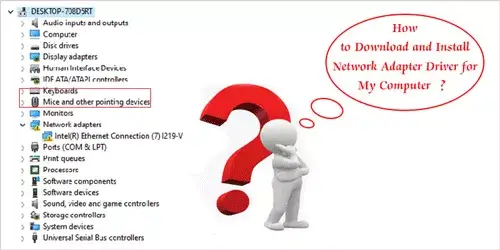How to Change My MAC Address in Windows 10 - MAC Address Spoofing
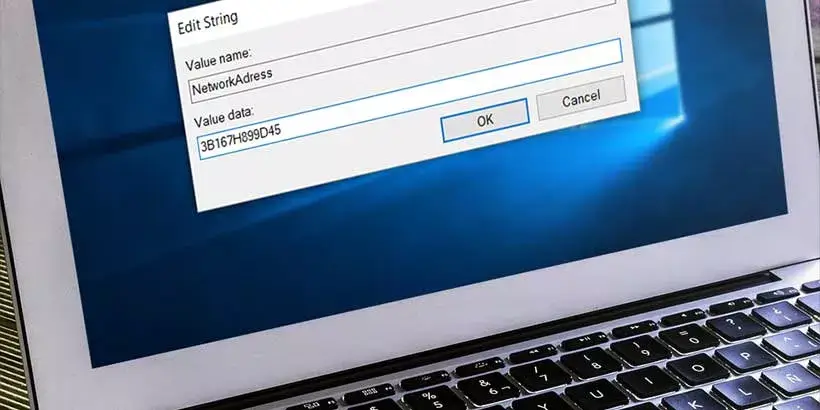
MAC (Media Access Control) address is a unique identifier that allows your computer network adapter like a wireless card or Ethernet to connect to other networks and deliver the data packets correctly. By default, every computer has a MAC address assigned by the manufacturer and there is no way to change the MAC address. However, you can spoof a new MAC address and broadcast it to the network so that you change the MAC address effectively. This post will show you several different ways and the detailed steps of how to change the MAC address in Windows 10.
Way 1: Change the MAC address by Control Panel
Step 1: Open the control panel window. Press the Windows Logo key + R and then type control and press Enter.
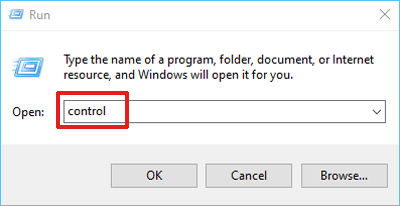
Step 2: In the control panel window, go to Control Panel -> Network and Internet -> Network and Sharing Center. Then click Change adapter settings option.
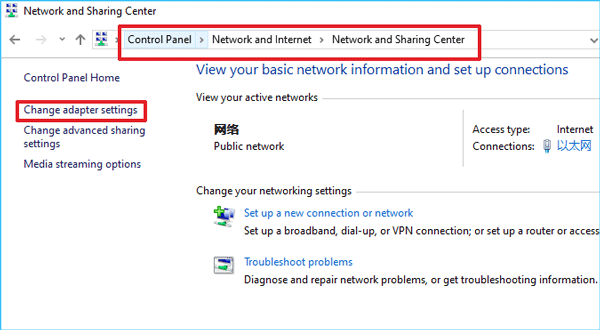
Step 3: In the Network Connections window, right-click the network adapter and click Properties in the text menu.
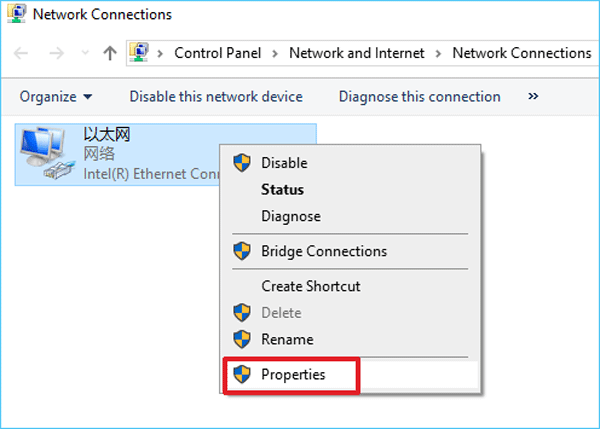
Step 4: In the Ethernet Properties window, click Configure.

Step 5: Click the Advanced tab and then click Network Address. Select the radio button Value, and type the physical address in the textbox. Once done, click OK.
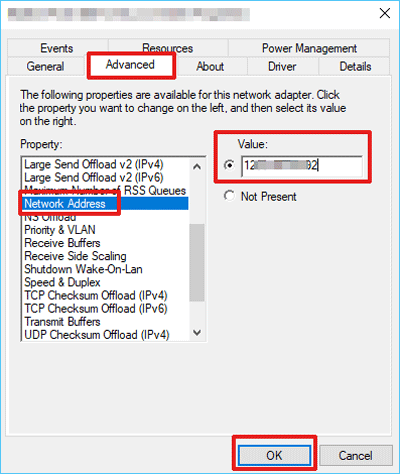
Way 2: Change the MAC address by Registry Editor
Step 1: Open the Registry Editor window. Press the Windows Logo key + R and then type regedit and press Enter.
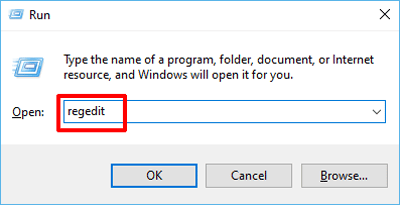
Step 2: Navigate in the left panel to the following path:
HKEY_LOCAL_MACHINE\SYSTEM\CurrentControlSet\Control\Class\{4D36E972-E325-11CE-BFC1-08002BE10318}Step 3: Find out the right network adapter. There are several folders named with "0000", "0001", etc. Open every folder to check the NetCfgInstanceID is matched with the GUID (you can open CMD and type net config rdr and press enter. GUID is a character string between the "{}" brackets.) or not.
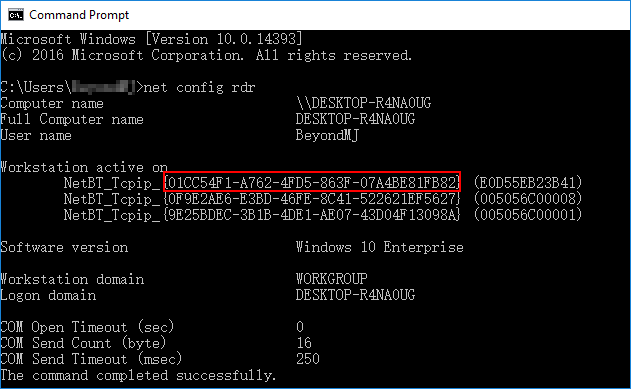

Step 4: Right - click the matched folder and select New and click String Value.
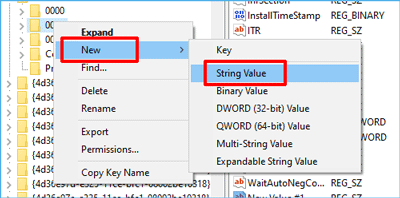
Step 5: Double - click the New Address and type in the new physical address and press Enter to save.
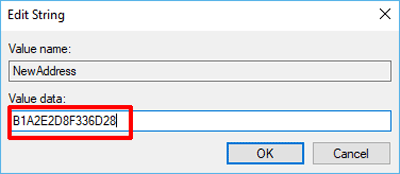
In addition, using Command Prompt or PowerShell is a faster way to change MAC address by Registry Editor. You can run the CMD as administrator and directly type reg add HKEY_LOCAL_MACHINE \SYSTEM \CurrentControlSet \Control \Class \{4D36E972-E325-11CE-BFC1-08002BE10318} \_0001 /v NetworkAddress /d 00342D902EBC /f in Command Prompt. Then press Enter to change the physical address.
The contents of the two red boxes vary from different computer. The former section is the name of folder that matched with the GUID. The latter section is the new physical address that you want to spoof.
Way 3: Change the MAC address by Device Manager
Step 1: Open the control panel window. Navigate to the following path and then click Device Manager on the left panel.
Control Panel -> System and Security -> System
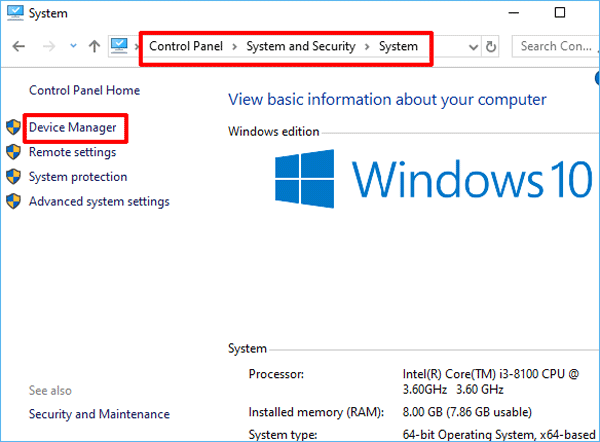
Step 2: Find out the Network Adapters and expand it. Then right-click the network adapter and click Properties.
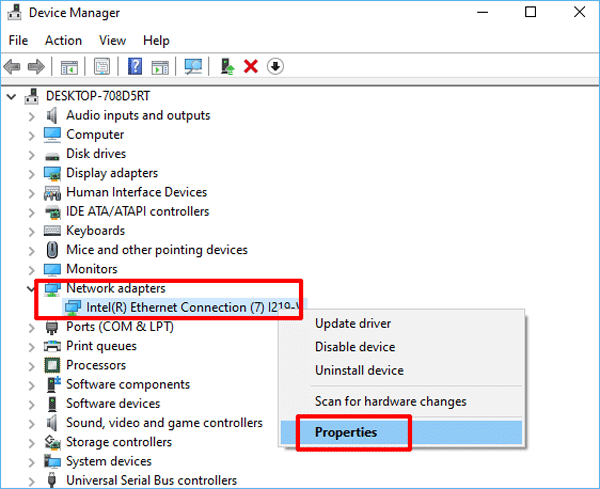
Step 3: Click the Advanced tab and then click Network Address. Select the radio button Value, and type the MAC address in the textbox. Once done, click OK to save.
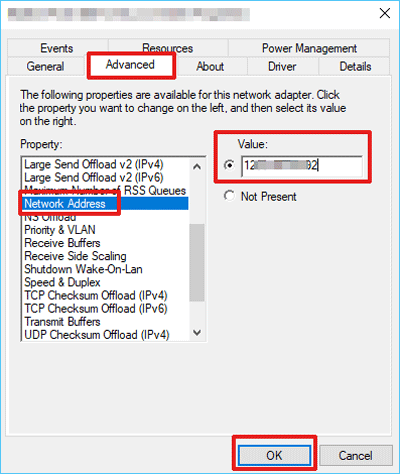
In the end, if you want to check whether the MAC address has been changed or not, you can type ipconfig/all in the Command Prompt window and press Enter.