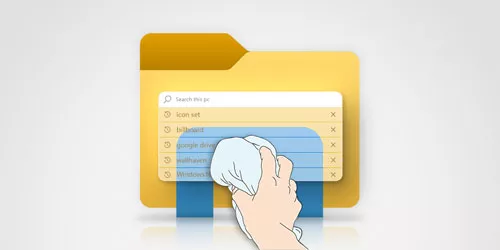How to Clear Protection History of Windows Defender in Windows 10
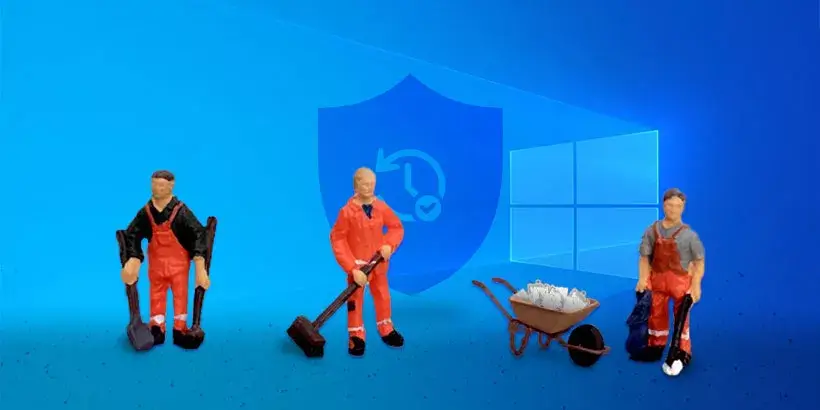
The protection history of Windows Defender records the results of each scan and detection of Windows Defender. Actually, these history records are unnecessary files that can be deleted without any effect. What's worse, it will take up more and more hard drive space over time. So, it is highly recommended to clear protection history of Windows Defender regularly. This post covers three effective ways on how to clear protection history of Windows Defender in Windows 10.
Way 1: Clear Windows Defender protection history via File Explorer
You can clear the protection history of Windows Defender in Windows 10 via File Explorer but it is hidden in File Explorer by default. So, you need to make File Explorer show the hidden files in advance. Then follow the directory below to find the location of protection history.
C:\ProgramData\Microsoft\Windows Defender\Scans\History\Service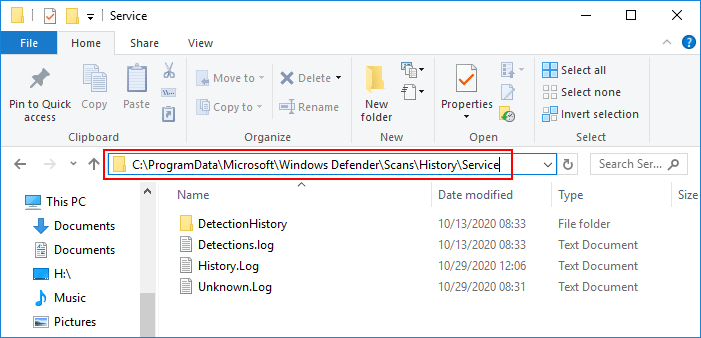
Finally, select all the files and folders in this directory and delete them directly. However, this way is not so thorough, and it will remain other redundant files, which requires system permission to delete them.
Way 2: Clear Windows Defender protection history by Event Viewer
You can also clear the protection history of Windows Defender by Event Viewer. Here are detailed steps.
Step 1: Hit Windows key + R shortcut to launch a Run box. Then type eventvwr and hit Enter.
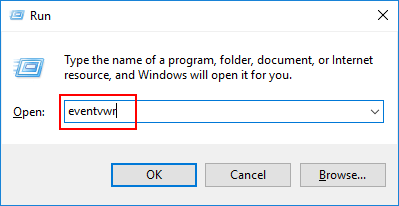
Step 2: On the left pane, navigate to Event Viewer (Local) -> Applications and Services logs -> Windows -> Windows Defender
Step 3: In Windows Defender folder, right-click Operational and select Clear Log option.
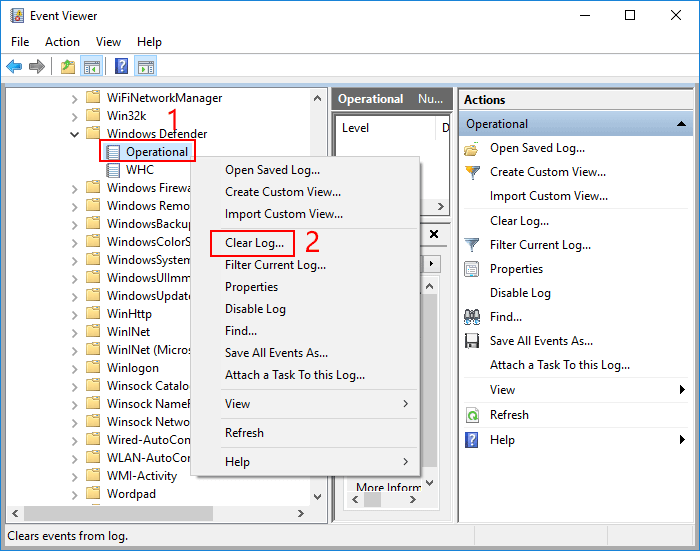
Step 4: On the popup window, click Clear button. Finally, you have cleared the protection history of Windows Defender in Windows 10.
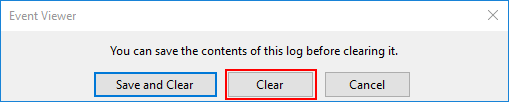
Way 3: Clear Windows Defender protection history via utility
It is the most effective and thorough way to clear protection history of Windows Defender by utility. System Genius is a trustworthy and useful tool that helps you remove the unnecessary files including the protection history of Windows Defender. Here is a guide on how to use System Genius to clear protection history of Windows Defender.
Step 1: Download System Genius and install it on your computer.
Step 2: Launce it and click Junk File on the left side of interface. Then go to the right menu and click Scan button to checkup the unnecessary files on your computer.
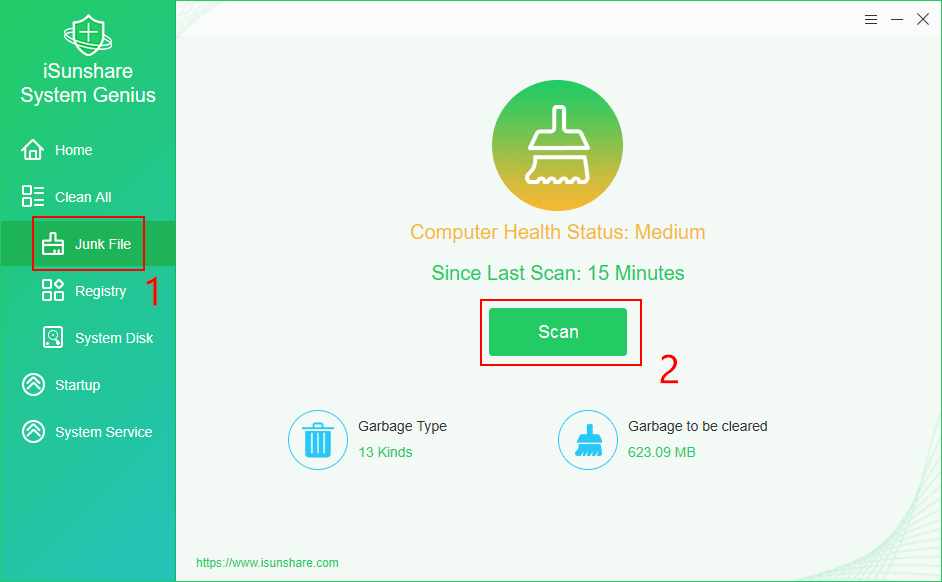
Step 3: Once completed, various kinds of junk files are listed as result. Then click Scan History option.
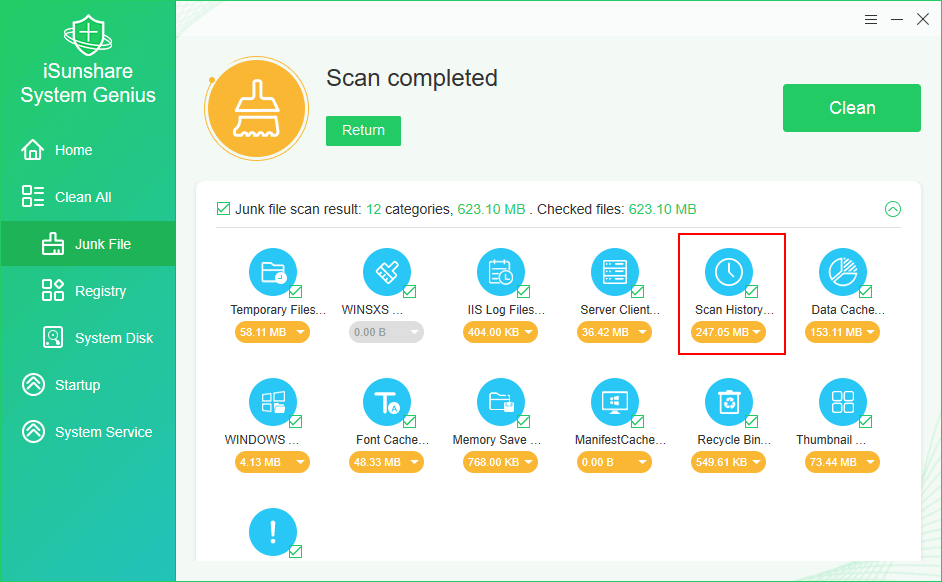
Step 4: A new window pops up. This category includes all kinds of unnecessary files of Windows Defender including the protection history. Click Clean button to remove them. Finally, the protection history of Windows Defender is removed from your computer. Besides, other redundant files like cache files and entries of Windows Defender are also removed.
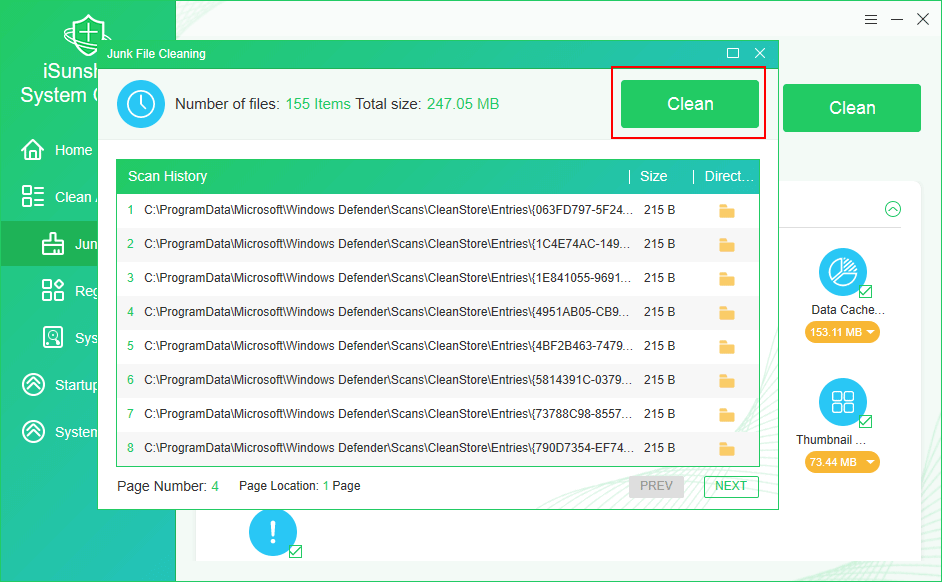
It is so convenient to clear protection history of Windows Defender via System Genius. In addition, System Genius is a multi-functional Windows optimization utility that can help you clean up the junk files, free up system disk space with one click, disable the auto-run programs and manage Windows system services, etc. Worth recommending!
Download: System Genius