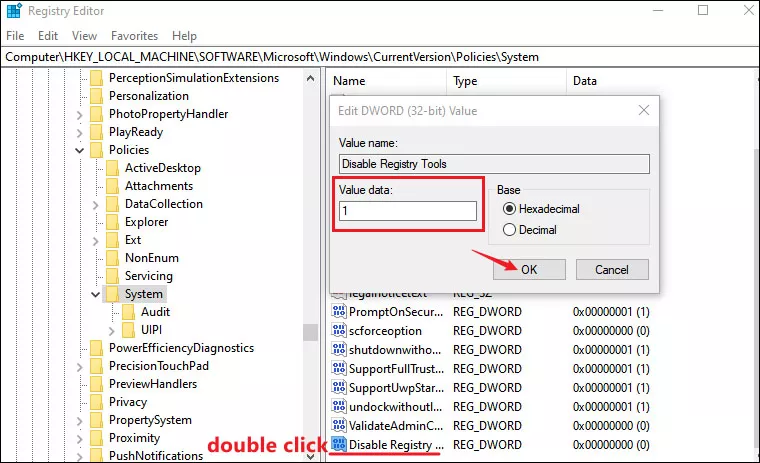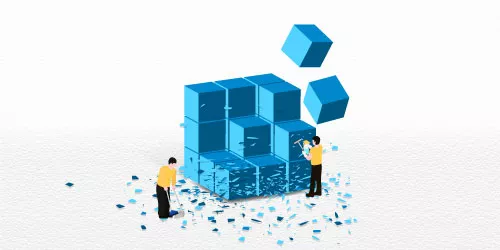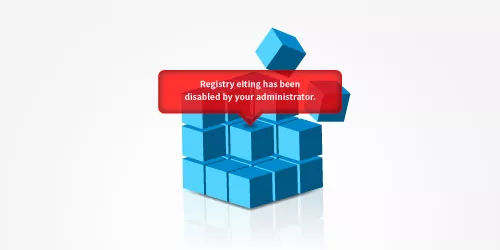How to Disable Network Access to Windows Registry

Registry is the core database of the windows system, storing a set of data files that are crucial to windows OS and applications on your PC. Therefore, if someone attempts to edit your Windows registry through network, they can make you computer abnormal. Though this is not a great threat, to block others from making malicious changes to your registry, you can try these methods to disable network access to windows registry.
Computer security issues that can be prevented
If your computer is used as a standalone device on a help network, allowing network access to the Windows registry may cause potential problems like hacking and virus risks. By blocking network access,you can avoid these computer security issues:
- Corrupt information.
- Delete files.
- An infinite-boot loop for specific processes.
- Make your computer run anomalies or unable to boot.
2 methods to block network access
1. Edit network access in Services
Step 1: Type Services in the search box on the Start bar and hit Enter.
Step 2: In the Services window, select Remote Registry and double-click on it to open Remote Registry Properties.
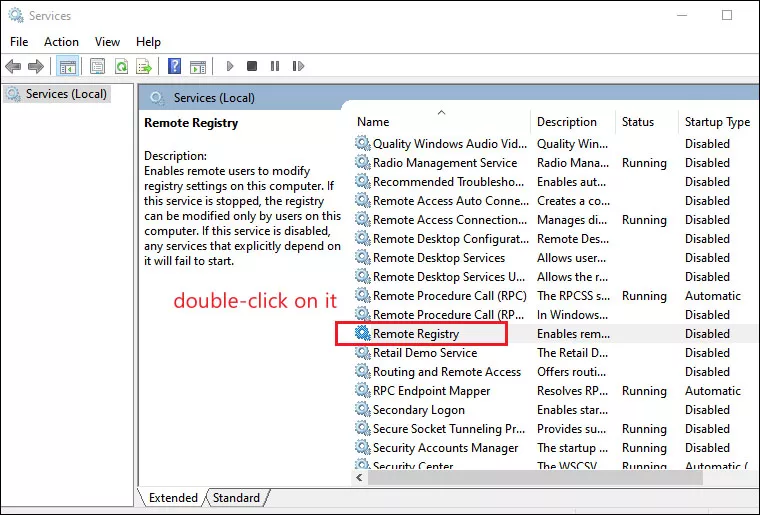
Step 3: Select Dsiabled in the drop-down menu of Startup type option and then click OK.
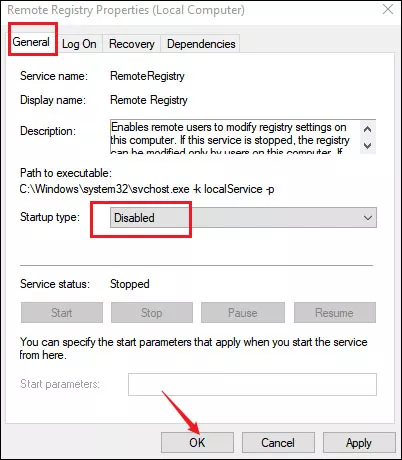
Then you need to reboot your computer and your computer is now protected from others changing your registry.
2. Use Registry Editor
Step 1: Press Windows+R open run command and type regedit in the open box and then click OK.
Step 2: Navigate to the path :
HKEY_LOCAL_MACHINE\SOFTWARE\Microsoft\Windows\CurrentVersion\Policies\System.
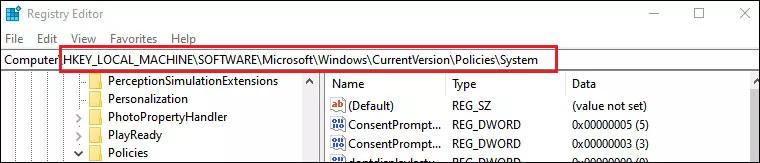
Step 3: Right-click on System, select New > DWORD (32 bit) in the menu to create a new value and then rename this new value as Disable Registry Tools.
Step 4:Double-click on newly created value and set the value data from 0 to 1.