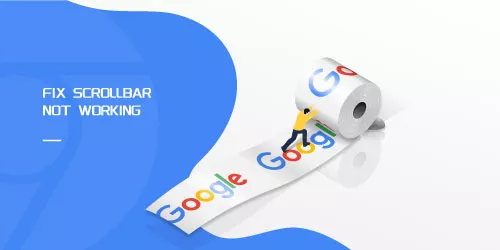How to Clean up the Junk Files and Invalid Registry Files?
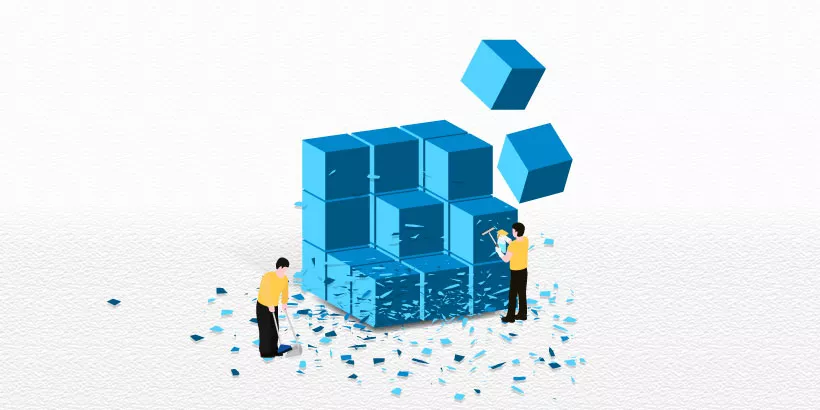
The registry is a very important content in the Windows 10 system, which stores a lot of important data, of course, will also produce a lot of junk files, thus occupying the memory space of the computer. It is essential to remove unwanted registry entries for the computer. Cleaning the registry regularly can slim down your computer and make it run more efficiently. But cleaning up the registry and junk files must use a scientific method, otherwise, it may affect the operation of software programs, or even lead to system failure. So how to clean up the junk files and invalid registry files? Here are 2 effective ways to clean up unnecessary junk files and invalid registry files on the laptop.
Manual lookup to clean up registry garbage
This is a junk file cleaner that comes with your computer. Correct use can delete junk files more effectively and thoroughly.
Step 1: Use "WIN+R" to open the Run dialog box, enter the "Regedit" command, and open the Registry Editor.

Step 2: Since the contents of the registry are more important, to avoid accidental deletion, you can back up the registry first, and restore it if there is a problem. The specific steps are to click the "File" option, select "Export", and save the existing registry file. If there is a problem later, you can import this file to restore the registry.
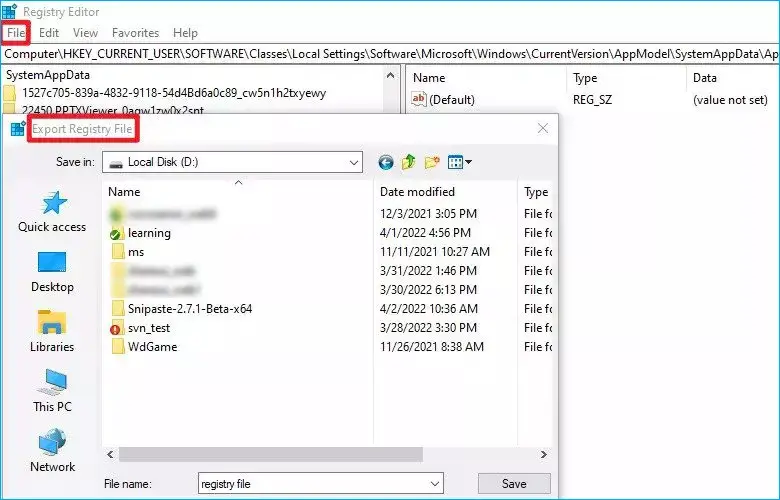
Step 3: Open the computer in turn— HKEY_CURRENT_USER—SOFTWARE, here are the relevant files generated by the software you have installed in the registry. We find some software that has been uninstalled, take Chrome as an example, delete this folder.
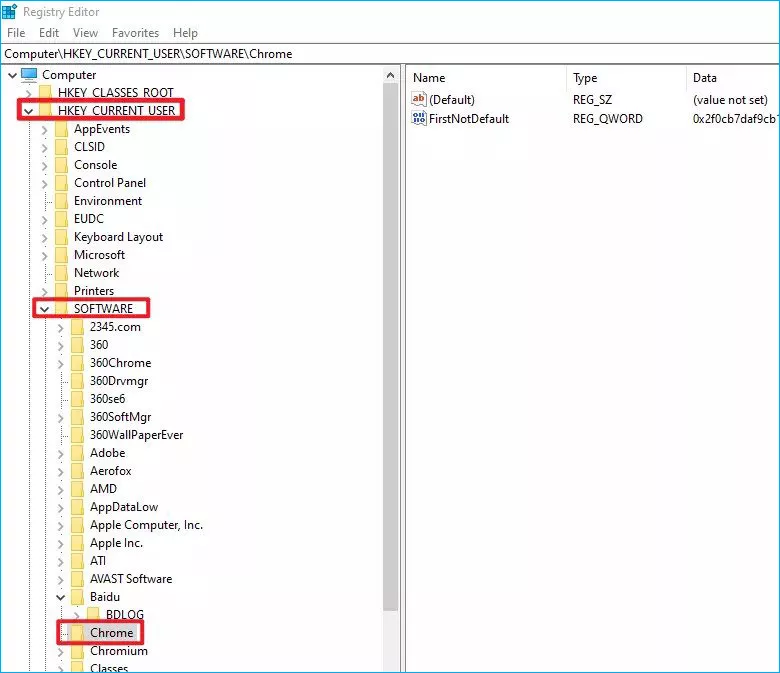
Step 4: In addition to this, this software also leaves traces in other places in the registry, we can click the "Edit" option, select "Find", enter the name of the folder just deleted in the "Find Target" box, and click "Find Next", delete the file after finding it. Then press F3, it will continue to find the next one..
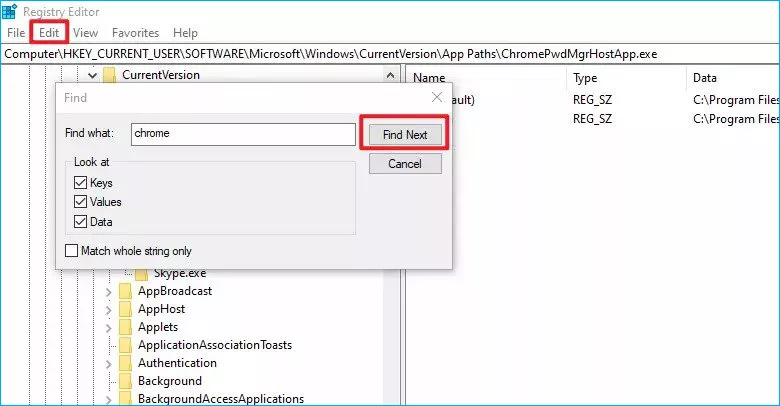
Tip: The manual deletion method is more thorough, but the efficiency is relatively slow, I recommend that you do manual cleaning at your leisure.
Clean up junk files with System Genius
System Genius is a multi-functional utility designed to speed up and optimize your Windows computer. It can help you clean up the junk files and invalid registry files in windows 10, free up system disk space, enable or disable the programs auto-running on system startup and manage Windows system services.
Step 1: Download the System Genius from this website: https://www.shareus.com/software/system-genius/
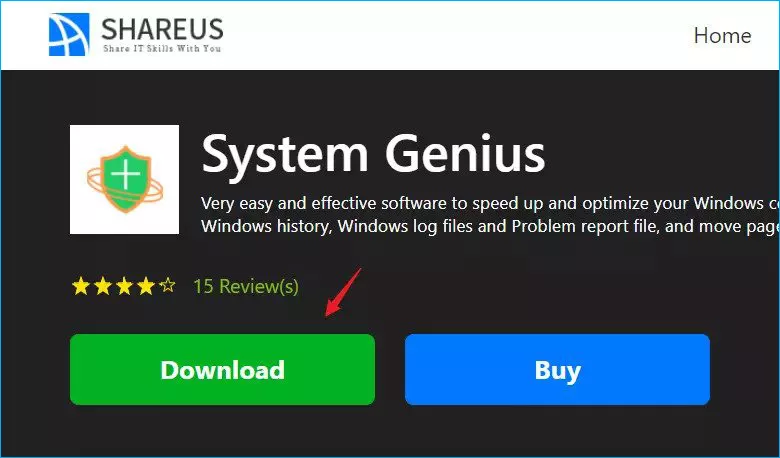
Step 2: After the download is complete, click the "Home" page, then click "Scan".
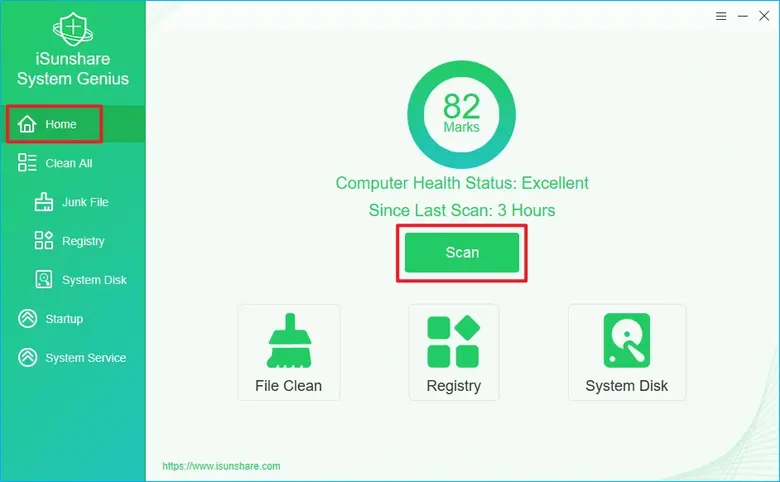
Step 3: After the scan is completed, the following page will appear. Click "Clean" to remove all Junk File, Registry, and System Disk.
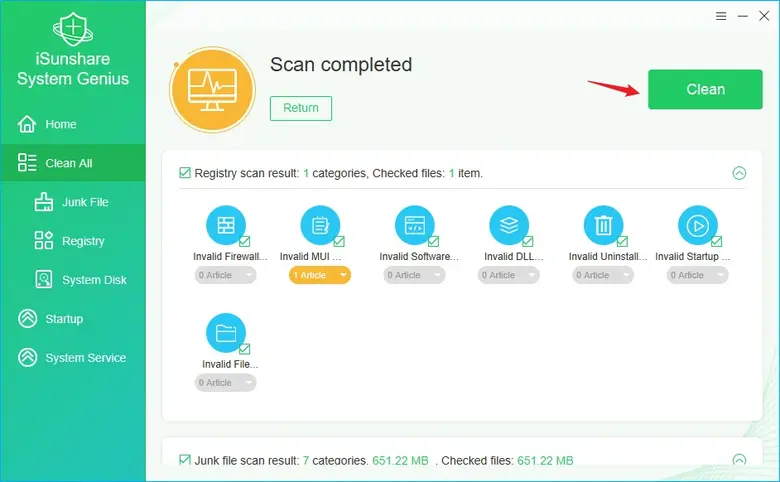
Step 4: After completion, the following page will appear, click ok to indicate that the cleaning is complete.
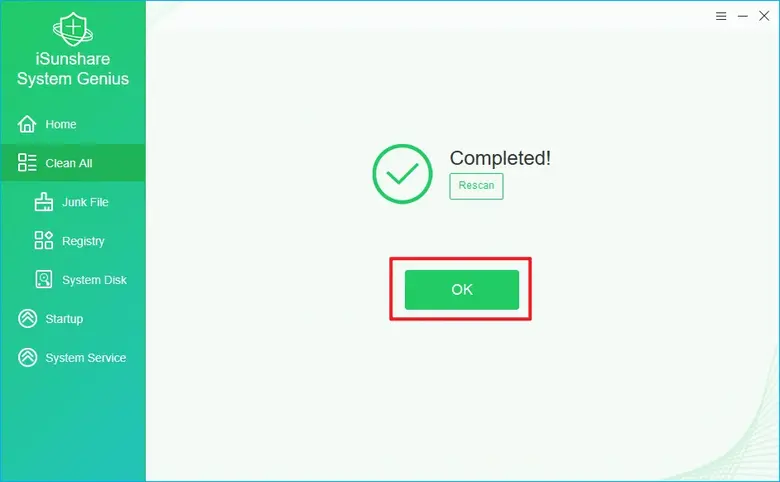
Summary
In the above way, the computer can free up more memory and delete unnecessary files. Cleaning the registry regularly can slim down your computer and make it run more efficiently. If you can follow the above method, you will be a wise registry cleaner.