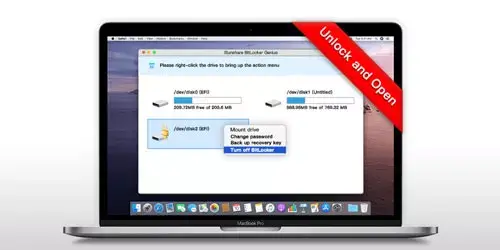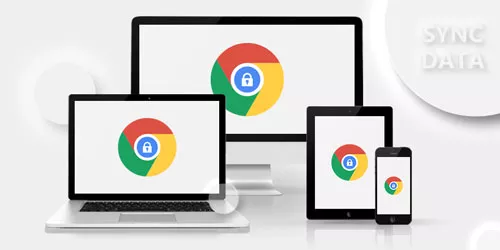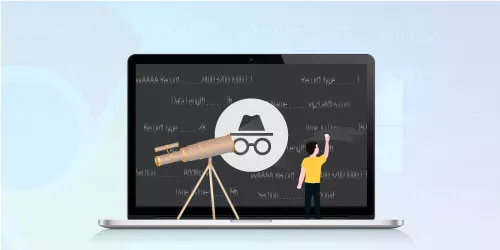How to Encrypt Folder Without Any Software on Windows 10 & 11

You can encrypt any file on your computer through the built-in function of Windows without any external software, what you need to do is just to change the properties of the folder to protect your folder with ease. This is very convenient for those who want to keep the contents of documents secret.
There's a step-by-step guide, we will show you how to set a password to lock your folder.
Step 1
Right-click the folder which you want to encrypt and select Properties, then under General tab, click Advanced.
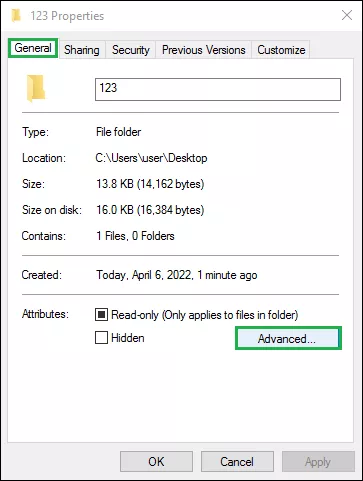
Step 2
On the pop-up windows, check the box next to Encrypt contents to secure data in the Compress or Encrypt attributes section. And click OK. In the Properties windows, click Apply.
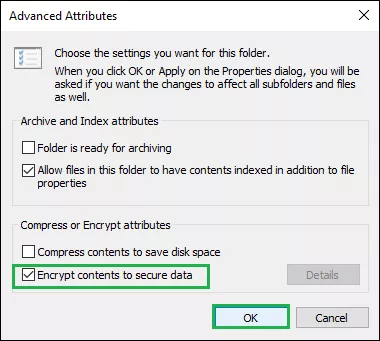
Step 3
In the new pop-up, select one of the change modes (Apply changes to this folder only or Apply changes to this folder, subfolders, and files) to protect your folder. Then click OK.
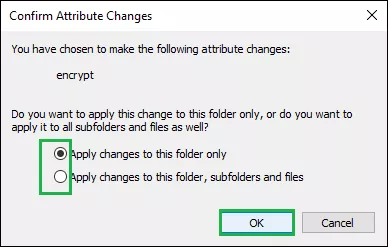
Step 4
When a message of Encrypting File System notification appears, click Back up(recommended).
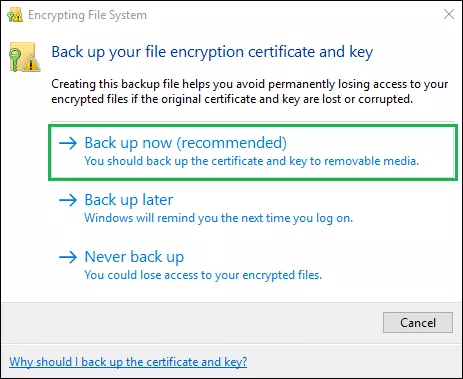
Step 5
Set a password and click Next.
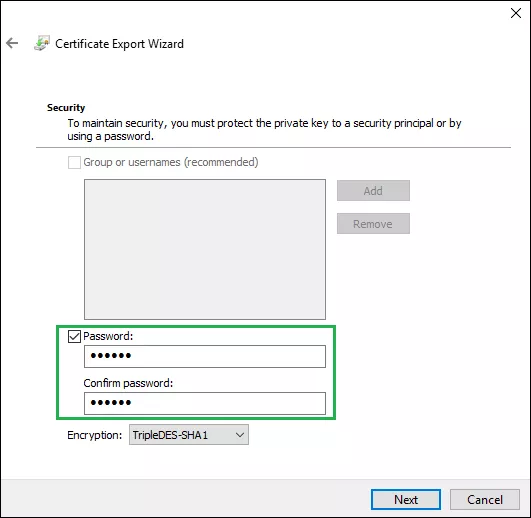
Step 6
Save the backup file by clicking Browse to choose a path. And specify the name of the file.
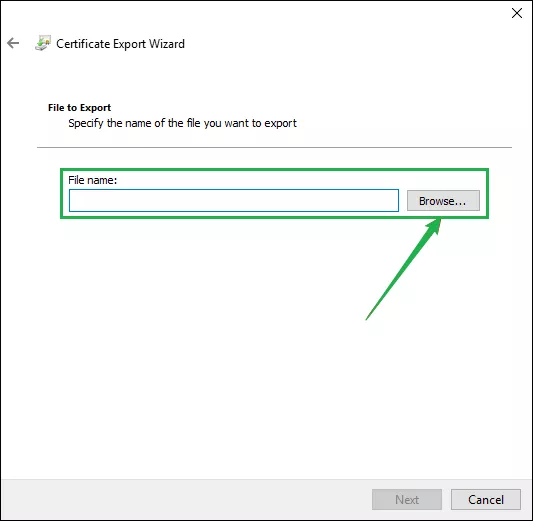
Step 7
Click Finish to finish the certificate export wizard.
Conclusions:
The encrypted files and folders can only be accessed by the user who encrypts the files and folders. If other users want to open this protected folder, they need to enter the password set for the key certificate. Only by entering the correct password can they get permission to open the password-protected folder.