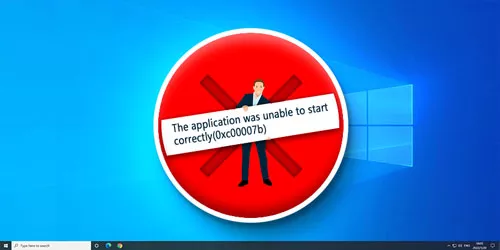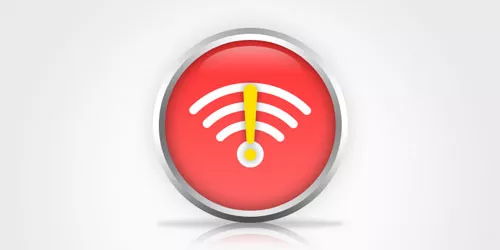How to Fix Mscoree.dll Not Found Error in Windows 10/11
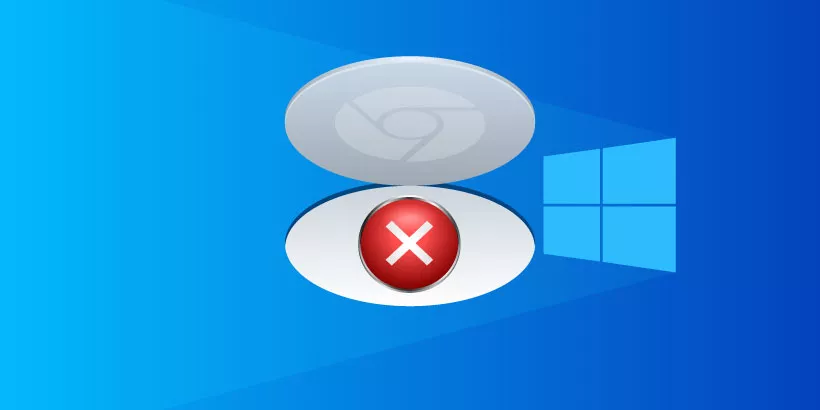
Some users have run into a system error telling mscoree.dll was not found when launching some third-party applications. Actually, mscoree.dll is a component associated with Microsoft .NET Framework. File not found, missing file and exception error are the common errors of MSCOREE.DLL-related error. However, the solutions are very simple. If you are frustrated about this issue, here are five easy fixes on how to resolve mscoree.dll missing error. But before moving to below methods, try restarting your system at first since a simple reboot can fix many minor glitches.
1. Run malware scan
Step 1: Type and search Windows Security in the search bar and open it.
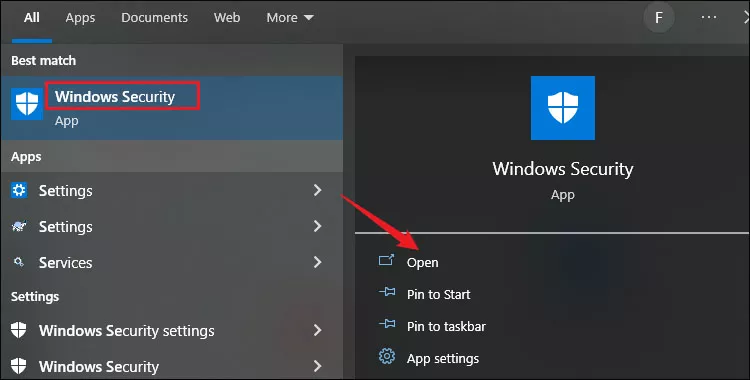
Step 2: Select Virus & threat protection option.
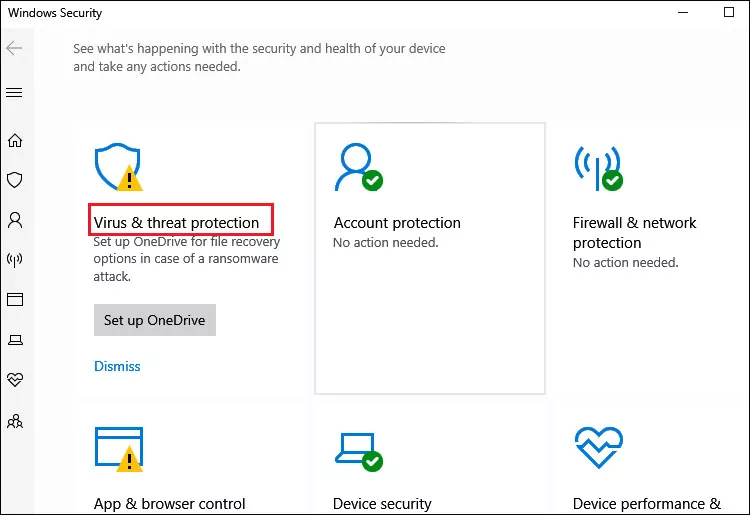
Step 3: In next window, click on Scan options.
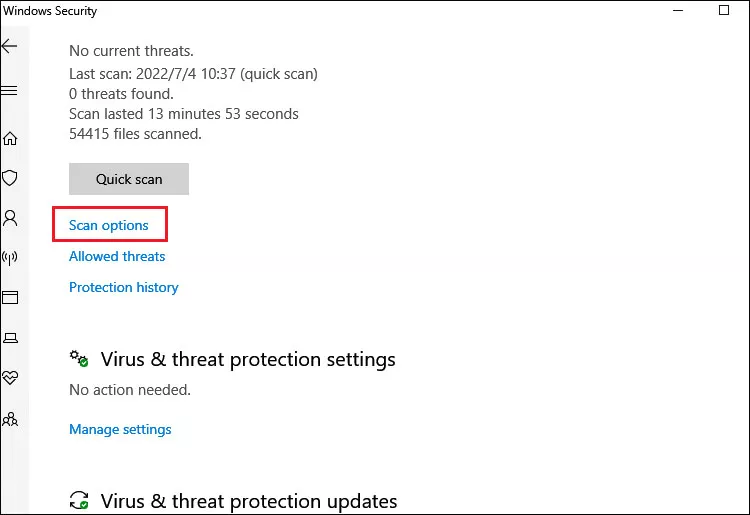
Step 4: Choose Microsft Defender Offline scan and click Scan now.
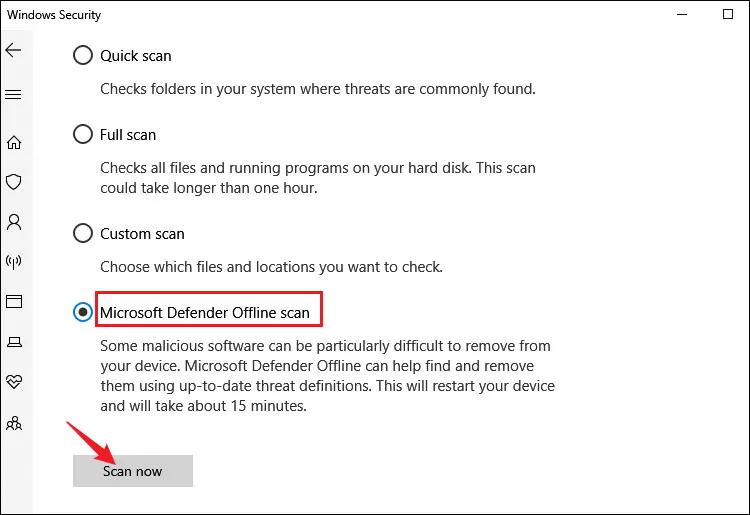
2. Run SFC scan
Step 1: Type and search cmd in the search bar and select Run as administrator.
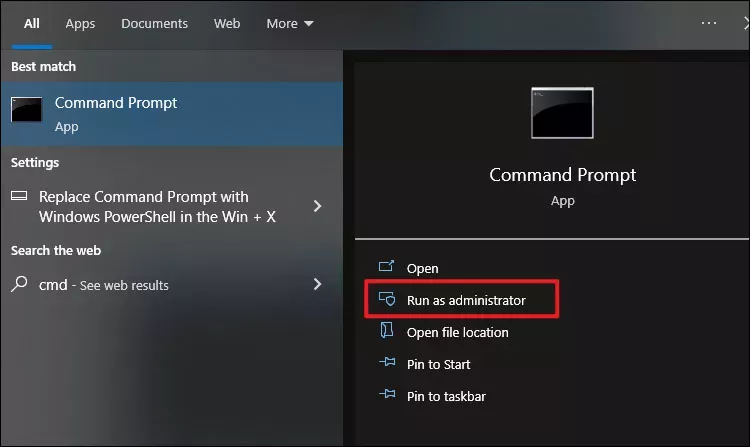
Step 2: Enter the below command in Command Prompt and press Enter to run it. This will repair the corrupted system files.
sfc /scannow3. Enable .NET Framework
Step 1: Search Windows features in the search bar and click on Turn Windows features on or off from the search results.
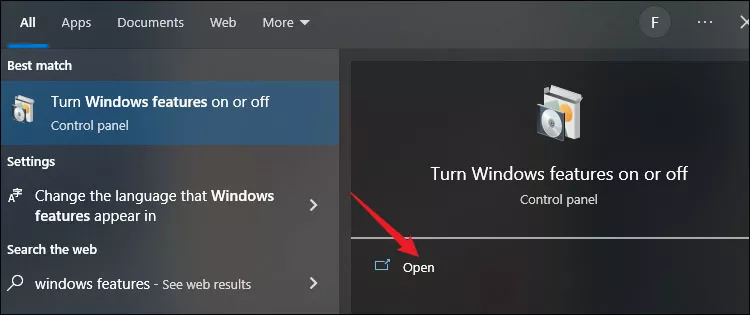
Step 2: Check the box next to .NET Framework 3.5.
Step 3: Make sure the box in front of .NET Framework 4.8 is also ticked. Then click OK.
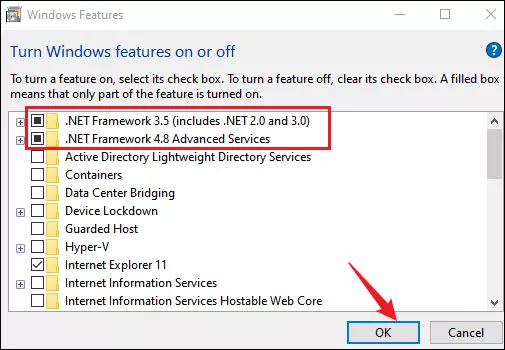
Note: For Windows 11 users, .NET Framework 4.7 should also be enabled.
Step 4: Once finished, restart your computer and check if the problem has been fixed.
4. Reinstall the program
If you only encountered the error message in a single application or program, the most effective way to fix this issue is to reinstall the problematic program.
Step 1: Press Windows+I to open Settings and select Apps>Apps & features. Then locate the problematic app or program in the right pane and click to expand it. Click on Uninstall to remove it.
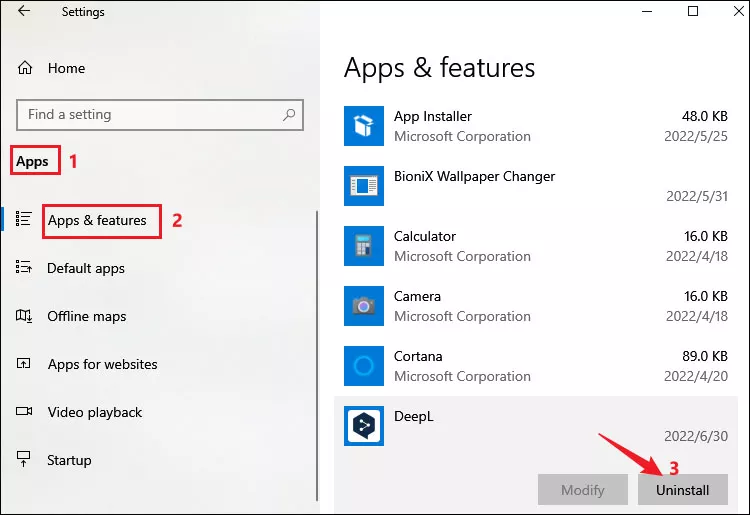
Step 2: Reinstall the app or program from the official website.
5. Run the .NET repair tool
Step 1: Download Microsoft .NET Framework Repair Tool from Microsoft Download Center.
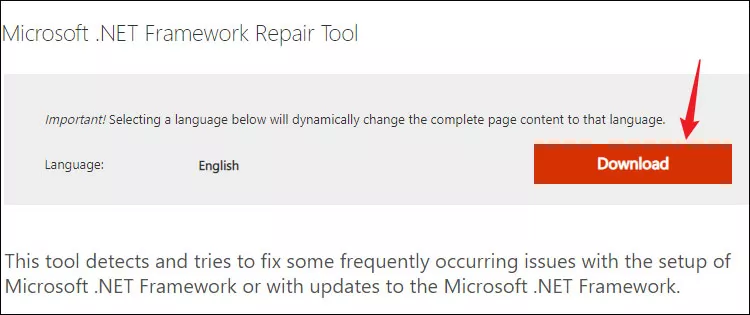
Step 2: In the download page, select NetFxRepairTool.exe and click Next to download.
Step 3: Once the download is complete and administrator access has been granted, the installed tool will begin to work. Please wait patiently until the process finishes.
Step 4: You can also click "Next" to continue performing the recommended repair. Restart your PC to see if the mscoree.dll missing error disappears.