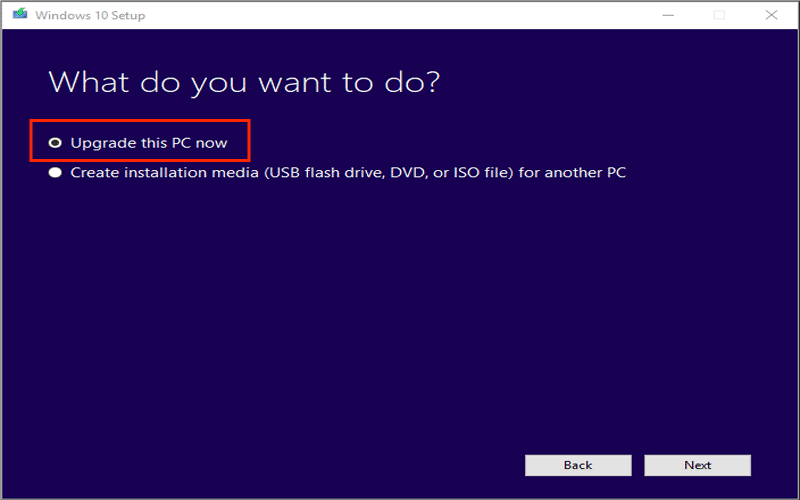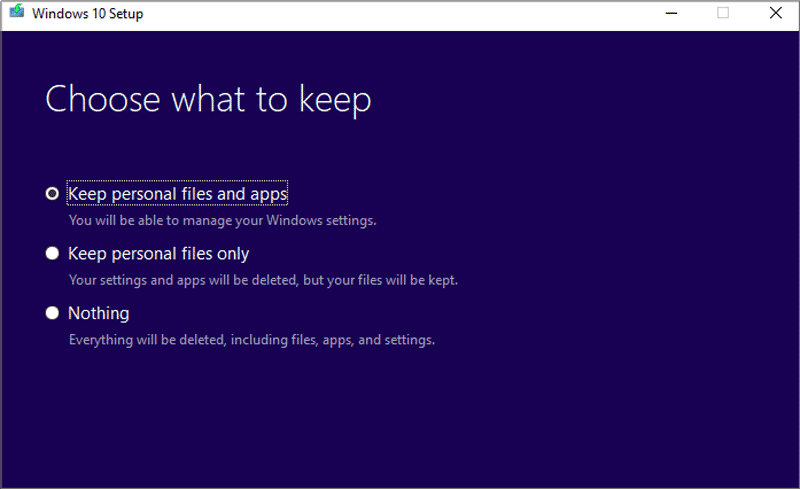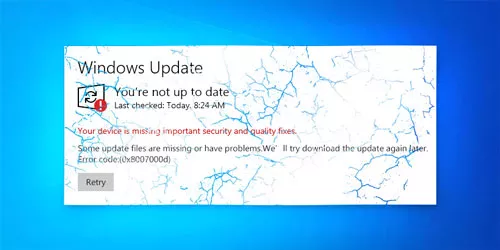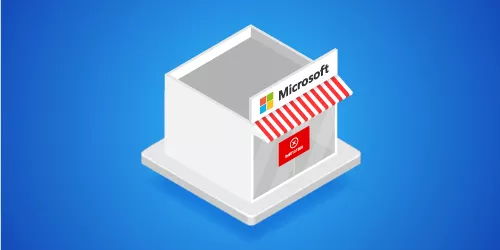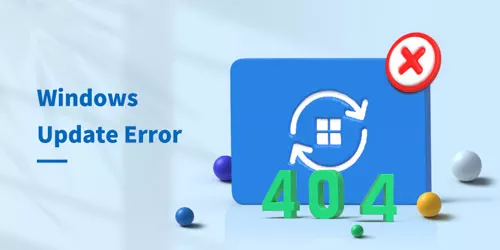How to Fix Windows Update Error 0xc1900223?
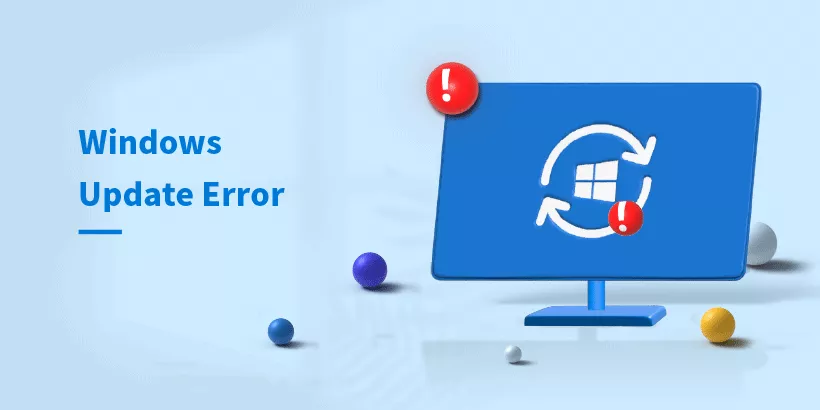
The error 0xc1900223 often occurs when updating Windows 10, version 1903/21H2, with an error notice of “Feature update to Windows 10, version 1903 - Error 0xc1900223”. It can hinder you from installing Windows. If you want to fix this update error, apply the simple methods mentioned in this article.
1. Run the Windows Update Troubleshooter
Windows Update Troubleshooter is a useful tool to check and fix corrupted system files that may cause error 0xc1900223.
Step 1: Press Win + I to open the Settings window, then select Update & Security.
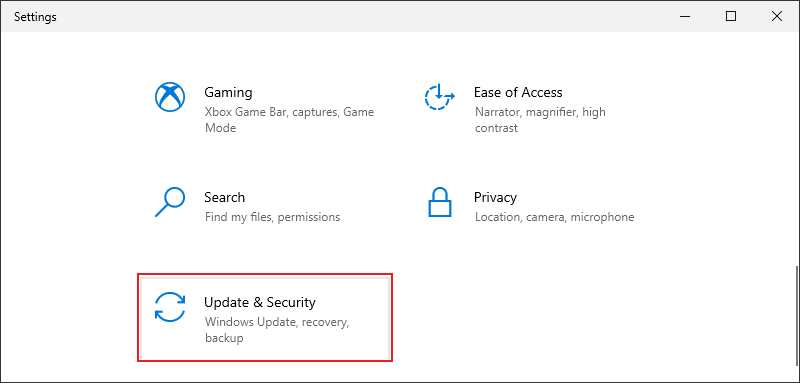
Step 2: Select Troubleshoot > Additional troubleshooters.
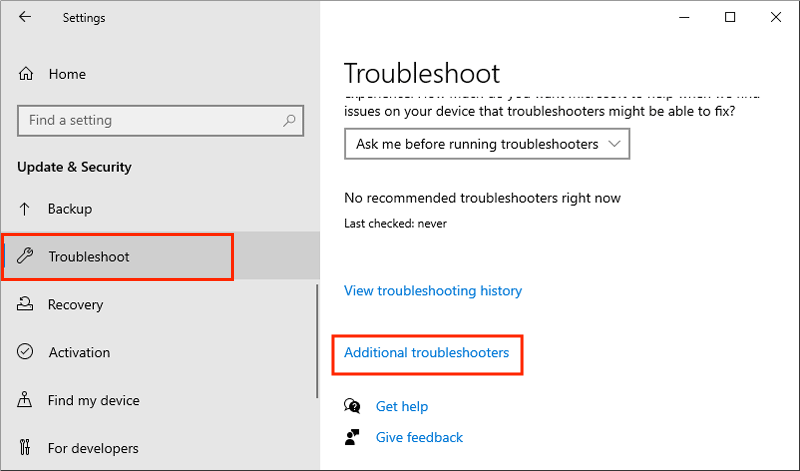
Step 3: Find Windows Update > Run the troubleshooter.
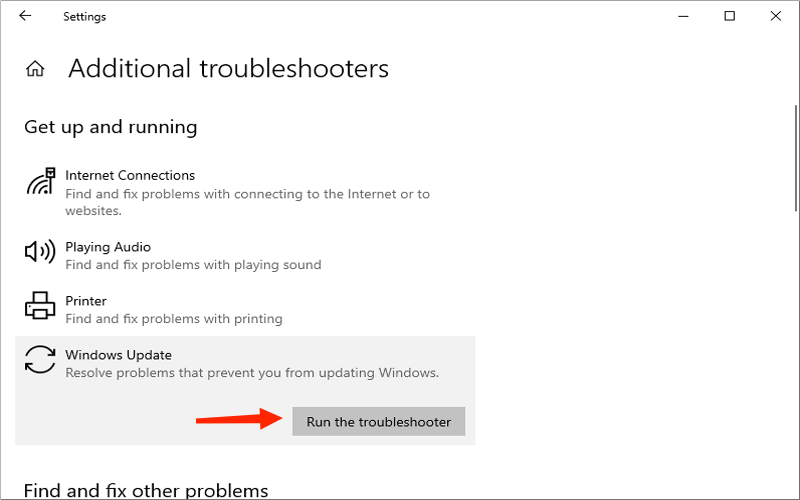
2. Reset the Windows Update Components
The Windows update process cannot continue due to the lack of some Windows update services and needed files. You may need to restart the update components using commands.
Step 1: Press Win + R > Type “cmd” > Press Ctrl + Shift + Enter button to run CMD as administrator.
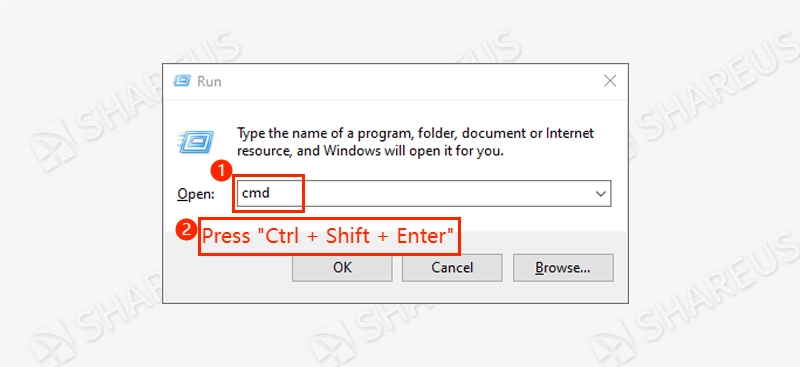
Step 2: Type the following commands in turn to stop Windows update services, then hit the Enter button:
net stop wuauserv
net stop cryptSvc
net stop bits
net stop msiserver
Step 3: Then, rename the SoftwareDistribution folder and the Catroot2 folder with the following commands and hit the Enter button:
ren C:\Windows\SoftwareDistribution SoftwareDistribution.old
ren C:\Windows\System32\catroot2 Catroot2.old
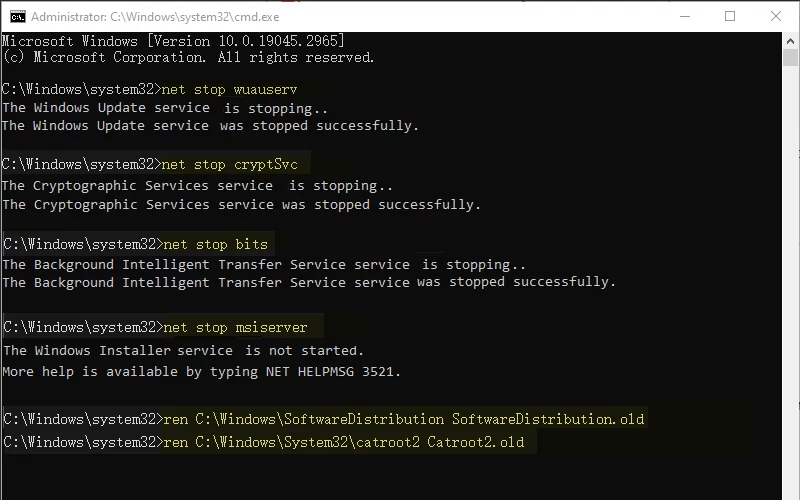
Step 4: After typing the renamed commands, then try to type the next four commands to restart Windows update services, then press the Enter button.
net start wuauserv
net start cryptSvc
net start bits
net start msiserver
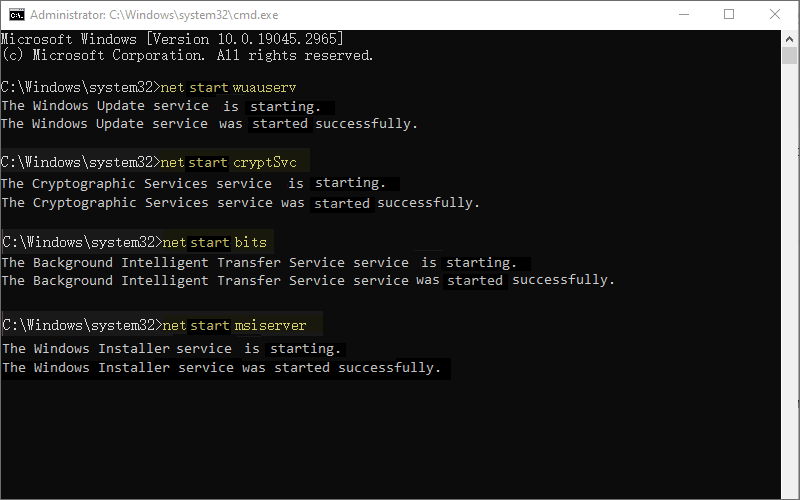
Once you have finished the above steps, reboot your computer to update again to see if the windows update error 0xc1900223 has been fixed.
3. Download the Microsoft Update Catalog Manually
You can manually download and update through the Microsoft Update Catalog to bypass damaged local files.
Step 1: Firstly, check your system type. Press Win + I > System > About > System type.
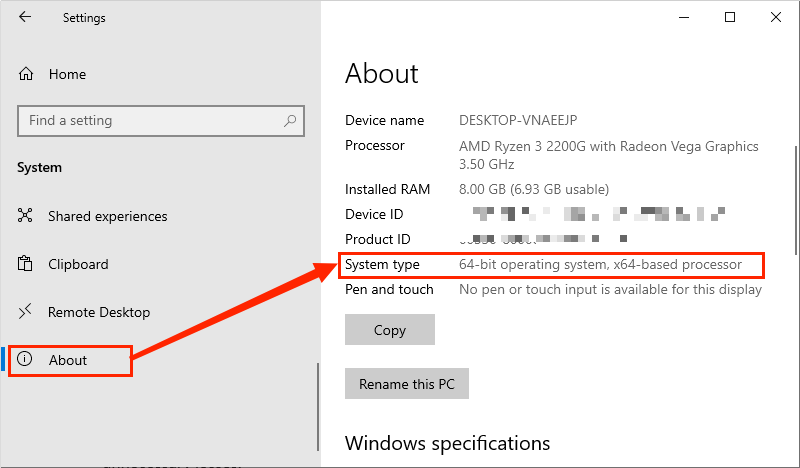
Step 2: Visit the Microsoft Update Catalog website > Search with your updated KB code > Click Download.
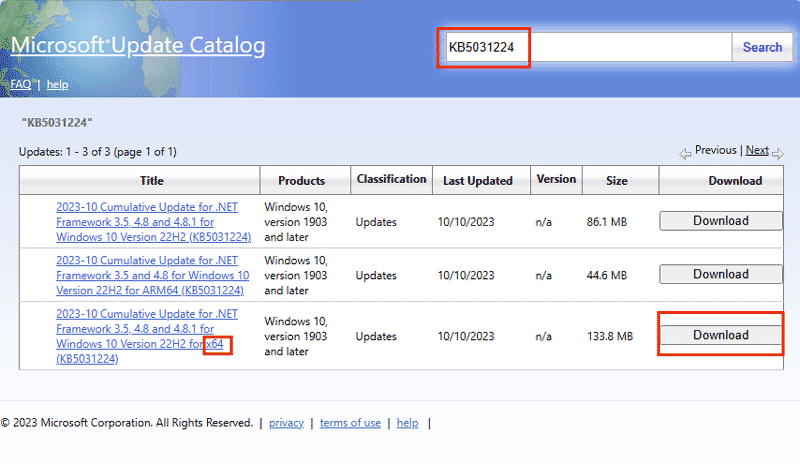
After that, follow the instructions to install Windows and reboot your PC when the process is finished to check if the error 0xc1900223 has been fixed.
4. Update with the Media Creation Tool
Media Creation Tool is a software that can help users update their PC or create installation media without causing error 0xc1900223. However, you should backup data in advance to avoid unnecessary losses.
Step 1: Visit the Microsoft website to download and run the tool.
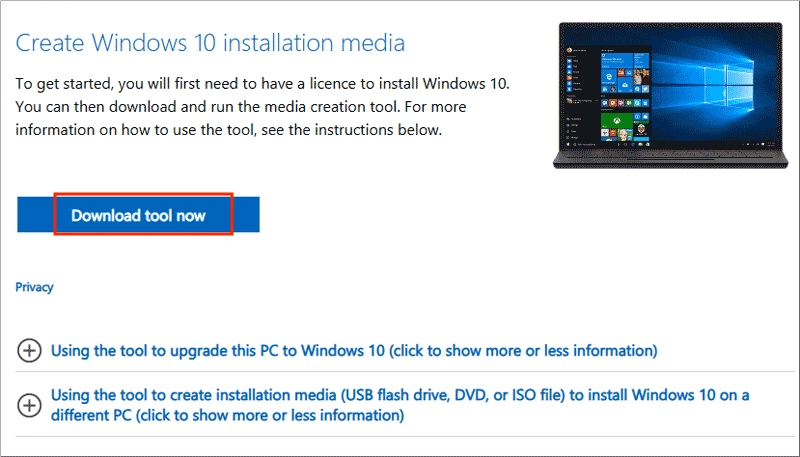
Step 2: Following the instructions, on the “What do you want to do?” page, select “Upgrade this PC now”; on the “Ready to install” page, click “Choose what to keep” to choose the options according to your reality. Then click install.