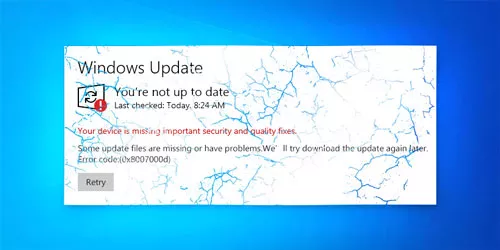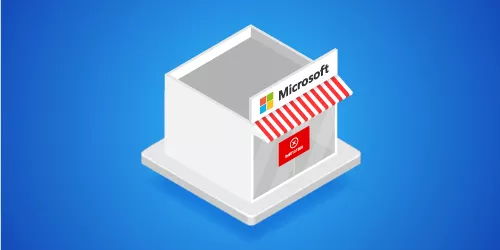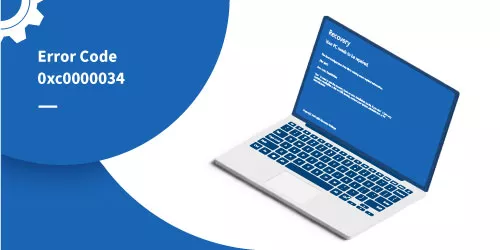(Solved) Error 0x800f0954: Windows Language Pack Installation Fails
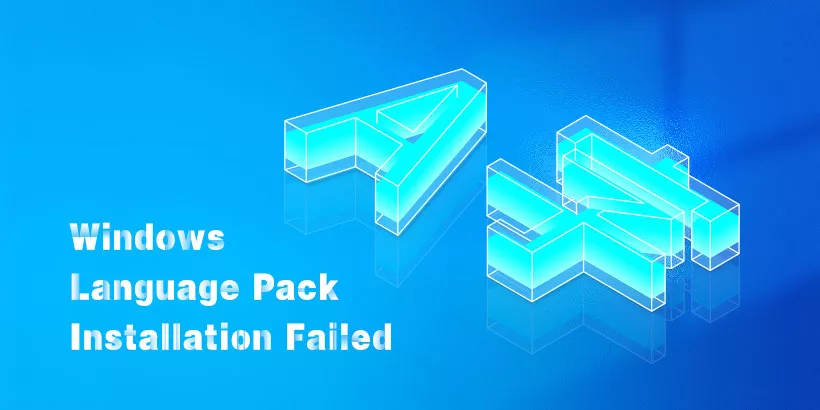
When you try to install a language pack in Windows but fail with an issue message: “Windows couldn't complete the requested changes. The changes couldn't be completed. Please reboot your computer and try again. Error code 0x800F0954”. Here we will discuss 5 effective ways to fix the error code 0x800f0954.
What Leads to the 0x800f0954 Windows Language Pack Error?
Corrupted Files: Some critical program files are missing or misconfigured, making the language pack not work properly.
Internet Connection: Weak, unstable, or busy network connection signals may also cause this problem.
Windows Update Services: A lack of Windows server update services may trigger the error 0x800f0954 in some ways.
How to Fix Language Pack Installation Failing Error 0x800f0954?
• Delete Download Folder Cache
Step 1: Press “Win + E” to open File Explorer → Browse to [C:\Windows\SoftwareDistribution] and find the “SoftwareDistribution” folder.
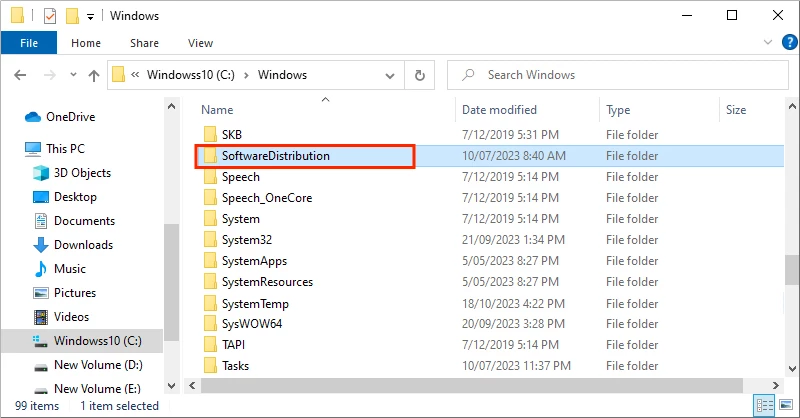
Step 2: SoftwareDistribution folder → Download folder → Press “Ctrl + A” to select all files → Click Delete.
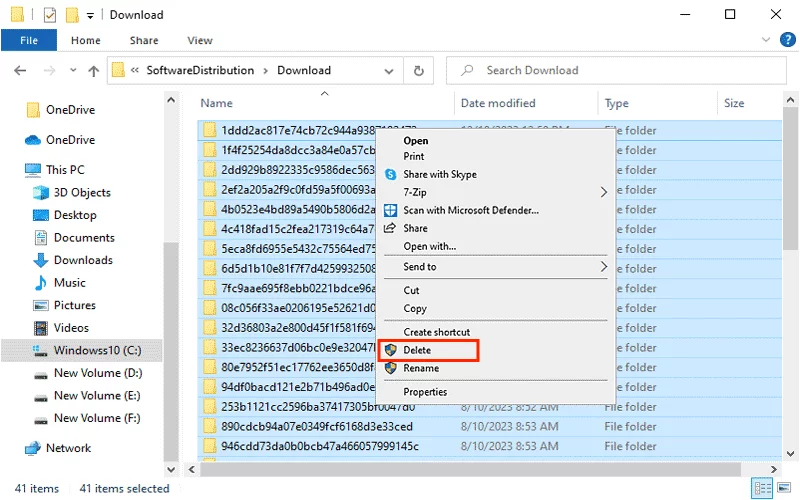
After that, reinstall the language pack to check if the error 0x800f0954 has been fixed.
• Change the Wi-Fi Settings
Step 1: Press "Win + I” → Click Network & Internet → Wi-Fi.
Step 2: Click connected Wi-Fi → Properties → Scroll down and find “Metered connection”, then switch it off.
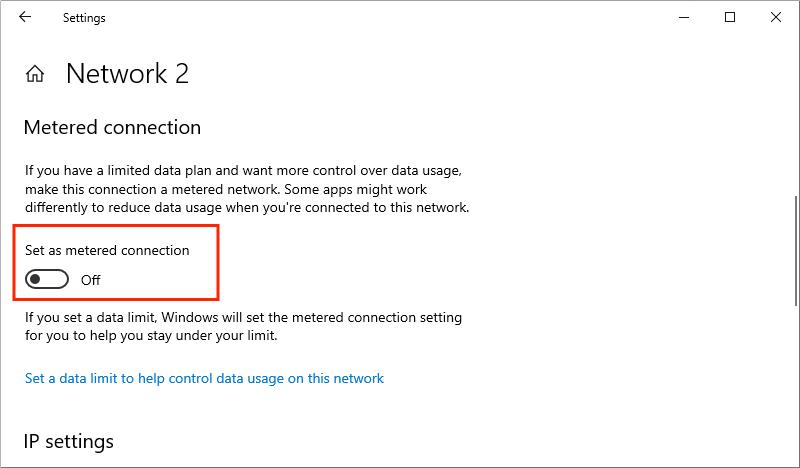
Step 3: Keep waiting until the Windows language pack is installed.
• Temporarily Bypass the WSUS Server
Step 1: Press “Win + R” → Type “regedit” then click OK.
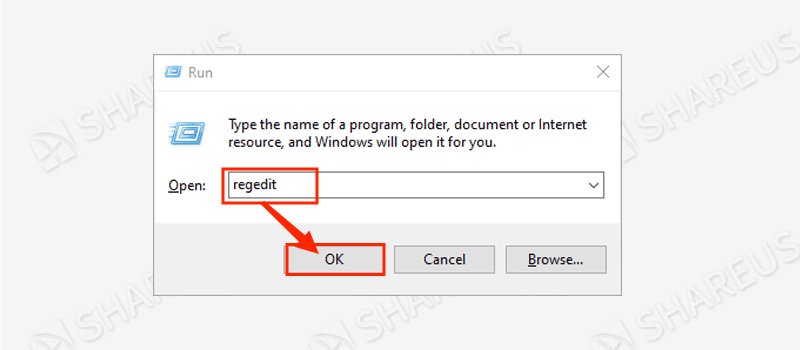
Step 2: Visit the following route:
HKEY_LOCAL_MACHINE\SOFTWARE\Policies\Microsoft\Windows\WindowsUpdate\AUStep 3: Right-click the AU → New → Create “String Value”.
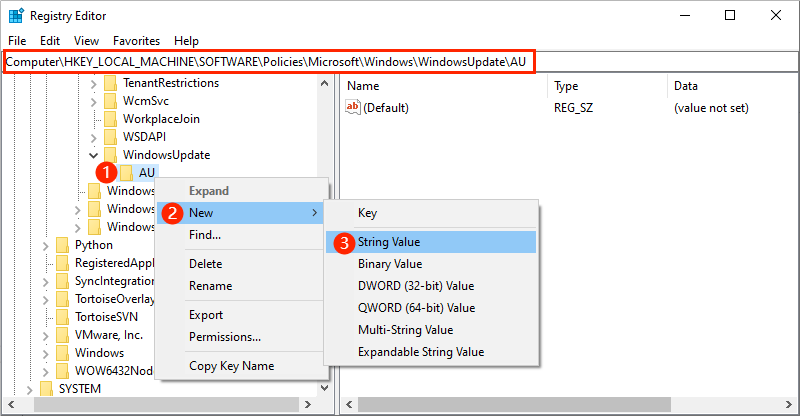
Step 4: Rename it to “UserWUServer” and change the “Value data” to “0” then click OK.
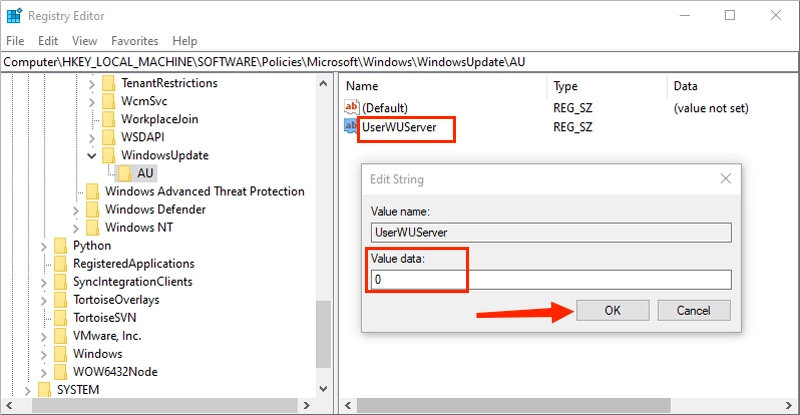
If you cannot find the Windows Update Key, then create one:
Step 1: Right-click the Windows → New → Key → Rename it to “WindowsUpdate”.
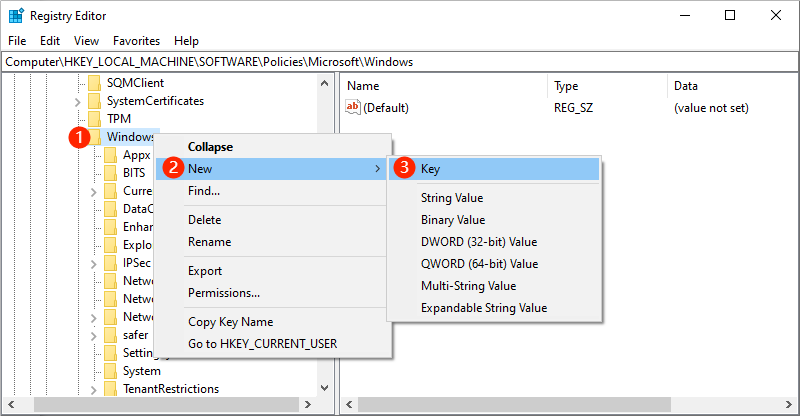
Step 2: Right-click the WindowsUpdate → New → Key → Rename it to “AU”. Then the steps 3 and 4 are mentioned above.
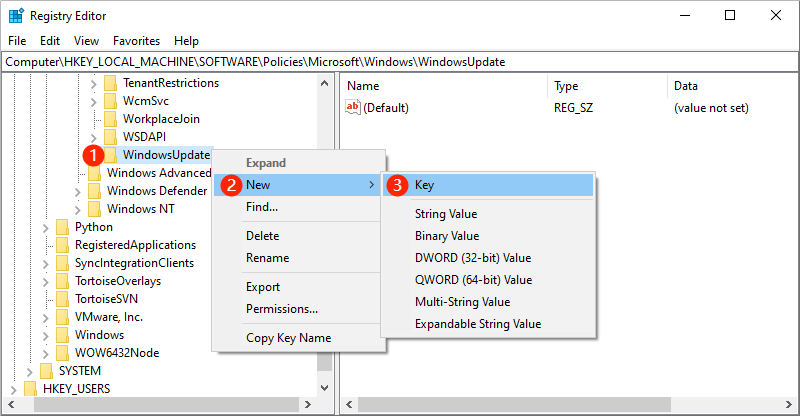
Once you have finished bypassing the WSUS server, install the language pack to see if the 0x800f0954 error code has been fixed.
• Enable Automatic Windows Update
Step 1: Type “services” in the search bar and hit the Enter button → Find “Windows Update”.
Step 2: Right-click the Windows Update → Properties → Choose “Automatic” in the Startup type → Click Apply and OK.
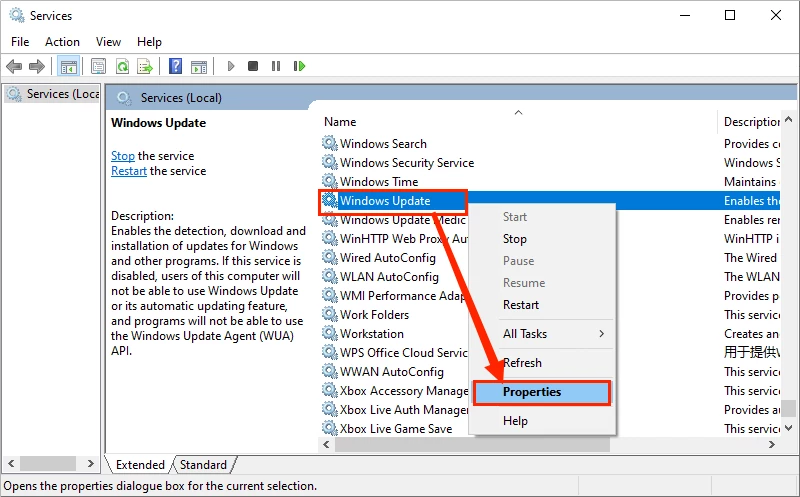
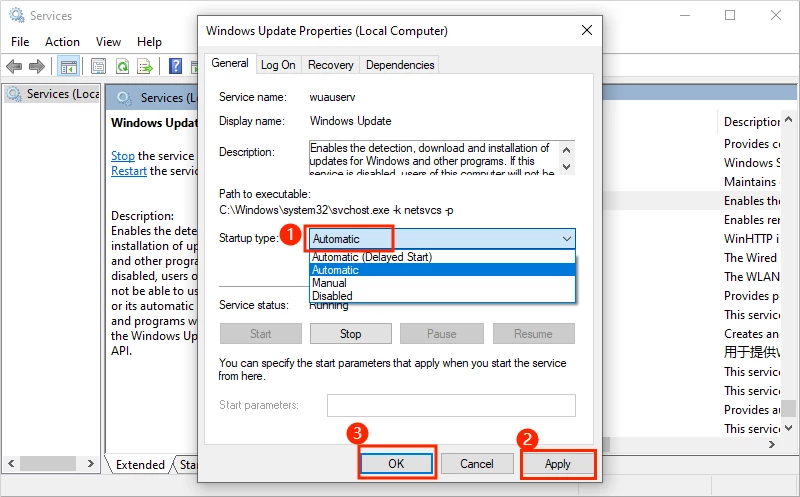
• Run Local Group Policy Editor
Step 1: Press Windows button plus “R” → Type “gpedit.msc” and click OK.
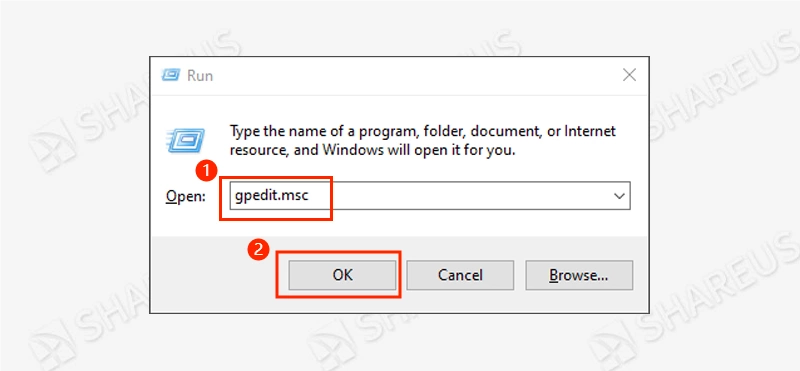
Step 2: Navigate the route: Computer Configuration\Administrative Templates\System
Step 3: Find “Specify settings for optional component installation and component repair...” and double-click it.
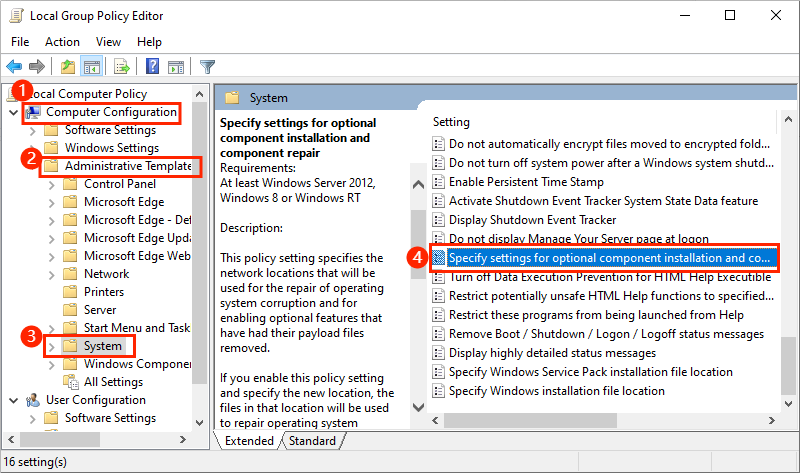
Step 4: Tick Enabled → Tick “Download repair content and optional features directly from Windows Update instead of Windows Server Update Services (WSUS)” → Click Apply and OK.
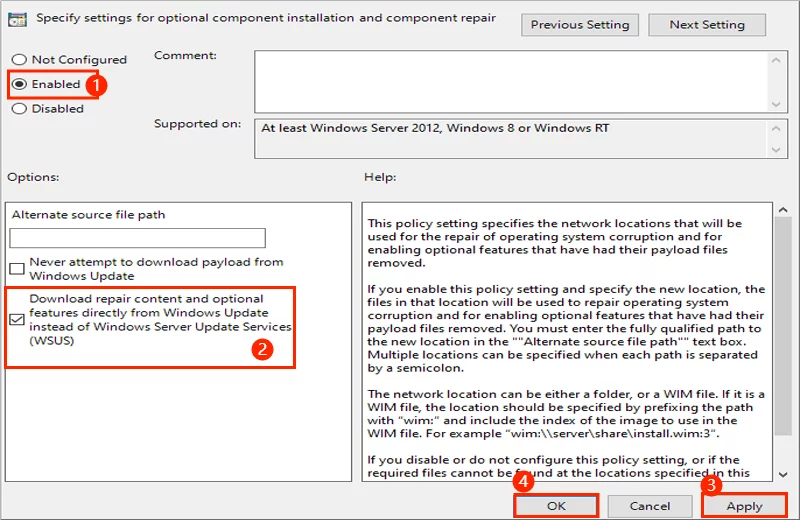
Then reboot your computer to check if the Windows language pack installation error 0x800f0954 has been repaired.