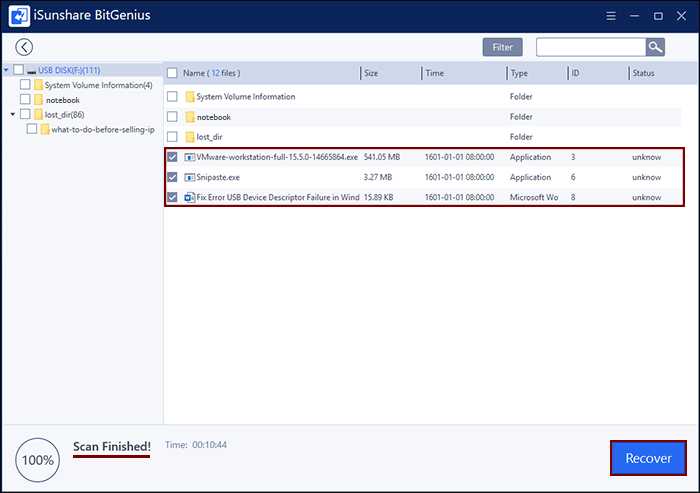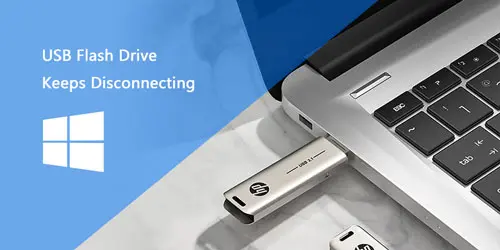5 Fixes for Windows 10 is Unable to Format USB Flash Drive Problem
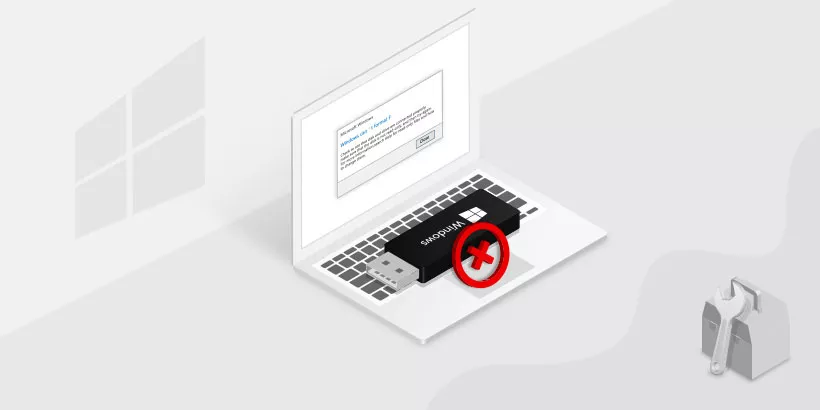
After trying all of methods to fix some problems about USB disk, there remains the last one - formatting the USB flash drive on Windows 10. However, Windows 10 sometimes disappointingly responds that it is unable to complete the format. It could be caused by some bad sectors or wrong file system of USB or the USB is locked by virus or malware. So now, we are going to show you 5 fixes for "Windows 10 is unable to format USB flash drive" problem. Of course, we also offer powerful software to recover files you lost on the USB flash drive following successful format.
- Fix 1: Format USB flash drive with commands in CMD on Windows 10
- Fix 2: Create New Simple Volume on the unallocated USB flash drive
- Fix 3: Clear Virus and Complete the Format of USB flash drive on Windows 10
- Fix 4: Check and fix errors that prevent Windows 10 from completing format USB flash drive
- Fix 5: Repair Bad Sector of USB flash drive hat Disallows Windows 10 to Format Storage Device
- Others: Recover data of USB flash drive following successful format on Windows 10
Fix 1: Format USB drive with commands in CMD on Windows 10
If Windows 10 unable to format USB errors is due to file system or bad sector issue, you may want to try this fix.
Step 1: Open Run command box by either searching it in Windows search box or pressing Win + R.
Step 2: Input diskpart and hit Enter.
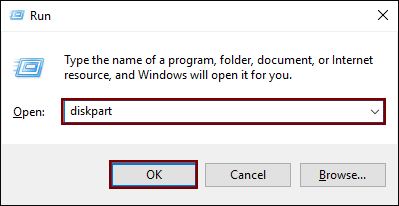
Step 3: Input list disk as command.
And clearly the Disk 0 is SSD in personal computer while the Disk 1 is USB flash drive.
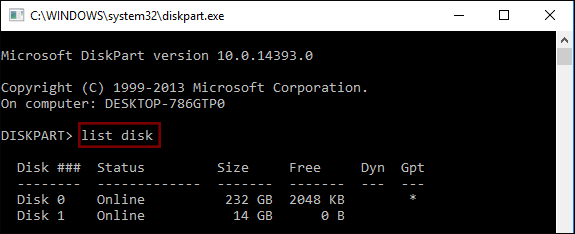
Step 4: Write the commands given below one by one.
Select disk 1
Clean
Create partition primary
Active
Select partition 1
Format fs = fat32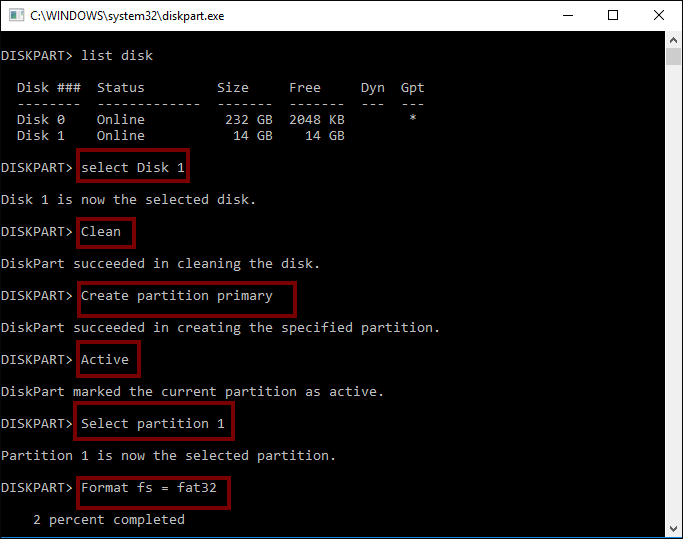
Fix 2: Create New Simple Volume on the unallocated USB flash drive
For some reasons, when you connect USB flash drive to PC and check its status on Disk Management, it's found unallocated. It's all right and easy to fix.
Step 1: Open Run and input compmgmt.msc in it and press Enter.
Step 2: From the left side menu, just click on Storage --> Disk Management.
Step 3: Right-click the removable disk and then select New Simple Volume… from the list.
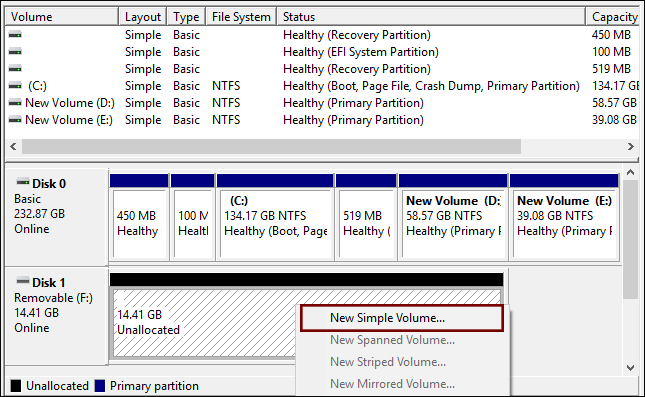
The New Simple Volume Wizard will pop up.
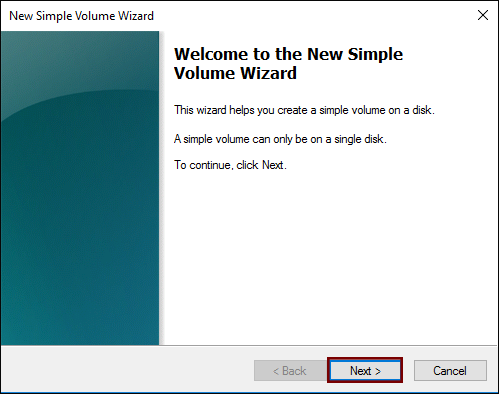
And then follow the instructions to finish the formatting process.
Fix 3: Clear virus and complete formatting USB flash drive on Windows 10
Since USB is lack of security, it gets easily infected by viruses and malware. In this case, we recommend you to run Windows Defender and enable the Real-time protection feature. It'll protect the device and data from viruses and malware infection.
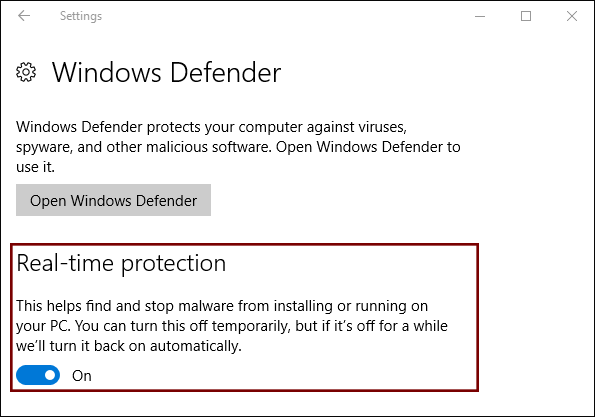
Or give a shot to another third-party cleaner or antivirus tools.
Fix 4: Check and fix errors that prevent Windows 10 from formatting USB flash drive
Step 1: Open File Explorer, connect your device to PC and right-click on the problematic device, select "Properties".
Step 2: Under the Tools tab, click the Check button under Error checking.
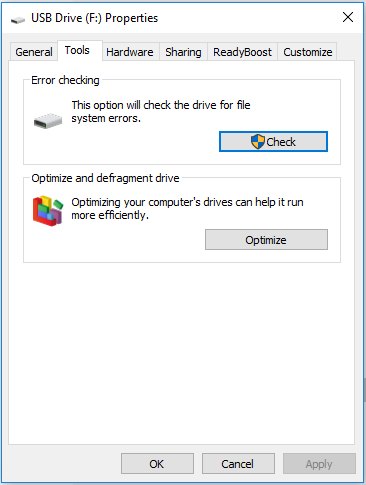
Step 3: Choose to Scan drive if wanted or Repair drive if errors were found.
Step 4: Now, you can right-click on your device and complete the format using Windows File Explorer.
Fix 5: Repair bad sector that disables Windows 10 to format USB flash drive
When a storage device contains a bit few soft bad sectors, you can't format it using the Windows formatting tool.
Step 1: Run Command Prompt as administrator.
Input cmd in the Search box, right-click "Command Prompt" and choose "Run as administrator".
Step 2: Type chkdsk F: /f /r /x in the Command Prompt (Remember to replace "F" with the drive letter of your USB flash drive) and hit Enter.
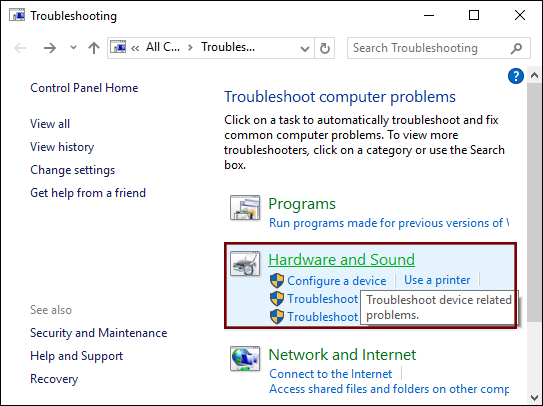
Others: Recover data of USB flash drive following successful format on Windows 10
For sure, formatting leaves permanent data loss on USB flash drive. You might need a data recovery assistant. Here, we intensely recommend you BitGenius.
After formatting, connect the USB flash drive to your PC and open BitGenius.
Choose the removable disk and click Start. The scanning process will take a while.
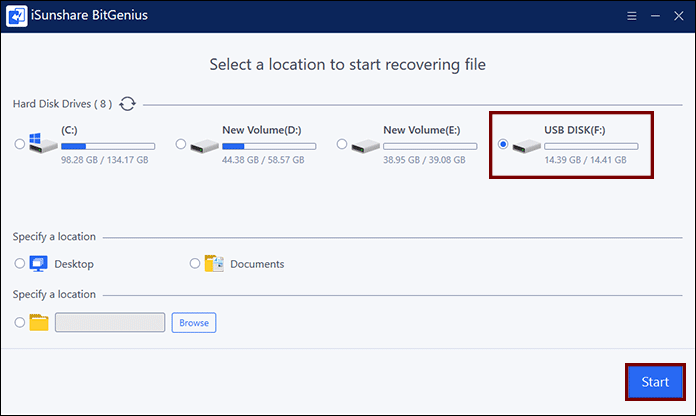
When the scanning process finishes, the lost data will appear on the left menu. On the right window, you can select the files that need recovery and click Recovery.
Note: The odd to successfully recover files under lost_dir is just little.