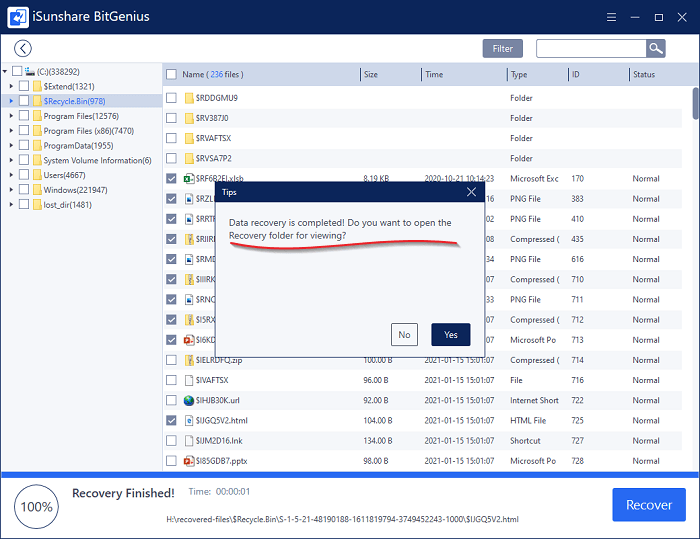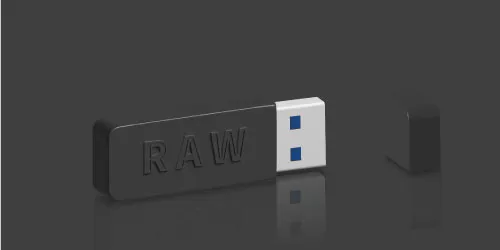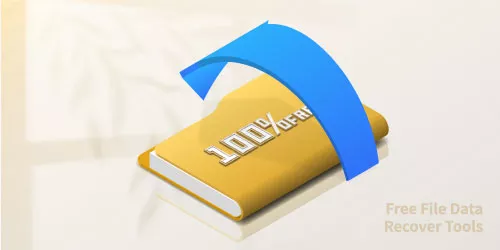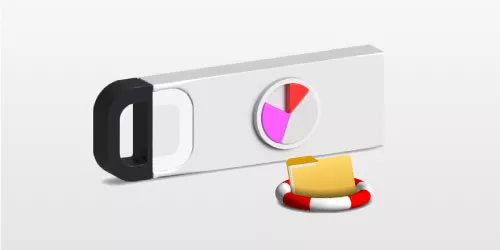Make Possible Recover Files Permanently Deleted from Recycle Bin
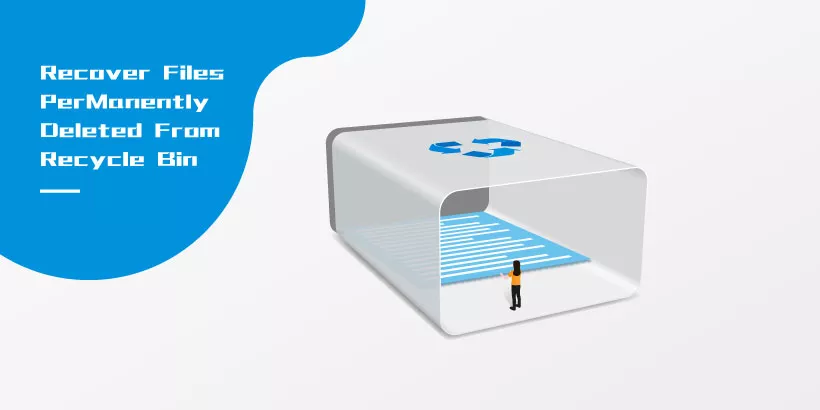
Recycle bin, a folder in which stores the deleted files, is emptied by users from time to time as a method to free up their storage space quickly and effectively. Some users right-click the icon to empty the recycle bin, and others press "shift+delete" to delete the unwanted files directly. However, you might realize the need for that file you had just deleted them permanently.
Most of the time, we will give up to recover the file if it is not important enough, but what about the essential file which was deleted by mistake? You can't find where the file is at all after you emptying the recycle bin. So, is it possible to find and restore the files permanently deleted?
The answer is Yes!
Follow this article, 2 ways will be introduced to you to make possible recover the permanently deleted files without any damage.
Way 1: Recovery from File History
File History, a built-in backup and recovery tool offered by Windows 10, can be instrumental in allowing you to restore deleted items. If you turn on the switch, you may retrieve your deleted file.
Step 1: Type Control Panel in the search box in the taskbar, click the result.
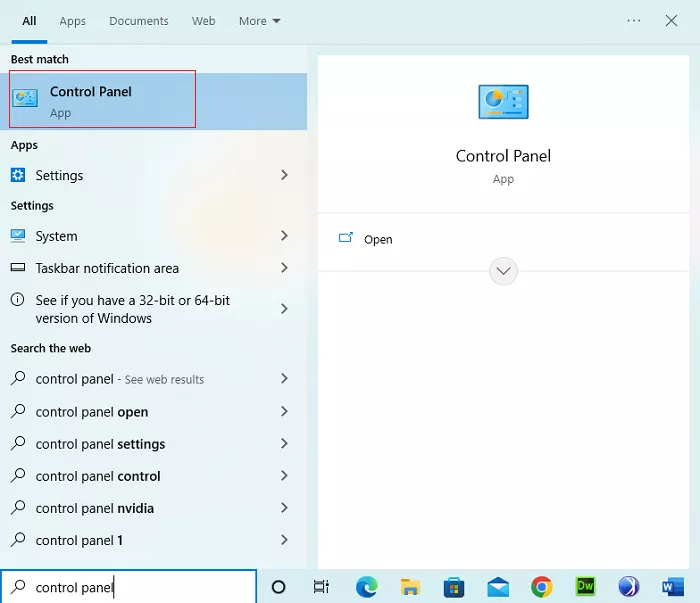
Step 2: Click the item System and Security.
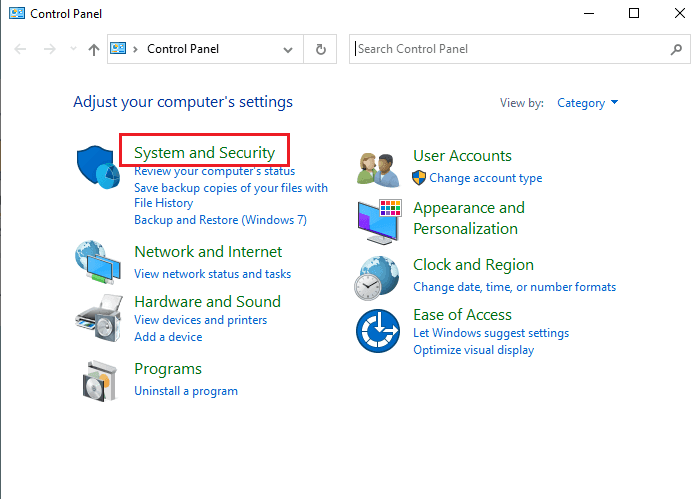
Step 3: Select File History in the pop-out window.
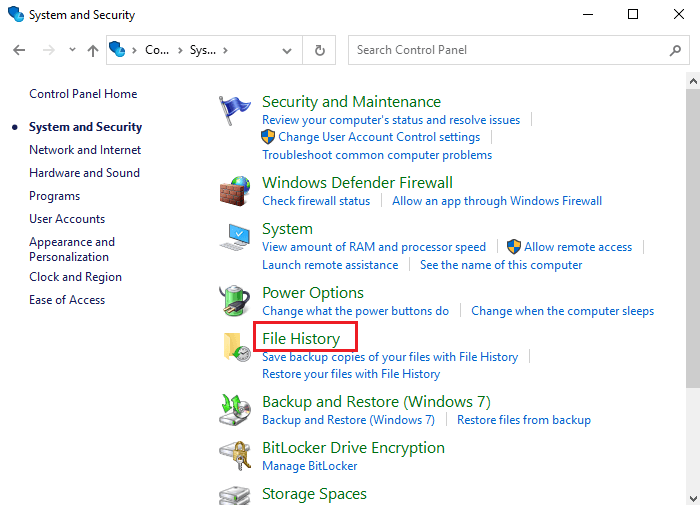
Step 4: If the File History is on, choose Restore personal files firstly, after entering a new window find the location where you stored the file before, and you can also click the left or right arrow button beside the green button to change the date. If you find the target file, click the green button to restore it.
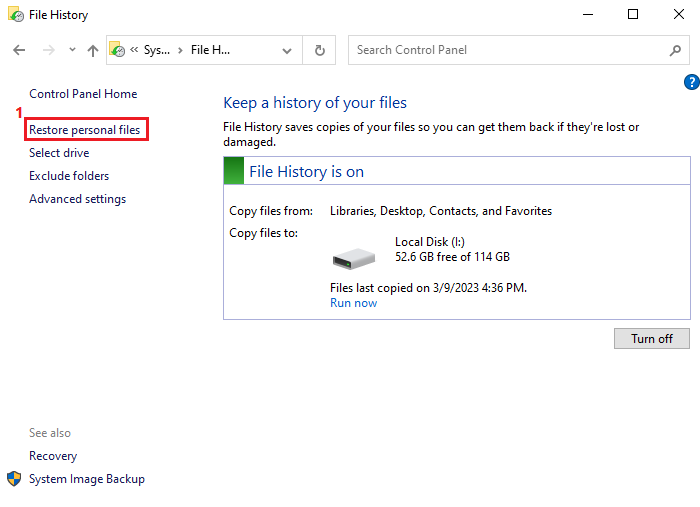
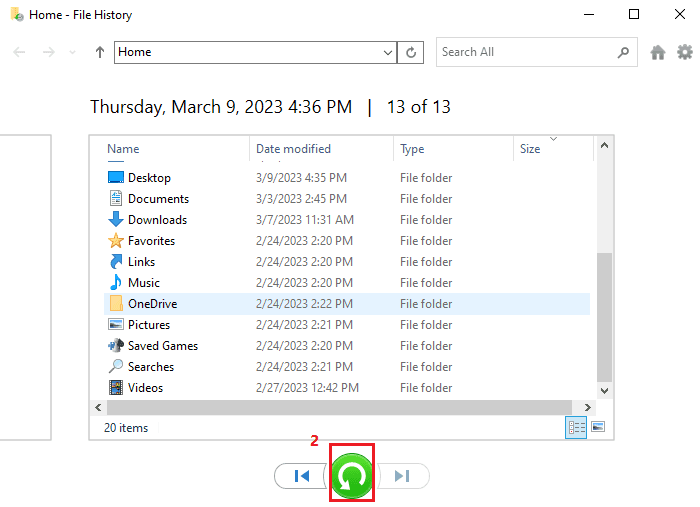
Note: This function only works to the file that you had put in the Documents, Videos, Music, Desktop and OneDrive.
Way 2: Utilize the professional data recovery software-iSunshare BitGenius
If the function is turned off or you store the file into the other drives and locations, you might need the professional data recovery software to recover your file.
iSunshare BitGenius, a robust data recovery software, can recover lost data from NTFS & FAT32 partitions/drives in Windows OS. Its multiple feature and powerful ability can make your file recover in an extremely high success rate.
Step 1: Launch the software, select C drive (if you deleted files from the recycle bin on your desktop) or other locations, like others drive, a specific location or a folder (if you deleted the files via delete+shift), and then click Start button.
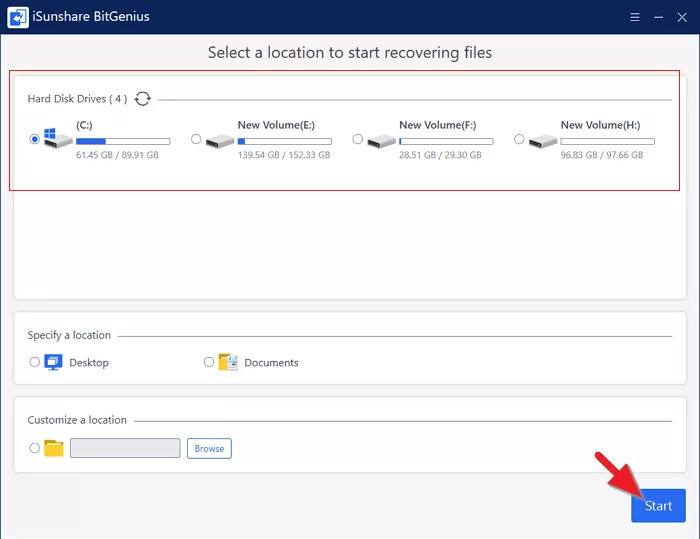
Step 2: When you see "Scan Finished!" in the progress bar, it means that you can move to the next part to recover the deleted files.
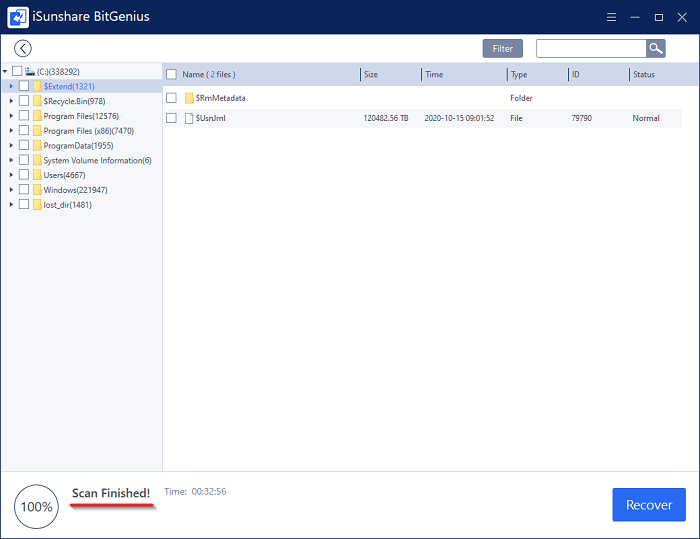
Step 3: Enter the Recycle Bin folder if you simply discard the files to the recycle bin. Go to the specific folder where you stored the file before if you deleted them by "delete+shift" directly.
After coming to the correct location, you can identify the target file via its name/file size or the last modified date of it.
After that, click Recover button to recover your files.
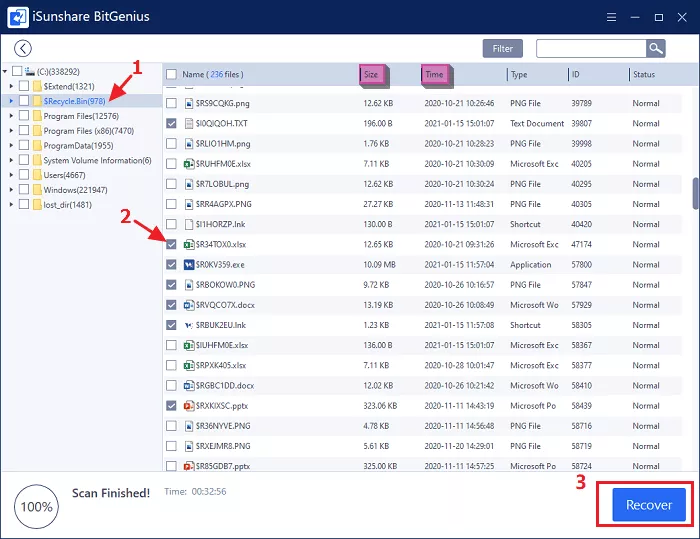
Tips: If you cannot see the target file in the location where it is lost, you need to head to the "lost_dir" folder to reach it.
Step 4: Set a destination to store the recovered data. But be careful that the destination could not be the location where you lost the data.
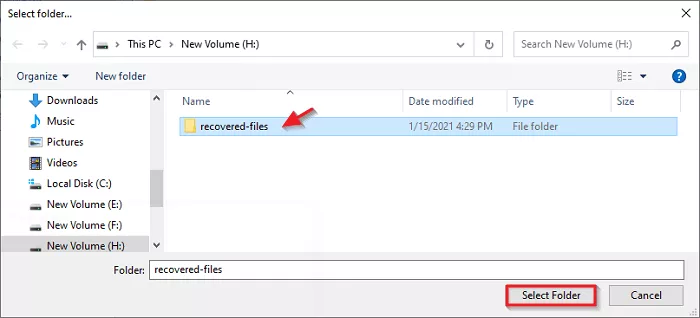
Step 5: Once the data is recovered, a Tips box will be popped out to remind you and you can click Yes button to check the restored content instantly or not.