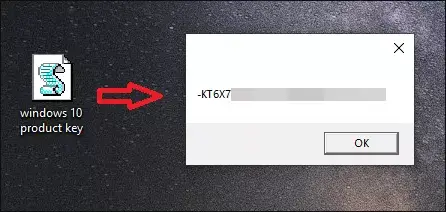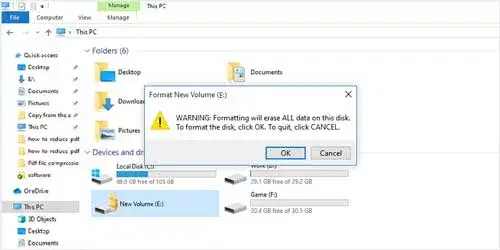How to Know the Product Key of Windows 10
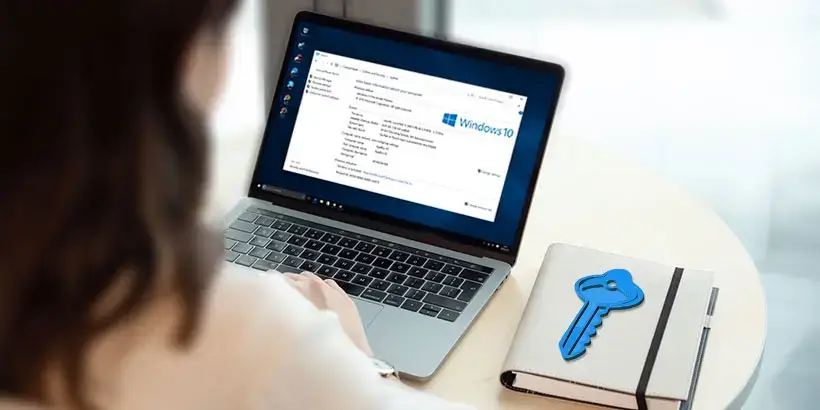
Windows 10 product key is a 25-character code. You will be asked for a product key in following situations: 1. Firstly install Windows 10 on a PC; 2. Upgrade your operating system from Windows 7 or 8 to Windows 10, and upgrade computer hardware at the same time. If you once activated Windows 10, you can find and save the product key at advance, and then perform other operations! We will walk you through how to know the product key of windows 10 to obtain the activated Windows 10 product key.
Method 1: Get Windows 10 Product Key by CMD
Firstly, we can apply the Windows built-in tool Command Prompt to find the license key of the operating system installed on the computer. Let us see how to process:
Step 1: Enter cmd in Start Search Box -> Right-click the best match Command Prompt app -> Select Run as administrator to run it.
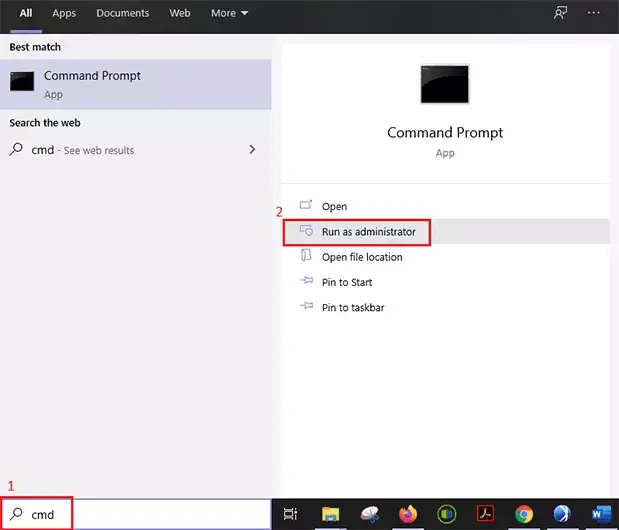
Step 2: In the command prompt window, copy and paste the command wmic path softwarelicensingservice get OA3xOriginalProductKey and then click on Enter. Voila! That is your Windows 10 product key on the screen.
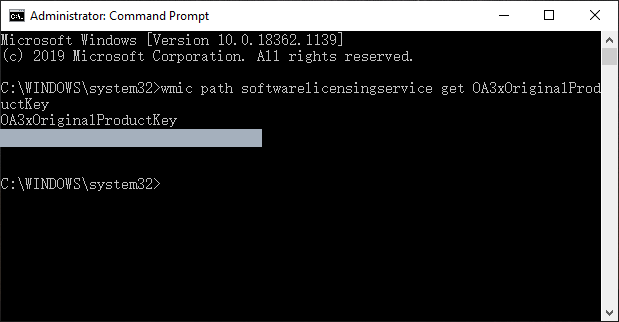
Note: If you cannot retrieve the product key using this command, please check the following information:
1. Ensure you run Command Prompt as an administrator.
2. If your device did not come with Windows pre-installed, you will not be able to obtain the product key using this command.
3. If your operating system is activated by manually entering a product key, through Volume Licensing, or via a digital license, this command will not work.
Method 2: Get Windows 10 Product Key via Third-party Tool
In addition, a powerful and efficient third-party program Software Key Finder is recommended to you for retrieving the software key of Windows 10.
Download: Software Key FinderStep 1: Launch the software after its successful installation, and hit the Start Recovery button.
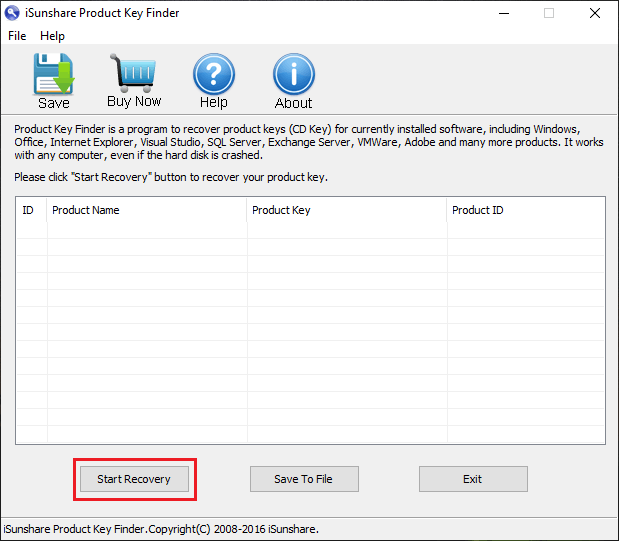
Step 2: After a little while, the product key of almost all types of installed software are shown on the interface. Click Save or Save to File button to store them in file.
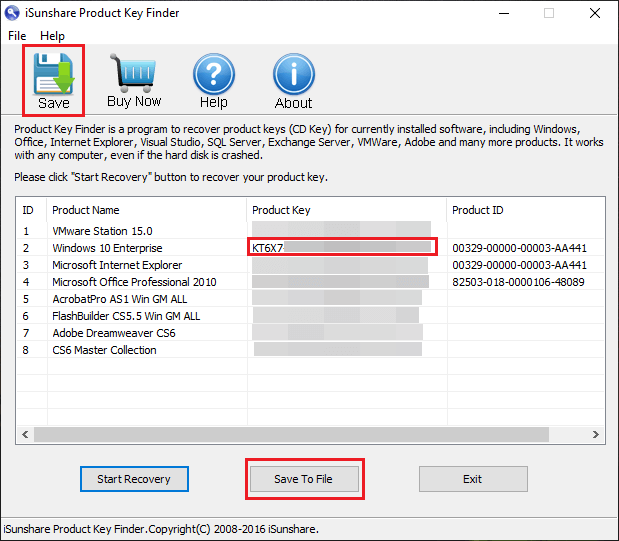
Method 3: Get Windows 10 Product Key using VBScript
VBScript is a scripting language developed by Microsoft that is modeled on Visual Basic. It is simple to create and run VBScript code, for example, using Internet Explorer or Text editor. Here is a guide to run the VBScript in Notepad to get the activated Windows 10 product key.
Step 1: Enter Notepad in Start Search Box -> Double click the best match to open the Notepad app -> Copy and paste the text below in the Notepad.
Set WshShell = CreateObject("WScript.Shell")
MsgBox ConvertToKey(WshShell.RegRead("HKLM\SOFTWARE\Microsoft\Windows NT\CurrentVersion\DigitalProductId"))
Function ConvertToKey(Key)
Const KeyOffset = 52
i = 28
Chars = "BCDFGHJKMPQRTVWXY2346789"
Do
Cur = 0
x = 14
Do
Cur = Cur * 256
Cur = Key(x + KeyOffset) + Cur
Key(x + KeyOffset) = (Cur \ 24) And 255
Cur = Cur Mod 24
x = x -1
Loop While x >= 0
i = i -1
KeyOutput = Mid(Chars, Cur + 1, 1) & KeyOutput
If (((29 - i) Mod 6) = 0) And (i -1) Then
i = i -1
KeyOutput = "-" & KeyOutput
End If
Loop While i >= 0
ConvertToKey = KeyOutput
End FunctionStep 2: Click the File option in the upper column -> Select Save As... -> Enter a file name such as Windows 10 product key.vbs -> Select the file type as All Files -> Click Save button.
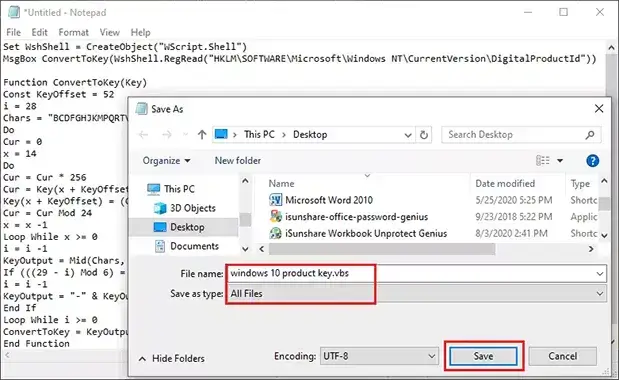
Step 3: Double-click the saved VBScript file, and then you will see the product key of your Windows 10 operating system.