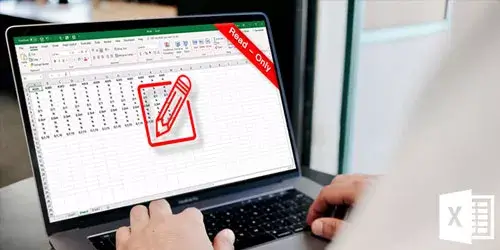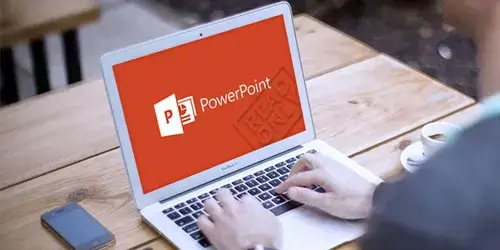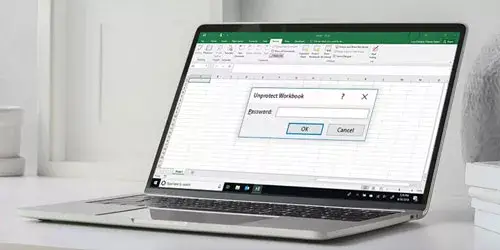3 Ways to Recover Forgotten Outlook Password in Windows 10

With so many offices software, people always encounter the situation of forgetting their account password, this article will show you the uses of Outlook and help you to recover forgotten Outlook password in Windows 10.
Part 1. About Microsoft Office Outlook
Microsoft Office Outlook is one of the components of the Microsoft Office suite which is a widely used email client for managing personal and business email. outlook has many features that can be used to send and receive emails, add, delete, search and filter email, set email alerts, manage contact information, keep a diary, schedule, and assign tasks. The latest version is Outlook 2021.
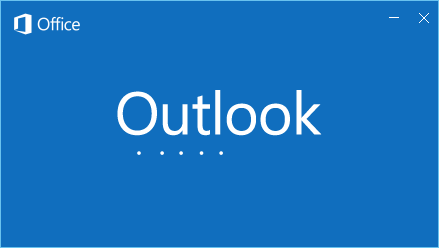
Here are some key features and tips for Outlook:
1. Send and Receive Emails: you can easily create and edit emails using Outlook's "Write a letter" or "Send a message" feature. And the "Send Mail" or "Receive Mail" feature to easily send emails to and receive emails from others.
2. Automatic sorting and tagging: you can use Outlook's sorting and tagging feature to easily sort and tag emails for better management.
3. Add contacts: you can add new contacts easily, including phone numbers, email addresses, and names, using Outlook's "Add Contact" feature.
4. Set email reminders: you can use Outlook's "Reminders" feature to easily set email reminders so you don't forget important events.
5. Third-party application integration: Outlook can open any Microsoft Office suite, such as Word, PowerPoint, Excel, and OneNote, to enhance its functionality.
6. Access to calendars and schedules: you can use Outlook's "Calendar" feature to easily access calendars and schedules to better organize your time and tasks.
These are some of the key features and tips for Outlook that we hope you will find helpful.
Part 2. How to Recover Outlook Password
For Microsoft Outlook users, it is easy to recover forgotten Outlook passwords. And we will show you three ways to recover Outlook passwords, and other noteworthy methods.
Way 1. Reset Your Password
Step 1: Enter the Microsoft Outlook website (Outlook.com) in Windows 10 and input your Outlook email account address, then click Forgot password.
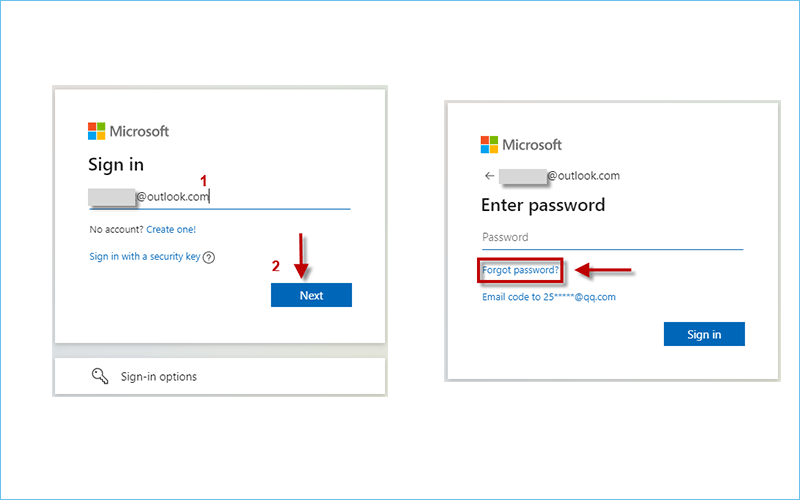
Step 2. In the pop-up window, choose and input your email address, then click Get code, Microsoft needs to verify your identity.
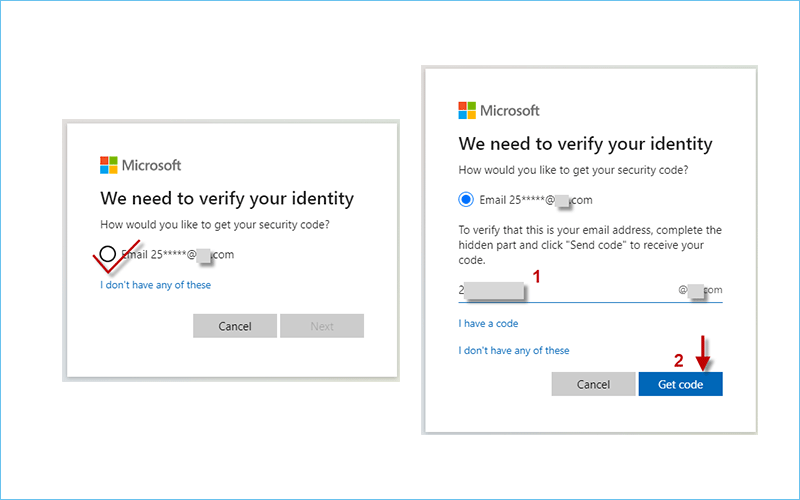
Step 3: Once you click Get code, you will receive an email with a code, then input the code and click Next.
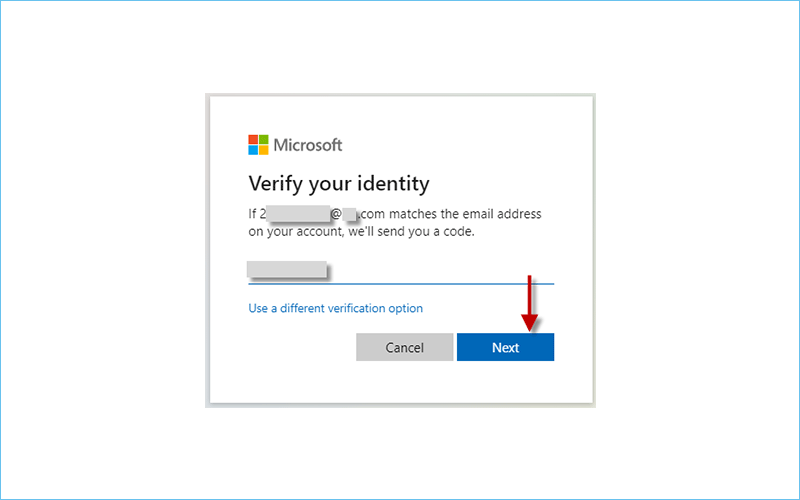
Step 4: On the next page, you can reset your password and then click Next. After completing the password reset, you can sign in to your outlook with your new password.
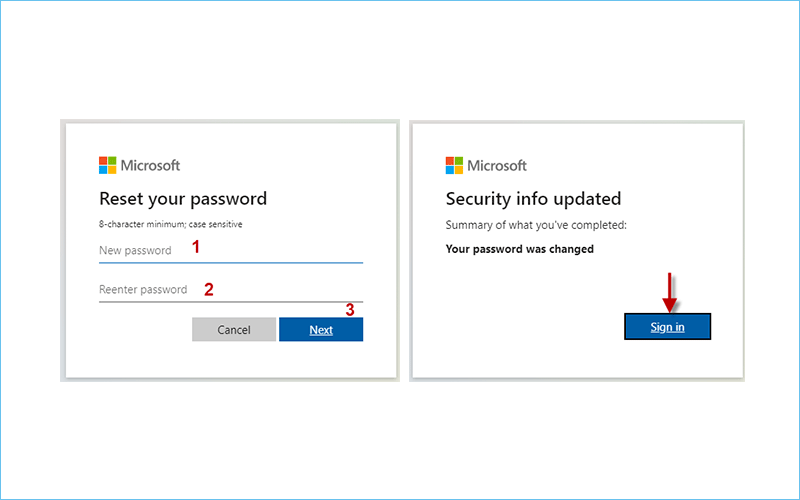
Way 2. Re-register Your Account
If you forget your email account address at the same time, it is recommended that you abandon your original account. You can choose to re-register for an Outlook account by following these steps:
Step 1: Click Create one on the Microsoft login page directly.
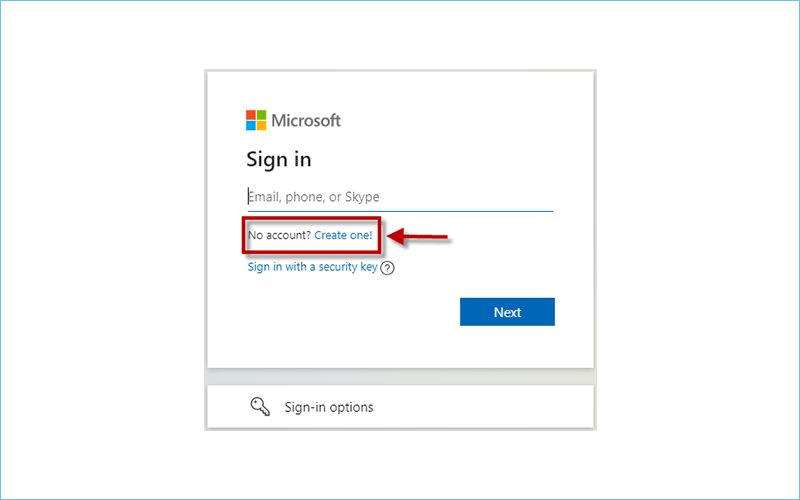
Step 2: You can create an account by yourself or choose to get a new email address, then click Next after confirming the account address.
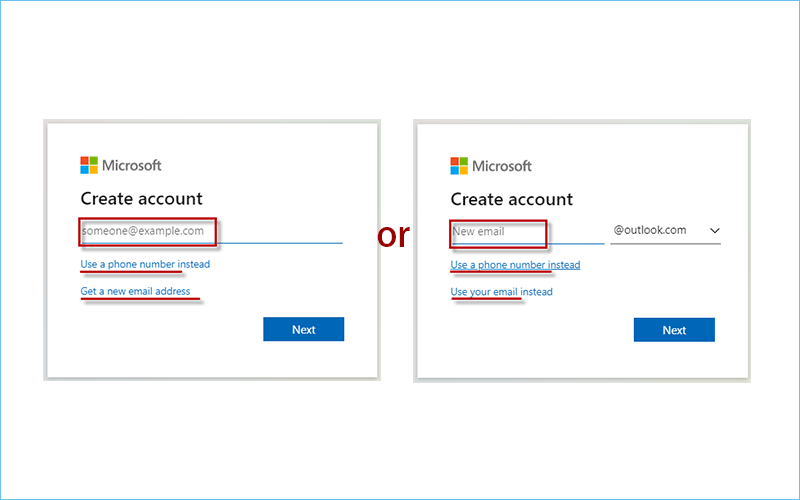
Step 3: After that, you can create your password and click Next.
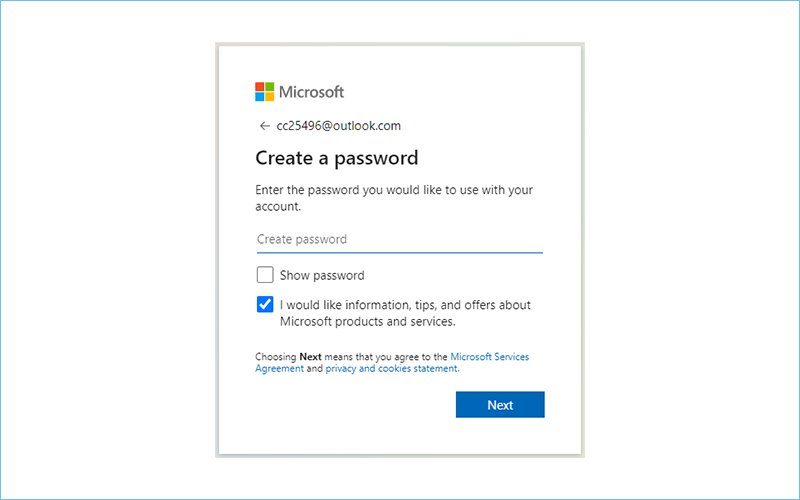
Step 4: You need to fill in your basic information, such as your name and birthdate.
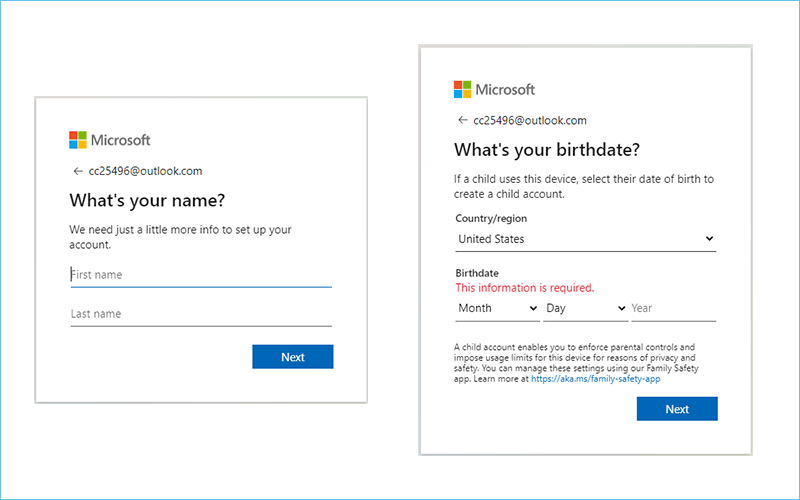
Step 5: In the next step there is a very interesting quiz, the purpose of this quiz is to let Microsoft confirm that you are not a robot.
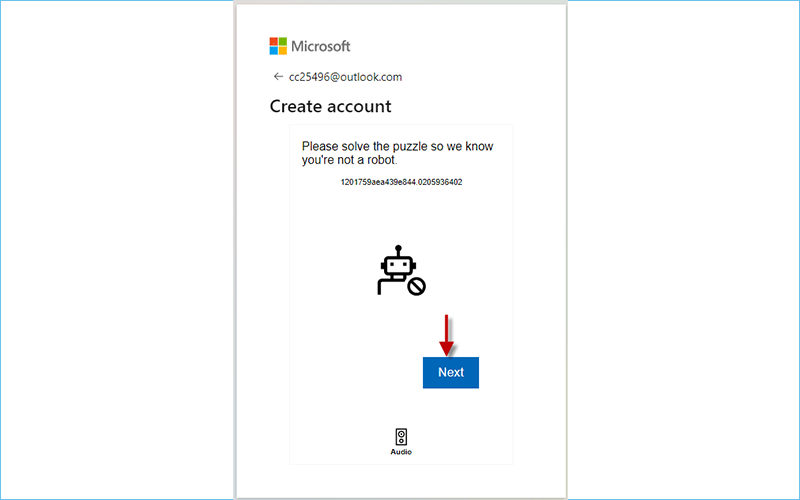
After these steps, you will have a new Outlook account.
Way 3: Use iSunshare Outlook Password Genius
After you have recovered your Outlook account password, you may also face the trouble of forgetting your Outlook data file password. iSunshare Outlook Password Genius will help you solve this trouble easily.
iSunshare Outlook Password Genius is a professional password management tool that helps users retrieve forgotten passwords for Outlook data files quickly and easily. Compared with entering complex passwords manually or finding preset passwords, you can manage your Outlook accounts more efficiently and securely with iSunshare Outlook Password Genius.
Download and install Outlook Password Genius on your windows 10, following the steps.
Step 1: Click Open to select your data file and it will be displayed in the Encrypted Files box.
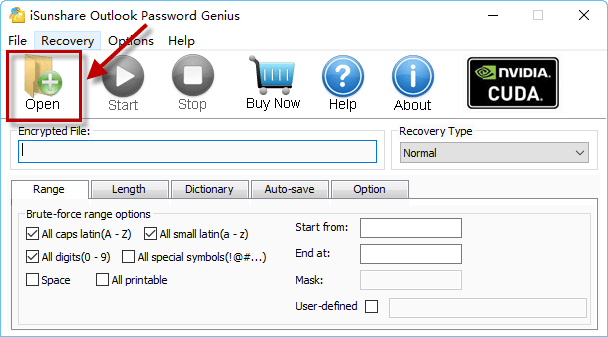
Step 2: There are four recovery types to choose from as you can select different recovery types according to your memory of data file passwords, and the following will show you the characteristics of these four types:
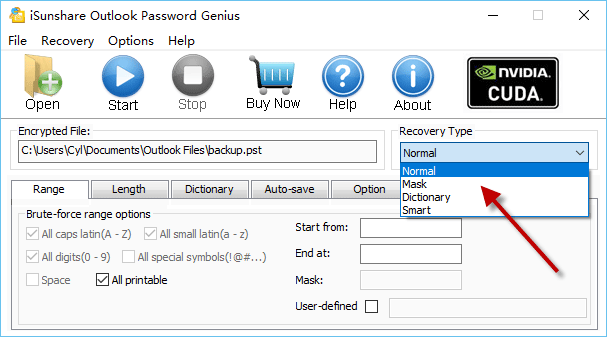
Normal type: Normal is a common type of password recovery. When you select Normal, the features "length" and "range" can improve the progress of password recovery to a great extent. The password recovery program will check all possible password combinations one by one until it finds a file that can be successfully opened for import and you can recover short passwords in a few minutes.
Mask type: This type will be helpful a lot if you remember part of the password of the data file. You can use the mask symbol to set a mask for the part you forgot. This recovery type is more effective in recovering passwords compared to the Normal type. Choose it when you know the part of your password and the sequence stored in the password.
Dictionary type: when you choose dictionary recovery type, the password recovery program will check the passwords in the dictionary file and look for a password that can successfully open the encrypted file. Therefore, the password saved in the dictionary file will affect the speed of password recovery. Having a dictionary file that is as accurate as possible will make password recovery more efficient.
Smart type: This recovery type is automatic and smart; it will test all possible character combinations until it gets the right one.
Step 3: After setting the recovery type, click Start. The password recovery program will automatically start working.
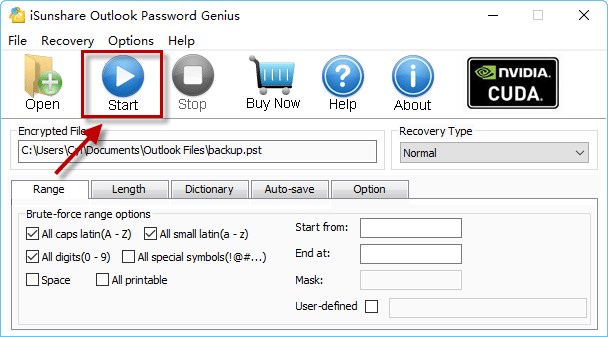
Step 4: The following window pops up, then your password recovery is successful.
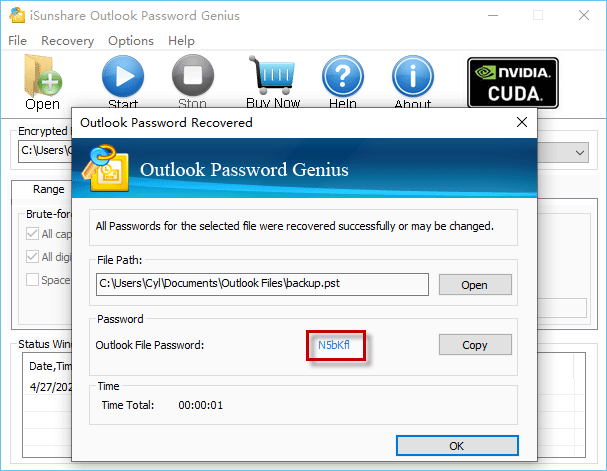
Conclusion
Follow the steps and try it yourself. If you also want to learn about the password recovery operation of other Microsoft Office software, such as Word, Excel, PowerPoint, and OneNote, iSunshare Office Password Genius can help you easily solve the recovery problem of forgotten password in Windows 10.